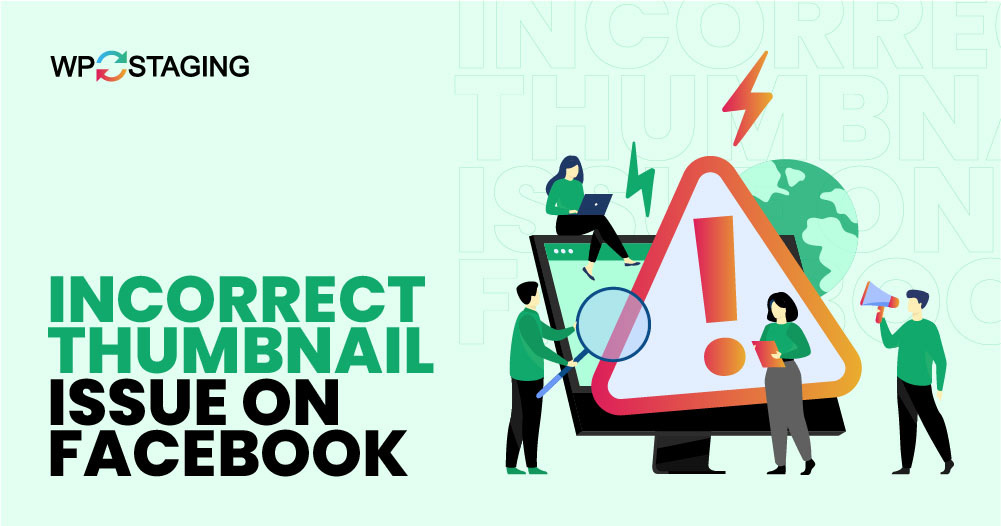WordPress is an excellent platform for blogs and various other sites. It’s user-friendly, even for non-technical people, which makes it popular for building websites. WordPress also makes it easy to share posts on social media, like Facebook, to increase engagement and traffic.
You are sharing, which works reasonably, helping you reach a larger audience. However, sometimes, technology glitches, like the wrong thumbnail on Facebook, can happen and need fixing.
When you share a post on Facebook, a thumbnail image appears alongside it. When you paste a URL, Facebook automatically selects this thumbnail but sometimes picks the wrong image.
Contents
Open Graph (og) Tag Issues: Facebook uses the ‘og’ tag to select your post’s thumbnail. If you have multiple images in this tag and your featured image is smaller than the others, Facebook will choose the largest one. This means your intended thumbnail might get overlooked for a larger image.
Caching Problems: Sometimes, Facebook shows old data due to caching. This can happen if the platform fetches outdated information from its cache, resulting in old or irrelevant thumbnails appearing on your posts.
CDN Conflicts: Content delivery network (CDN) issues can also cause incorrect thumbnails to display. If your CDN is not configured correctly, it might serve outdated or incorrect images to Facebook.
Where Can You Find Resources for Manually Uploading Your Thumbnail?
Uploading your thumbnail manually is straightforward. If Facebook displays the wrong thumbnail with your post, you can easily edit the post and manually update the thumbnail.
However, whether this method is practical depends on how often you post. If you post frequently, like every day, manually updating thumbnails can become time-consuming and tedious.
Luckily, there are better solutions available to solve this problem.
How to Fix Incorrect Thumbnail Issues on Facebook in WordPress
1. Resolve Facebook Thumbnail Issues with AIOSEO
Dealing with incorrect Facebook thumbnails can be frustrating, but there’s a simple solution: AIOSEO.
AIOSEO is a powerful WordPress plugin that helps you optimize your content for search engines and makes social media sharing a breeze.
Log in to your WordPress admin dashboard and go to the “Plugins” section in the dashboard menu. Then, click on “Installed Plugins”.
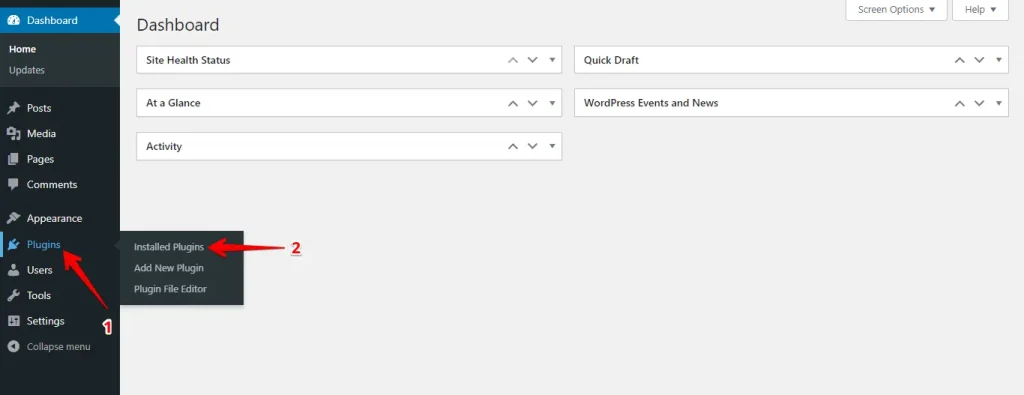
Search for the “AIOSEO” plugin. Install and activate the plugin, then configure it as needed.
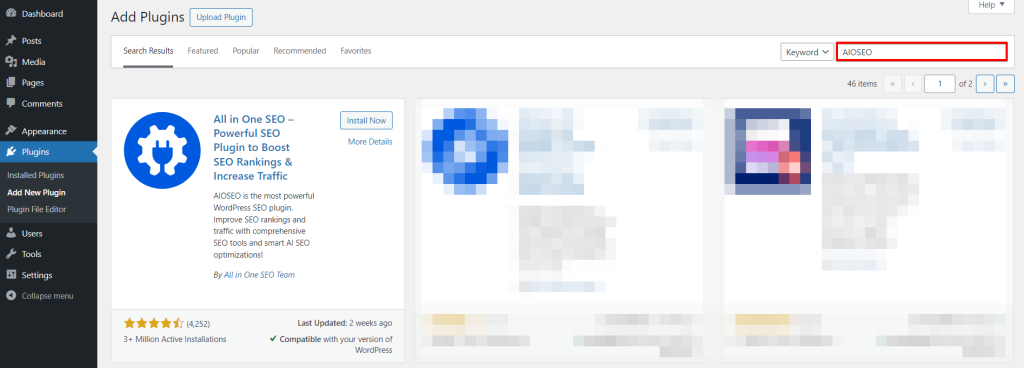
Return to the dashboard, select “All in One SEO,” and navigate to “Social Networks”.
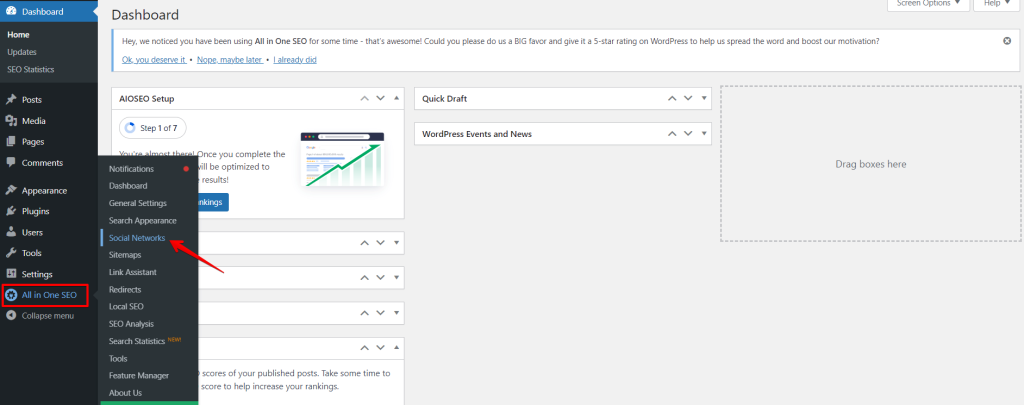
Next, select the “Facebook” Tab and verify that “Open Graph Markup” is activated.
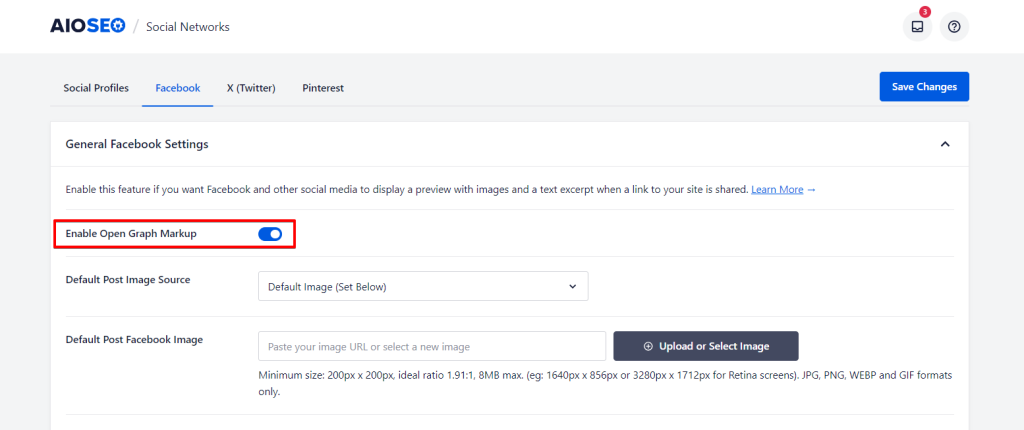
Navigate to the meta section of your WordPress post and click on the “Social” tab.
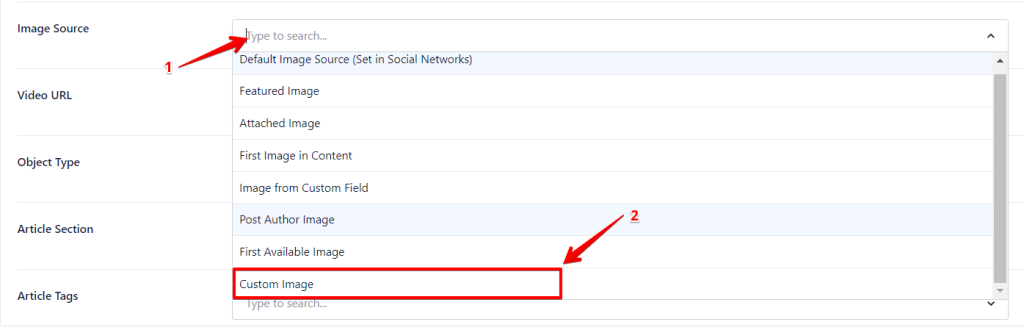
Select “Upload or Select Image” to either upload a new image for your Facebook thumbnail or choose an existing one from the directory.
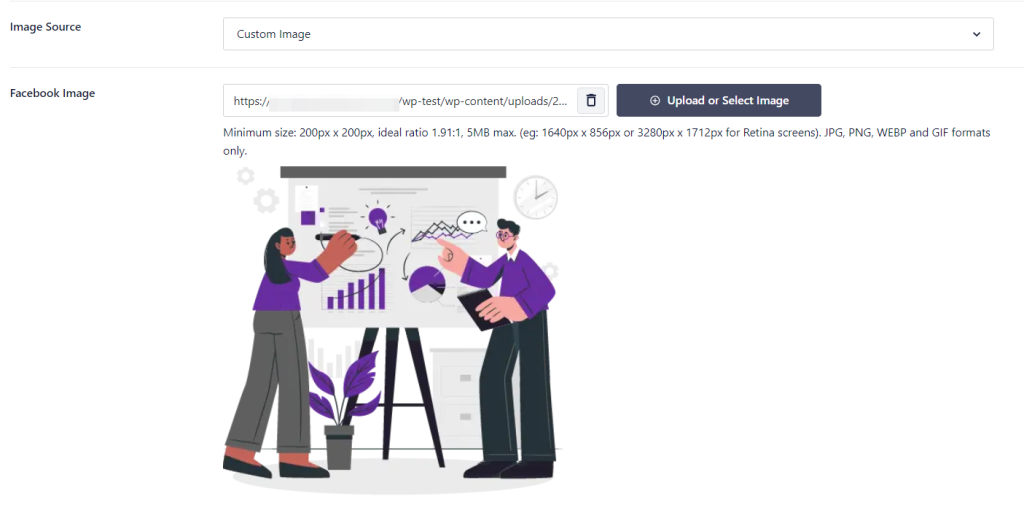
Once you’ve picked the right image, save the updates to your post.
That’s all there is to it!
By following this method, you’ll avoid the issue of incorrect thumbnails. Whenever you add a new post or update an existing one in WordPress, you’ll manually choose the Facebook thumbnail yourself rather than letting the system pick it automatically.
This gives you control and ensures the right image is displayed. Using AIOSEO, you can easily ensure your Facebook posts display the correct thumbnails, saving you time and effort.
2. Resolved Facebook Thumbnail Issues with Yoast SEO
Using the Yoast plugin on your WordPress site can help fix issues with the wrong Facebook thumbnail for your post. Here’s a simple way to set the correct image:
Open your post in WordPress and scroll down to the Yoast SEO section under your Post Editor. Click on the ‘Social’ tab. This lets you adjust how your post appears on social media. You’ll see several fields:
- Facebook Title: Change the title for Facebook if needed.
- Facebook Description: Edit the description for Facebook.
- Facebook Image: Here, you can upload a new image or enter the URL of a photo you want to use, ideally sized at 1200 x 630 pixels.
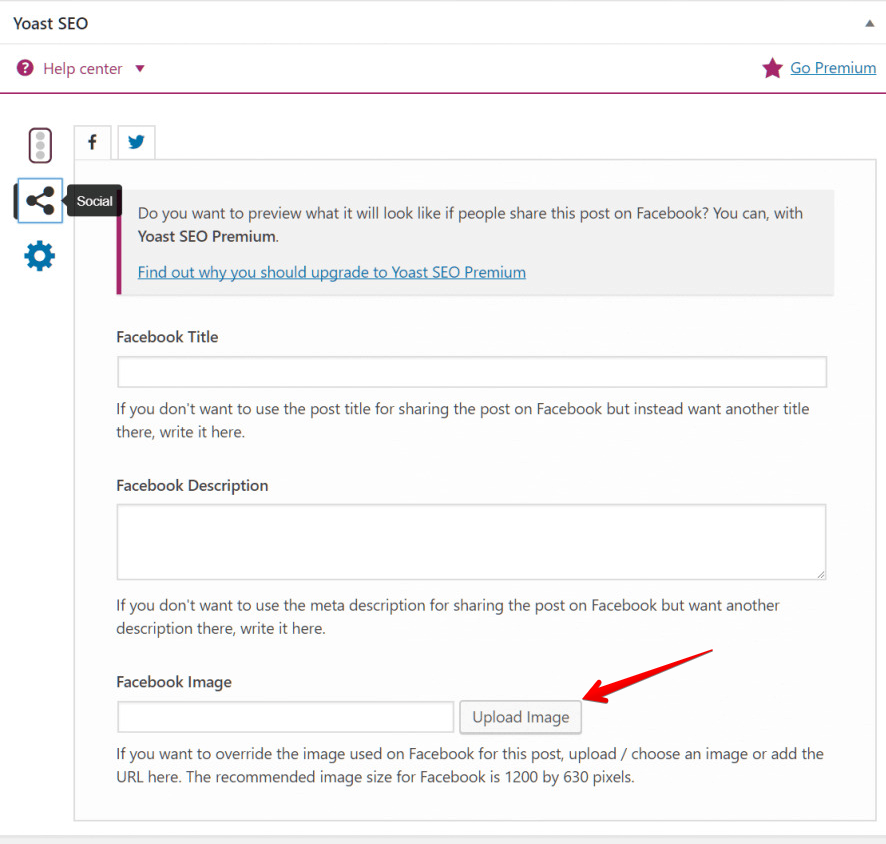
Adjust these settings to make sure your post looks good on Facebook. Alternatively, you can use the Facebook Debug Tool to diagnose and resolve the issue.
3. Resolve Incorrect Facebook Thumbnails Using the Debug Tool
If you notice the wrong thumbnail for your posts on Facebook, it’s often because the platform is pulling outdated data. You can correct this issue by clearing the cache with Facebook’s Debug Tool.
First, clear your WordPress cache, then log into your Facebook account. After logging in, go to the Facebook Debug Tool and follow these instructions:
Take the URL of your WordPress post showing the incorrect thumbnail, paste it into the provided field, and click “Debug.”
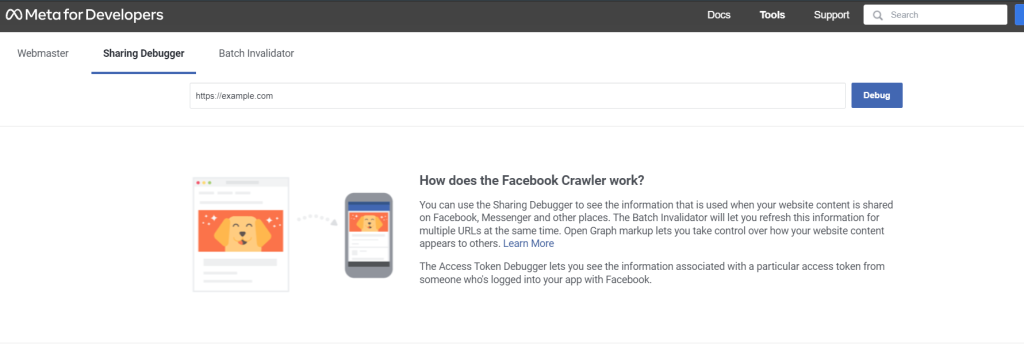
After the tool has analyzed the link, click “Scrape Again,” and Facebook will refresh the thumbnail for your post.
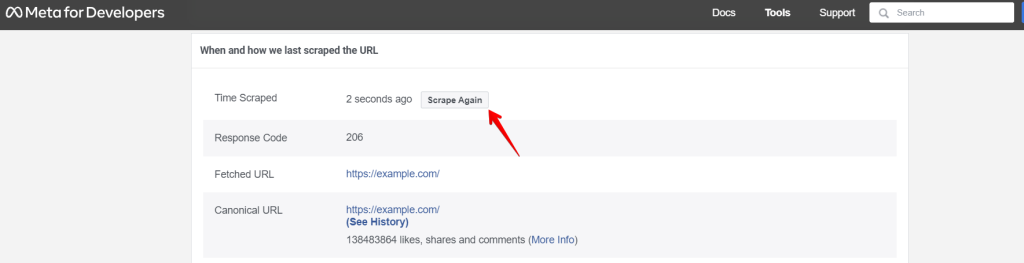
And there you have it! With a few quick steps, you can effortlessly resolve the Facebook thumbnail issue arising from caching problems. Now, you’re all set to display the correct images with your posts, ensuring they look just as you intended on your Facebook feed.
Conclusion
There are three straightforward methods for fixing an incorrect Facebook thumbnail. First, try the easy-to-use AIO SEO or Yoast SEO plugins.
If that doesn’t solve the issue, consider clearing your WordPress cache or using Facebook’s Debug Tool to refresh how your page is viewed. Choose the method that best suits your needs.