
WP Staging Pro is an enterprise-level WordPress plugin that allows you to create a staging environment for your WordPress website and gives you reliable and fast tools to backup and migrate your website to another server.
Do all with a few clicks, no coding required!
WP Staging belongs in every toolbox of developers, designers, and website administrators who want to make changes, test new plugins or themes, or update their website without jeopardizing the stability and performance of the live site.
Contents
- Restore a WordPress backup, Even if the Website no Longer Works
- Automatic Plugin Updates After Staging Site Creation
- Create WordPress Backups and Migrate Sites
- One-Click WordPress Installation on a Blank New Server by Using WP Staging | Restore
- Copy Staging Site Data to the Live Site (Push Changes)
- Multisites – Backup, Convert, and Migrate Network Sites
- Share Login Links With Your Clients or Developers
- Sync User Accounts From Live Site to Staging Sites
- Give Specific Users Access to the Staging Site by User Role Authentication
- Disable E-Mail Sending On The Staging Site
- Disable WooCommerce Transactions and Subscription Handling on Staging Sites
- Create New Admin Account on the Staging Site
- Edit Staging Sites Data After Modifying it
- Automated E-Mail Reminders for Staging Sites
Let’s check out all the helpful tools of WP Staging Pro:
Restore a WordPress backup, Even if the Website no Longer Works
You can restore your broken WordPress website even if it is completely down and does not let you log in.
Read more about this feature and how to use it here.
Automatic Plugin Updates After Staging Site Creation
Whenever you set up a staging site, outdated plugins can be automatically refreshed in the background, ensuring you can immediately preview and test your new and updated staging website with ease. Enjoy a smoother, more efficient update process and a hassle free testing experience.
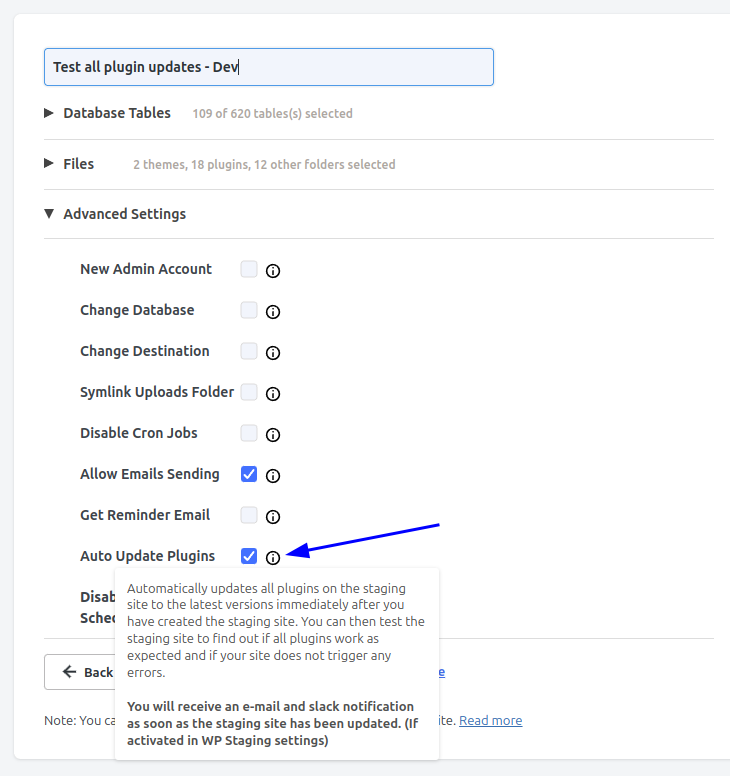
After creating a staging site and automatically updating all plugins you’ll get an email notification. No more need to update all plugins manually after creating a staging site. A huge time saver for every site admin to guarantee that plugin updates do not break the production website’s behavior!
Create WordPress Backups and Migrate Sites
WP Staging Pro’s backup and migration is a comprehensive solution for creating backups and migrating WordPress sites, whether part of a Multisite network or standalone installations. These capabilities are essential for site management, offering both security and flexibility. Here’s what you can do with these features:
- Automated Backups: WP Staging allows you to schedule automatic backups, ensuring your site’s data is regularly saved without manual intervention. This feature is crucial for maintaining data integrity and ensuring that you have recent backups in case of a site failure or data loss. You can upload the backups automatically to Google Drive or any S3 provider like Amazon S3, Dropbox, Google Drive, FTP, or Digital Ocean Spaces.
- Manual Backups: If you prefer creating backups at specific moments (e.g., before making significant updates or changes), WP Staging can create a blazingly fast immediate backup of your current website. This ensures you have a restore point that matches your site’s state at a desired time.
- You can use these backup files, upload them to any other WordPress site, and restore them there. As a result, you get an exact copy of your backup site, and you can use this feature to migrate a website to another server or domain.
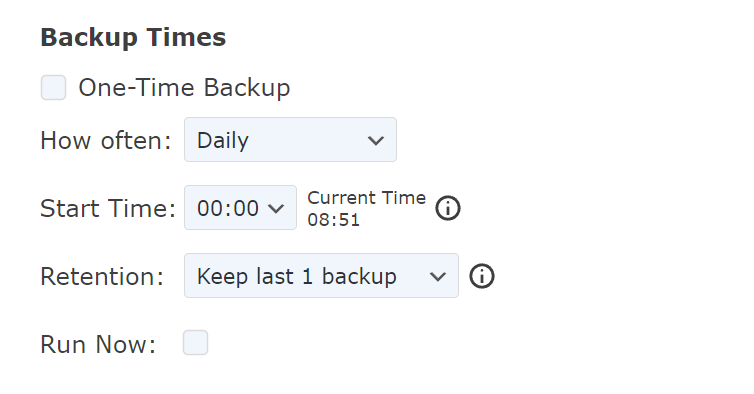
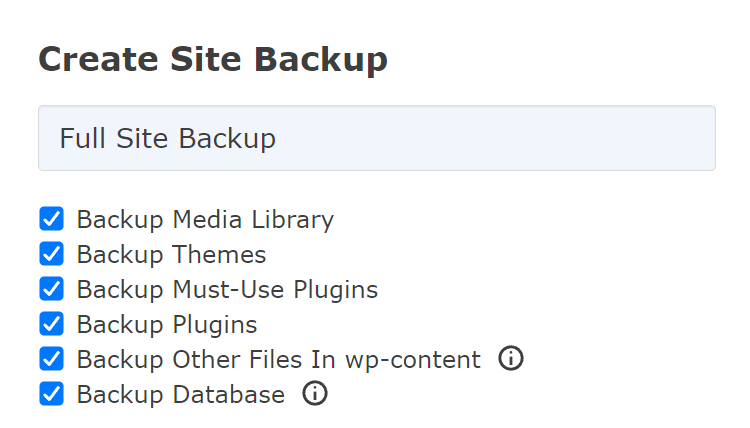
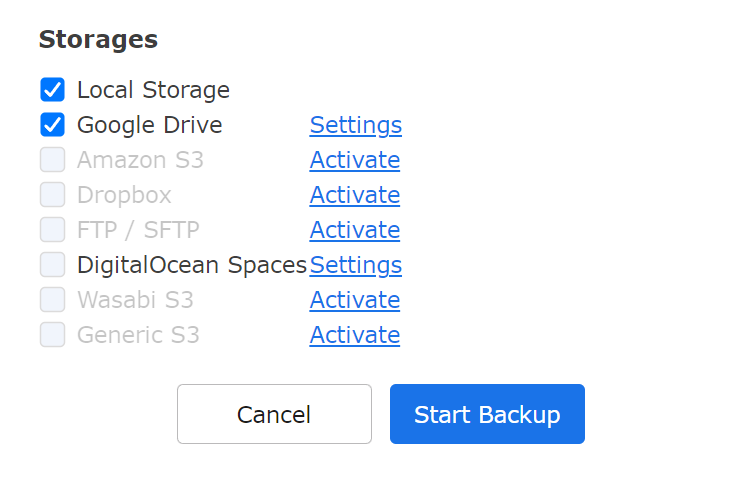
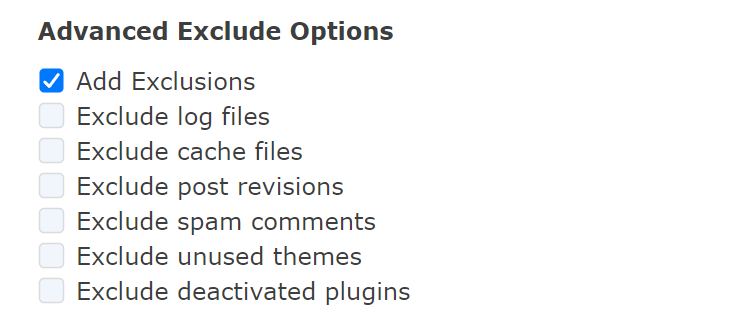
One-Click WordPress Installation on a Blank New Server by Using WP Staging | Restore
Use the WP Staging | Restore standalone script, upload it to a new server and install WordPress from scratch automatically there. Decide if you want to restore a WP Staging backup or install a blank WordPress site.
Read here more about this feature and how to use it.
Copy Staging Site Data to the Live Site (Push Changes)
This is one of the most powerful features (besides WP Staging’s powerful backup capability). The push feature allows you to copy the entire staging site to the live site, including all its files and database data.
It will automatically search and replace all URLs, ensure all data is transferred fast and reliably, and keep your production website online and available to your users. This includes serialized URLs and even URLs contained in objects in the database. Many other plugins fail this, which you would overlook, resulting in having old URLs in the database.
Selective Data Push: Allows you to selectively push changes from the staging to the live site, giving you greater control over what goes live.
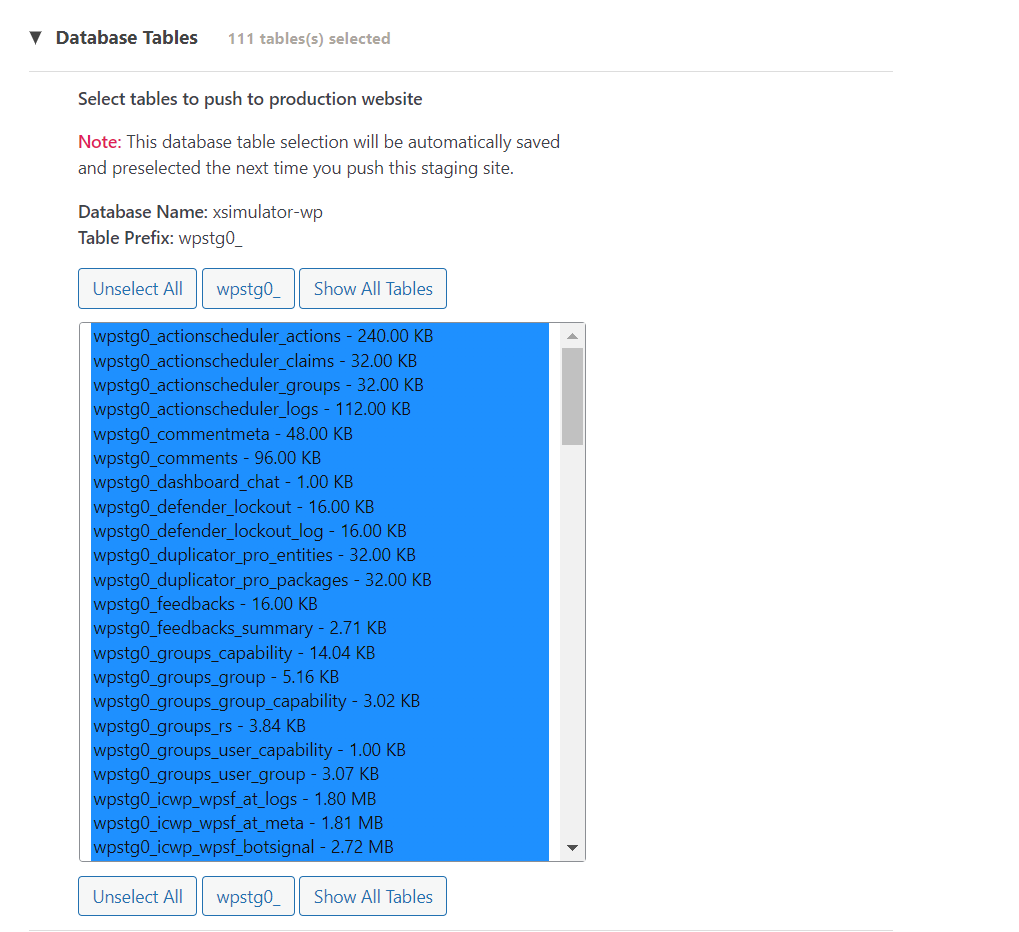
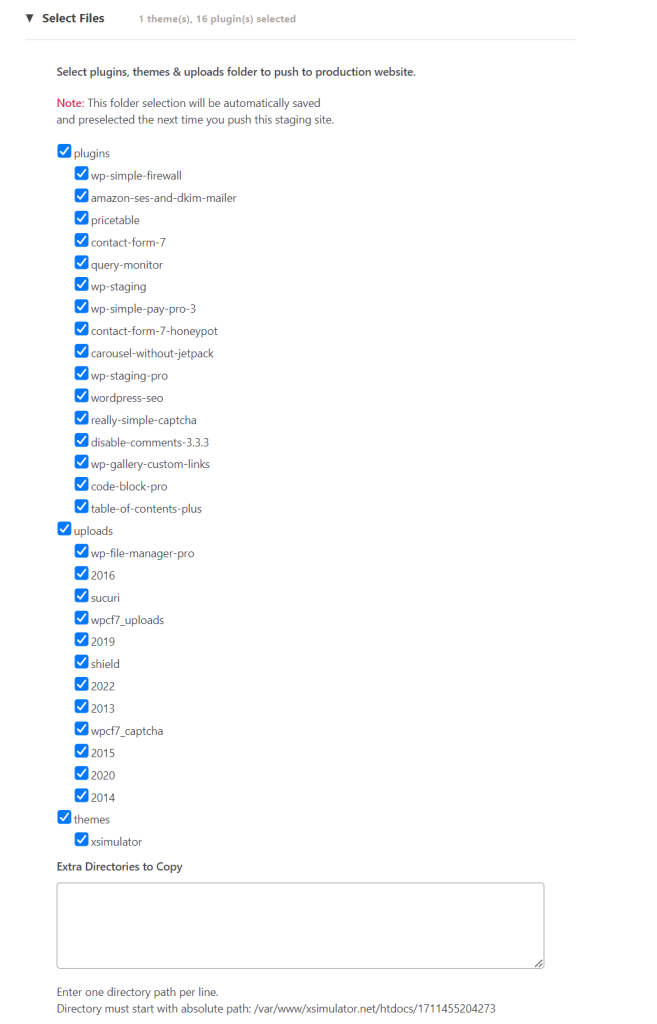
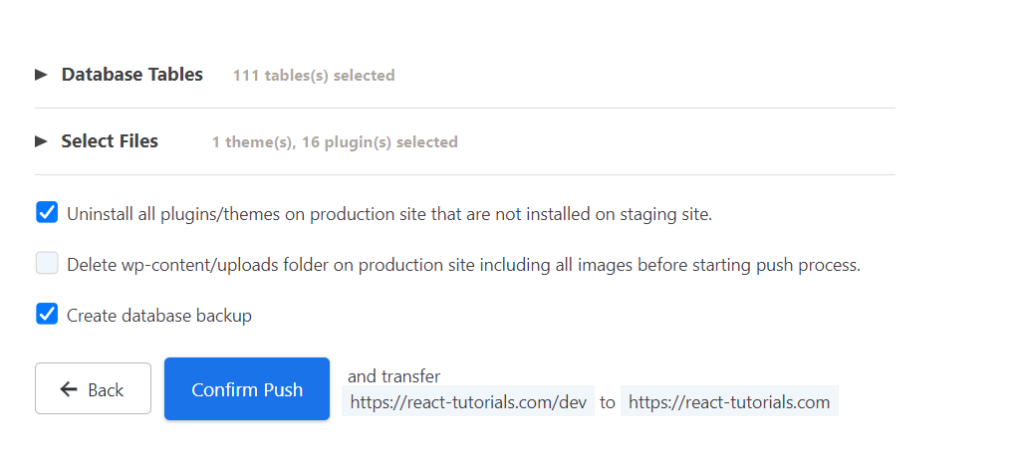
You can exclude particular tables to files, and if you need to exclude specialized custom data, you can combine the push process with WP Staging custom filters.
With these filters, you can do the following:
- Activate or deactivate specific plugins on the live site after pushing.
- Replace custom strings in the database.
- Exclude post types from pushing.
- Exclude files from pushing.
- Preserve data in the live site from being overwritten.
- Run a custom action on the production site after pushing.
- Many, many more.
TRY IT OUT

Multisites – Backup, Convert, and Migrate Network Sites
Comprehensive Duplication: With WP Staging Pro, you can replicate the entire structure of a Multisite network, including all subsites. This replication ensures you can perform any changes, updates, or tests in a complete and isolated environment that mirrors the live network in every aspect—users, themes, plugins, and settings across all sites.
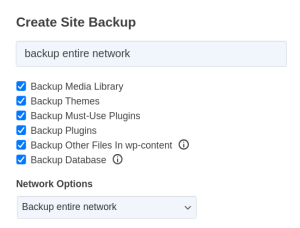
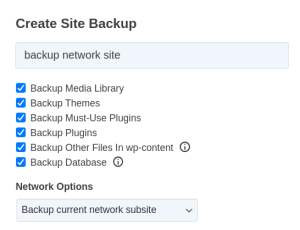
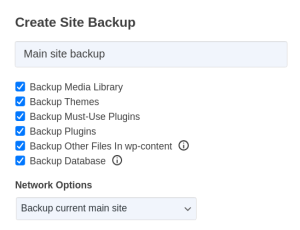
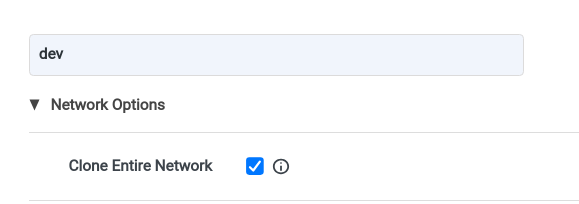
Backup & Migration of main or network sites: You can backup the entire WordPress multisite environment including all network sites or only particular sites.Use the backup to upload and restore a network site to another domain or server or to restore your website to the state of a different timepoint in case of a failure.
Flexible Site Management: One of our standout features is the ability to turn any site within your Multisite network into a standalone WordPress installation. This is incredibly useful if your organization needs to separate a specific site from the network for any reason—for more independence, better performance, or simpler management. WP Staging Pro makes it easy to evolve your site without the headache of complex manual migrations.
Effortless Integration: Once you’re done testing or developing on a staging version of a network site—or if you’ve created a brand new standalone site—WP Staging Pro makes it a breeze to integrate these changes back into your live Multisite network. This feature is key to keeping your network’s integrity and consistency intact, ensuring that your updates are smoothly applied without any hiccups in your live environment or compromise to user experience.
TRY IT OUT

You can create a temporary login link for each staging website to share with your customers or colleagues. This is often helpful if you have modified the login data of the staging site and created different user accounts for it.
This can also be essential if you disabled email sending on your staging site—no more need to remember the login credentials. Just create a new login link, set the expiration time, and send it via email to your client or colleague.
To use that feature go to Staging Sites > Actions > Share login Link
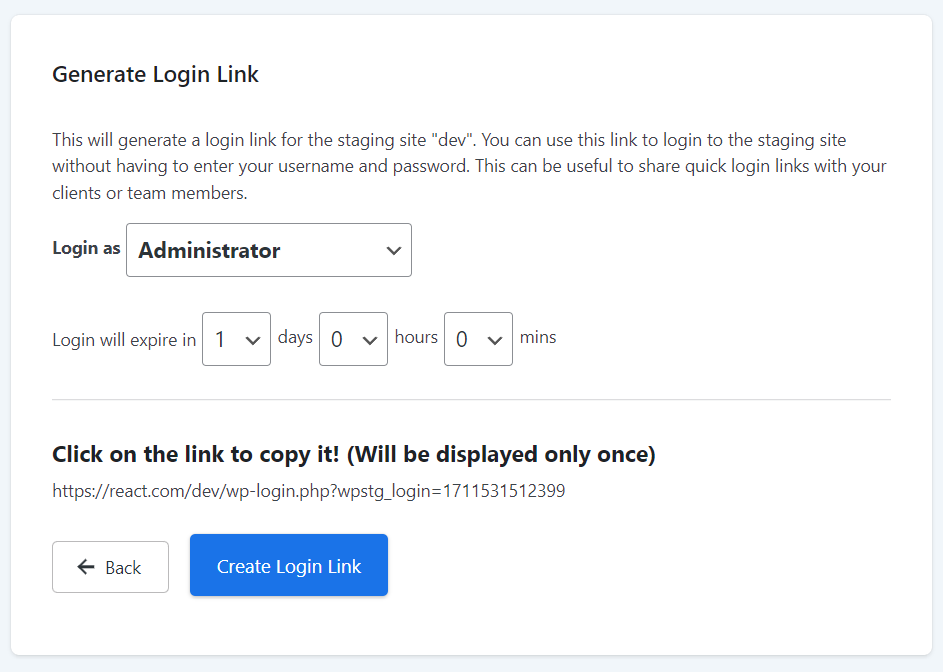
Sync User Accounts From Live Site to Staging Sites
This is extremely useful if you have disabled email sending on your staging site, changed the password of the staging site’s user account, or forgot the login credentials. One-click the Sync User Account button to get immediate access to a staging site.
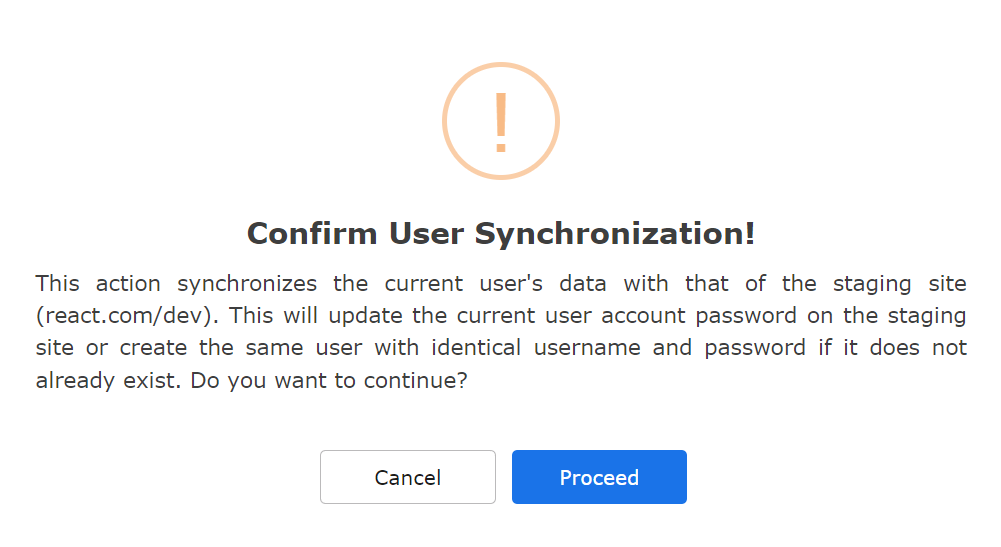
Give Specific Users Access to the Staging Site by User Role Authentication
You can restrict access to the staging site based on user roles, ensuring only authorized users can view or change the staging environment.
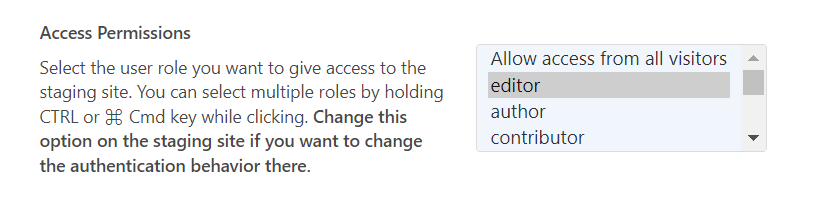
TRY IT OUT

Disable E-Mail Sending On The Staging Site
WP Staging Pro can disable email sending on a staging site directly after it is created. This is crucial for several reasons, all of which contribute to maintaining the integrity, security, and reliability of the testing environment and the live site.
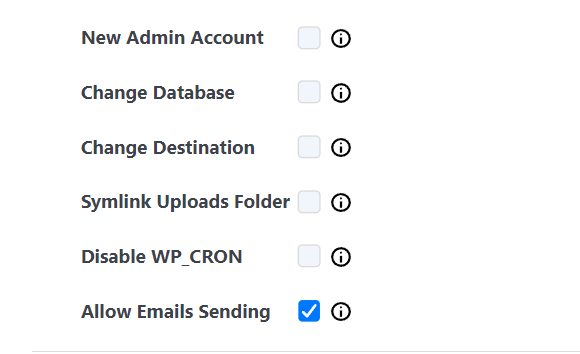
Here are the primary reasons why this feature is helpful and essential:
- Preventing Confusion: Staging sites often replicate the live environment, including the user information database. If email sending is not disabled, the staging site could send emails to real users during testing. This can lead to confusion, as users may receive test emails, password reset emails, or transactional emails that are not relevant to them.
- Security: Disabling email sending helps prevent the unintentional disclosure of sensitive information. During testing, developers might work with accurate data copied from the live site. If emails are sent out, there’s a risk of exposing personal data, confidential information, or even internal testing procedures to unauthorized recipients.
- Spam Prevention: If a staging site sends out emails, especially in large volumes during testing, it could be flagged by email service providers as a source of spam. This could harm the reputation of your domain, affecting email deliverability for your live site.
- Resource Conservation: Email sending can consume server resources and bandwidth. Disabling this feature on a staging site ensures these resources are conserved for the live environment where user interactions and communications are critical.
- Testing Email Changes Safely: When making changes to email templates, workflows, or configurations, it’s essential to test these changes without risking sending out incorrect or test emails to real users. Disabling email sending on a staging site allows for thorough testing without the risk of real-world consequences.
- Legal and Compliance Considerations: In regulations like GDPR, sending unsolicited or test emails to users without their consent can have legal implications. Disabling email sending on a staging site helps ensure compliance with such privacy laws.
Disable WooCommerce Transactions and Subscription Handling on Staging Sites
This feature is extremely important to make sure that no subscription and transactions are processed on a staging site. This is reached by disabling the WooCommerce Action Scheduler on Staging Sites.
Create New Admin Account on the Staging Site
When creating a staging site, you can add a new administrator account if you want to grant administrator rights to another user without giving them your personal administrator password. This is a great time saver as you do not have to create a new user after manually creating the staging site.
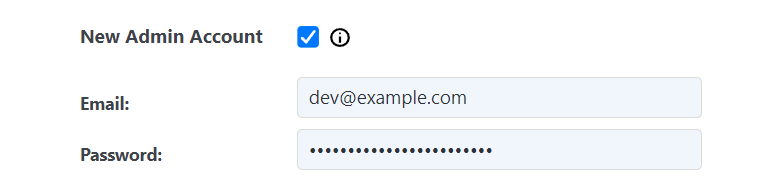
Edit Staging Sites Data After Modifying it
This is a helpful feature in case you have moved your staging site to another server or to a different location on the same server and want to ensure the staging can still be pushed to your live site or accessed by WP Staging. This feature allows you to adjust the hostname, site path, and even the database connection of the staging site if you have modified it.
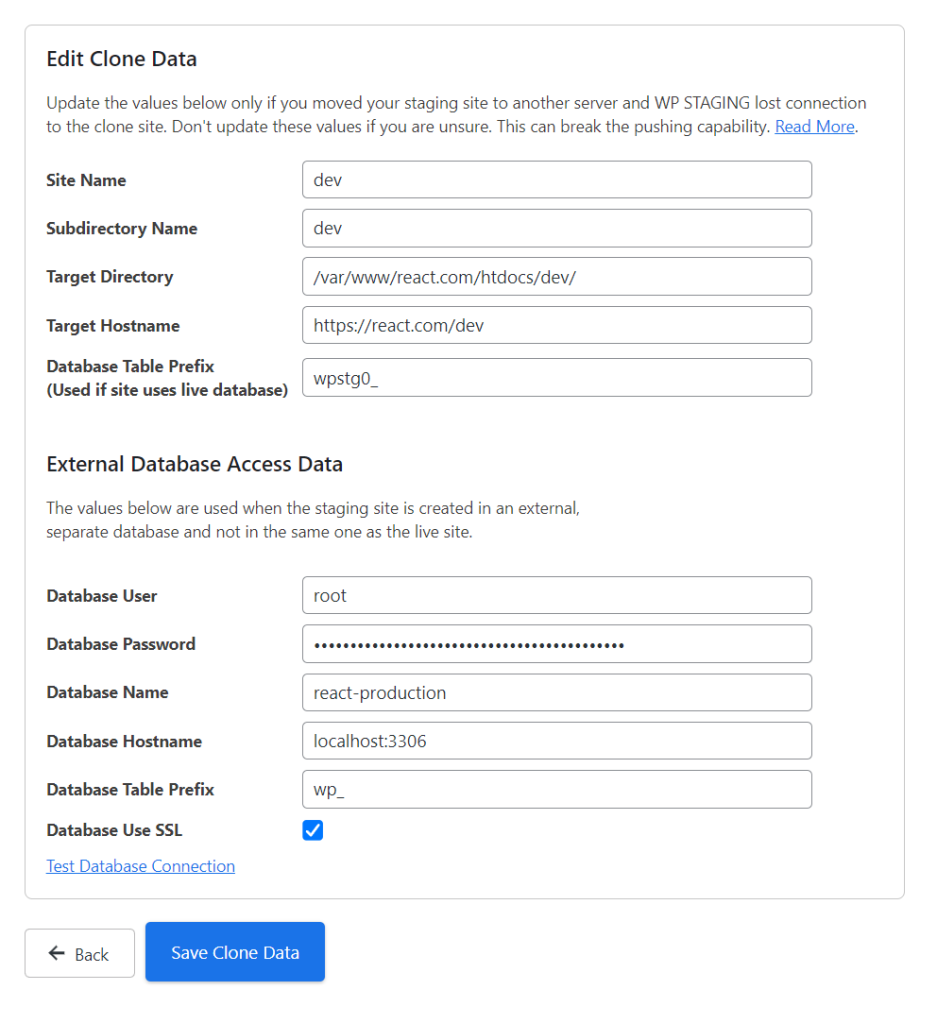
TRY IT OUT

Automated E-Mail Reminders for Staging Sites
We’re excited to introduce a highly requested feature in WP Staging Pro 5.10.0, automated email reminders for existing staging sites. This feature enhances website management by sending notifications every two weeks to remind users about staging sites they’ve created.
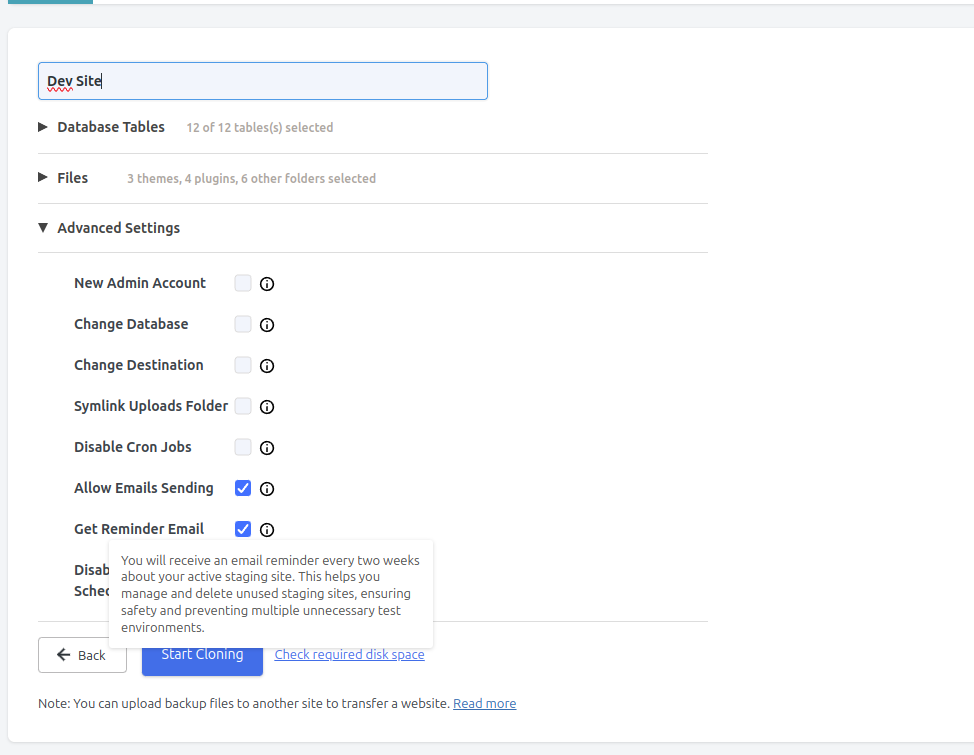
Here’s why this feature is essential:
1. Improved Security
Staging sites are often overlooked after being created, leaving them outdated and potentially vulnerable to security risks. These outdated sites can run old WordPress versions, plugins, or themes with known vulnerabilities, exposing your server to attacks. Regular reminders encourage users to review, update, or delete unused staging sites, significantly reducing security risks.
2. Optimized Performance
Inactive staging sites can consume server resources, such as storage and bandwidth, that could be better utilized for live sites. By reminding users about existing staging sites, this feature helps ensure resources are optimized and staging sites are cleaned up promptly when no longer needed.
3. Preventing Duplicate Content Issues
Outdated staging sites may inadvertently be indexed by search engines, causing duplicate content issues that harm SEO rankings. Reminders encourage users to check staging site visibility settings, ensuring they are properly blocked from indexing.
4. Encourages Better Workflow Practices
This feature helps users maintain a streamlined workflow by regularly revisiting staging environments. It ensures that staging sites are kept relevant and updated, aligning with current development needs and preventing unnecessary clutter in their website environments.
5. Unique and User-Friendly
No other staging or backup plugin offers this automated reminder functionality, making WP Staging Pro a standout solution in the WordPress ecosystem. It’s designed to reduce oversight and make site management more proactive and efficient.
With this new feature, WP Staging Pro not only helps users clone and back up their websites but also ensures ongoing safety and performance for their staging environments. This is another step toward making WP Staging Pro the most comprehensive and user-friendly solution for WordPress professionals.
