Note: WP STAGING | PRO will automatically detect any existing staging site created by the WP STAGING free version.
Install WP STAGING | PRO on the production site!
This step will disable WP STAGING automatically, and you can push your existing staging site to live then.
To utilize the WP STAGING | PRO plugin, you’ll need first to download, install, and activate it on the production site. The following screenshots show Windows 7. If you are using a newer version of Windows or Apple Mac OS, the screenshots will slightly differ.
Download the Plugin
- After purchase, we send you a mail with a download link to a compressed zip file, which is labeled wp-staging-pro.zip.
The mail looks like this:
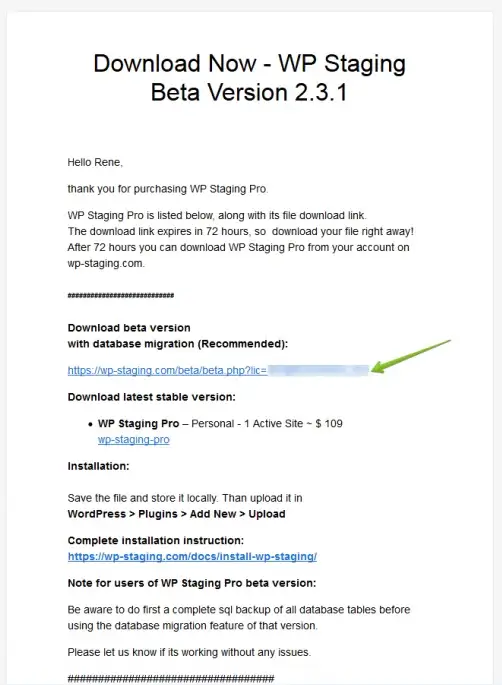
Optionally you can download the file from your account page.
Apple Safari Users: If you are using Safari, it’s trickier to get the raw zip file. The Apple Safari browser extracts zip files immediately after downloading them. Instead of downloading a zip file, it extracts it directly and only opens a folder labeled wp-staging-pro.
One way to fix that is to use Firefox or Google Chrome or to tell Apple Safari just to download the .zip file and leave it on you to decide what to do:
- Open Safari
- Click Preferences
- Under the General tab, uncheck the option Open “safe” files after downloading.
How to Install WP STAGING | PRO
- Download & save the file wp-staging-pro.zip on your computer.
- Remember the download folder.
- Do not (double) click on the file and do not open it.
- Do not extract it
To install the plugin, go to
WordPress Production Site > wp-admin > Plugins > Add New > Upload Plugin
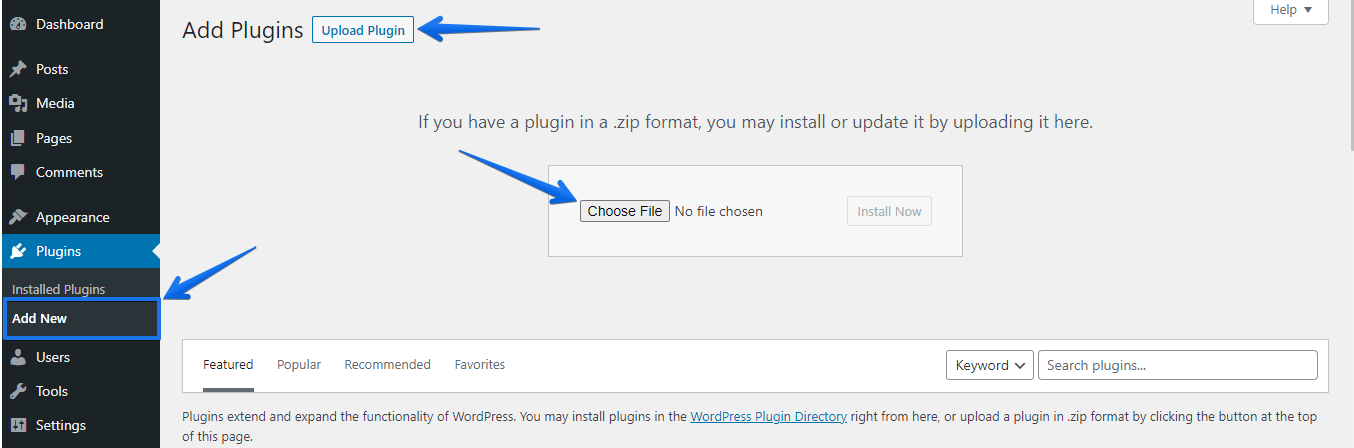
Click the “Browse” button. Navigate through your folders and select the file from the download location.

Once it’s uploaded, click the “Activate” link.
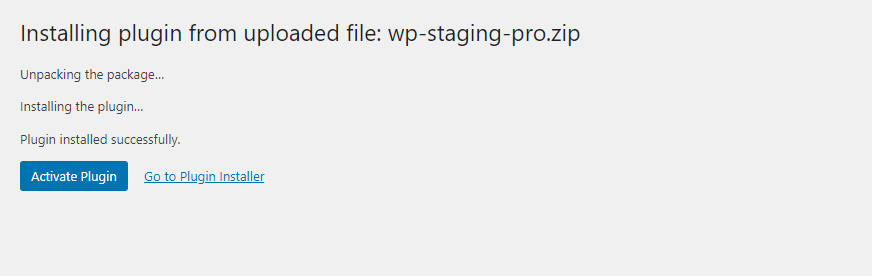
Note: If you have WP STAGING basic version installed, it will be deactivated automatically, and WP STAGING | PRO will detect all earlier created staging sites.
The last step is to copy the license key from the mail we have sent to you and paste it into the license key form to activate the plugin and to unlock the push changes function.
To do so, go to your live site > WP Staging > License.
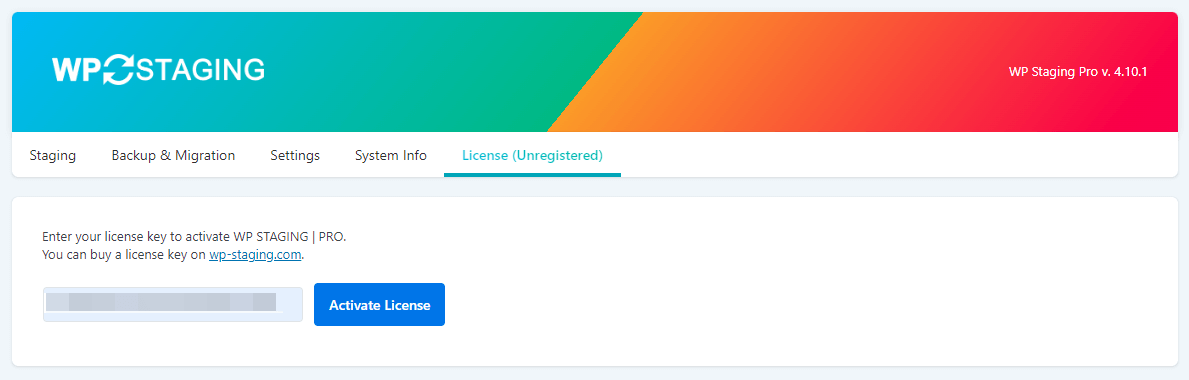
Please open a support ticketWe can also install the plugin for you.
More useful links:
