Introducing Temporary Login Links
We are excited to announce a new feature in WP Staging Pro, exclusively available to Agency and Developer plans—Temporary Login Links. With this new tool, you can create and share temporary login links without requiring a password, making it easier for developers, clients, or team members to gain short-term access to your website.
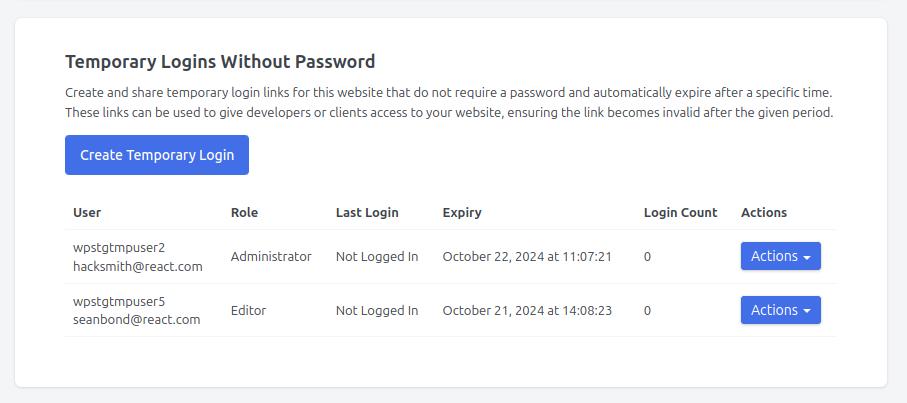
We initially designed this feature for staging sites, but quickly realized its value for production environments as well. While there are other plugins that offer similar functionality, we aimed to take it a step further. Our goal was to provide a solution with the same level of code quality, security, and reliability that you’ve come to expect from WP Staging. This feature not only matches but surpasses existing options in terms of robustness and performance.
Key Benefits:
- No Password Required: Share secure links that allow access without the need for a password.
- Automatic Expiration: Set expiry dates and times for the login links, ensuring security once the access period ends.
- Flexible Roles: Assign specific roles (e.g., Administrator, Editor) to users when creating login links.
- Monitor Activity: Track login attempts and see when links expire, giving you full control over who has access.
- Developed with safety in mind: This is a heavily unit and end-to-end tested feature.
This feature is perfect for providing limited-time access to external collaborators, making support requests more efficient, or sharing temporary access for troubleshooting.
Available now in WP Staging Pro for Agency and Developer plans! Update today and start creating secure, temporary login links effortlessly.
How to Create Temporary Login Links
The Temporary Login Links feature allows you to share secure login access to your WordPress site without revealing a password. This guide will walk you through how to use this feature.
- Navigate to the Settings Tab:
- Go to WP Staging Pro > Settings.
- Click on the “Temporary Logins” tab.
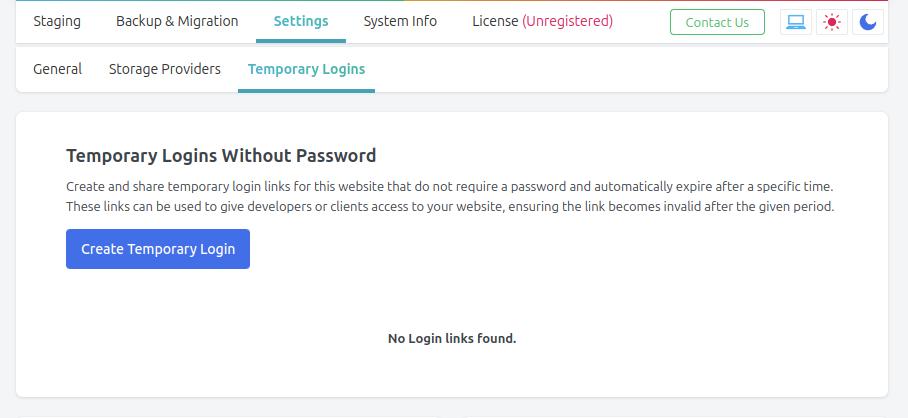
- Create a Temporary Login:
- Click the “Create Temporary Login” button.
- In the popup form, enter the email address of the person you want to provide access to.
- Select a role for this user (e.g., Administrator, Editor).
- Choose an expiry period (e.g., 1 day, 3 hours). The link will automatically expire after this time.
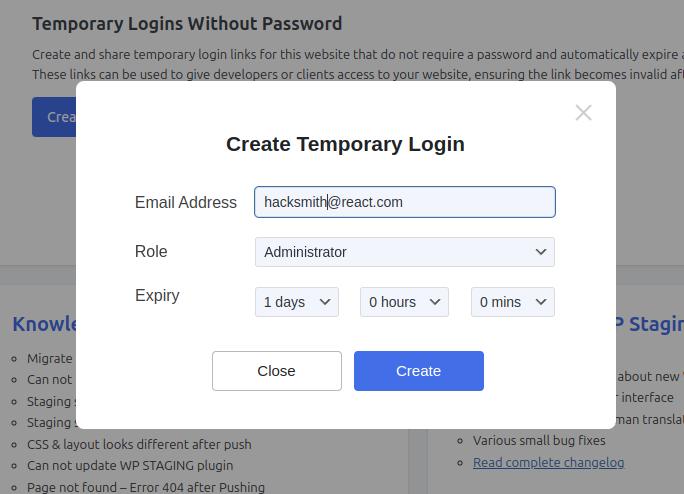
- Share the Login Link:
- Once the temporary login is created, you can share the generated link by clicking the “Actions” dropdown next to the user and selecting “Share Login Link.”
- This link can be copied and sent to the user directly.
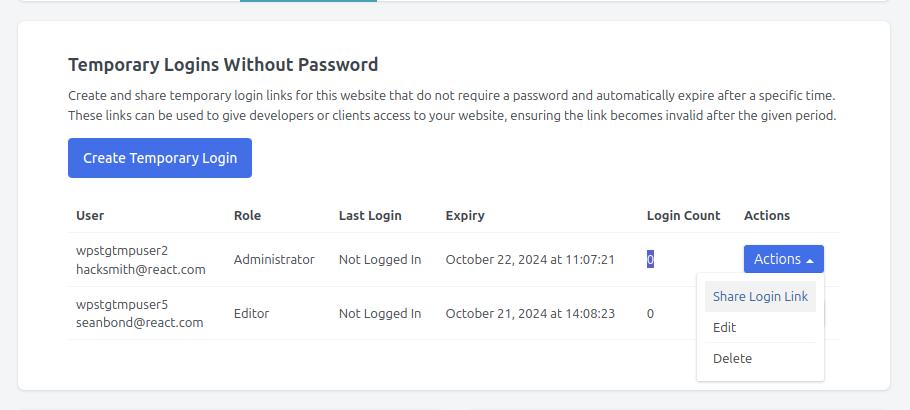
Managing Temporary Logins
- View Active Logins:
- Under the “Temporary Logins” tab, you will see a list of all active login links. This list includes the user’s email, role, last login date, expiry date, and the number of logins.
- Edit or Delete Logins:
- From the “Actions” dropdown menu next to each user, you can choose to edit the expiry time or delete the temporary login link.
Security Considerations
- Automatic Expiry: All temporary login links expire automatically after the set time period, ensuring access is revoked without manual intervention.
- Login Tracking: You can see the last login date and the number of login attempts for each user, allowing you to monitor who accessed your site and when.
This feature offers a simple and secure way to grant temporary access to your website, perfect for client reviews, developer collaboration, or support tasks.
