After that, you may renew your license to continue updates and support.
Contents
- How to Renew a WP STAGING License Key
- What Happens If a License is not Renewed?
- If I Renew my License, do I also Need to Install it Again?
- Will WP STAGING Work with an Inactive or Expired license?
- Can licenses be Renewed Early or Late?
- If I have Production and Test Servers, do I Need to Activate my License on Both Sites?
How to Renew a WP STAGING License Key
- First, you will need to go to your account page:
https://wp-staging.com/your-account/ - Then click on the “View Licenses” link beside the expired purchase
- Click on the renew link:
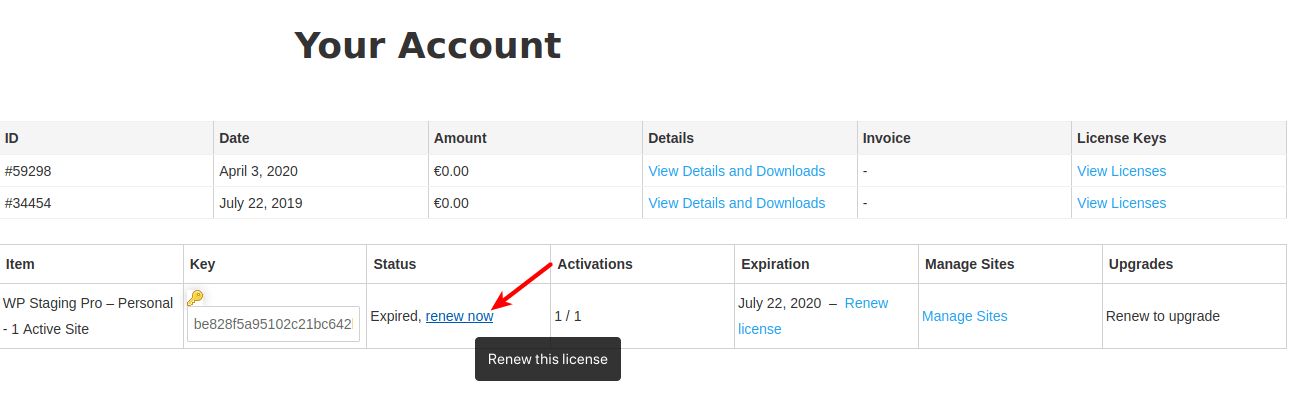
What Happens If a License is not Renewed?
- Automatic security and feature updates will be discontinued.
- The download link in your WP STAGING site profile will disappear.
- You will no longer have access to technical support for the item.
If I Renew my License, do I also Need to Install it Again?
No, the built-in automatic update system will take care of all of that for you.
Will WP STAGING Work with an Inactive or Expired license?
Yes, it will, and this is perfectly fine.
Can licenses be Renewed Early or Late?
Yes. Renewing early will extend your license from its previous end (giving you two full years). Renewing late will give you one more year beginning from your point of renewal.
Early renewal example: If you purchased in April 2019 and renewed in January 2020, your license would expire in April 2021, giving you two full years.
Late renewal example: If you purchased in April 2019 and renewed in July 2020, your license would expire in July 2021, giving you two full years with a gap between April and July 2020.
If I have Production and Test Servers, do I Need to Activate my License on Both Sites?
No, you should only activate your license on your Live site. You may still install your extension on your Test server and use it without an active license.
