If you push the staging site to live and your site lost all visual elements like font and CSS styles do first another push and check that you’ve selected all database tables and folders before you start the pushing process:
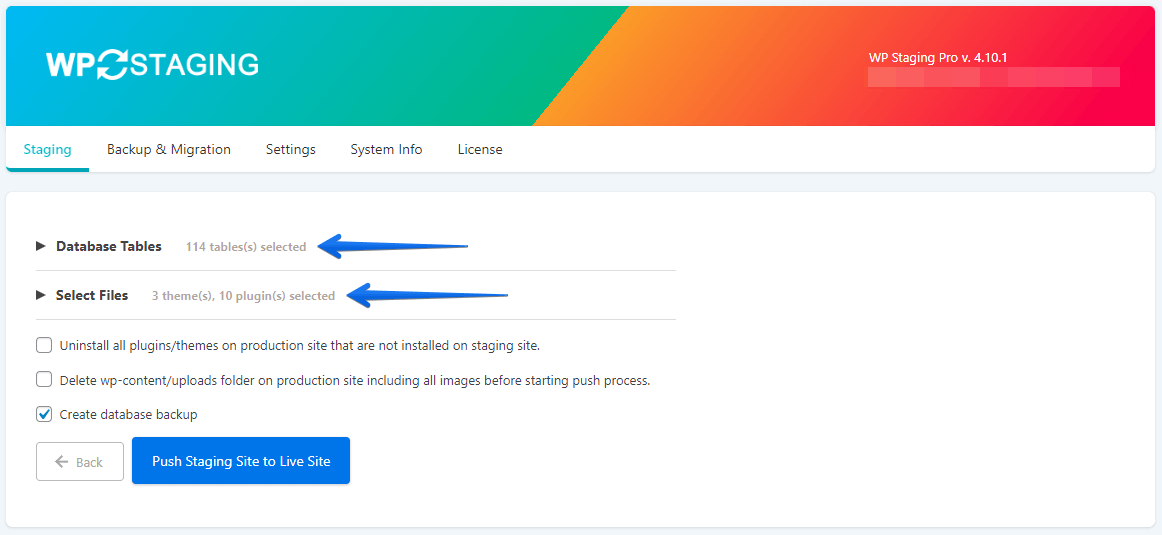
WP STAGING remembers the last state of the table and file selection so if you excluded folders and some tables before they will still be excluded when you run another push.
If your production site still does not look good You can first try to simply clear your browser’s cache, use a different browser, or view it in an incognito browser. If this doesn’t help, then follow these steps:
- Go to Elementor > Tools > Regenerate CSS and click the Regenerate Files button.
- Update your page. You may need to make a small change to enable the Update button.
- Clear all cache, including server cache if it exists, any WordPress caching plugins you are using, and your browser cache. You can also try checking in another browser or in an incognito browser.
- Go to the production site > Elementor > Settings, switch the CSS Print Method, and click Save Changes.
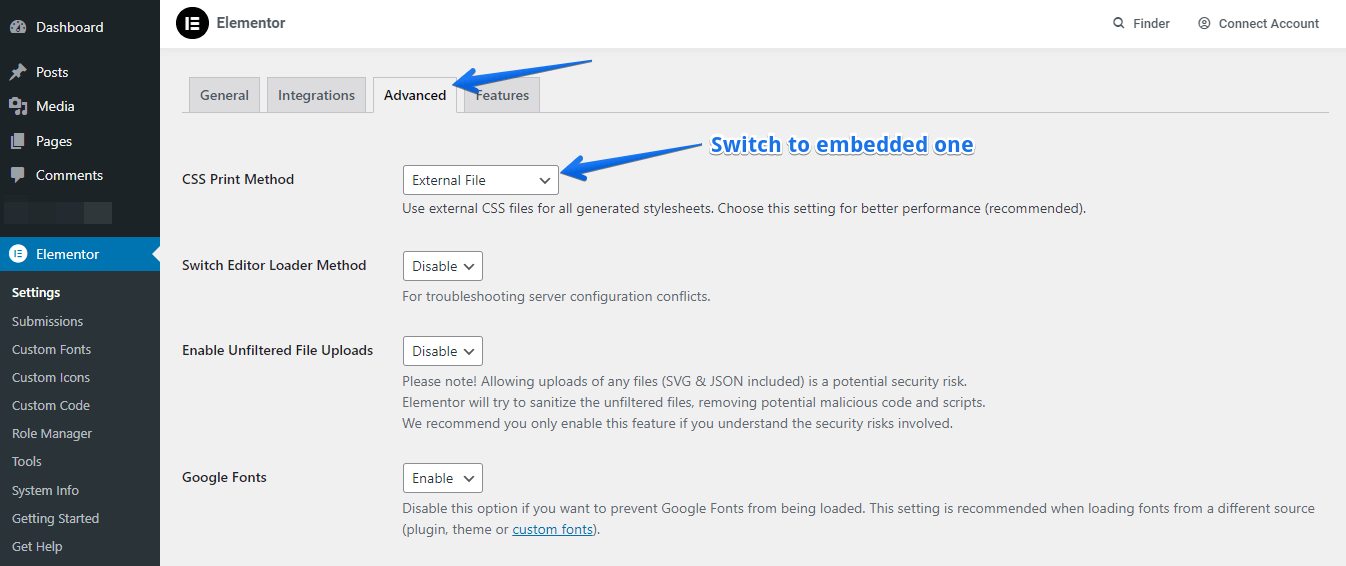
After doing so the production site should be looking good and all styles are back.
