With WP STAGING | PRO you can backup your WordPress site and transfer the backup file to another server via FTP/SFTP.
So, there is no need to download the file to your local machine first and then upload it to the destination server.
First, add the FTP/SFTP connection details of the destination server in
WP STAGING PRO > Settings > Remote Storage Providers > FTP/SFTP:
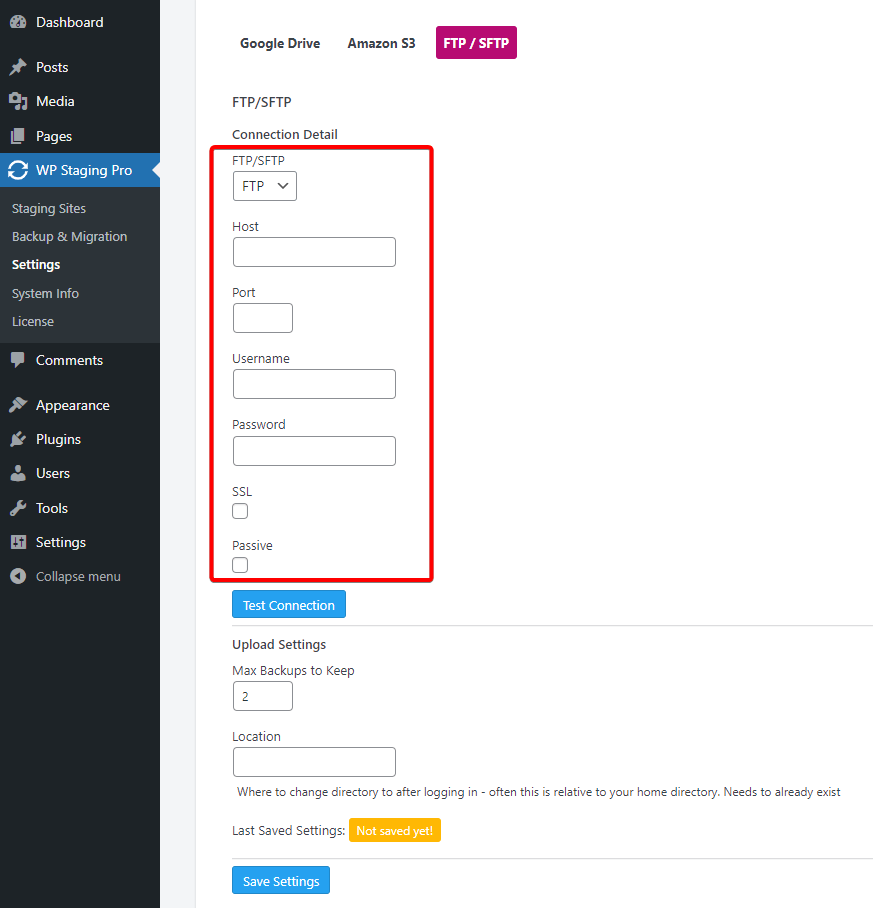
Then add the path where the bacup should be uploaded to by adding the absolute path into the field Location
Note:
- Make sure to test the credentials by clicking on “Test Connection” button at the bottom.
- If it doesn’t work initially, try to enable “SSL” or “Passive” mode and “Test Connection” again.
After the settings are saved correctly, go to
WP STAGING PRO > Backup & Migration > Create New Backup
and select “FTP/SFTP” like this:
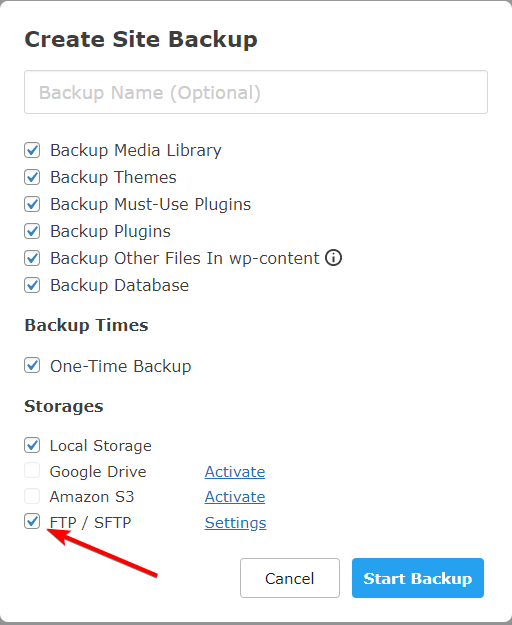
Click on “Start Backup” and the backup will be created and directly uploaded to the destination server.
