Cron jobs are essential for WordPress, as they help automate repetitive tasks, such as publishing scheduled posts, sending out notifications, and performing backups. However, in a staging environment, where you’re testing new features or updates, disabling cron jobs to prevent unintended actions and maintain a controlled testing environment is often a good idea. This article will guide you through disabling WordPress cron jobs on your WordPress (staging) site.

Contents
What are Cron Jobs?
Cron jobs are scheduled tasks that run automatically at specified intervals. In WordPress, these tasks help manage various aspects of your website, such as checking for plugin updates, clearing cache, and more. While these tasks are vital for a live site, they may not be necessary or may even cause issues on a staging site.
Disabling WordPress Cron Jobs on a Staging Site
Follow these steps to disable cron jobs on your staging site:
- Disable wp-cron.php via wp-config.php
The first step is to disable the default WordPress cron system. To do this, you must modify your wp-config.php file in your WordPress installation’s root directory.
- Access your staging site’s files via an FTP client or your hosting control panel’s file manager.
- Locate and open the wp-config.php file in the root directory.
- Add the following line of code to the file, preferably just before the line that says “/* That’s all, stop editing! Happy blogging. */”:
define('DISABLE_WP_CRON', true);- Save the changes to the wp-config.php file and close it. This will disable the default WordPress cron system.
- Disable plugin and theme-specific cron jobs
Some plugins and themes may have cron jobs that must be disabled separately. To do this, you can use one of the following methods:
- Deactivate the plugins or themes that utilize cron jobs.
This is the easiest way to prevent their cron jobs from running, but it also means you won’t be able to test these plugins or themes on your staging site.
- Use a plugin like WP Crontrol to view and manage your site’s cron jobs.
Install and activate the plugin, then go to “Tools” > “Cron Events” in your WordPress admin dashboard. You can identify and disable any plugin or theme-specific cron jobs from here.
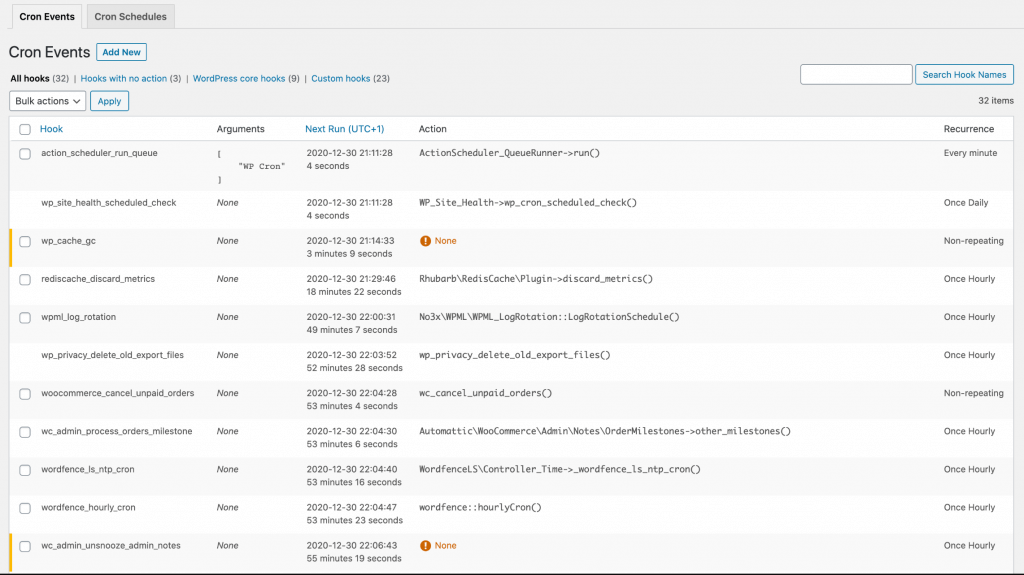
- Manually disable cron jobs within the plugin or theme code.
This option requires a more in-depth understanding of PHP and WordPress development and should only be attempted by advanced users or developers. It involves locating and commenting out the relevant code within the plugin or theme files that initiate the cron jobs.
Conclusion
Disabling WordPress cron jobs on a staging site can help maintain a controlled testing environment and prevent unexpected actions from occurring. Following the steps outlined in this article, you can ensure your staging site remains unaffected by scheduled tasks, allowing you to focus on testing and development. Remember to re-enable the necessary cron jobs when moving your updates to a live environment to ensure your website continues to function as expected.
