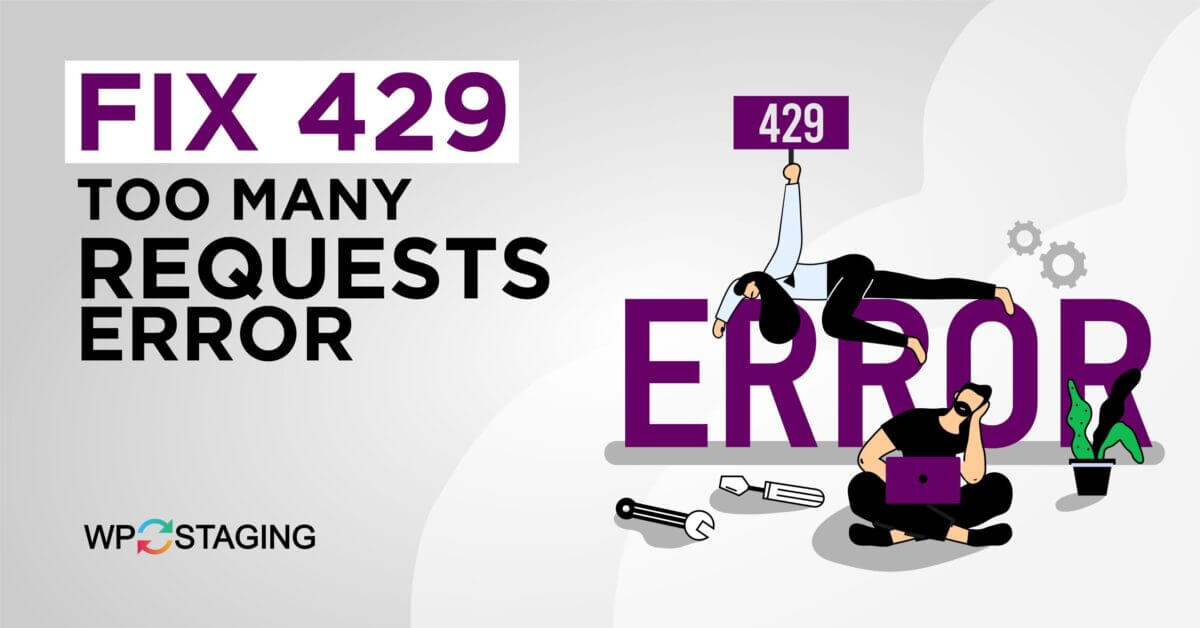As the internet becomes more prevalent daily, web applications are used extensively, from online shopping to social networking. With increasing users accessing these applications, web servers are often overwhelmed by requests, leading to errors like 429 Too Many Requests.
If you’re a developer or a user encountering this error, here’s everything you need to know about fixing it.
Contents
What is the 429 Too Many Requests Error?
The 429 Too Many Requests Error is a client error status response code indicating that the user has sent too many requests within a given time frame.
This error is typically caused by a web application’s rate-limiting mechanism, which restricts user requests within a particular time frame.
When a user exceeds this limit, the server responds with a 429 Too Many Requests Error code, indicating that they must slow down the number of requests they’re sending.
Why Does the 429 Too Many Requests Error Occur?
The 429 Too Many Requests Error occurs when a user sends more requests than the server can handle within a given time frame.
Depending on the application’s requirements, the server’s rate-limiting mechanism may be set up to limit user requests per minute or hour.
If the user exceeds this limit, the server will respond with a 429 Too Many Requests Error code.
Top 7 Methods to Fix “429 Too Many Requests Error“
If you’re a developer encountering the 429 Too Many Requests Error, here are some steps you can take to fix the error:
- Increase the Rate Limit
- Implement Exponential Backoff
- Implement Caching
- Fix the WordPress URLs
- Clear Browers Cashe
- Clear DNS Cache
- Contact Server Administrator
Method 1: Increase the Rate Limit
If the server’s rate-limiting mechanism is too strict, users may encounter the 429 Too Many Requests Error even if they’re not sending excessive requests. In such cases, you can increase the rate limit to allow more per-minute or hour requests.
However, increasing the rate limit may affect server performance, so you should carefully consider the impact.
Method 2: Implement Exponential Backoff
Exponential backoff is a technique that can help prevent the 429 Too Many Requests Error by progressively increasing the time interval between requests. If a user sends too many requests within a short period, the application can use exponential backoff to wait a certain amount of time before allowing the user to send more requests.
This approach can help ensure that the server is not overwhelmed by requests and can improve the user experience.
Method 3: Implement Caching
Caching can help reduce the requests a user sends to the server. By caching frequently requested resources, the application can serve these resources from the cache instead of sending a request to the server.
This approach can help reduce the server’s load and prevent the 429 Too Many Requests Error from occurring.
Method 4: Check the WordPress Permalink Structure
Fixing the WordPress URLs is a method for fixing the 429 Too Many Requests Error specifically for WordPress websites. This error can occur if your WordPress site’s URLs are not configured properly.
Here’s how to fix the WordPress URLs step by step:
- Navigate to your WordPress site and log in to the dashboard using your admin credentials.
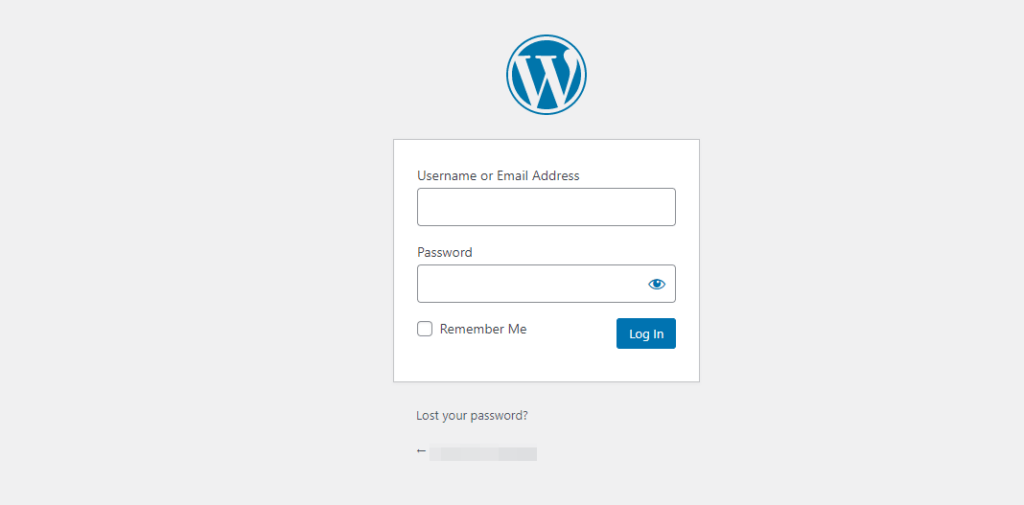
- Once logged in, click on the Settings option in the left-hand menu.
- Click on the Permalinks option from the Settings menu to access your WordPress site’s permalink setting.
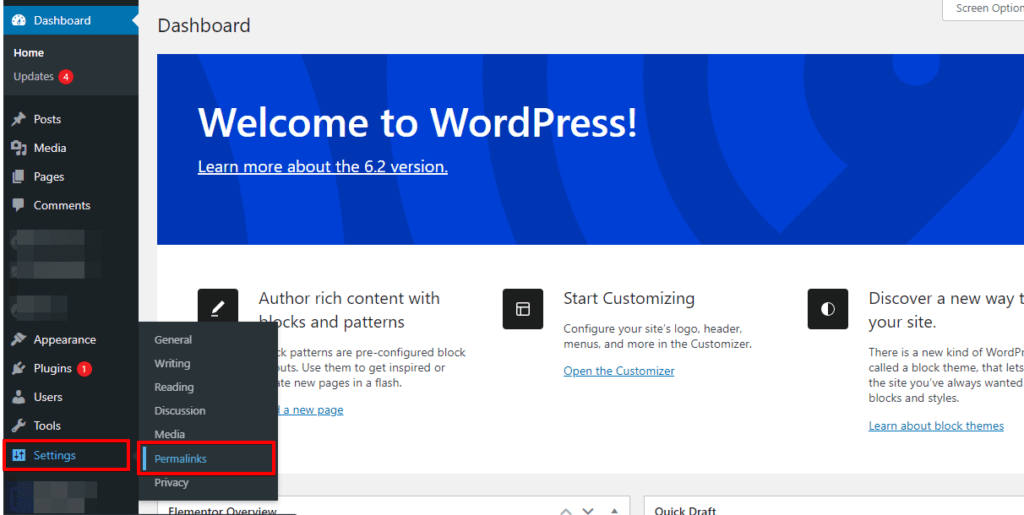
- Choose a permalink structure: In the Permalink settings, select a permalink structure that matches your site’s content and audience. Standard options include Post name, Day and name, and Month and name.
- Save your changes: Once you’ve chosen a permalink structure, click the Save Changes button to apply the changes to your WordPress site.
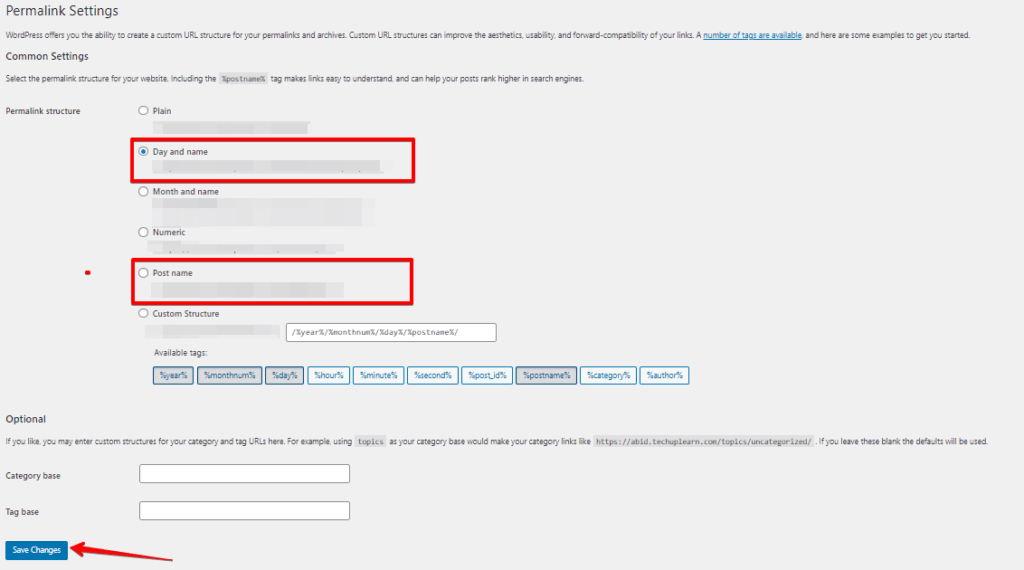
These steps can fix the 429 Too Many Requests Error for WordPress sites.
PRO TIP: When choosing your URL structure, it’s best to opt for “post name.” This will help you prevent 429 Too Many Requests Errors and optimize your SEO structure.
Method 5: Clear your Browser’s Cache
The “Clear your browser’s cache” method is used to fix the 429 Too Many Requests Error by removing cached data stored in the browser. Cached data includes temporary files, images, and other elements stored on your computer to help speed up website loading times.
However, this cached data can sometimes become outdated or corrupted, leading to issues like the 429 error.
Here are the step-by-step instructions to clear your browser’s cache:
- Open your web browser and access the settings menu.
- Navigate to the browsing history or privacy settings option.
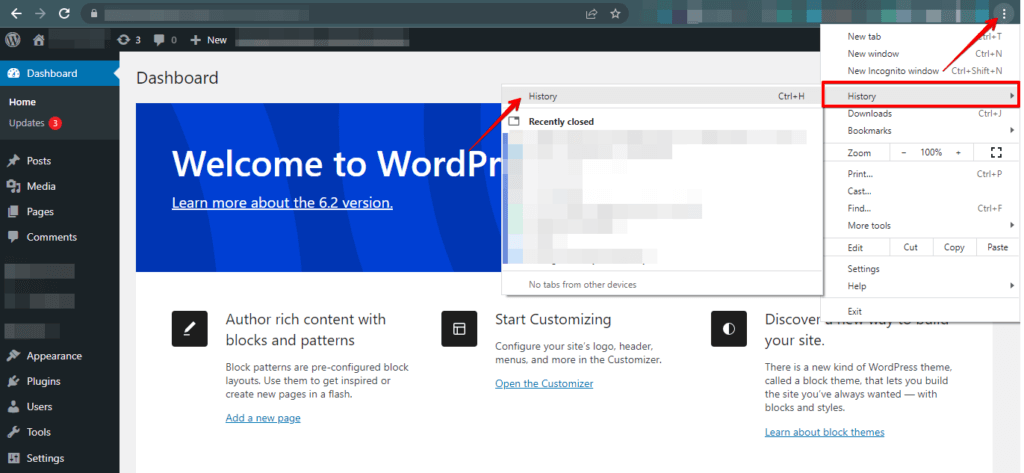
- Look for an option to clear the cache and select it.
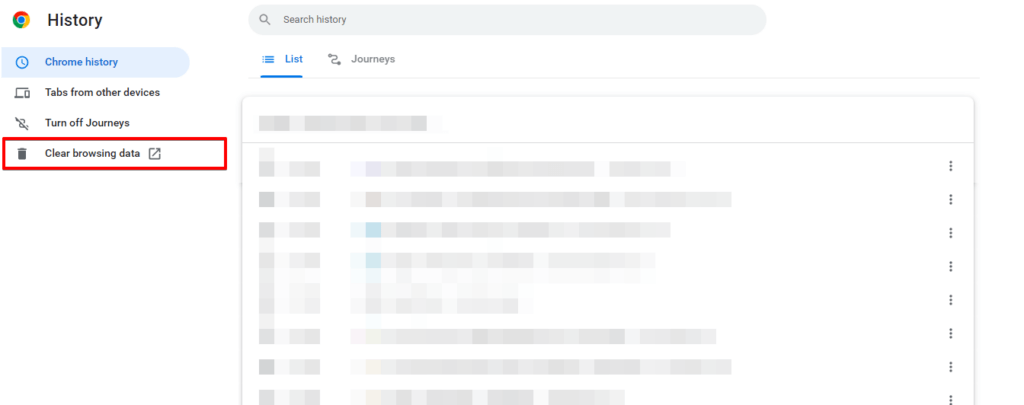
- Select the time range for which you want to clear the cache.
- Choose the cache type you want to clear, such as cookies or browsing history.
- Click the “Clear data” or “Clear cache” button to remove the selected data.
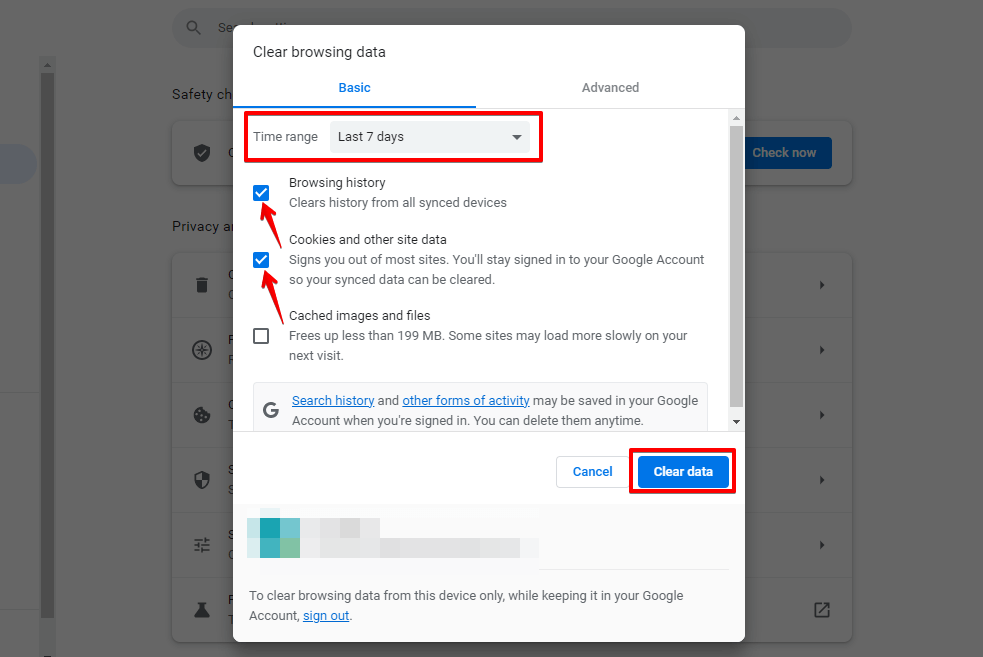
- Restart your web browser to ensure the changes take effect.
These steps can effectively remove outdated or corrupted cached data and potentially fix the 429 Too Many Requests Error. However, clearing the cache may also remove other saved data, such as login information or site preferences, so be aware of any potential consequences before clearing the cache.
🔥PLAY SAFE: GET STARTED WITH WP STAGING TO EFFICIENTLY MANAGE BACKUPS & CREATING STAGING ENVIRONMENTS.
Method 6: Clear DNS Cache
Clearing the DNS cache can help fix the 429 Too Many Requests Error by resolving any issues with DNS resolution.
Here’s how to clear the DNS cache.
- Click on the Start menu and search for “cmd.” Right-click on the Command Prompt and select “Run as administrator” to open it with administrative privileges.
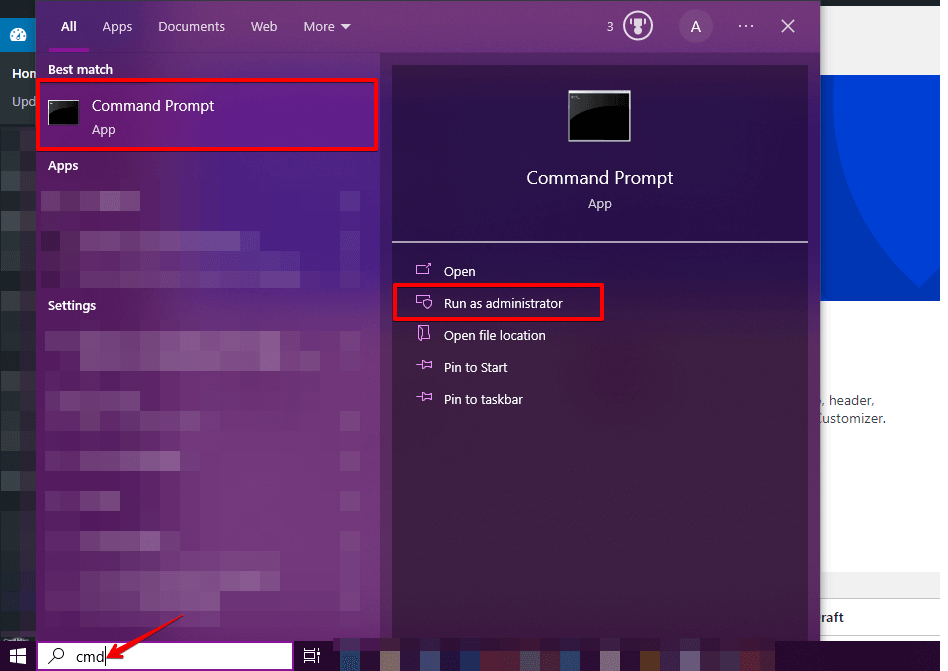
- In the Command Prompt, type “ipconfig /flushdns” and press Enter. This will clear the DNS cache for your Windows system.
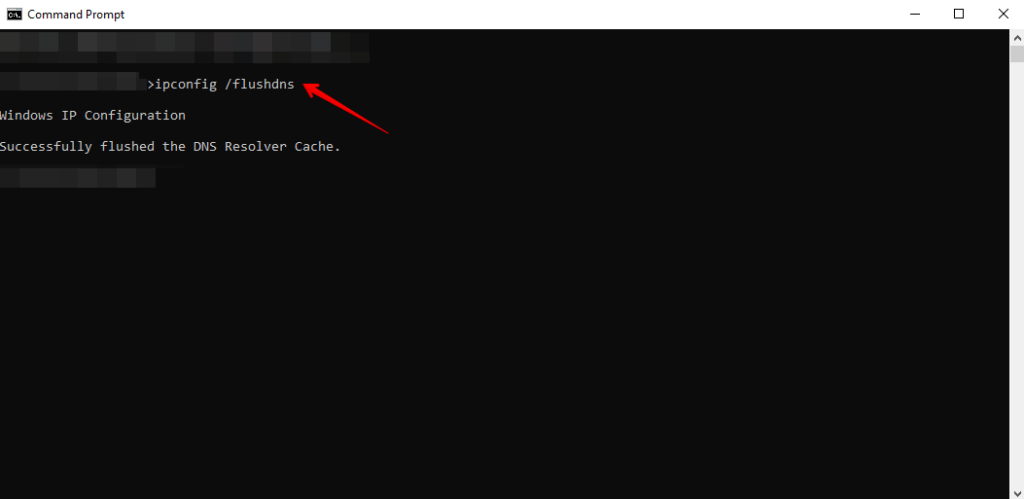
- After executing the command, you should see a message indicating that the DNS cache has been successfully cleared. You can also verify that the cache has been cleared by running the
ipconfig /displaydnscommand, which should show an empty DNS cache.
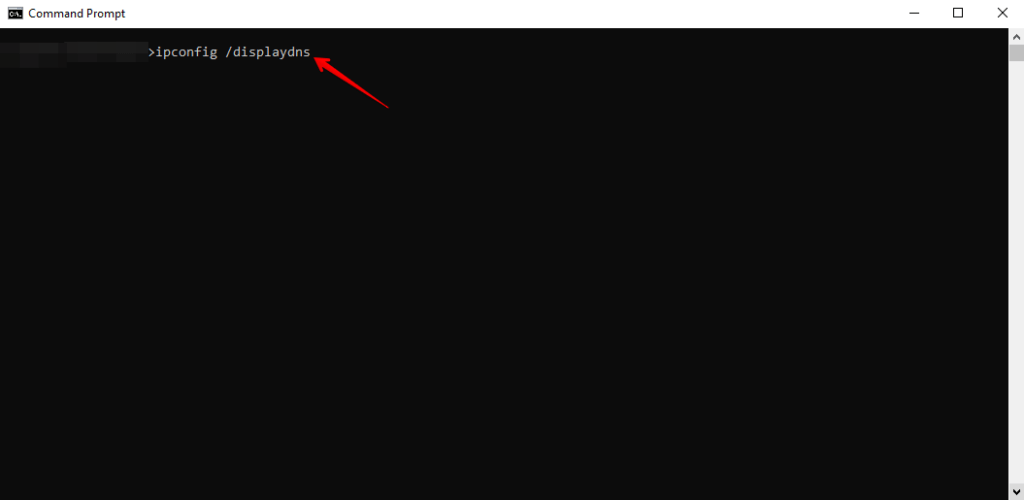
- Once you’ve cleared the DNS cache, test your website to see if the 429 error has been resolved.
Following these steps, you can clear the DNS cache to fix the 429 Too Many Requests Error. It’s worth noting that DNS caching is often handled by other components on your system, such as your web browser, so you may also need to clear the DNS cache in those components.
Method 7: Contact the Server Administrator
If you’ve tried all the methods to fix the 429 Too Many Requests Error and the issue persists, you may consider contacting the server administrator for further assistance.
How to Fix 429 Too Many Requests Error as a User?
If you’re a user encountering the 429 Too Many Requests Error, here are some steps you can take to fix the error:
1. Wait and Try Again Later
If you encounter the 429 Too Many Requests Error, you should wait a while before trying again. The server’s rate-limiting mechanism may be set up to restrict the number of requests a user can send within a given time frame. By waiting, you can ensure the server has time to process other requests before you try again.
2. Reduce the Number of Requests
If you’re sending too many requests, you should reduce the number of requests.
3. Contact the Website Administrator
You can contact the website administrator to report the issue if you continue encountering the 429 Too Many Requests Error. The administrator may be able to provide additional information about the rate-limiting mechanism or suggest alternative ways to access the content you need.
🔥GET STARTED WITH WP STAGING TO EFFICIENTLY MANAGE BACKUPS & CREATING STAGING ENVIRONMENTS.
Conclusion
The 429 Too Many Requests Error is a common error that can occur when users send too many requests within a given time frame. To fix the error, developers can implement techniques like increasing the rate limit, implementing exponential backoff, caching, and optimizing database queries.
Users can reduce the number of requests they send, wait for a while before trying again, or contact the website administrator for help. Following these steps can reduce the frequency of the 429 Too Many Requests Error and ensure a better user experience.