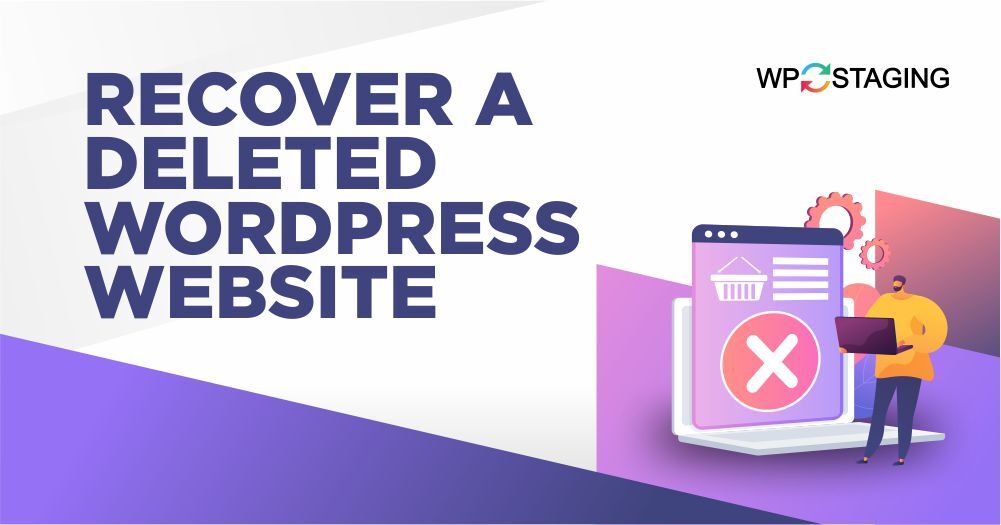Creating and curating the content on your WordPress website is no small feat. You’ve poured your time and effort into crafting every word, perfecting the design, optimizing it to rank better, and enhancing the appeal with captivating images.
However, there are moments when accidents happen, and you face the dreaded scenario of unintentionally deleting your painstakingly created work. The thought of starting over from square one can be daunting and frustrating.
In this article, we’ll guide you on how to recover a deleted WordPress website, ensuring that your hard work doesn’t go to waste.
Contents
Is It Possible To Recover A WordPress Site Without A Backup?
While it’s challenging, it’s not impossible. Professional help or specialized tools might offer solutions.
Accidents happen, but losing your WordPress site doesn’t have to be a catastrophe. Let’s explore the steps to recover your site and get it back online.
Top 5 Methods to Restore Permanently Deleted WordPress Site
- Check Your Trash Folder
- Manually Restore
- Restoring from a Backup
- Use Archive.org
- Contact Your Hosting Provider
1. Check Your Trash Folder
Before you turn on the panic mode, it’s a good idea to take a moment to check your hosting dashboard’s trash folder. Surprisingly, deleted content often finds its way there before it’s permanently removed from your website.
Here’s why this step is crucial:
Accidental Deletions: Website owners often delete content by mistake, but it’s not lost forever. Deleted items go to the trash folder as a safety measure.
Easy Recovery: The trash folder acts as a safety net. If you find your content there, restoring it with a few clicks is simple.
Time-Saver: Checking the trash folder is quick and easy, saving you from complex recovery steps or reaching out for support. You can handle it directly from your hosting dashboard.
2. Manually Restore Your WordPress Site
Restoring your WordPress site from a backup may seem complex, but it’s an essential skill for site owners. Let’s break down the process into manageable steps.
Step 1: Access phpMyAdmin
Begin by logging in to your hosting account. Once you’re in, locate phpMyAdmin, a powerful database manager. You might need to search for it in your hosting control panel. Once you’re inside phpMyAdmin, navigate to the “Databases” tab.
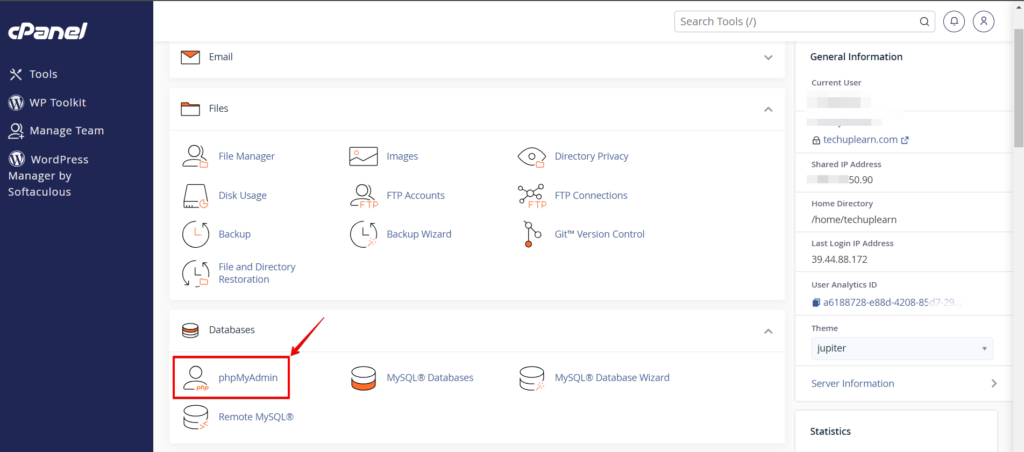
Step 2: Import Your Backup Database
With your database selected, click on the “Import” tab. Here, you’ll upload your backup database. It’s crucial to ensure that your backup is in SQL format.
Once you’ve chosen the file, click “Import”. Be patient; importing can take a while, but will restore your WordPress site.
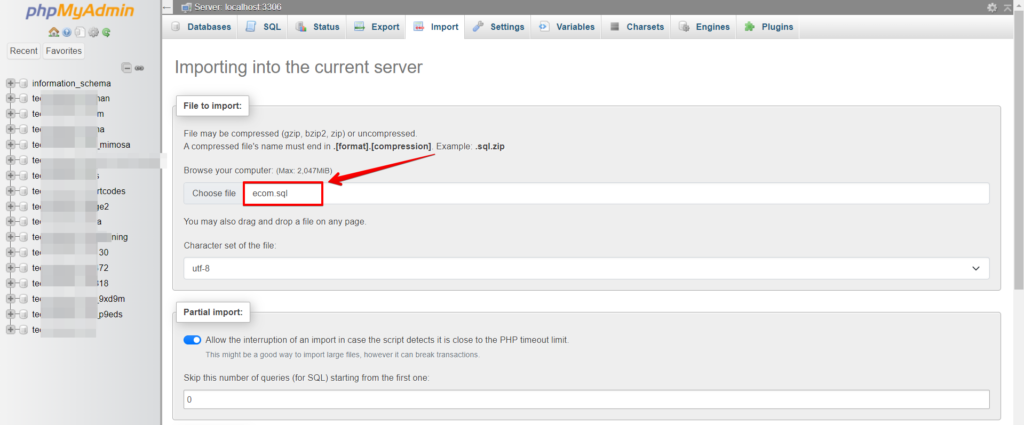
Step 3: Log in to FTP
Now, shift your focus to your WordPress files. You can use an FTP client or your hosting provider’s file manager. Log in to your server using an FTP client like FileZilla.
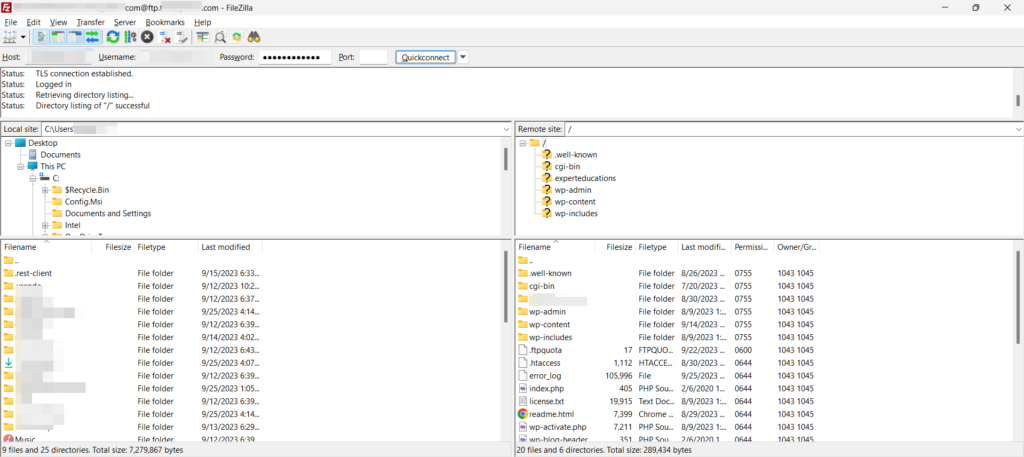
Step 4: Upload WordPress Backup Files
Before proceeding, ensure your backup file is uncompressed and saved locally on your computer. You may need to delete old files from your server, but be cautious, especially if you have custom code to preserve.
Uploading your backup files is often as simple as dragging and dropping from your local device to the server. Keep an eye on the transfer process, and once it’s complete, your WordPress site should be fully restored.
Following these steps, you can effectively and manually restore your WordPress site from a backup, ensuring your valuable content is online.
3. Restoring from a Backup
Accessing Backups
Regular backups are indeed a lifesaver for website owners. They serve as a safety net, ensuring your valuable data and hard work can be restored even in the worst-case scenarios. Check your local computer where you can store your website backup file.
Use a Backup
If you have a WordPress site backup, you can restore the deleted WordPress site from a previous backup.
If you need to restore a deleted WordPress site from a WP Staging Backup, follow these steps:
- Log in to Your WordPress Dashboard
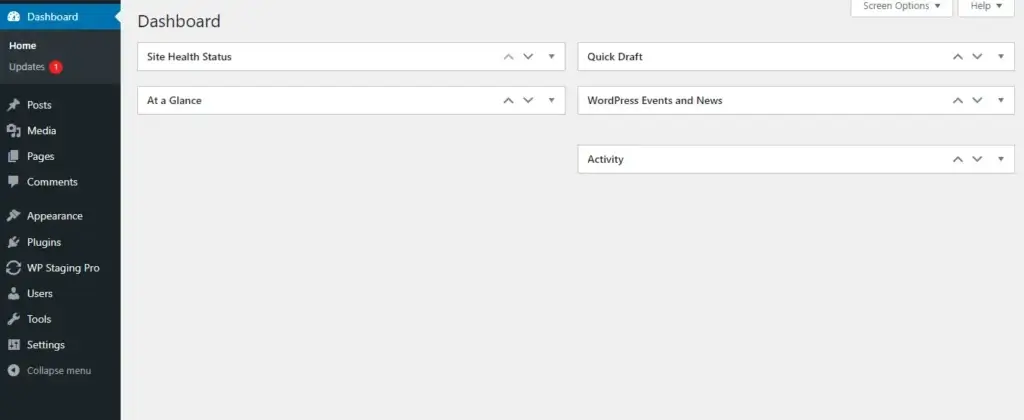
- Now, find the “Backup & Migration” button in the WP STAGING | Pro Plugin and click on it.
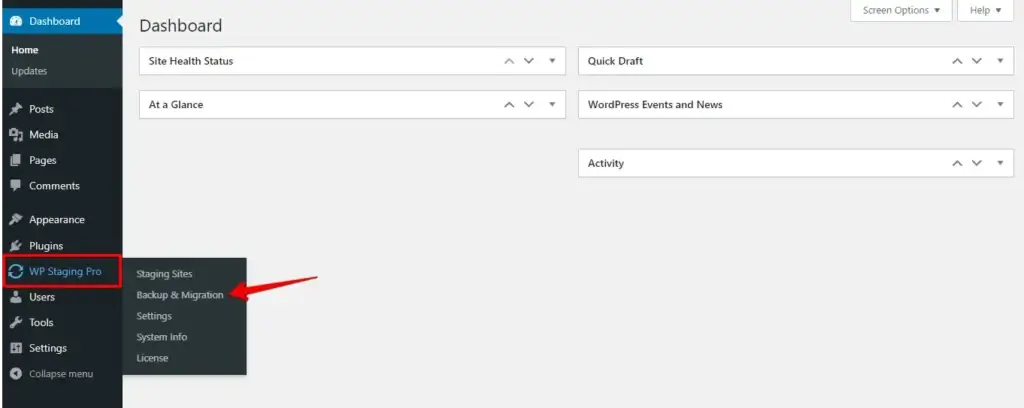
- Click on the “Actions” button and the “Restore” button.

- Afterward, proceed by clicking the “Next” button.
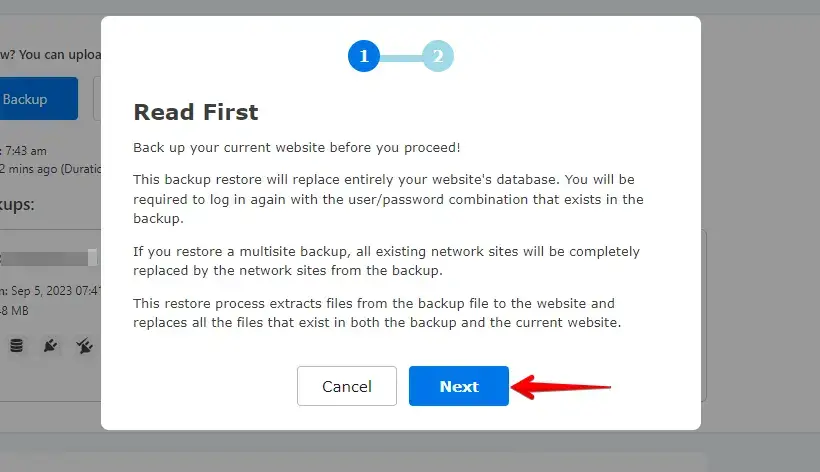
- Now click on the “Restore” button.
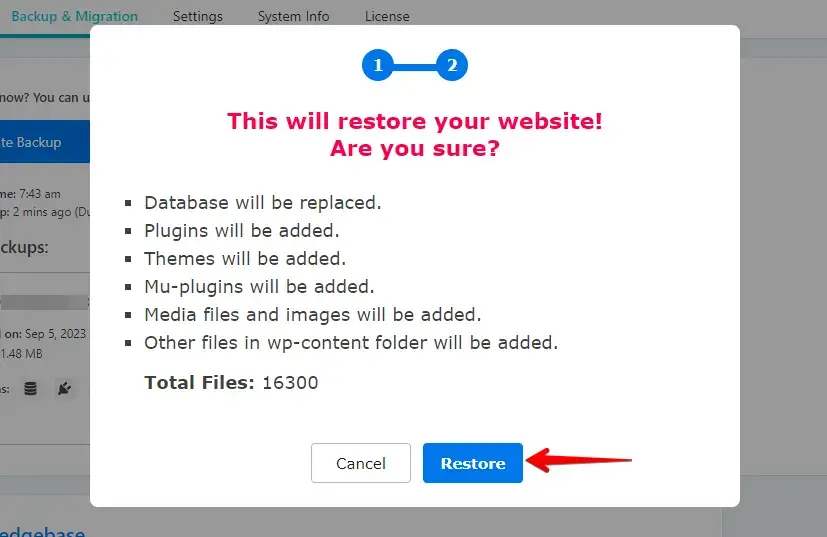
- If the restore is successful, you will see the “Finished Successfully” modal.
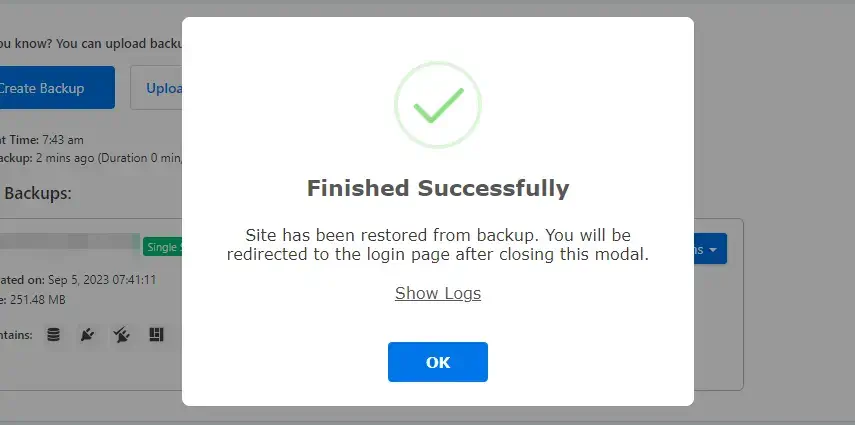
After completing the backup restoration process, you should verify that the deleted WordPress site has been successfully restored.
Using the WP Staging Backup Plugin provides a convenient way to create and restore backups in WordPress, making it a valuable tool for safeguarding your website’s content and ensuring that you can recover deleted WordPress sites when needed.
4. Use Archive.org
The Internet Archive, a non-profit repository containing website snapshots and various content, offers a potential avenue for locating your lost page or post.
Here’s a step-by-step guide on how to explore this resource:
- Visit https://archive.org/ and input the page URL or post into the search field.
- On the page, you’ll encounter a calendar adorned with circles, indicating the dates when snapshots of the URL were captured. Select the specific date you wish to explore.
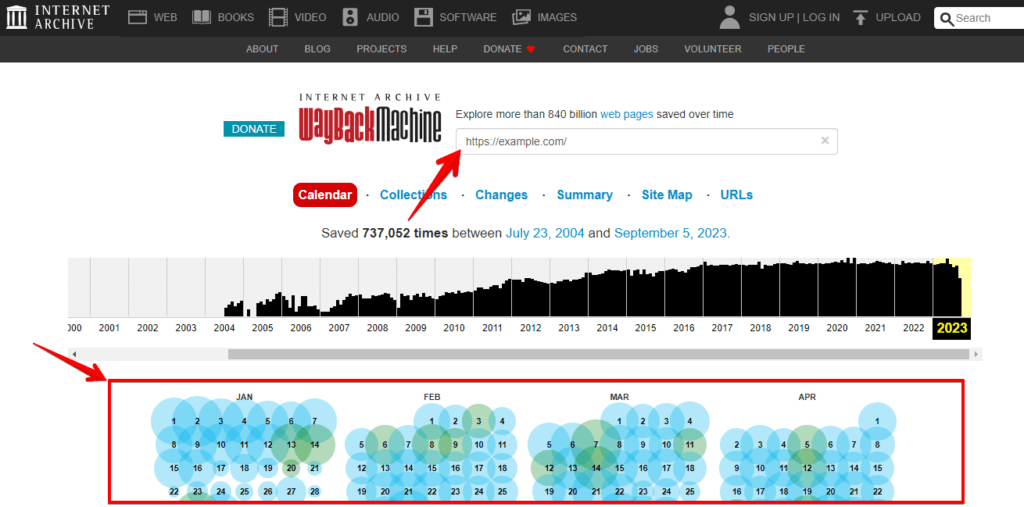
- Clicking on the selected date might also reveal available time options. If so, pick the specific time you wish to examine.
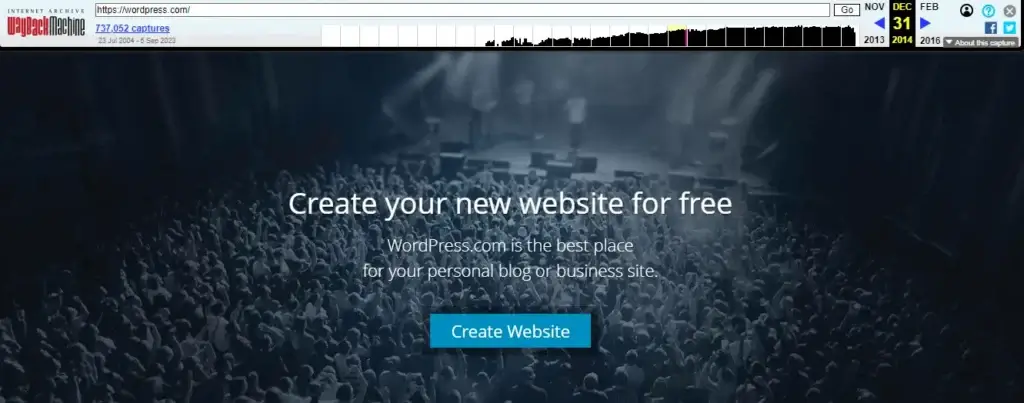
Subsequently, you will be presented with an accurate representation of the page’s appearance on that particular date and time. You can utilize the content and images from this snapshot to reconstruct the page within your WordPress site.
5. Contact Your Hosting Provider
Some hosting providers may keep backups of your website for a certain period. Contact your hosting provider’s support and inquire if they have a backup of your website from when the WordPress site was still present.
Conclusion
Recovering a deleted WordPress site can be a stressful experience, but with the right approach and tools, you can bounce back more vital than ever. Remember to assess the situation, utilize backups, and seek professional help. Additionally, implementing preventative measures will safeguard your website’s future.
Don’t let the fear of data loss hold you back. By following our comprehensive guide, you can regain control of your online presence and ensure the longevity of your WordPress site.