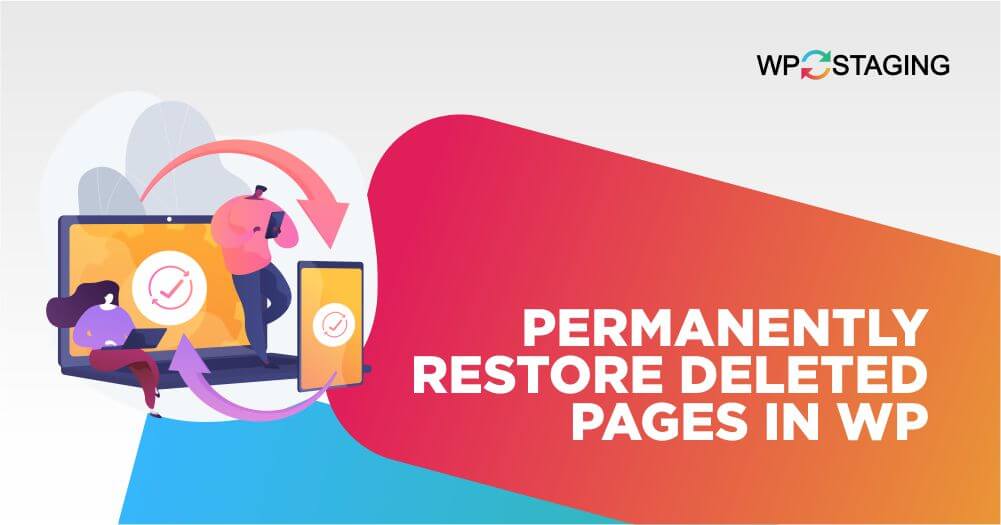Have you ever accidentally deleted a crucial page on your WordPress website, only to realize it’s gone for good? It’s a frustrating scenario that can leave you wondering if there’s any hope of recovering that lost content.
Well, you’re in luck! In this blog post, we will dive into the art of page restoration in WordPress. We won’t promise it’s a walk in the park, but with the right steps and know-how, you can recover those valuable pages from the digital abyss.
Contents
Identifying the Need for Restoration
The first step in restoring a permanently deleted page is recognizing its need. This could arise for various reasons, such as accidental deletion, a change in content strategy, or realizing that the deleted page was essential. Identifying the missing content is crucial before proceeding further.
Top 3 Methods to Restore Permanently Deleted Pages in WP
- Use a Backup
- Use Archive.org
- Contact Your Hosting Provider
Method 1: Use a Backup
If you have a WordPress site backup, you can restore the deleted page from a previous backup. Ensure you choose a backup that includes the page you want to recover.
If you need to restore a deleted page from a WP Staging Backup, follow these steps:
- Log in to Your WordPress Dashboard
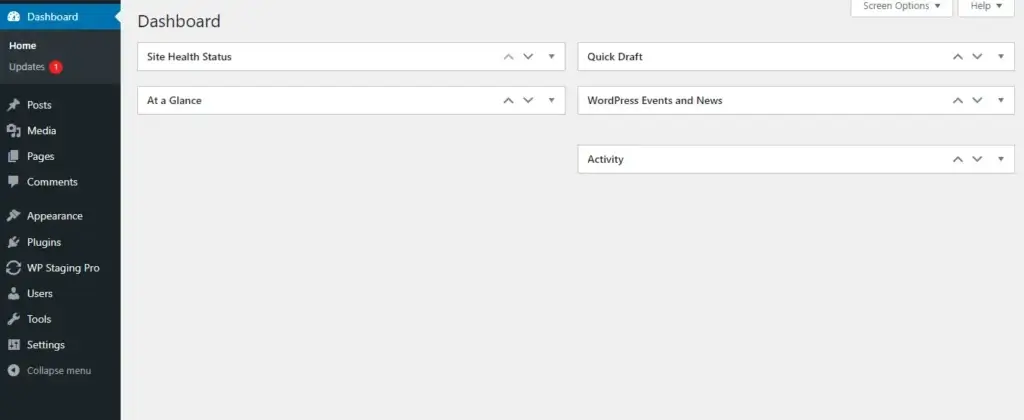
- Now, find the “Backup & Migration” button in the WP STAGING | Pro Plugin and click on it.
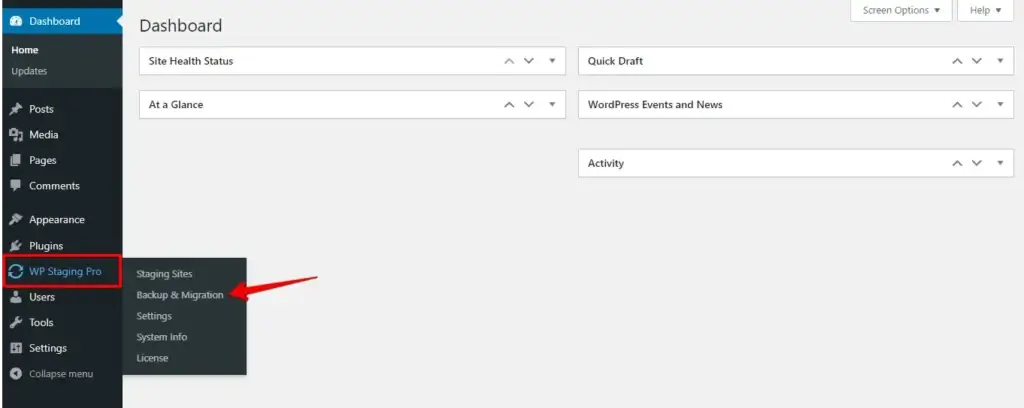
- Click on the “Actions” button and the “Restore” button.

- Afterward, proceed by clicking the “Next” button.
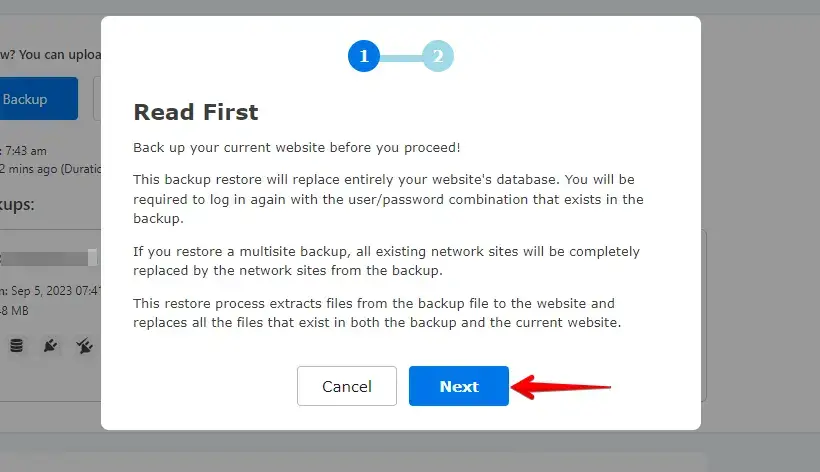
- Now click on the “Restore” button.
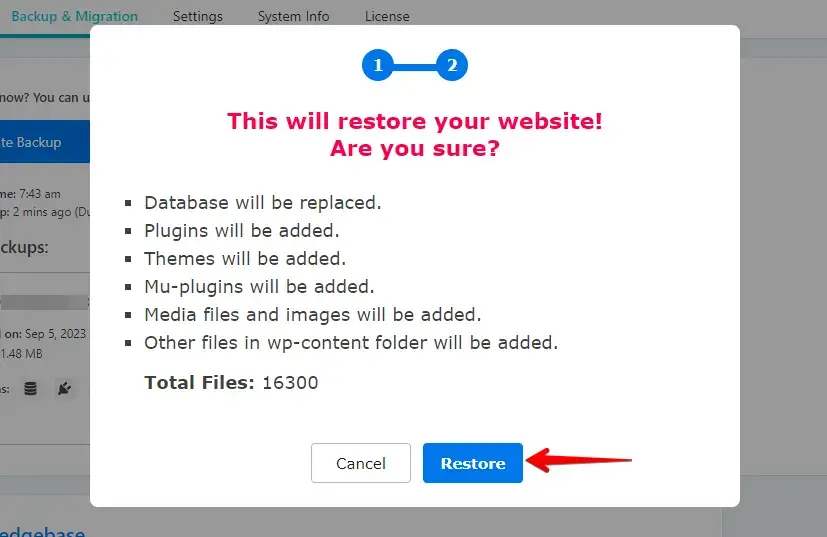
- If the restore is successful, you will see the “Finished Successfully” modal.
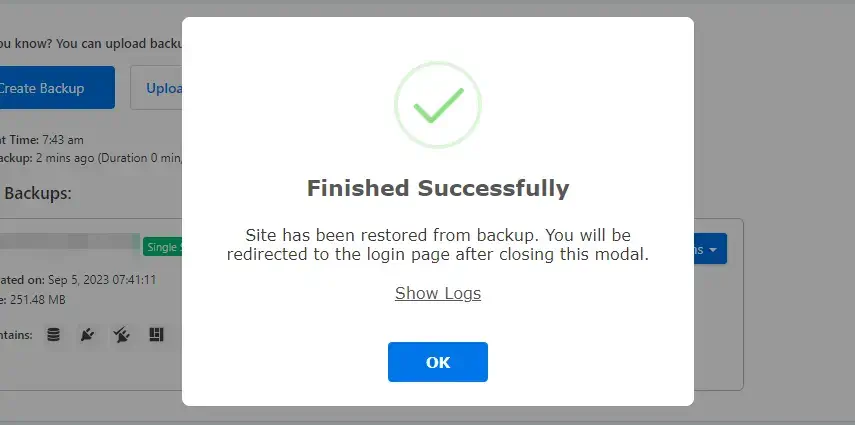
After restoration, you should verify that the deleted page has been successfully restored to your website.
Using the WP Staging Backup Plugin provides a convenient way to create and restore backups in WordPress, making it a valuable tool for safeguarding your website’s content and ensuring that you can recover deleted pages when needed.
Method 2: Use Archive.org
The Internet Archive, a non-profit repository containing website snapshots and various content, offers a potential avenue for locating your lost page or post.
Here’s a step-by-step guide on how to explore this resource:
- Visit https://archive.org/ and enter the page URL or post into the search field.
- On the page, you’ll encounter a calendar adorned with circles, indicating the dates when snapshots of the URL were captured. Select the specific date you wish to explore.
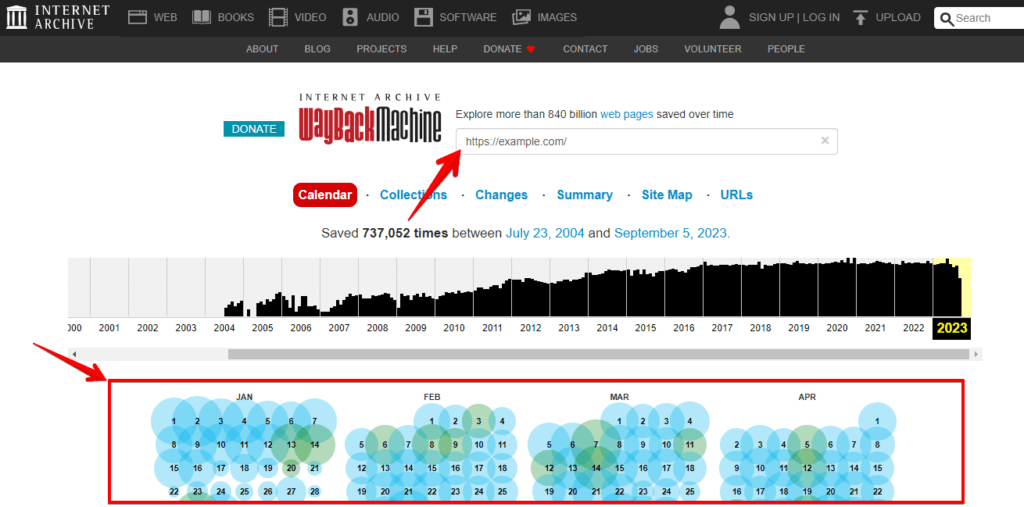
- Clicking on the selected date might also reveal available time options. If so, pick the specific time you wish to examine.
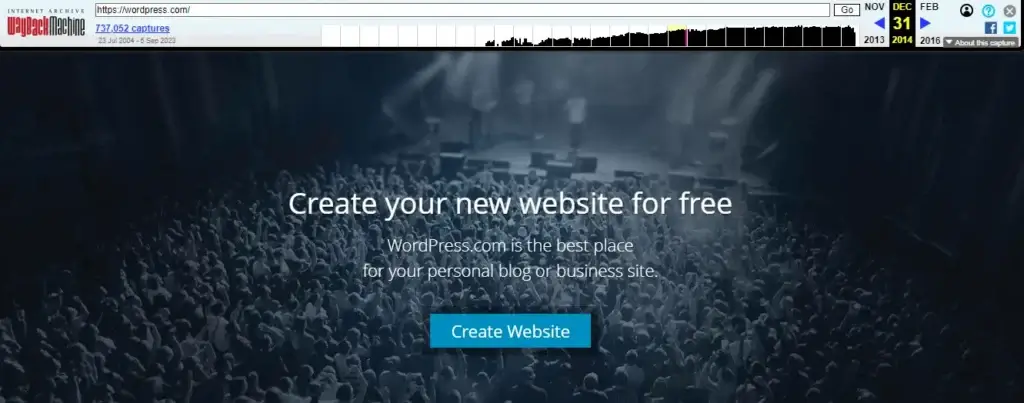
Subsequently, you will be presented with an accurate representation of the page’s appearance on that particular date and time. You can utilize the content and images from this snapshot to reconstruct the page within your WordPress site.
Method 3: Contact Your Hosting Provider
Some hosting providers may keep backups of your website for a certain period. Contact your hosting provider’s support and inquire if they have a backup of your website from when the pages were still present.
Conclusion
In summary, recovering permanently deleted pages in WordPress involves a combination of backup strategies, plugins, and assistance from hosting providers or specialized tools like the Internet Archive.
Regular backups and preventive measures are crucial to protect your content in the long run. By following these steps, you can ensure the integrity of your website’s content.