WordPress provides several methods for recovering or resetting your password. This article guides you through various manual methods to reset your WordPress admin password, ensuring you regain access to your site promptly.
Contents
Method 1: Using the WordPress “Lost Password” Feature
The easiest method to reset your password is through WordPress’s built-in feature:
- Go to your WordPress login page (usually example.com/wp-admin).
- Click on the “Lost your password?” link.
- Enter your username or email address.
- WordPress will send a password reset link to your email. Follow the link to create a new password.
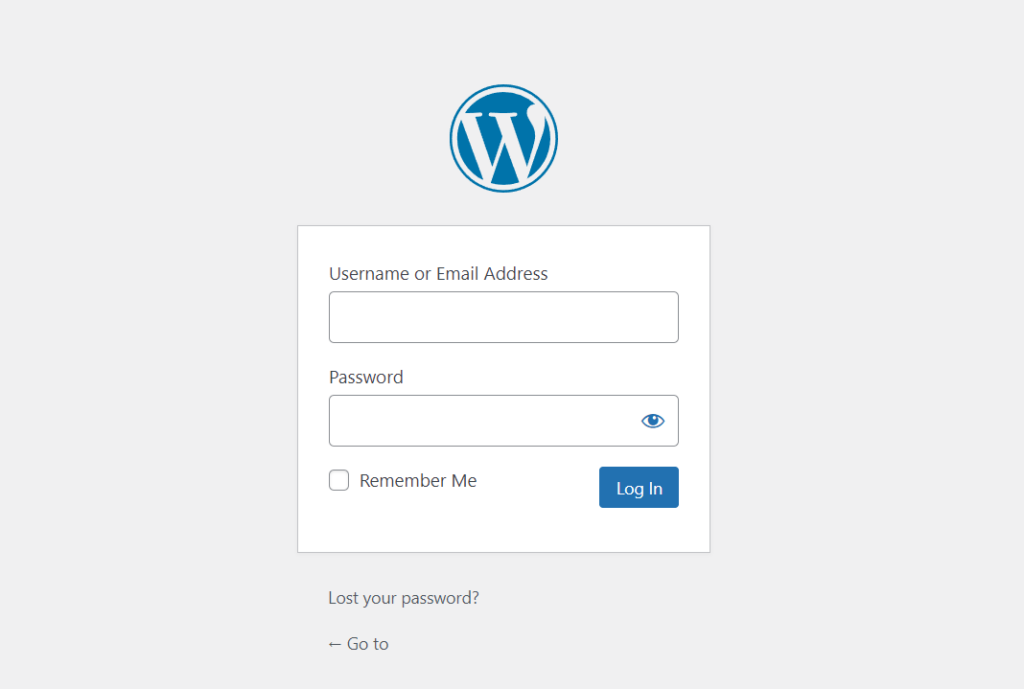
Method 2: Resetting Password via Email
If you have access to the email account associated with your WordPress user account, you can easily reset your password:
- On the WordPress login page, click on “Lost your password?”.
- Enter your email address and click “Get New Password”.
- You will receive a password reset email. Click on the link provided to set up a new password.
Method 3: Changing Password via phpMyAdmin
For a more hands-on approach, you can reset your password directly in the database using phpMyAdmin:
- Log into your hosting control panel and open phpMyAdmin.
- Select your WordPress database and open the
wp_userstable. - Find your username in the list and click on “Edit.”
- In the user_pass field, type your new password.
- From the dropdown menu, select MD5.
- Save the changes by clicking ‘Go’.
Method 4: Using FTP to Reset the Password
If you’re comfortable with code, use FTP to edit your site’s files:
- Connect to your website using an FTP client.
- Navigate to your theme’s folder, usually located in
wp-content/themes/your-theme. - Open the
functions.phpfile. - Add the following line at the end:
wp_set_password('YOURNEWPASSWORD', 1);- Replace “YOURNEWPASSWORD” with your desired password.
- Save the file. Once you log in, remove this line to prevent the password from resetting again.
Tips for Strong Password Creation
Creating a strong password is crucial for website security. Here are some tips:
- Mix upper and lower case letters.
- Include numbers and symbols.
- Avoid common words or phrases.
- Make it at least 12 characters long.
Conclusion
Forgetting your WordPress admin password is a common issue, but with these methods, you can easily regain access to your site. Always use strong, unique passwords and regularly back up your website to avoid potential security breaches.
