If you can not log in to the WordPress staging site created by WP STAGING, the following tips can solve this for you:
Contents
- Syncronize Production Site Login Credentials with Staging Site
- Disable WP STAGING Login Form or Allow Specific Users to Pass it
- Disable WP STAGING to Disable the Login Form
- Update Security Plugins & Custom Login Pages
- The Username Contains Space Characters
- Reset WordPress Admin User Password
- Contact Us for Assistance
Syncronize Production Site Login Credentials with Staging Site
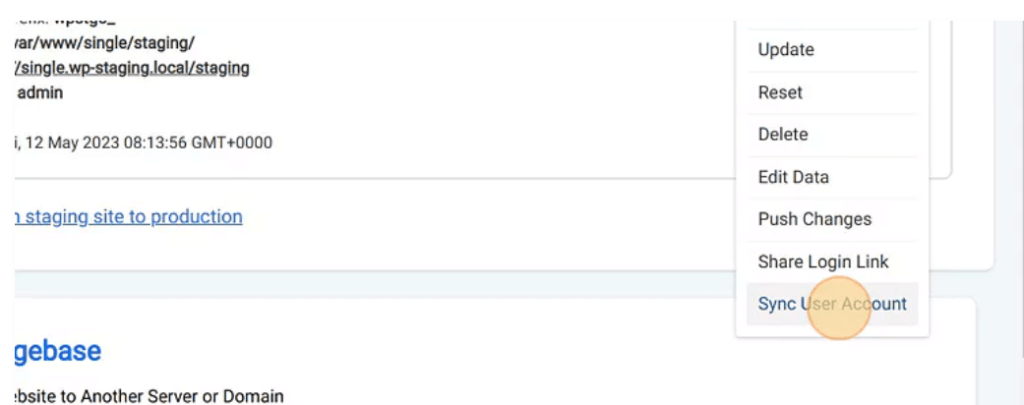
You can use the WP STAGING build in feature to copy the live sites username and password to a staging site.
This is the first thing you should try when you can not login to the staging site.
Follow this article.
Disable WP STAGING Login Form or Allow Specific Users to Pass it
WP STAGING creates an extra authentication form in front of your website to prevent your site from being accessed by other visitors or search engines.
It looks similar to that:
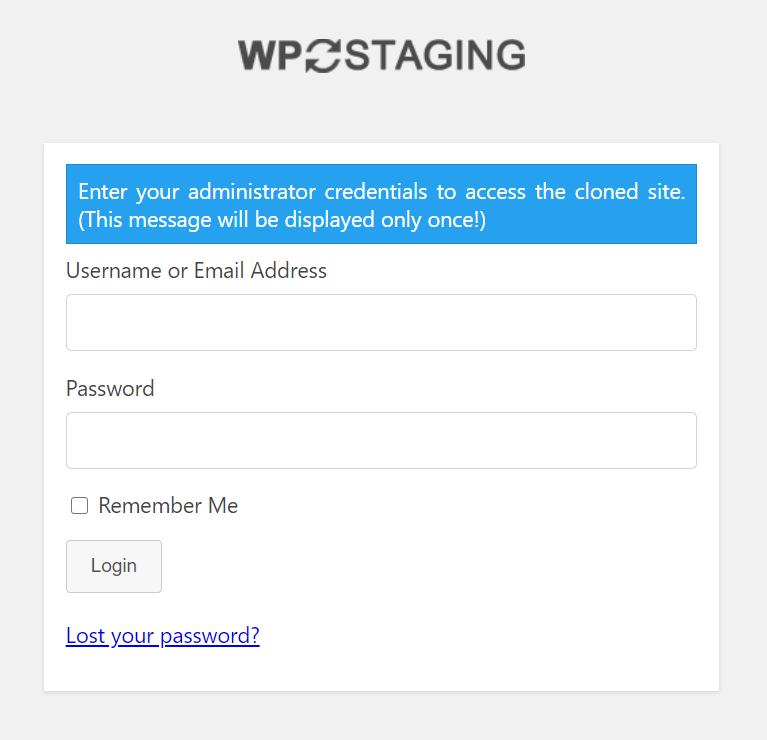
If you can not log in to your staging site using this login form, try to log in using the default WordPress login form.
To access the WordPress default login, add /wp-admin or /wp-login.php to the end of the staging site’s URL.
For example, your staging site is at “example.com/staging/“, then you can access the WordPress login form at:
example.com/staging/wp-admin/
or
example.com/staging/wp-login.php
If you still can not login, you can disable WP STAGING login form completely.
The Free and the Pro Version have both slightly different settings how to do that:
The PRO Version can give specific users direct access from WP STAGING > Settings:
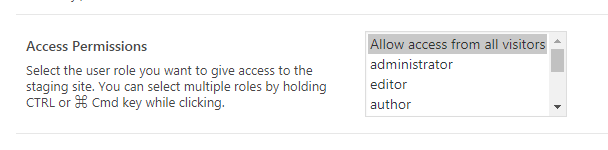
The basic Version only allows you to disable the authentication at all on the same settings page:
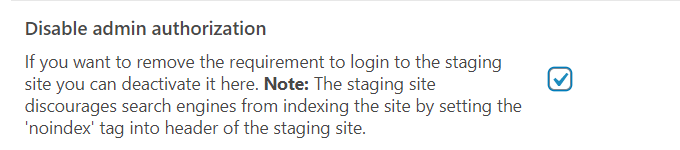
Go to WP STAGING > Settings and disable the login prompt by allowing all users to access your staging site:
After that, you need to create a new staging site to make this option available to it.
Alternatively, you can disable WP STAGING on the existing staging site by renaming its plugin folder wp-content/plugins/wp-staging(-pro) to something else.
The login prompt is gone, and you can access your staging site.
Disable WP STAGING to Disable the Login Form
If you are not successful in disabling the WP STAGING login prompt, you can disable the WP STAGING plugin on the staging site by either excluding it from the cloning process or by renaming the plugin folder wp-content/plugins/wp-staging to something else.
Update Security Plugins & Custom Login Pages
Do you run a security plugin on your live/staging website, for instance, WordFence, WP Spamshield, HideMyLogin, or anything similar?
To fix the login issues, try the following:
- Disable security or login plugins on the staging site or create a new staging site and exclude these security plugins from the cloning process.
Create a new staging site and disable the particular plugins on the staging site by excluding them in the WP STAGING file selection manager before you start the cloning process:
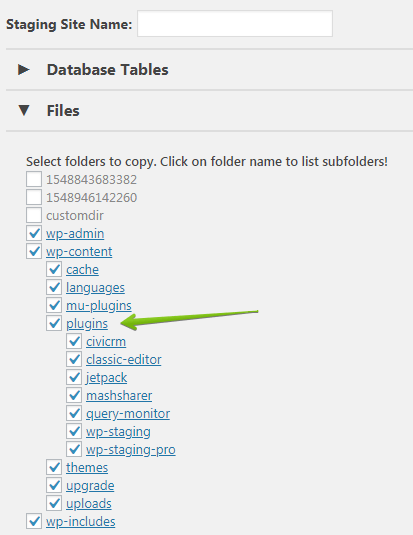
The Username Contains Space Characters
The database table wp_users stores the internal WordPress username in the column user_login.
Remove any space characters from your username there.
Usernames with white spaces do not always work and can lead to login issues.
Username working samples:
Not recommended: WP Staging User
Recommended: WPStagingUser
Reset WordPress Admin User Password
If all options are unsuccessful, it could mean that the username or password on the staging site has been changed. Maybe one of your coworkers changed it without letting you know.
In that case, you can try to reset the login credentials by using the password reset link.
If this still does not work, and your username is not available anymore in the staging sites database, you can create a new admin user by following this article.
Contact Us for Assistance
If you need further help, we can offer you a look at your website to find out why you can not log in.
In that case, please open a support ticket and send us the system info log from wp staging > tools > system info
Also, let us know if you get any specific error messages when logging in.
