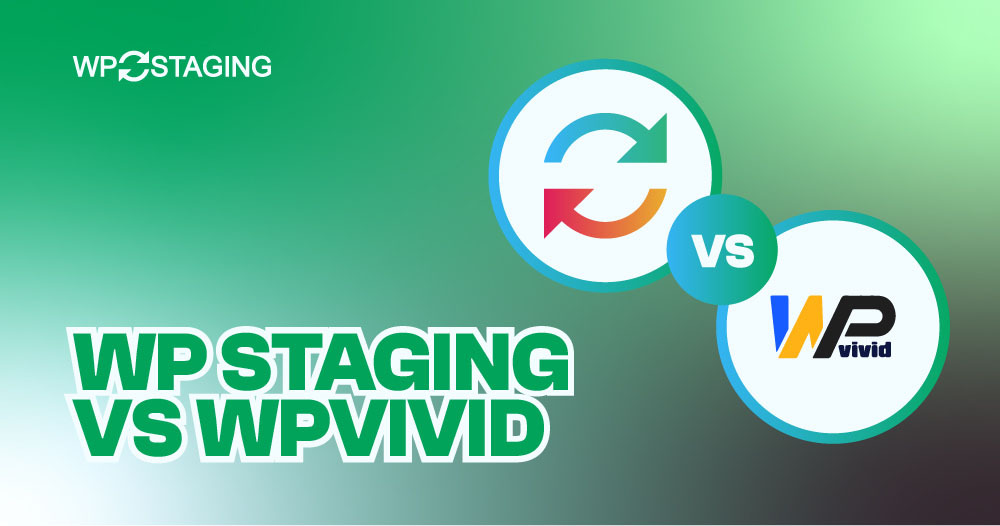Note: This article was originally published on “May 13th 2024”. In the meantime, the features of WP Staging or WPVivid might have changed, so we can not guarantee the accuracy of the described features.
WP Staging and WPVivid are among the WordPress migration, backup, and staging plugins. Both offer great functionality, ease of use, and customer support. However, there are some differences in how both plugins operate.
This article compares the value for money of both plugins based on your use case.
One Word: As developers of WP Staging, we might be slightly biased when naming a clear winner, but this article tries to be as objective as possible, and you’ll learn why both plugins are great tools.
WP Staging vs WPVivid: A Detailed Comparison
We analyzed both plugins using six different factors.
- Key Features
- Ease of Use
- Backup and Restore Options
- One-click Cloning
- Cost Comparison
- Pros & Cons
In a Hurry?
| Feature | WP Staging | WPVivid |
| One-Click Backup | Yes | Yes |
| Backup Options | Yes | Yes |
| Backup Schedules | Yes | Yes (PRO) |
| Backup to Cloud Storages | Yes (PRO) | Yes (PRO) |
| One-Click Cloning | Yes | Yes |
| Create Multiple Clones | Yes (PRO) | Yes (PRO) |
| Files & Folders & Selection | Yes | Yes |
| Multisite support | Yes | Yes (PRO) |
| User interface | Easy | Technical |
| Renewal cost | Low | High |
1. Key Features
WP Staging
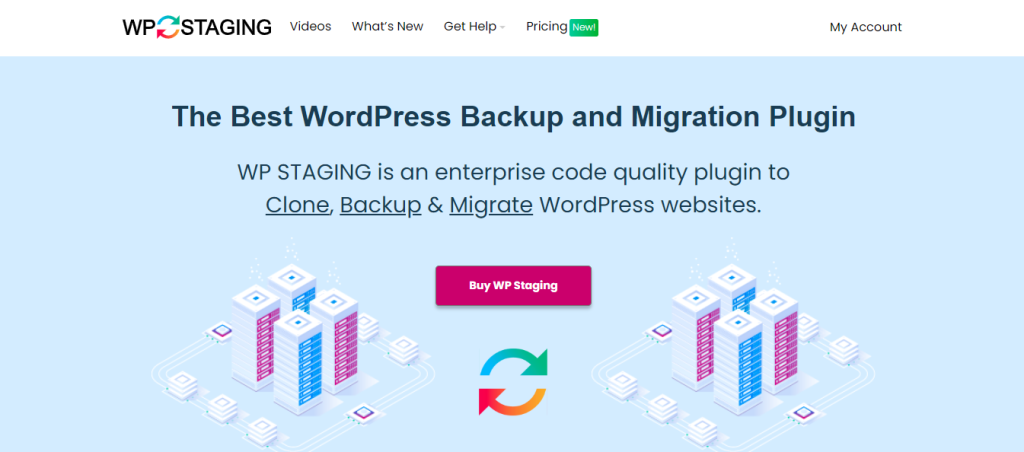
WP Staging is a user-friendly WordPress staging, backup, and migration plugin in free and pro versions. This plugin doesn’t just stop at backups; it offers features like staging, site-to-site cloning, migration without the hassle of downloading backups, and much more, all at an affordable price.
With the backing of over 90,000 users and a star 4.9 out of 5 stars rating on WordPress.org, WP Staging is your go-to solution for efficiently managing your WordPress site.
WPVivid
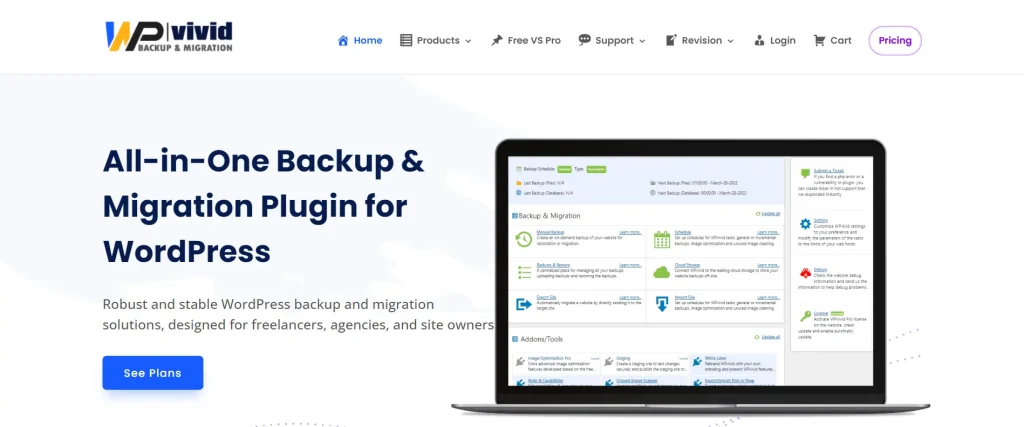
WPVivid is the perfect solution for WordPress sites that want to ensure their data is safe and secure. With its advanced features, WPVivid simplifies the backup and migration process, making it easy and reliable. Plus, it supports the Staging site, giving you complete control over your website.
Judgment
Both plugins are based on the same functionalities and architecture. You can not decide a winner here.
2. Ease of Use
WP Staging
Just go to Wp Staging » Backup & Migration » Create Backup, name your backup, and choose where to store it:
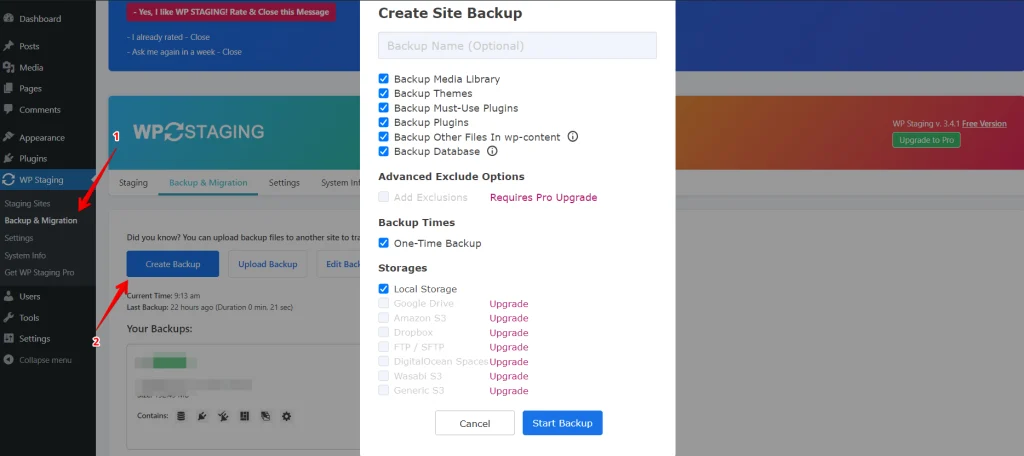
To store your backup somewhere other than your server, WP Staging works with several external cloud storage options, such as:
- Google Drive
- Amazon S3
- Dropbox
- FTP / SFTP
- DigitalOcean Spaces
- Wasabi S3
- Generic S3
With WP STAGING, you can save time and effort by automatically scheduling regular backups. Eliminate the hassle of manually backing up after each modification and have peace of mind knowing your website is always protected.
Click “Create Backup,” deselect “One-Time-Only,” then set the backup frequency, start time, and number of backups to retain in the options shown.
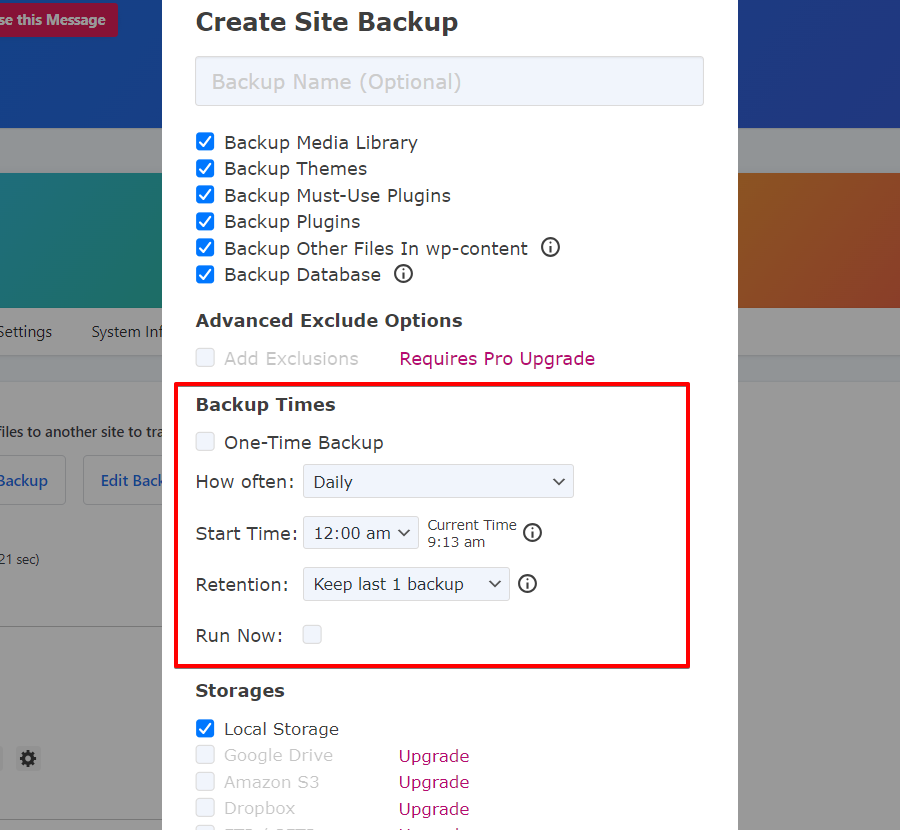
WP Staging enables one-click creation of a staging environment, allowing users to clone their live WordPress site for testing changes or new features. This helps prevent disruptions on the main website.
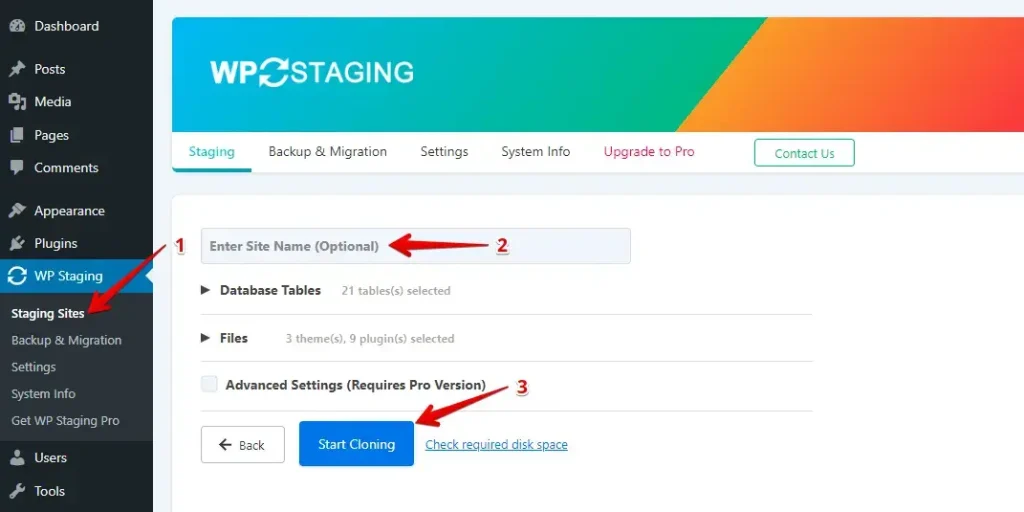
WPVivid
Vivid makes it simple. With this plugin, you can easily create a copy of your site, known as a package. This package includes all your WordPress files and database information.
Manual Backups: You can make backups whenever you want with just a few clicks. You can save them to your computer or upload them to your remote storage.
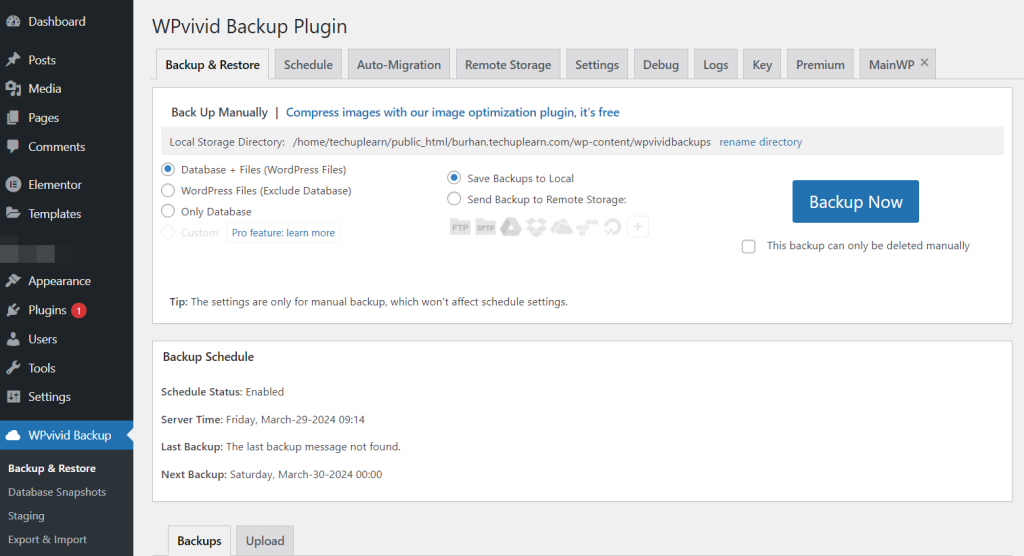
Scheduled Backups: Scheduled backups are essential for any backup plugin, so they’re included. You can set up your backups to happen at different times and intervals.
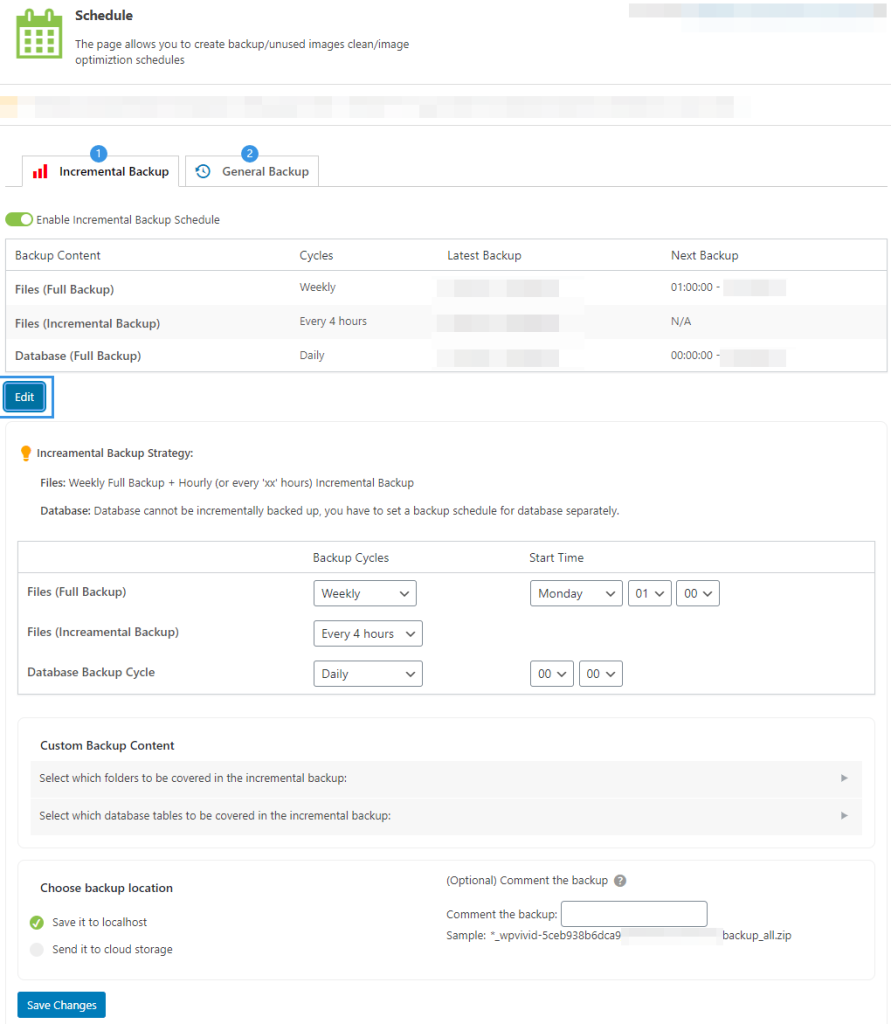
Staging: A staging site is like a practice version of your website. It lets you test changes safely before showing them to everyone. The WPvivid WordPress Staging plugin helps you quickly set one up.
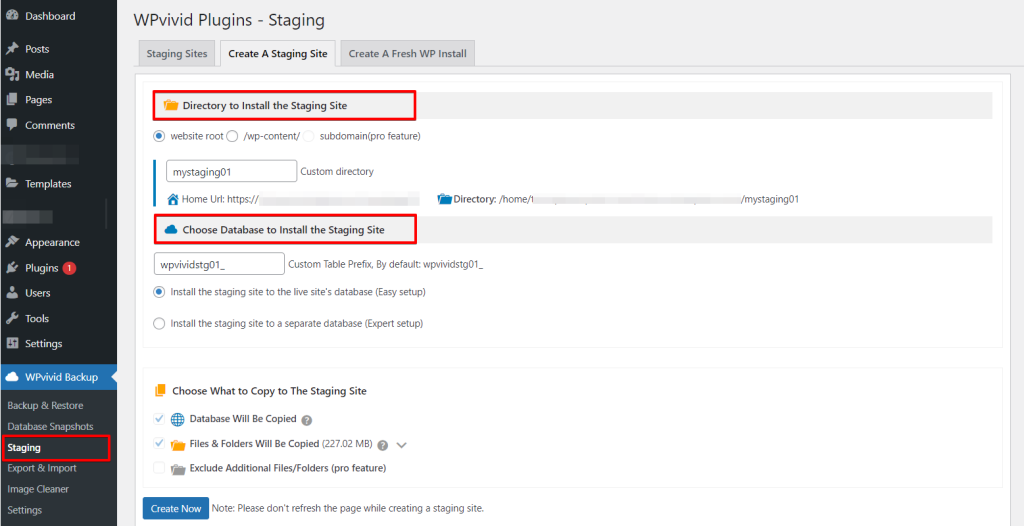
Judgment
WPVivid has many ways to change things, but WP Staging is more straightforward and quicker for backups. With WP Staging, you can back up your site faster, and it doesn’t use as much of your server’s power. WP Staging offers more locations to store your backups remotely than WPVivid.
3. Backup and Restore Options
WP Staging
WP Staging allows users to easily create and restore backups of their WordPress sites with a single click, ensuring a quick and efficient solution for issues like website malfunctions or data loss.
Here’s how to back up your site quickly:
- Go to the left menu and click on “WP Staging”.
- Under that, choose “Backup & Migration”, then hit the “Create Backup” button.
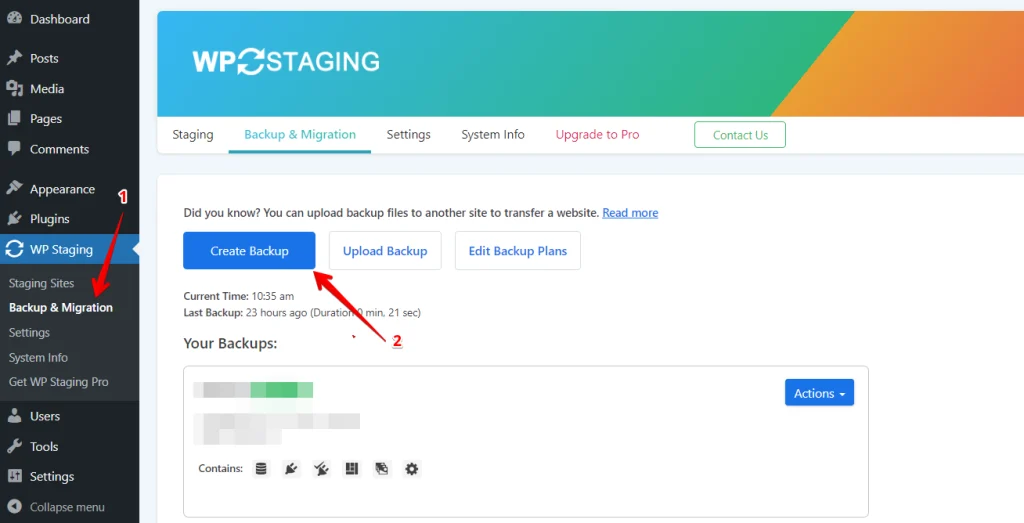
A box will pop up with different choices. Uncheck everything else if you just want your themes or plugins backed up. WP Staging lets you save backups in Amazon S3, Google Drive, DigitalOcean Spaces, FTP/SFTP, Wasabi S3, Generic S3, and Dropbox.
Note: Storing backups in cloud storage requires the Pro version of WP Staging.
- You can choose where to save, set it up with your account, and click “Start Backup” to begin.
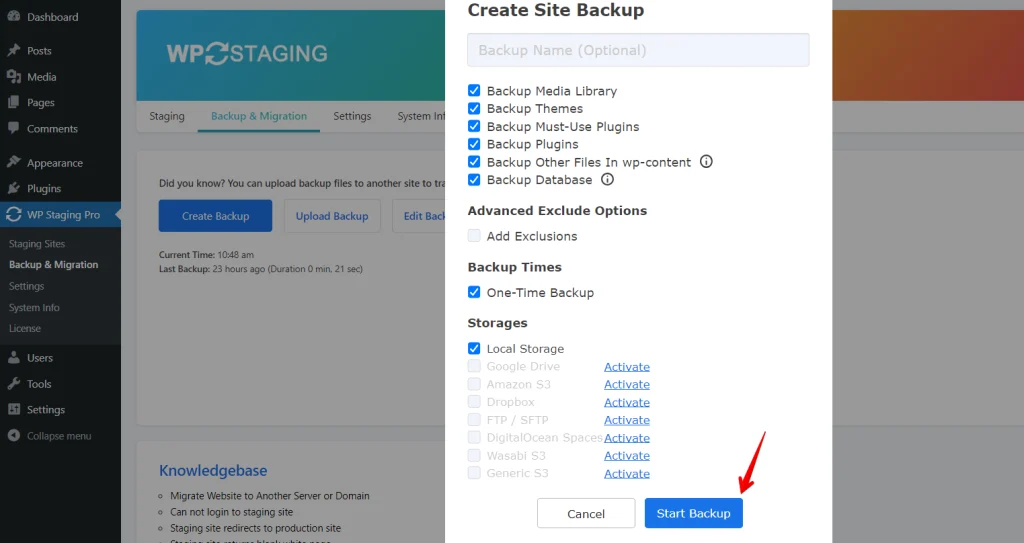
WP Staging – Restore
Next is the restore feature. Under the action button, there’s a list with choices like download, restore, and others. To save the backup on your computer, just hit download. If you need to use the backup, press restore.
Note: To restore a backup, you’ll need the WP Staging Pro version.
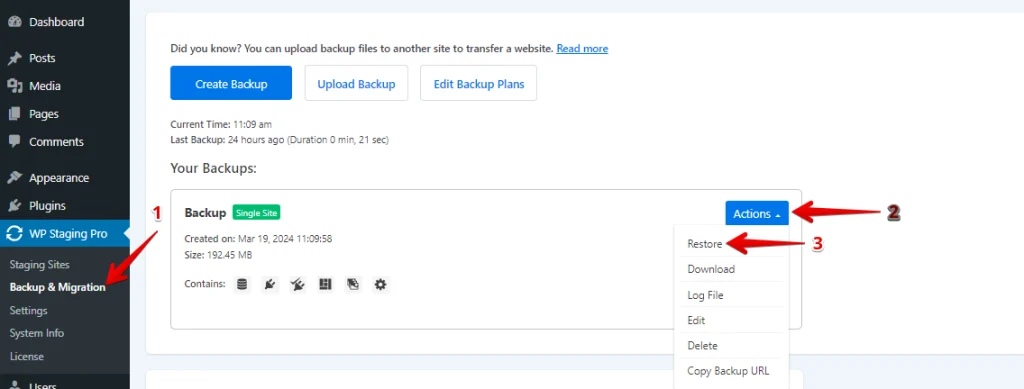
Click the “Restore” button, and a popup will appear. The popup has two buttons: “Cancel” and “Next.” Click the ”Next” button to proceed.
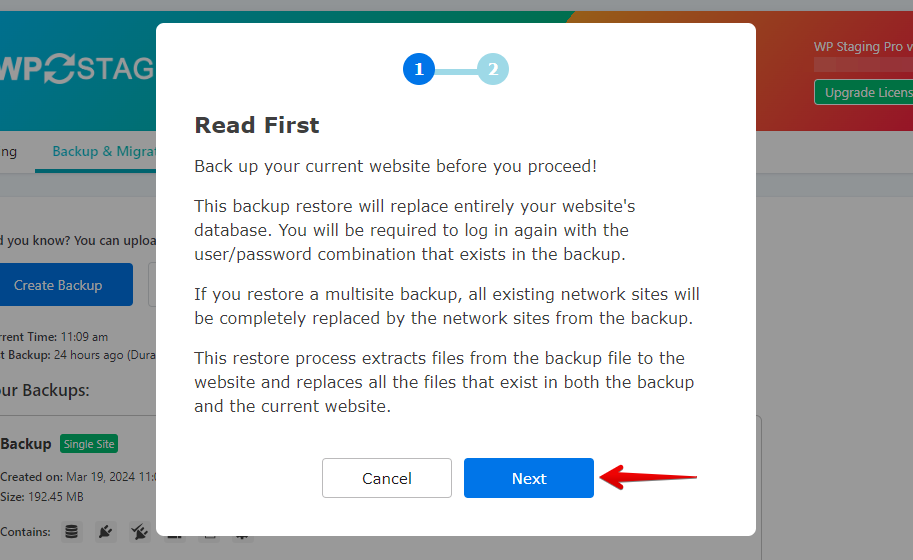
After you click “Next,” a new box will pop up. Then, click “Restore” to start restoring.
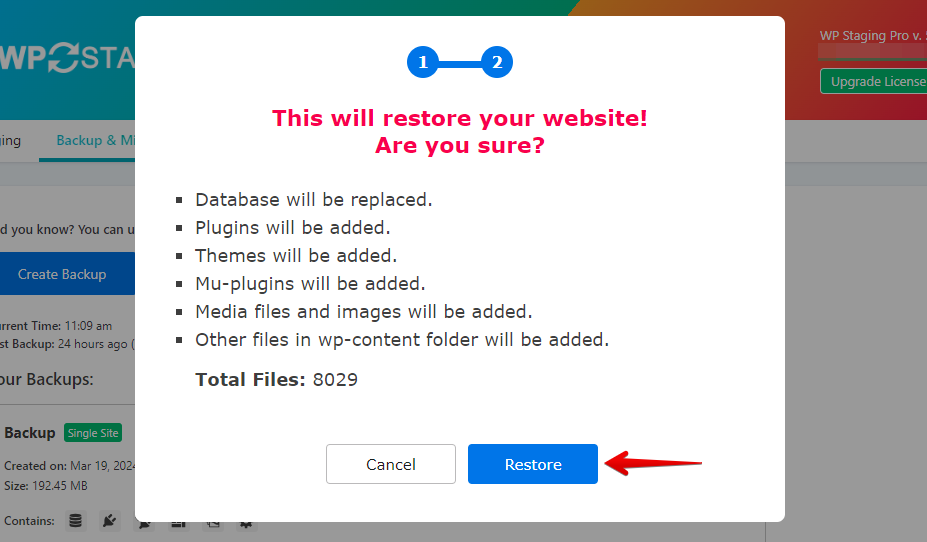
You’ll see a message in the next pop-up saying the restoration is done.
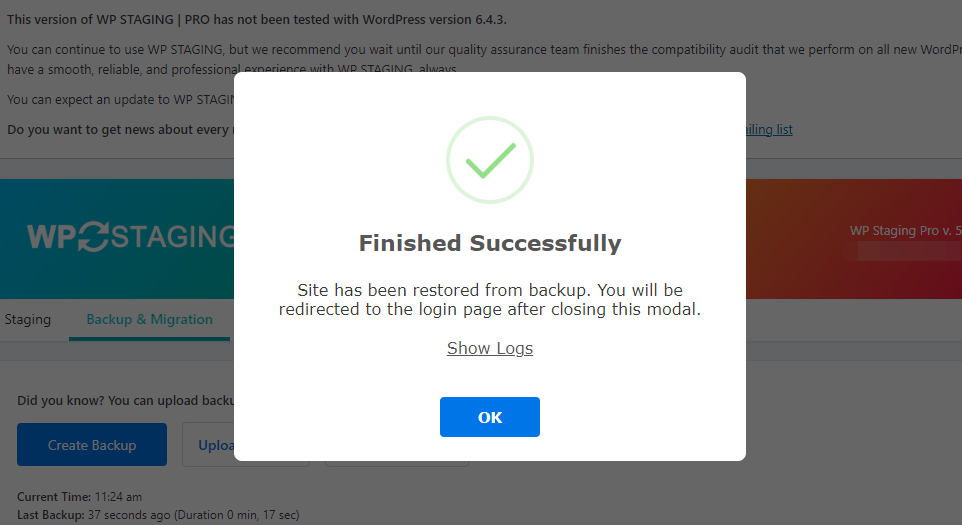
WP Staging – Scheduling Automatic Backups
Automatically scheduling regular backups can save you time and effort. Eliminate the hassle of manually backing up after each modification and have peace of mind knowing your website is always protected.
Click “Create Backup,” deselect “One-Time-Only,” then set the backup frequency, start time, and number of backups to retain in the options shown.
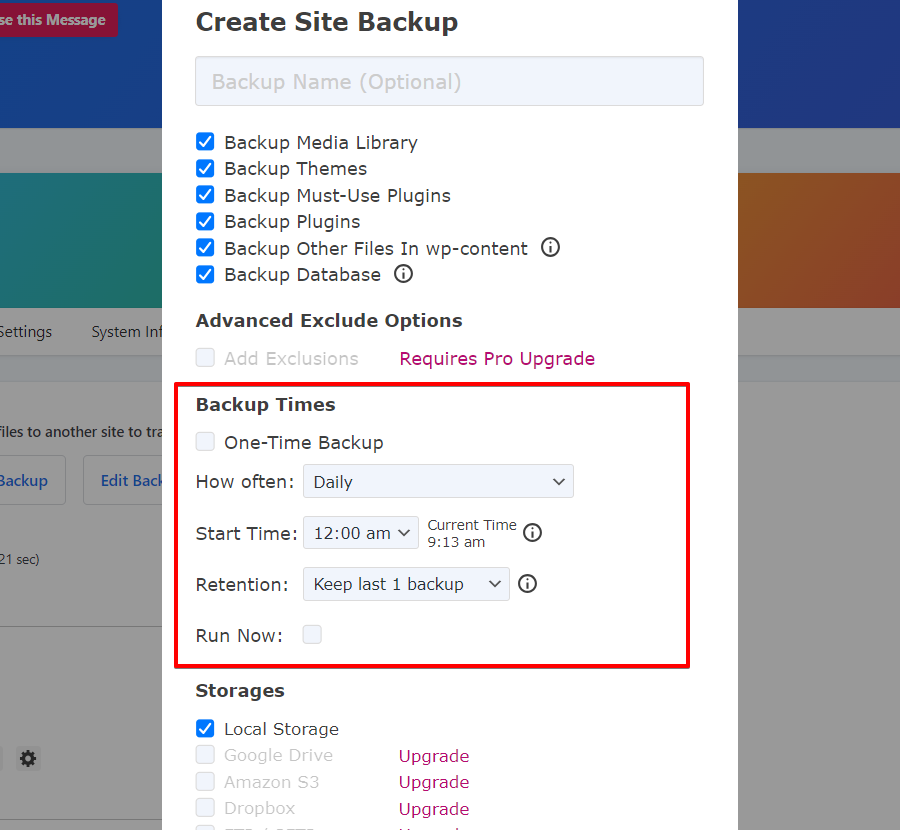
WPVivid – Backup
Manual Backups: You can make backups whenever you want with just a few clicks. You can save them to your computer or upload them to your remote storage.
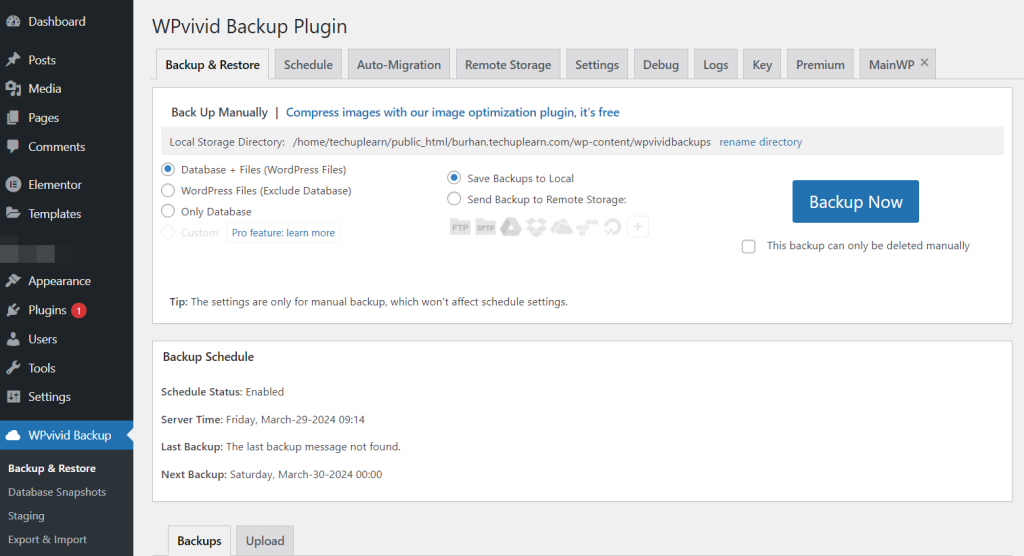
WPVivid – Restore
Restore your backup from either your computer or remote storage. You can also download backups from remote storage to your computer and then use them for website migration.
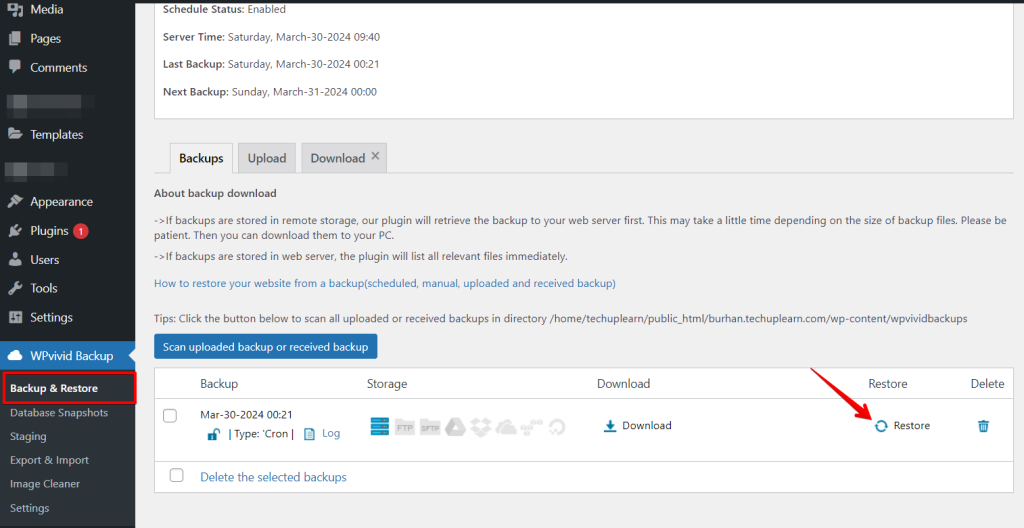
4. One-click Cloning
WP Staging
WP Staging lets you easily make a copy of your live WordPress site with just one click. This way, you can test changes or new features without affecting your main site. Here’s how to do it quickly:
In WP Staging, go to “Staging Sites,” click it, and then hit the “Create Staging Site” button.
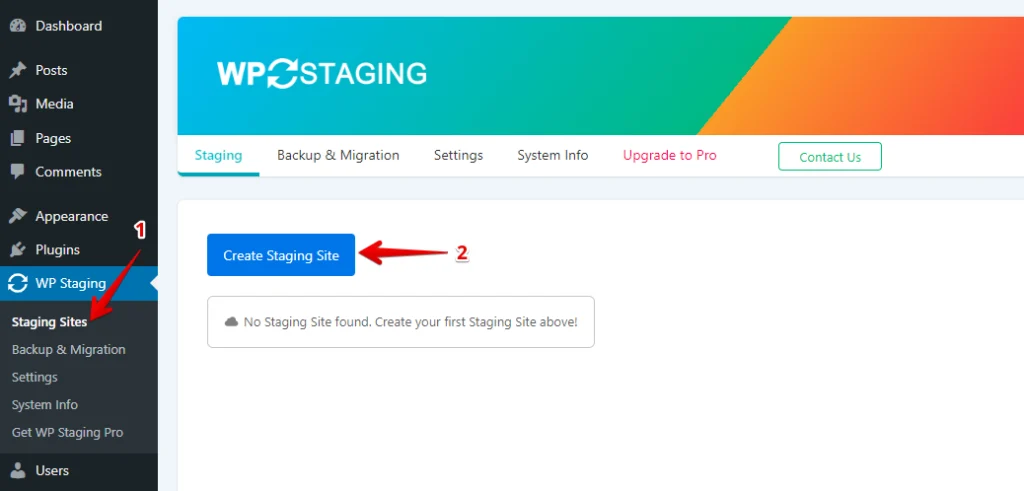
Name your staging site and uncheck any tables or files you don’t need. Then, look at Advanced Settings to tweak as you like, and click “Start Cloning” to finish.
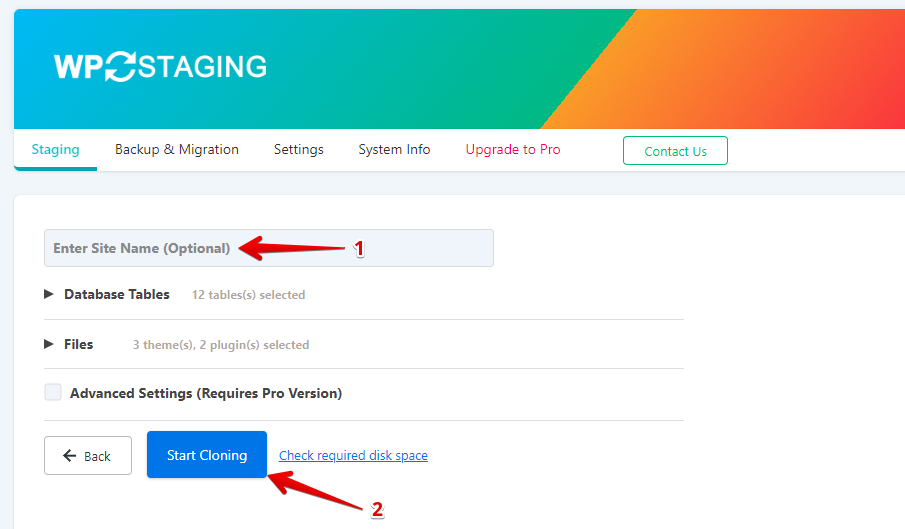
Ultimately, a popup will tell you that the staging site is ready to go.
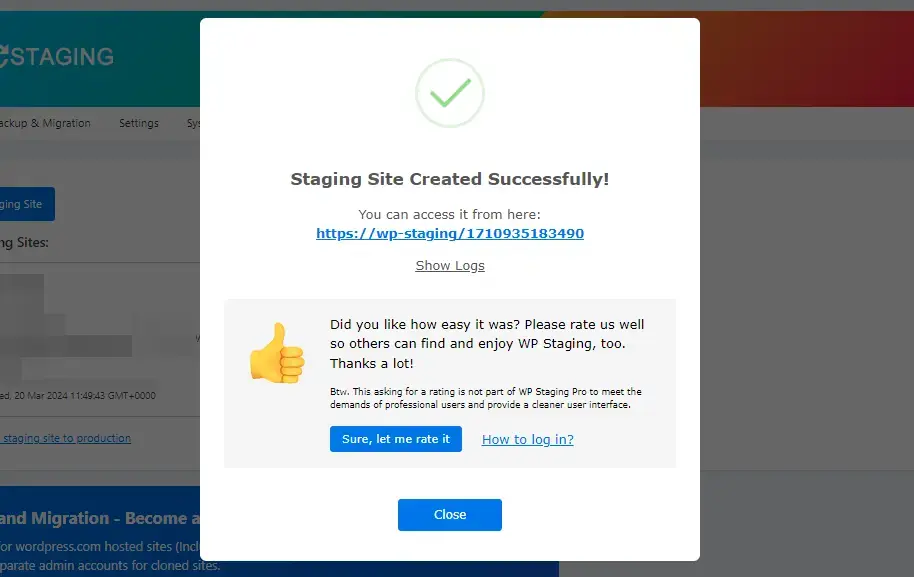
WP Staging – Push Changes
After testing changes in the staging site, moving them to your live site is important. Here’s a quick guide on how to do that with WP Staging:
Note: To push changes from Staging Site to Production Site, you’ll need the WP Staging Pro version.
Go to the “Push Changes” option in the staging site area and click it. This starts the process of moving your updates to the main site.
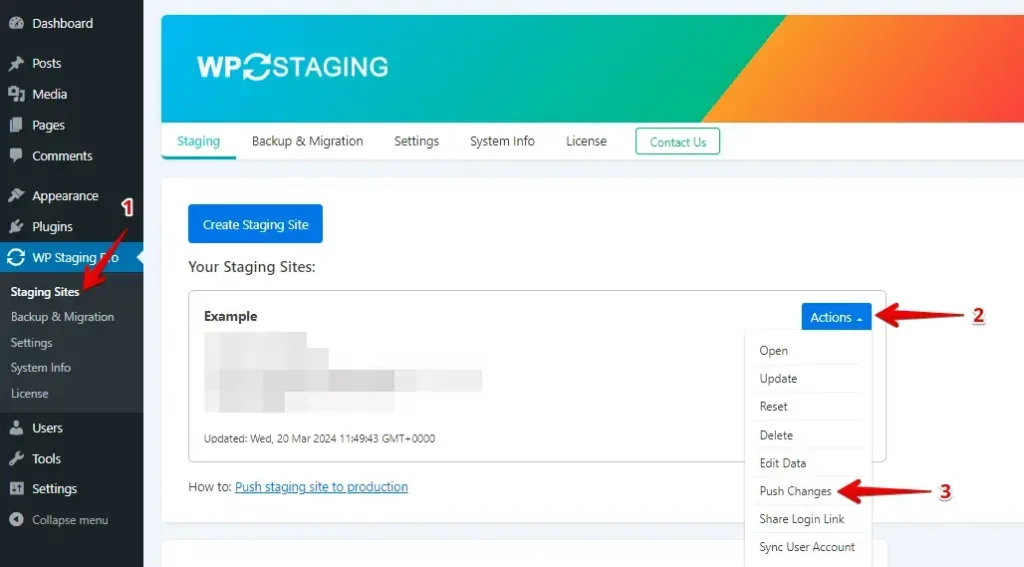
Next, if there are any files or database tables you don’t want to include, just uncheck them and then hit the “Confirm Push” button.
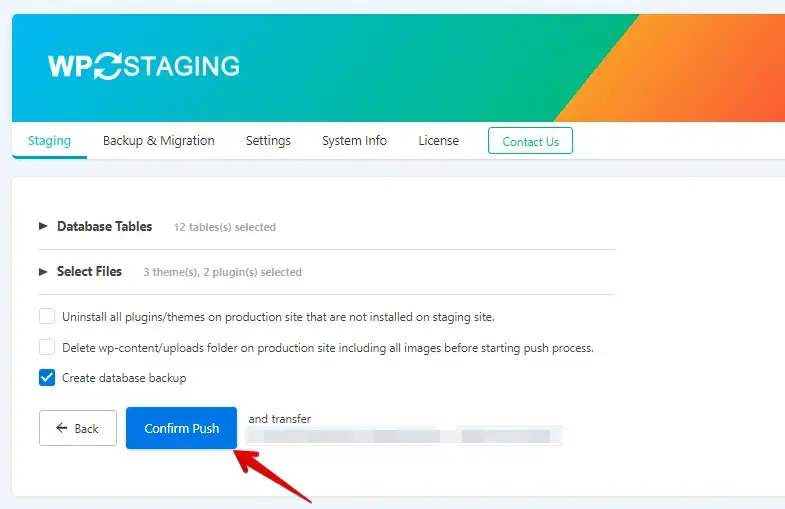
A popup will show up; just click the “Push” button in that popup.
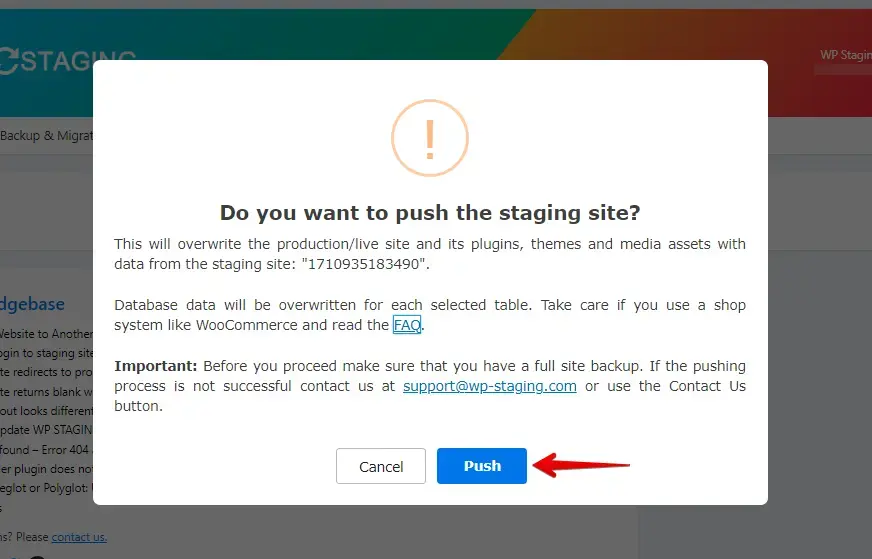
WPVivid
WPVivid is not just a backup plugin. It also lets you create a staging site for your website. This makes it easier to try out changes before applying them to your live site, ensuring everything runs smoothly.
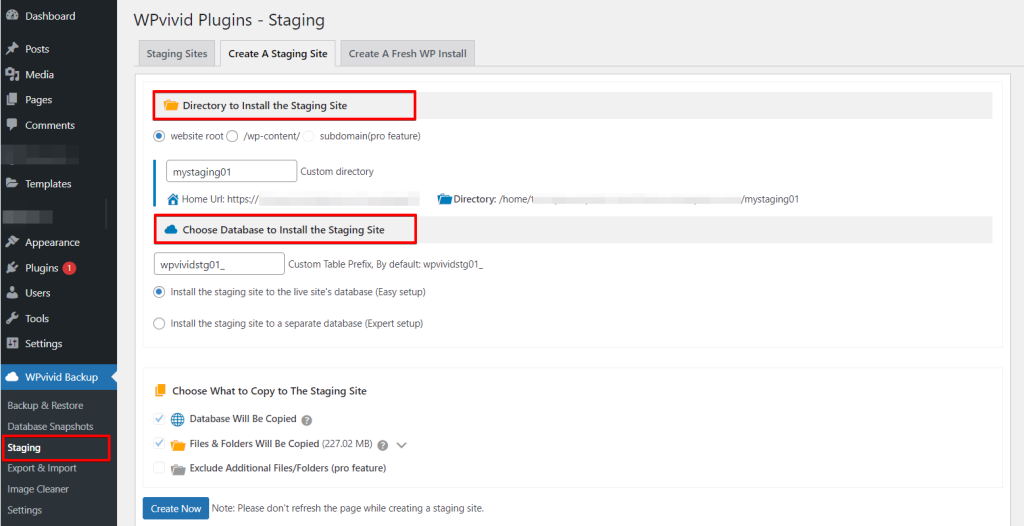
WPVivid – Push
Once you’re happy with the changes on your staging site, you can easily push them to your live site without any issues. If you run into problems, simply delete the test site.
Note: You’ll need the Pro version to push changes from the Staging Site to the Production Site.
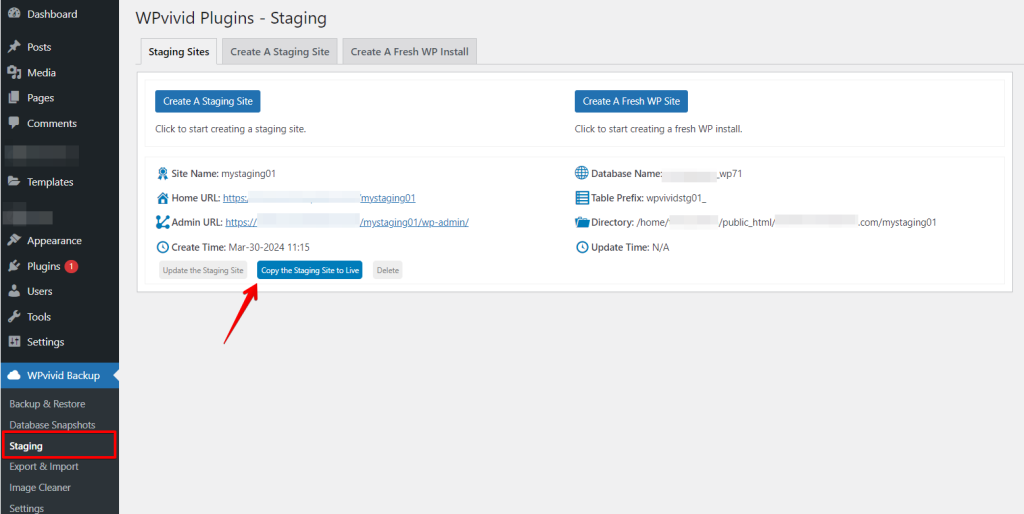
5. Cost Comparison
WP Staging
WP Staging has a free plugin version with simple features such as one-click cloning, backup, and basic scheduled backups for WordPress sites.
With the personal license, you can perform unlimited backups and restores, move your site as much as you want, and set up as many test sites as you need. You can also plan your backups, pick points to return to if needed and use cloud storage.
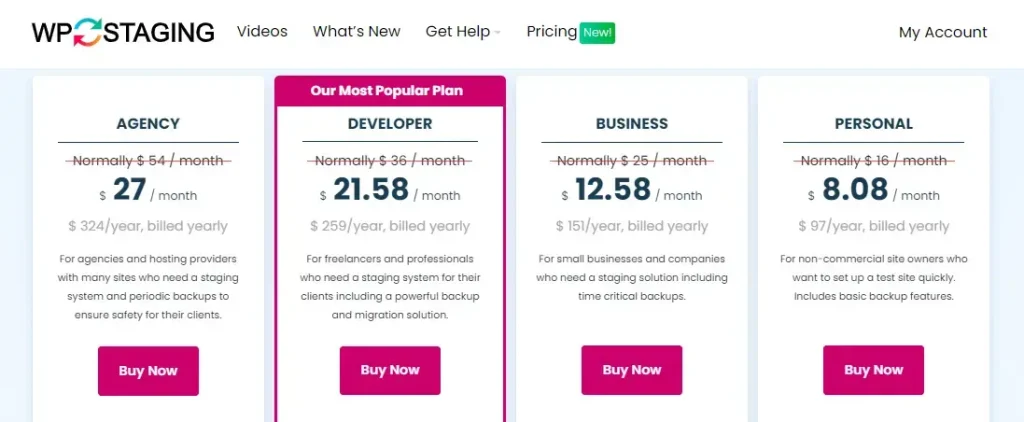
They offer a 14-day money-back guarantee if you encounter technical problems with the plugin. Remember to remove the plugin from your site before requesting your money back.
WPVivid
WPVivid offers a free version with Staging, Backup, and Migration features.
Below is the cost breakdown for their premium options:
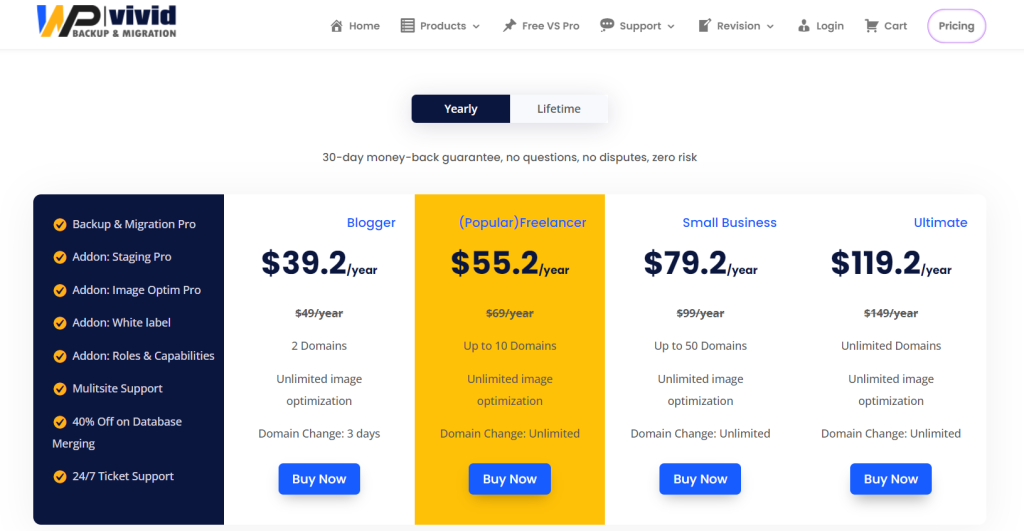
- Pro plans range from $39.02 to $119.02 per year.
- Prices are introductory and subject to change after the first year.
- The Basic plan increases to $49 annually after the initial year.
- The Elite plan renews at $149 per year.
Judgment
WP Staging starts at just $8 per month, offering an affordable option for website staging. In comparison, WPVivid has a higher starting price of $39.2. However, WPVivid may provide additional features or services that justify the higher cost for some users. It’s essential to consider your specific needs and budget when choosing between the two options.
6. Pros & Cons
WP Staging – Pros
- Effortless Staging: WP Staging makes it easy to test updates safely.
- Easy to Use: Its clear interface is great for all skill levels.
- Backup Choices: Offers backups via Google Drive, Amazon S3, SFTP, and Dropbox.
- Supports Multisite: Plans like AGENCY and DEVELOPER are multisite friendly.
- Scheduled Backups: Set up auto backups for peace of mind.
- Affordable Plans: Different plans to fit any budget, often more budget-friendly than competitors.
- SEO Friendly: Prevents search engines from wasting crawl budgets on unfinished changes, boosting rankings.
WP Staging – Cons
- Limited Advanced Features: Higher-tier plans require unlimited backups and user sync.
- User Cap: Most plans support only one user; the AGENCY plan allows two, a constraint for big teams.
WPVivid – Pros
- One plugin has many features
- Simple and user-friendly
- Supports backing up large databases and files
- Offers multiple cloud storage options
- Performs incremental backups for large websites
- Ensures backup data security through encryption
WPVivid – Cons
- Sometimes, restoring from the cloud can be tricky with shared hosting.
- We wish there were more options for cloud storage.
Conclusion
Both plugins offer numerous functionalities for backing up and migrating your website, and they are completed with additional features that enhance their utility.
But WP Staging is the best plugin for staging, backing up, and migrating your site. It’s easy for beginners but has advanced options for people who know more about websites. WPVivid is good, too, but it might be tricky if you’re not so tech-savvy.
Also, WP Staging will cost you less. The free version gives you more than WPVivid’s free version; if you decide to upgrade, renewing won’t cost a fortune.
If you want a simple and reliable way to back up your site, you should try WP Staging Pro!