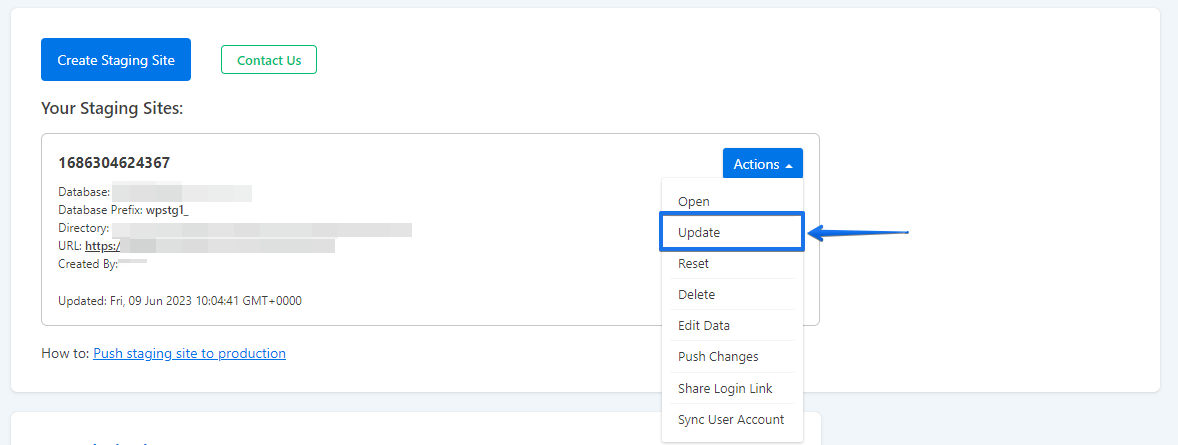When we release a new update for WP STAGING Pro, all of your websites get an update notification in WordPress > Plugins.

You’ll get that update notification on your production website as well as on all your staging websites.
The WP STAGING Pro license key needs to be activated on each website you want to update automatically.
You can do this from WP Staging > License
If you purchased the WP STAGING Personal plan, you could activate the WP STAGING Pro license key on one website only; this is probably the production website.
So, updating the plugin on your production site will be working well, but if you try to update the plugin on one of your staging sites, you’ll get the message “not authorized” and the plugin update fails.
How to update WP Staging on the staging site?
First, you need to understand that it is unnecessary to update the plugin on the staging site as long as we do not release a security fix or ask you explicitly to do this.
Just make sure that WP STAGING is up to date on the live site only.
It doesn’t matter if the WP STAGING Pro plugin on the staging site is old or outdated.
There is no need to have the latest WP STAGING plugin on the staging site to make a successful migration.
If you still want to update the WP STAGING Pro plugin automatically on the staging site:
- You can update WP STAGING Pro by updating the plugin on the live site first. Then use the WP STAGING update function to copy over the latest plugin to the staging site: