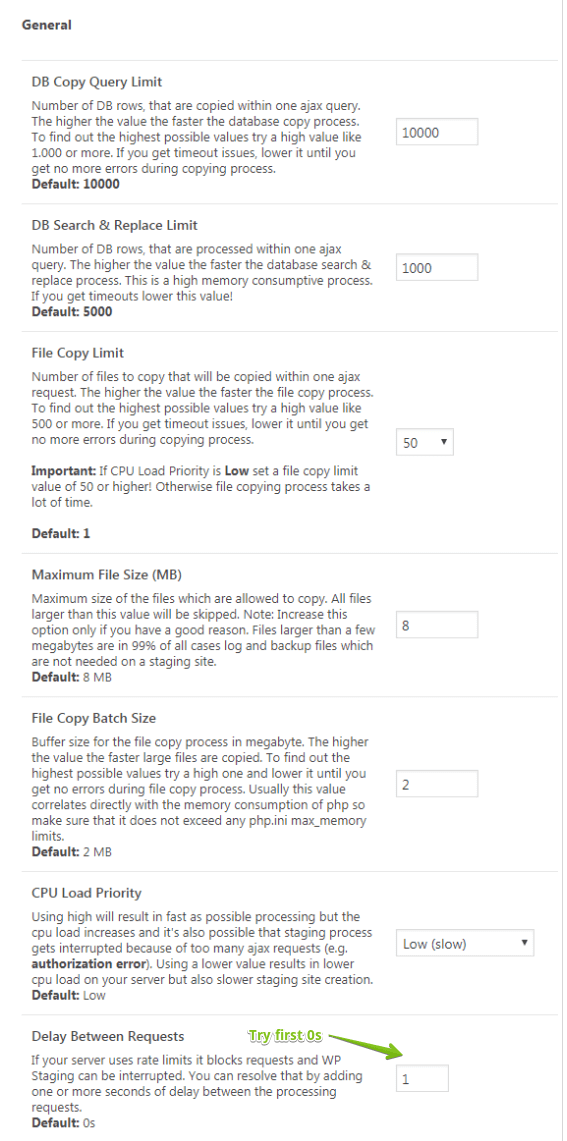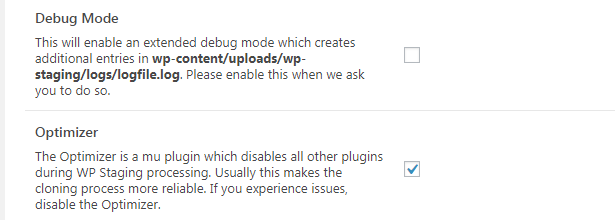As default, WP STAGING sets its performance settings to low values to make sure the cloning process runs without an interruption on all available servers.
If the cloning process stops with an error because your machine still can not handle the low-performance values or if you want to improve the speed of the cloning or pushing process, try out the settings in this article.
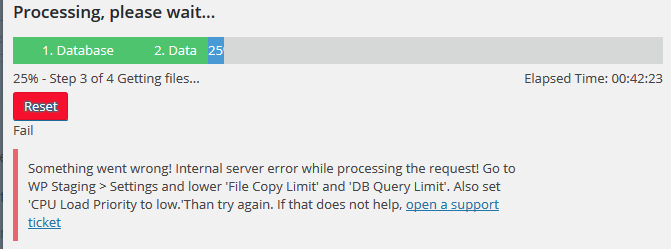
The slow server settings are tested for a wide range of slow servers with low memory and CPU power. They are also useful if your server uses rate limits, which blocks Ajax requests when there are too many subsequent requests.
The fast server settings can increase the cloning speed by up to 1000% depending on your server.
Recommended Settings for Timeout Errors:
Below, you find a few possible error scenarios. Look at the one that fits best to your error case and apply the suggested setting to fix these errors while cloning or pushing.
Cloning Interrupts While Copying Database Tables
If the cloning process interrupts while it copies database tables (step 1) set the WP Staging settings to:
- CPU Load: Low
- DB Copy Query Limit: 10.000 or lower
- DB Search & Replace Limit: 10.000 or lower
Cloning Interrupts While Doing Search & Replace
If the cloning process interrupts while it does a search & replace of database tables (step2):
- CPU Load: Low
- DB Copy Query Limit: 10.000 or lower
- DB Search & Replace Limit: 1.000 or lower
Cloning Interrupts While Copying Files
If the cloning process interrupts while it copies files or if it stops with the error “Error 404 Can’t find Ajax request URL”, use the settings below:
- CPU Load: Low
Recommended Settings for Small Servers
The settings below should work fine on 99% of all servers:
Improve Speed: Recommended Settings for Fast Servers
If you have a powerful machine, you can try out these settings:
- DB Copy Query Limit: 20.000
- DB Search & Replace Limit: 20.000 or higher
- File Copy Limit: 250 or higher
- CPU Load: Low
If this is still not fast enough, you can increase the settings even further until you get timeout issues. In that case, reduce the values a little bit and try again.
This can increase the cloning speed by several factors.
Alternatively you can use these values:
- DB Copy Query Limit: 10.000
- DB Search & Replace Limit: 10.000
- File Copy Limit: 50 or higher
- CPU Load: Medium or High
Enable Optimizer and Disable WP STAGING Debug Mode
Increase PHP Memory Limit and WordPress Memory Limit
If the settings above are not working, and you still get an error while cloning your website, try to increase the memory limit on WordPress. To do so, edit the wp-config.php file on your WordPress site. It is located in your WordPress site’s root folder, and you need to use an FTP client or any other file manager.
Paste the code below into the wp-config.php just before the line that says, ‘That’s all, stop editing! Happy blogging.’
define( 'WP_MEMORY_LIMIT', '256M');Once you are done, save your changes and upload the wp-config.php file back to your server.
If you have access to the php.ini of your server, you should also increase the PHP memory limit in your php.ini.
If you want to learn more about how to increase the WordPress and PHP memory limit, please read this article.
Another good article to learn more about it:
https://haydenjames.io/understanding-php-memory_limit/
Try the cloning process again.
If this does not resolve the issue, please open a support ticket and send us your system info log from WP STAGING > tools > system info