In very rare cases, it’s possible that due to a plugin conflict on the staging or live site, you get a blank page after running the pushing process or updating plugins or themes on one of your sites.
In that case, one of the plugins on your WordPress website is causing a fatal error. You can fix that quickly by following the steps below:
Step 1 – Find the troublemaker
You can find out what plugin is causing the error by enabling the wordpress debug.log. After enabling the WordPress debug.log, reload the website and open the debug.log to check its recent errors.
Look for any recent line that mentions PHP Fatal Error
A complete error line could look like that
[13-Jun-2018 11:14:46 UTC] PHP Fatal error: Class 'ComposerAutoloaderInite9c6e5ee7d69a67b5104383b338dc6e0' not found in /home/content/a2pewpnas01_data02/63/4088363/html/wp-content/plugins/wordpress-seo/vendor/autoload_52.php on line 7
You can see here that the plugin wordpress-seo (Yoast) is throwing a fatal error.
Step 2 – Disable the troublemaker
When you’ve found out what plugin is causing the error on your website, use an FTP program and delete the corresponding plugin folder or disable it by just renaming the plugin folder. Both actions have the same effect and will deactivate the plugin on your website.
You will find all WordPress plugins in the folder wp-content/plugins.
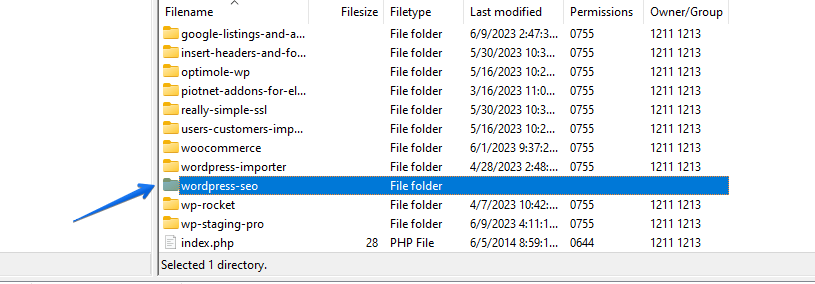
That’s it.
Your website is reachable again. Now you can move on and either push the plugin again from the staging site with WP Staging Pro or install it again from its original source, like the WordPress plugin repository, by installing it from WordPress > wp-admin > plugins.
If the plugin throws that error again, you can open a support ticket, and we help you to resolve it. It also may be helpful if you let the plugin developer know about that error so that he can fix it.
