Sometimes you need to know the version number of your WordPress installation.
For instance, before you migrate from a staging website to the production site using WP Staging Pro, we recommend using the same version of WordPress installed on the production and staging website. So you need to be aware of the version number of your WordPress system.
I’ll show you how to find the version number even when it is not visible in your WordPress dashboard.
So let’s jump in and find out what WordPress version is installed on your server.
The first thing you need to do is log in to your WordPress site’s admin dashboard. From there, scroll down to the bottom of the page.
You can see your WordPress version number on that page in the admin widget labeled At a Glance.
In the screenshot below, you can see that we are using WordPress version 6.2.2.
That is the easiest way to find out what WordPress version you are using.
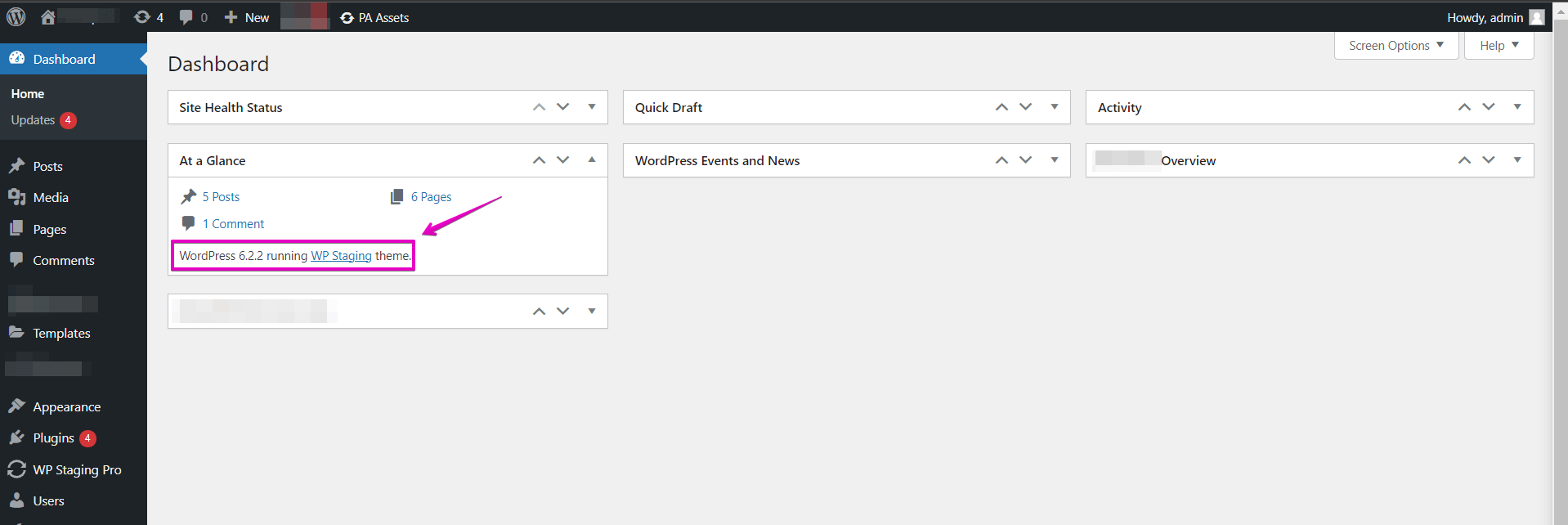
If you can not see WordPress version information on the dashboard, we need to go another route to get the WordPress version number.
How to Find the Version Number of Any WordPress Website
In rare cases, you may not be able to get the version information in the WordPress dashboard.
This can happen for several reasons:
- Displaying the version number has been disabled for the admin area.
- You have no administrator access to the admin dashboard.
There is still an easy way to find out the version number of your WordPress website. You can get the version number of your WordPress website by accessing your site via FTP or by using a file manager plugin installed on your WordPress site.
Open the file wp-includes/version.php
At the beginning of that file, you will see the actual version number of the WordPress website:
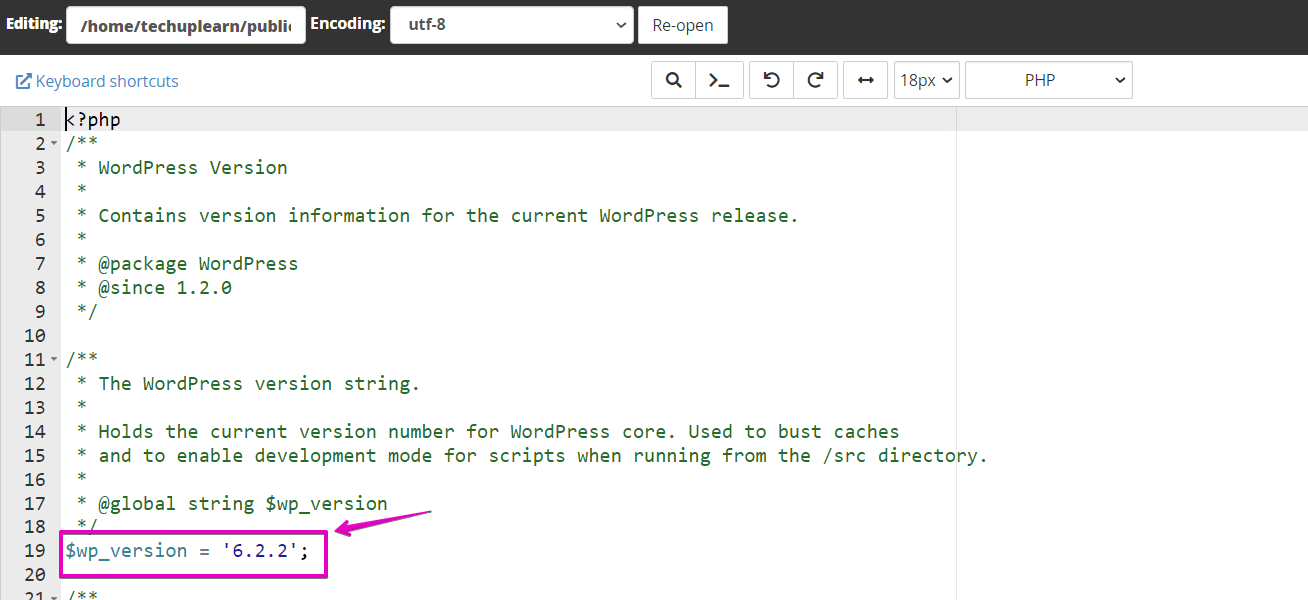
In the screenshot above, the line $wp_version = ‘6.2.2’ means that your WordPress release number is 6.2.2.
I hope you like this quick tutorial. Let me know in the comments section below if you know another way to find the WordPress version number.
