Follow the instructions below to update the payment information and change the credit card or PayPal account connected to your WP Staging auto-renewed license key.
Contents
Switch Payment Method from PayPal to Credit Card or Vice Versa
If you purchased via PayPal and have an active PayPal subscription and you want to change the subscription to a Credit Card instead, please get in touch with us, and We will send you a manual renewal link!
You can use this link to cancel your active subscription, and it will create a new one with the selected payment method.
We then send you a partial credit note for the expiration time left over for the existing license.
Change or Update Credit Card Number
Step 1. Log in to your WP STAGING Account.
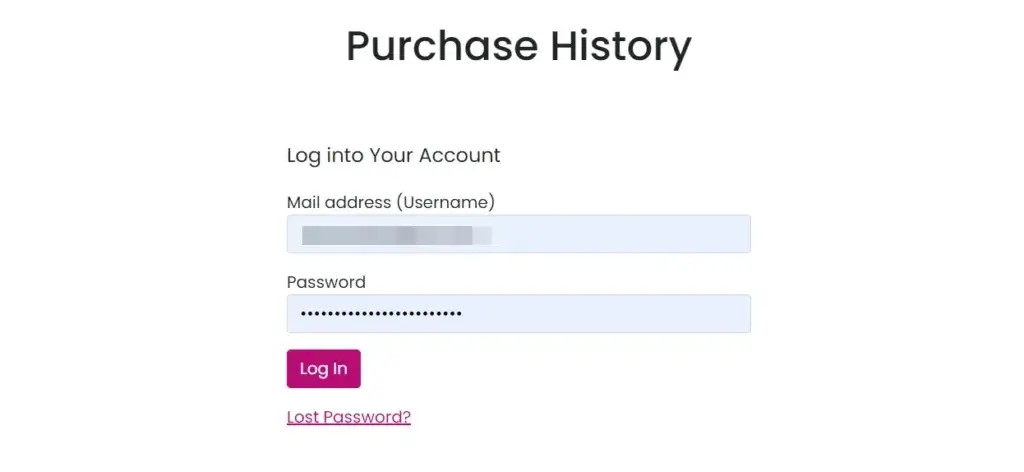
Step 2. Click on the “Subscriptions” Tab.
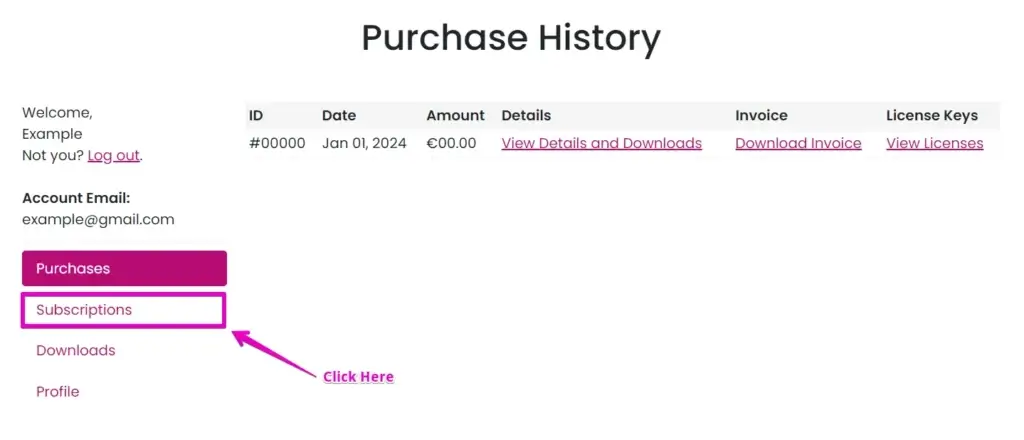
Step 3. When you click on the “Subscriptions” tab, you will discover the actions menu to access the “Payment Method” option.
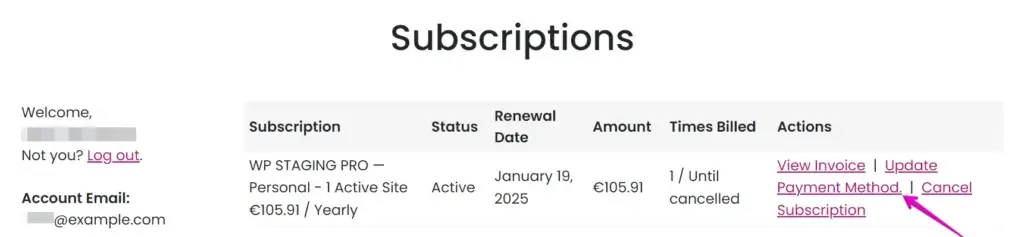
This option is typically used if a customer wants to change the credit card or if the payment fails and the card needs to be updated.
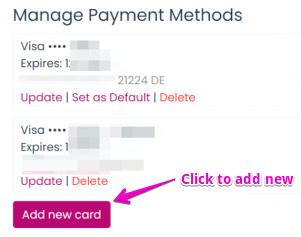
Step 4. Enter the card details.
Step 5. Save Changes.
NOTE: Our system does not store your credit card payment information. The credit card data is handled securely by stripe.com and not stored in our database.
Switch Payment Method to Another PayPal Account
If you purchased via PayPal and have an active PayPal subscription and want to change your account, please get in touch with us, and We will send you a manual renewal link!
You can use this link to cancel your active subscription, and it will create a new one with the selected payment method.
We then send you a partial credit note for the expiration time left over for the existing license.
