WP STAGING | PRO allows you to clone regular WordPress single sites and even clone an entire WordPress multisite network.
Contents
What Type of Multisite Can be Cloned?
WP STAGING supports cloning any WordPress Multisite network site, including the WordPress main site and its network sub-sites. The Multisite can exist in a subdomain or a subfolder.
Cloning the Main or Network Site Separately
WP STAGING can create a staging site for the active website. This can be either the main network site or one of its child network sites. While it clones one of these sites, it converts a specific network site to a single site. This allows you to work on the staging site and then later push back any changes made to the production parent network site.
It works that way:
- You install the WP STAGING plugin network-wide or on a per-site basis. Then you login to the specific network site wp-admin > WP Staging Pro > Staging Sites
From there, you create a staging site, which makes a clone of the current network site.
So the clone sites are independent and cannot affect each other, which is highly recommended for having a staging site for testing purposes.
Cloning the Entire WordPress Multisite Network
To clone the whole network, activate the plugin on the main network site, then go to WP STAGING | PRO > Staging Sites, and click the “Start Cloning” button:
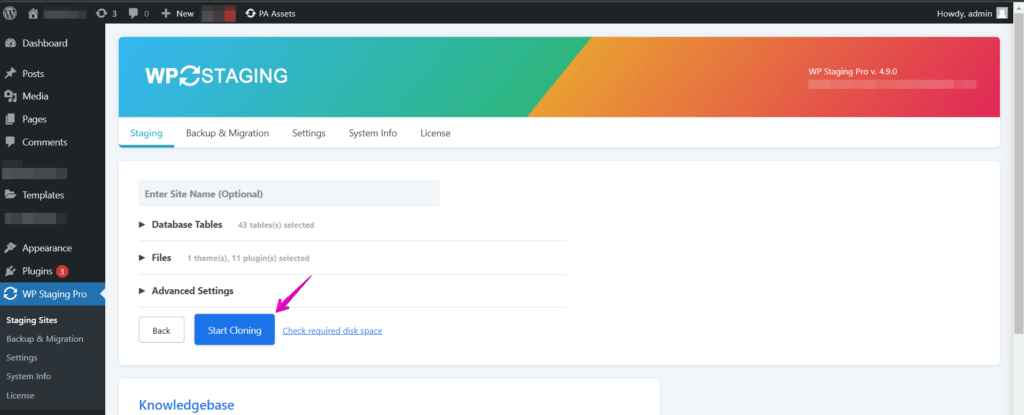
1. The subsite example.org will change to staging.example.org
2. The subsite example.net will change to staging.example.net automatically.
Clone a WordPress Multisite on SiteGround Hosting
Siteground Hosting and other hosting providers may require a few extra steps to make the multisite clone work.
When cloning a multisite from example.com into a subdomain like staging.example.com, SiteGround hosting doesn’t allow changing the subdomain root path. So once you clone your entire multisite, the network subsites in your multisite will not work.
You will need to create a subdomain for each of your subsites.
Let’s say you have a site structure like this:
- example.com
- site1.example.com
- site2.example.com
- site3.example.com
and you cloned your multisite to a subdomain staging.example.com, then your network structure on your staging domain will be
- staging.example.com
- site1.staging.example.com
- site2.staging.example.com
- site3.staging.example.com
To make this work, create for each of these subdomains a subdomain in the SiteGround hosting dashboard like this:
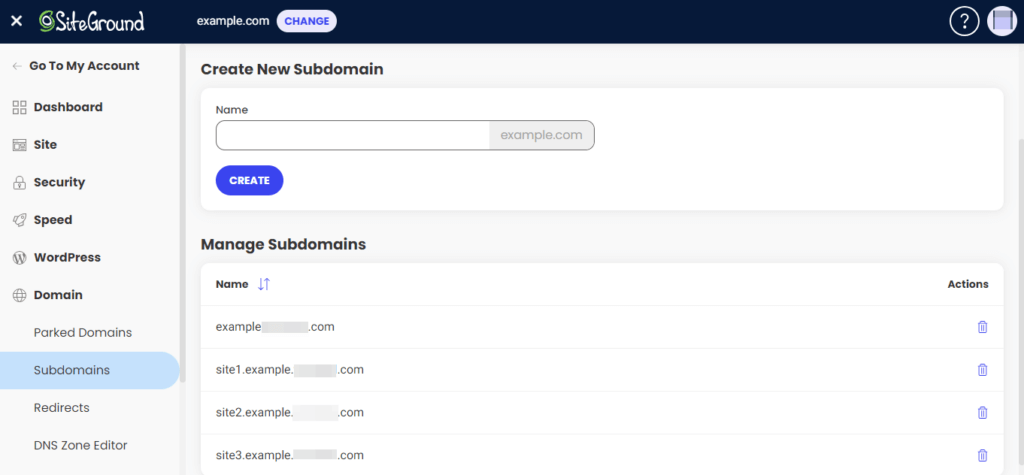
When you do this, Siteground (and other hosting providers) will create a folder named public_html for each of these subdomains.
Delete this folder, and instead of it, create a directory symbolic link and point it to the public_html in your staging site folder like this:

You can create a symbolic link with this command from the command line. (You will need SSH access to your server):ln -s ~/www/staging.example.com/public_html ~/www/site1.staging.example.com/public_html
If you still face a problem, you also need to adjust the .htaccess file in the root directory of the staging site by making sure all paths to example.com are changed to staging.example.com
What WP STAGING | PRO License Do I Need?
For multisite support, you need at least a Business or Developer license of WP STAGING | PRO.
To use the push and backup feature, you need a license that covers the number of network sites where you want to use the push feature at the same time.
For instance, if you have two network sites, you need at least the Business plan. You will need the Developer plan if you have four or more network sites.
