This guide explains how to set up Dropbox as a storage provider for WP Staging. It provides step-by-step instructions on how to authenticate Dropbox, create a backup, and configure the settings. By following this guide, users can easily integrate Dropbox with WP Staging for efficient storage and backup management.
1. Navigate to WP Staging > Backup & Migration > Settings > Storage Providers
2. Click “Settings”
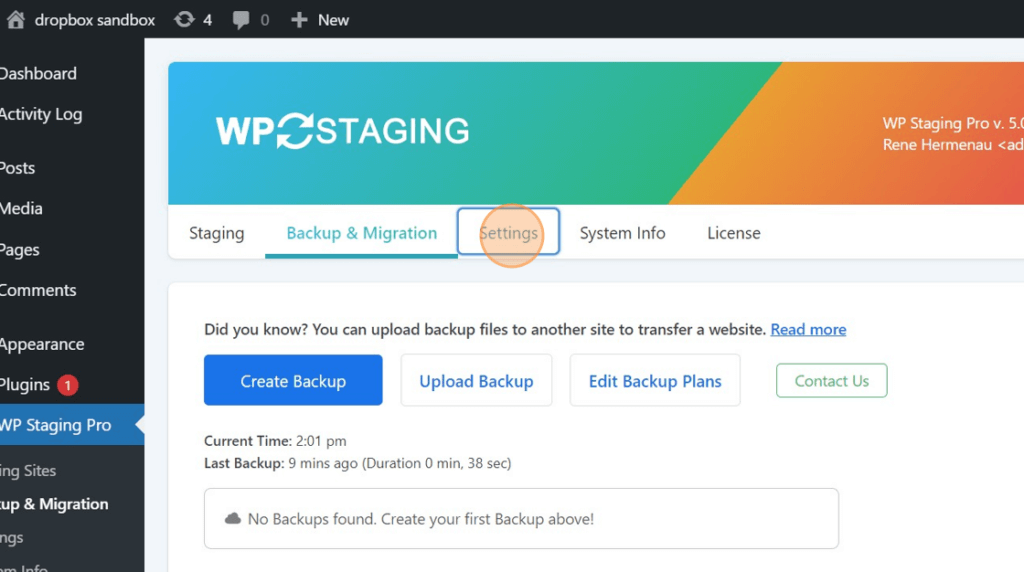
3. Click “Storage Providers”
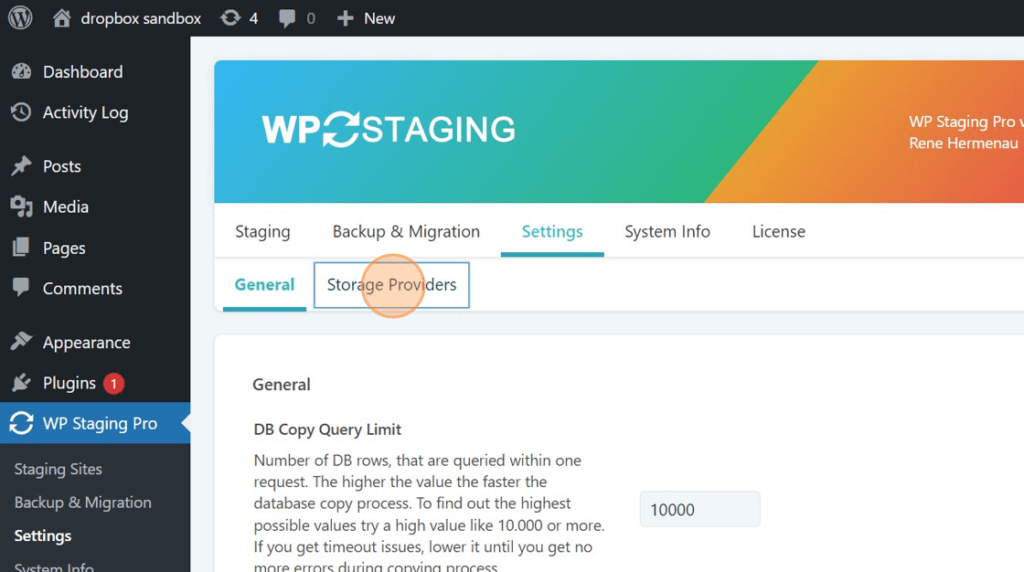
4. Click “Dropbox”
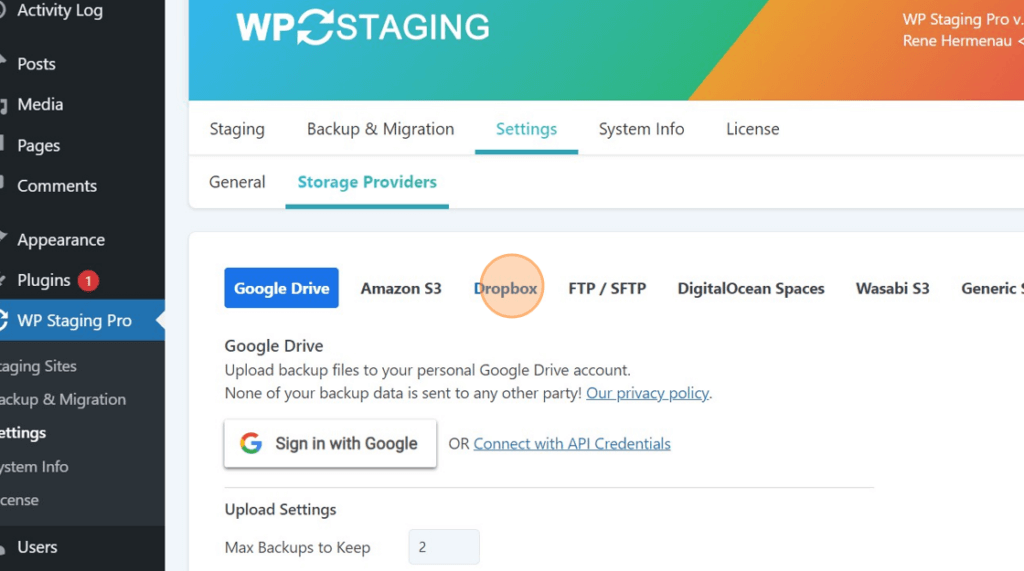
5. Click “Sign in with Dropbox”
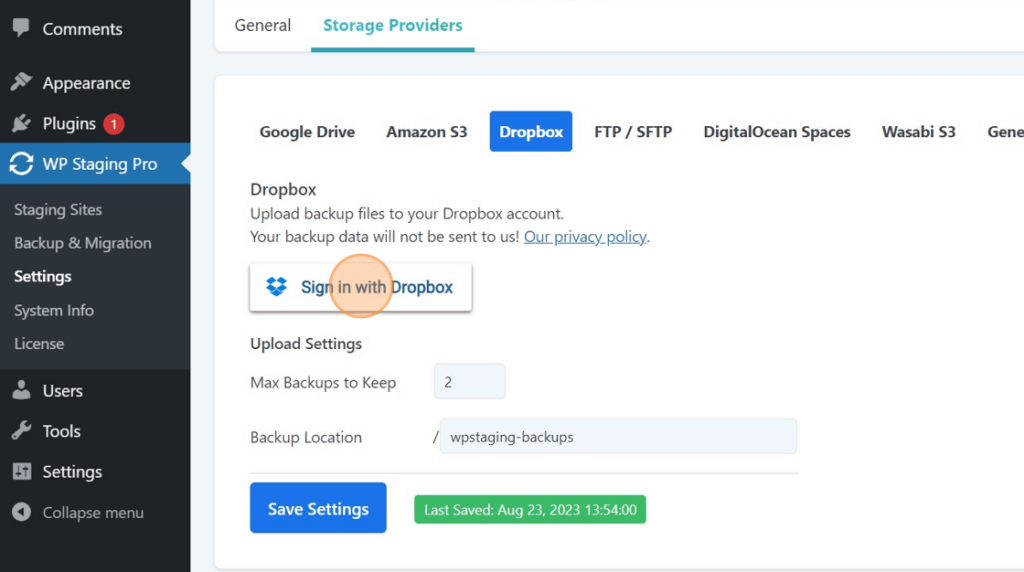
6. Click “The Dropbox storage is authenticated successfully!”
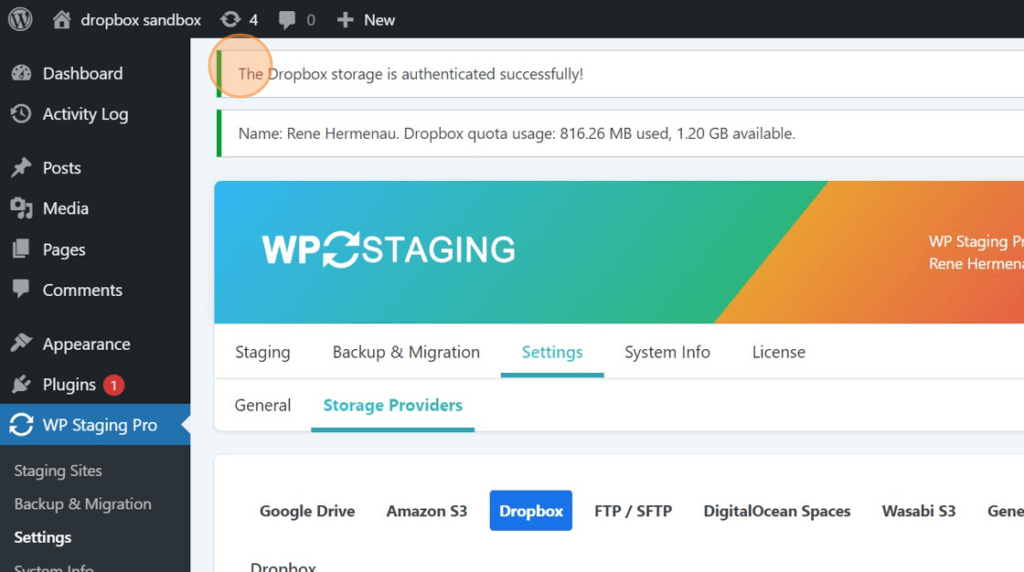
7. Click “Backup & Migration”
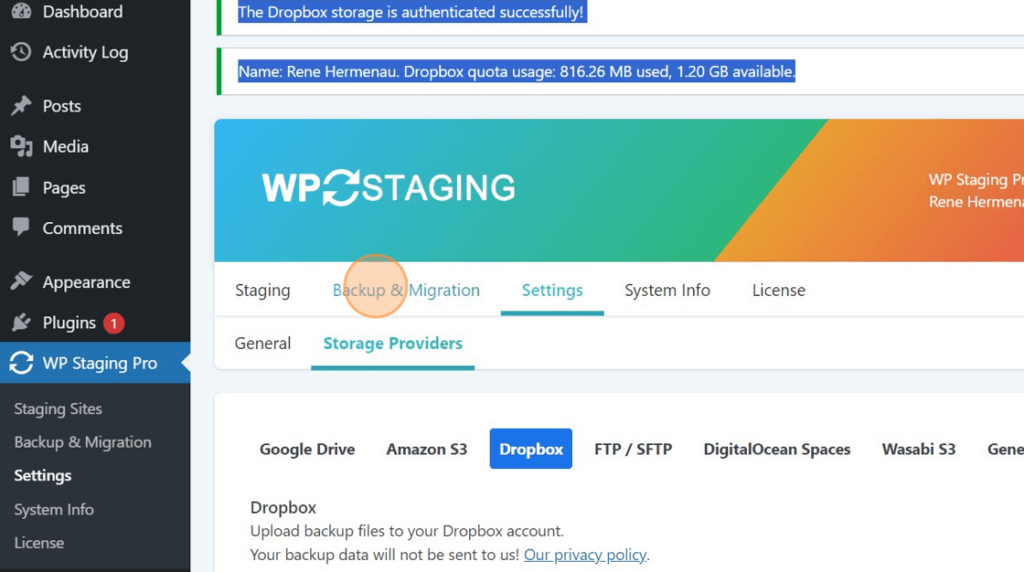
8. Click “Create Backup”
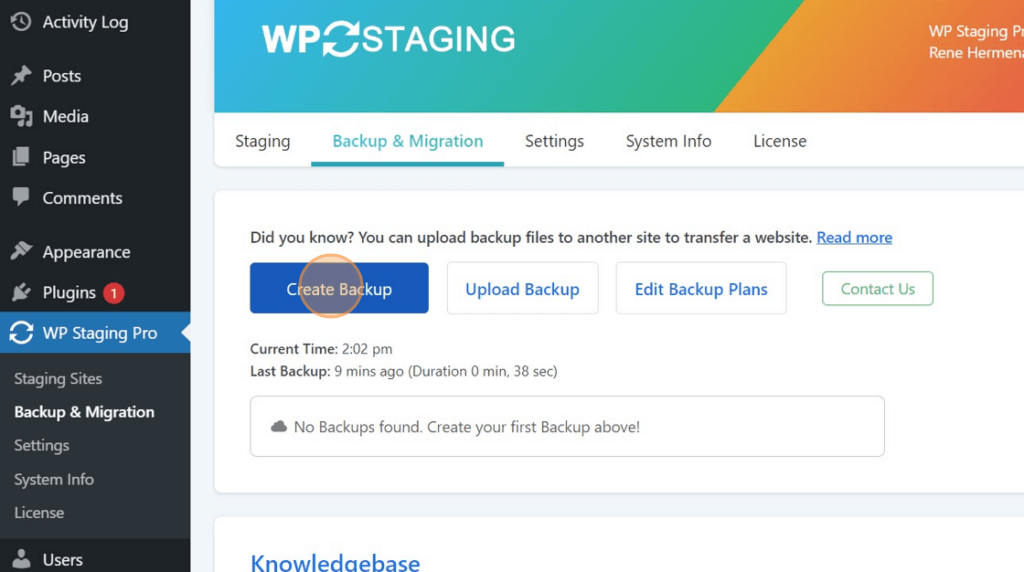
9. Click the “Dropbox
Settings” field.
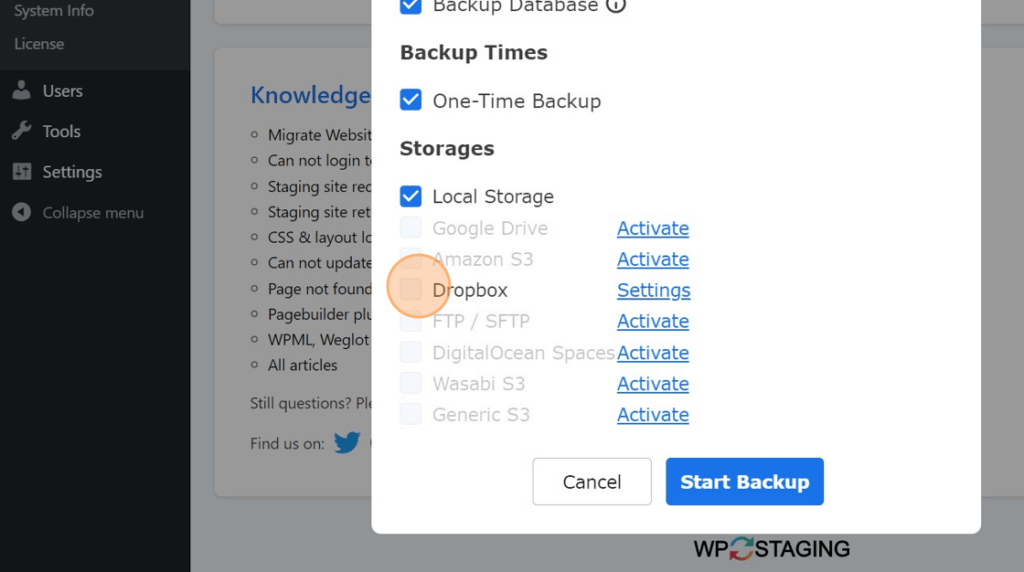
10. Click “Start Backup”
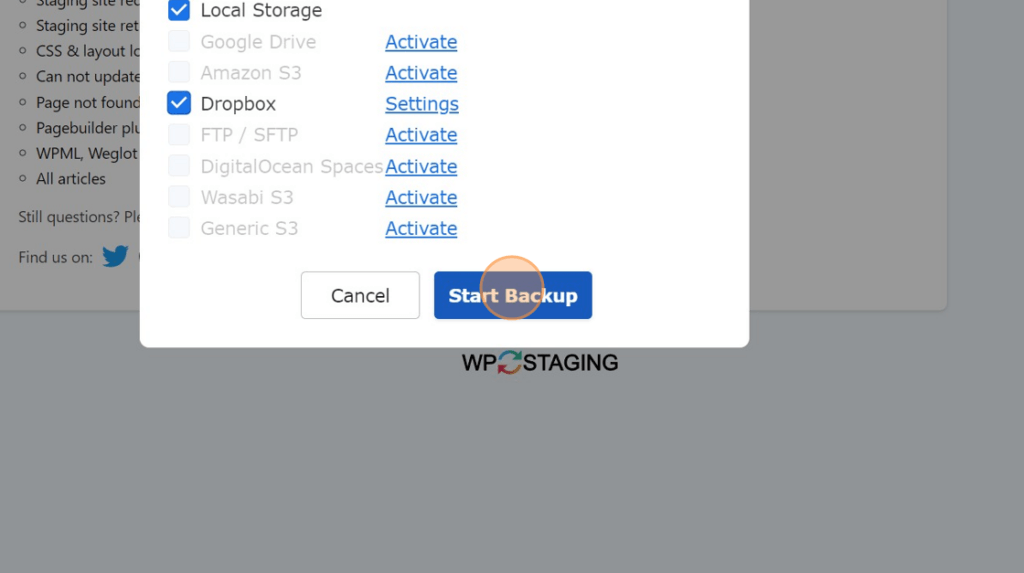
11. Click “Close”
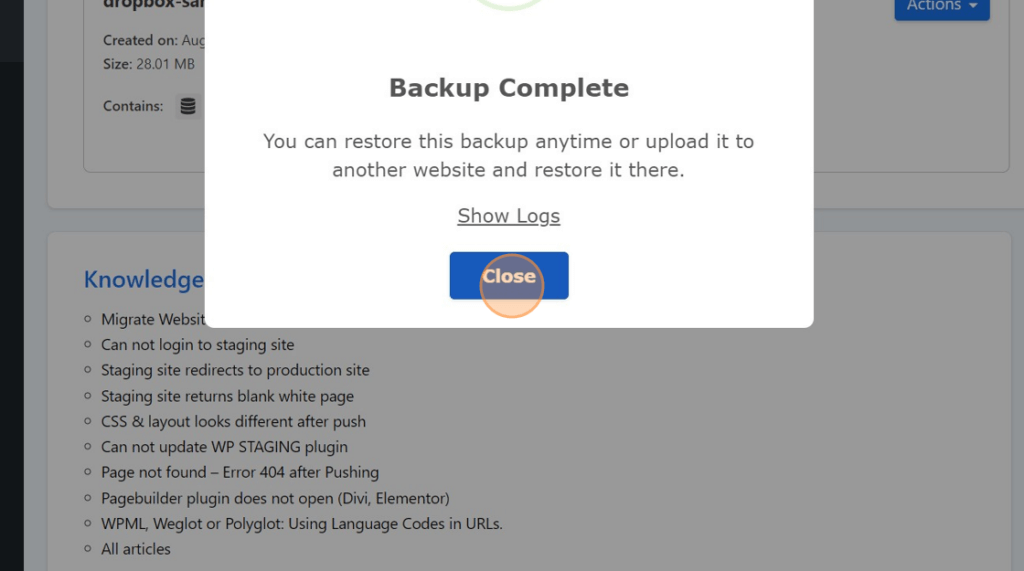
12. Login to your dropbox account and check if the backup is there.
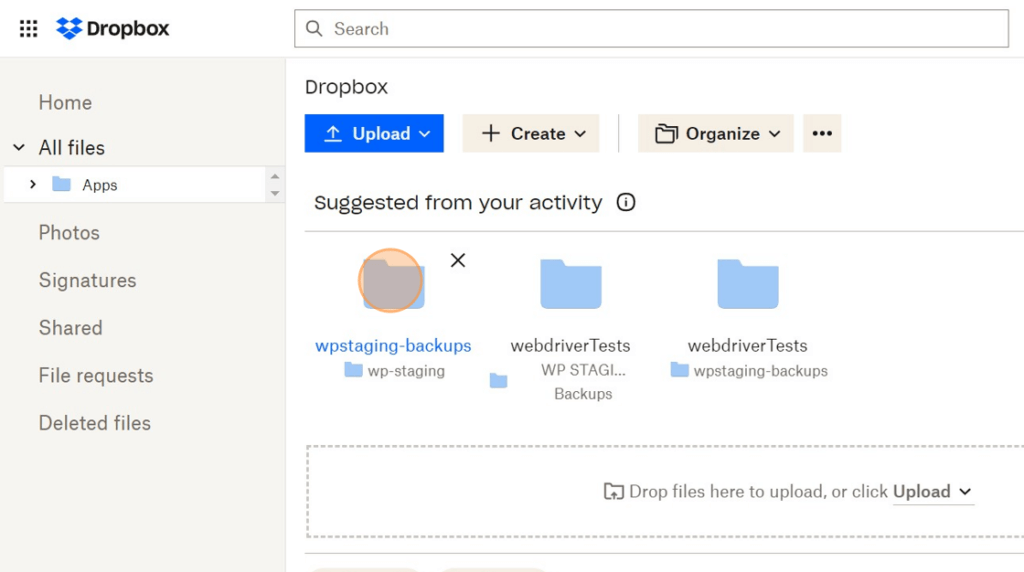
13. Click here.

