How to Update a WordPress (Staging) Site on GoDaddy
We don’t know why GoDaddy is spreading this false information. Our users have told us that GoDaddy support staff recommended WP STAGING, and we know from our users’ testimonials that GoDaddy support team itself has used WP STAGING to help its customers.
So when you ask GoDaddy for help, you should take their answers with a grain of salt! The answer you get depends on the supporter you have on the other end of the communication.
Contents
Can Not Update WordPress Automatically (on GoDaddy)?
It may happen that a new WordPress core version has been released, but your WordPress website still shows you an old version. It does not allow you to update WordPress automatically to the latest version.
This article describes three possible ways to solve the issue when you can not update WordPress automatically:
- Disable the GoDaddy hosting-specific mu-plugin (gd-system-plugin) on the staging or live sites (depending on which site does not show the update notification). See the extended explanation below!
- Switch to the default theme and disable all plugins
- Update WordPress manually
Usually, you can force WordPress to look for a new WordPress version by using the link. Dashboard > Updates
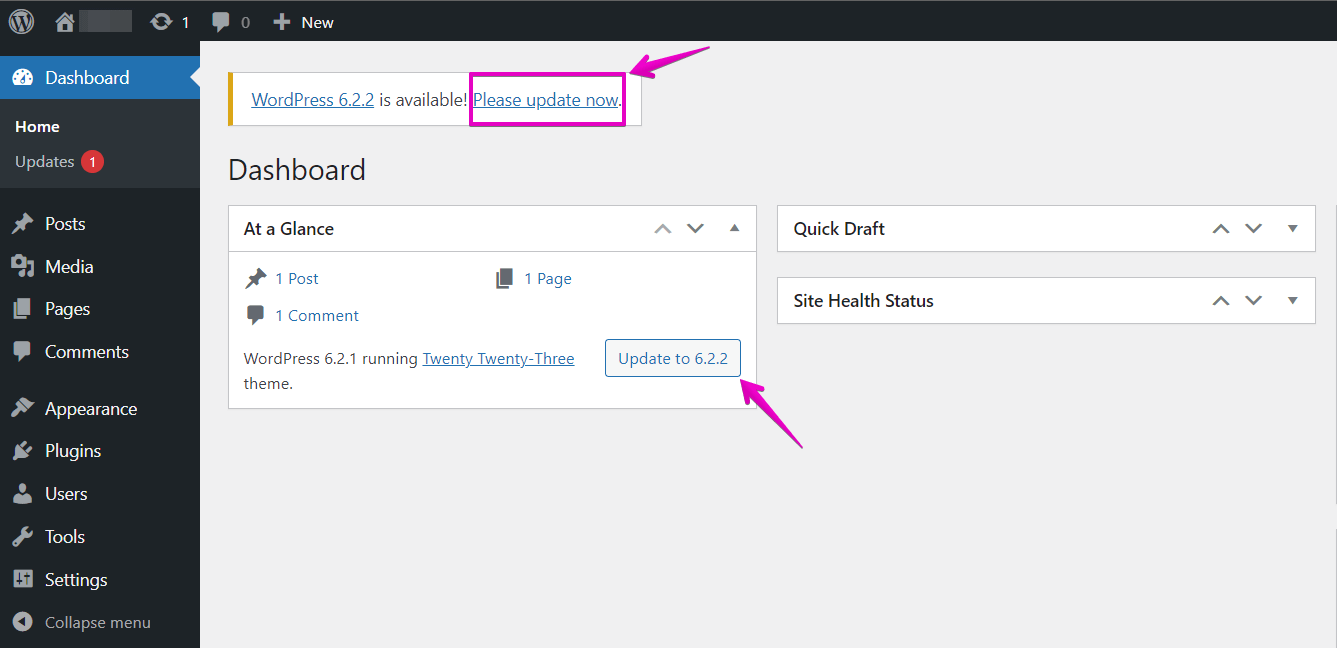
Suppose this does not show you a new WordPress version, and you still can not update WordPress automatically. One of the plugins or code in the WordPress theme may prevent the updater from connecting to wordpress.org servers and looking for a new WordPress version.
Steps to Fix WordPress Automatic Updates on GoDaddy
- Check out if there is a file like
wp-content/mu-plugins/gd-system-plugin.php
That is a must-use service plugin added by the hosting provider GoDaddy. This plugin deactivates WordPress core updates and needs to be disabled. Make a backup of the entire folder and rename the filewp-content/mu-plugins/gd-system-plugin.php to wp-content/mu-plugins/gd-system-plugin.php_bak to deactivate it.
You can use FTP or a WordPress file manager plugin.
(It may also be possible that your hosting provider added another service must-use plugin. So please make a backup of that plugin folder and then rename it.)
Go to Dashboard > Updates and start the search for a new WordPress core update again.
If that still does not show the latest WordPress version, switch to the WordPress default theme and turn off all WordPress plugins.
Disable all WordPress Plugins and Switch to the Default Theme
Click again and force WordPress to look for the latest WordPress version!
Suppose this does not show the new WordPress version in the updater either. In that case, automatic updates are likely turned off in the WordPress config file wp-config.php or are generally disabled by your hosting provider.
In that case, you will need to update WordPress manually!
How to Manually Update WordPress:
Read this article if you still get no update notifications and you need to update WordPress manually:
Update WordPress Manually
Downgrade WordPress Version on the Staging Site
Sometimes, hosting companies like GoDaddy might delay the release of WordPress updates to your live site, so you might need to do the opposite; check this screenshot:
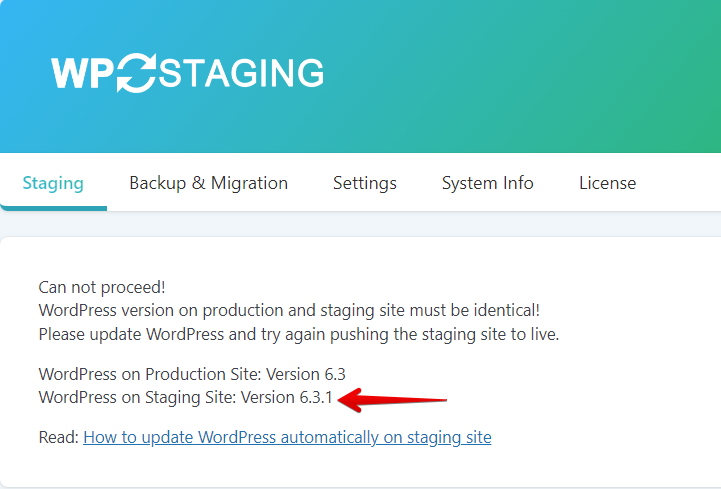
In this situation, you can downgrade WordPress version on the staging site to be on the same version as on the live site.
To do that, install WP Downgrade plugin on the staging site and type the specific version you want to downgrade WordPress to; check this screenshot:
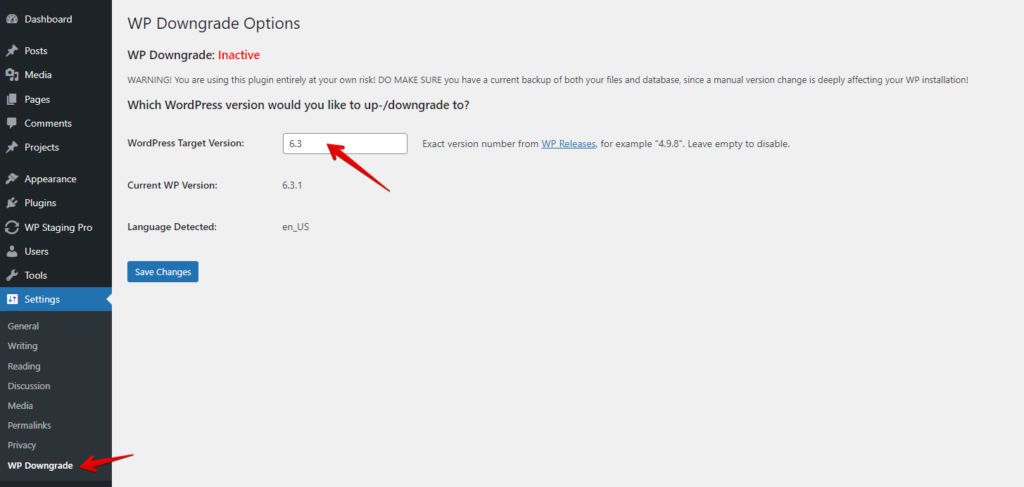
Then go to (Dashboard > Updates) and click on “Re-install WordPress 6.3” or whatever the version you chose:

