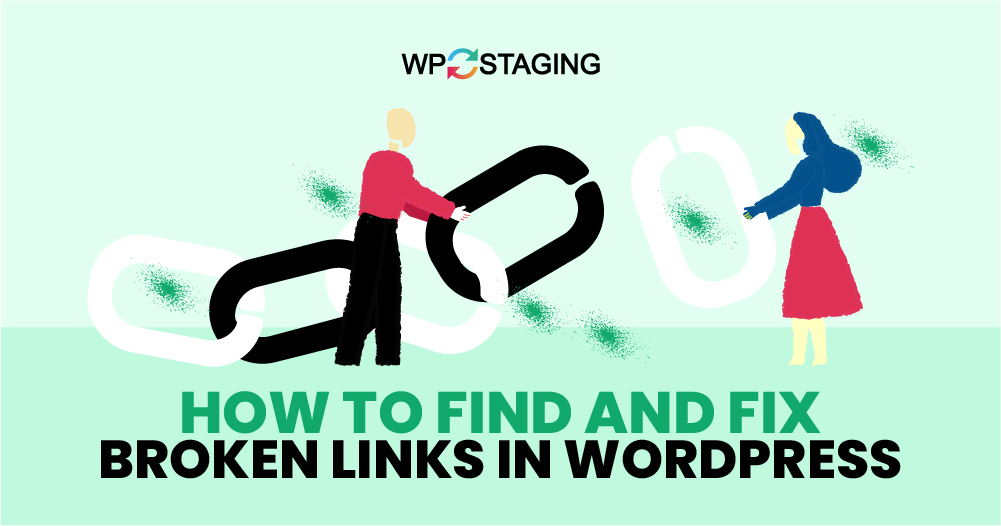Having a website means keeping everything in tip-top shape, including ensuring all your links work.
Broken links are not just frustrating for visitors; they can also hurt your SEO rankings. If you’re running a WordPress site, here’s a clear-cut guide on how to find and fix broken links.
Contents
Why Fixing Broken Links Matters
Before we dive into the “how,” let’s talk about the “why.” Broken links can:
- Frustrate users: Nothing kills a good user experience like a link that leads nowhere.
- Damage your SEO: Search engines don’t favor sites with broken links.
- Harm your site’s credibility: Broken links can make your site seem neglected or outdated.
Top 5 Methods to Find and Fix Broken Links in WordPress
- Using Broken Link Checker Plugin
- Using W3C Link Checker
- Using Semrush
- Using Ahrefs
- Using Google Search Console
Note: It’s a good idea to back up your website before you make any changes. If something goes wrong, you can quickly restore your site to its previous state. You can use WP Staging for easy automatic backups. Check out the backup and restore guide for more help.
1. Using the Broken Link Checker Plugin
Log into your WordPress dashboard. In the left-hand menu, hover over “Plugins” and click “Add New Plugin.”
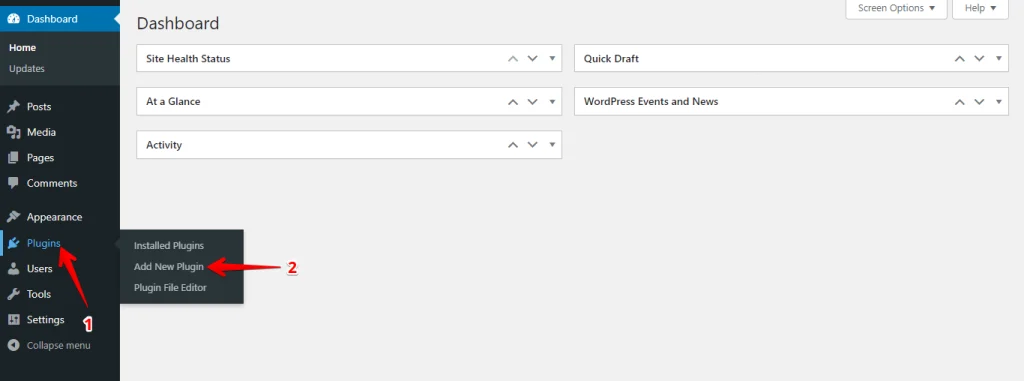
In the search bar at the top right, type “Broken Link Checker” and press Enter. Locate the “Broken Link Checker” plugin by WPMU DEV and click the “Install Now” button.
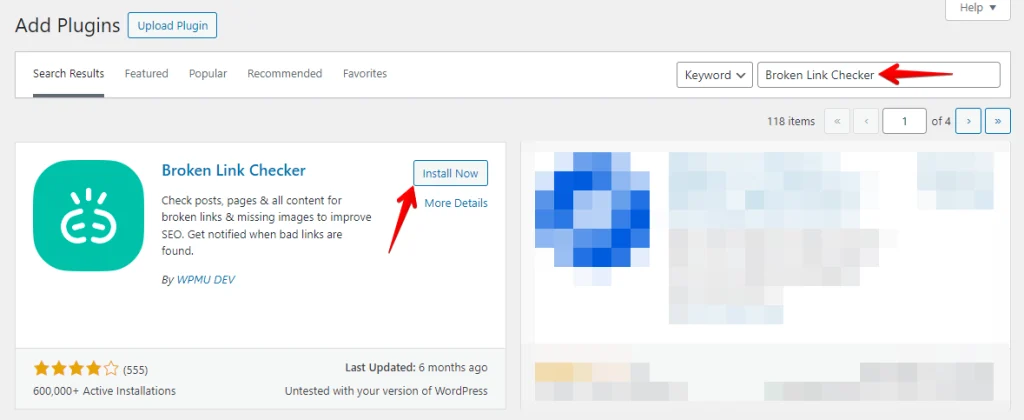
After installation, click “Activate” to start using the plugin.
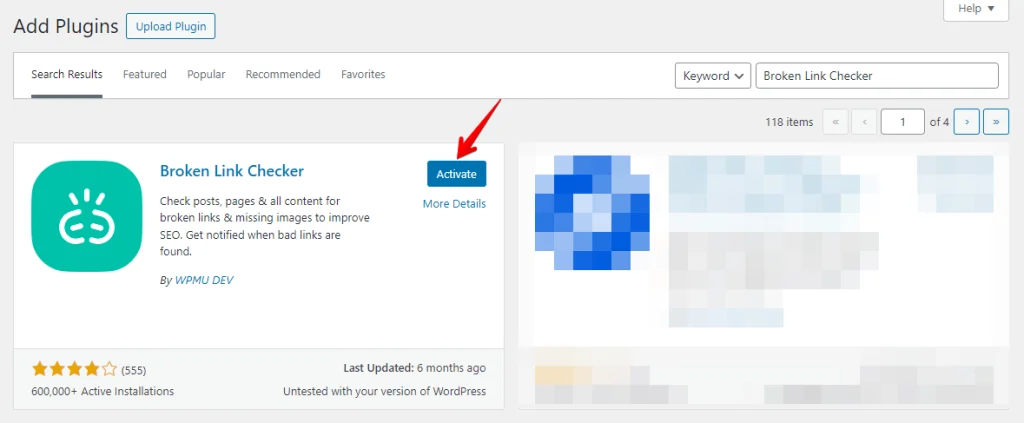
After activation, navigate to the “Link Checker” tab and click “Local.”
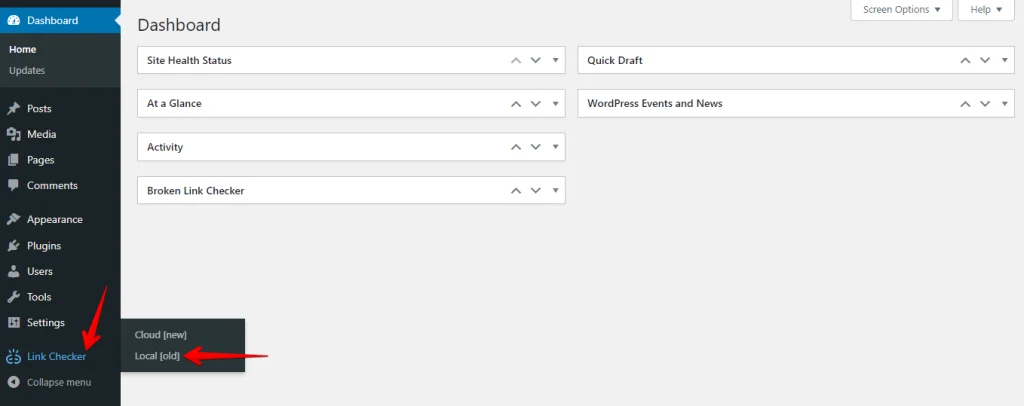
Now, you can see a list of broken links. Click on the “Edit URL” option located below each broken link.
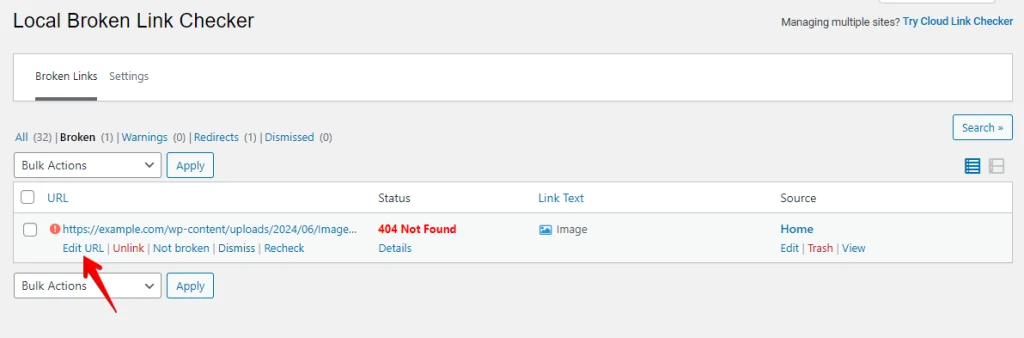
Update the URL and click on the “Update” button.
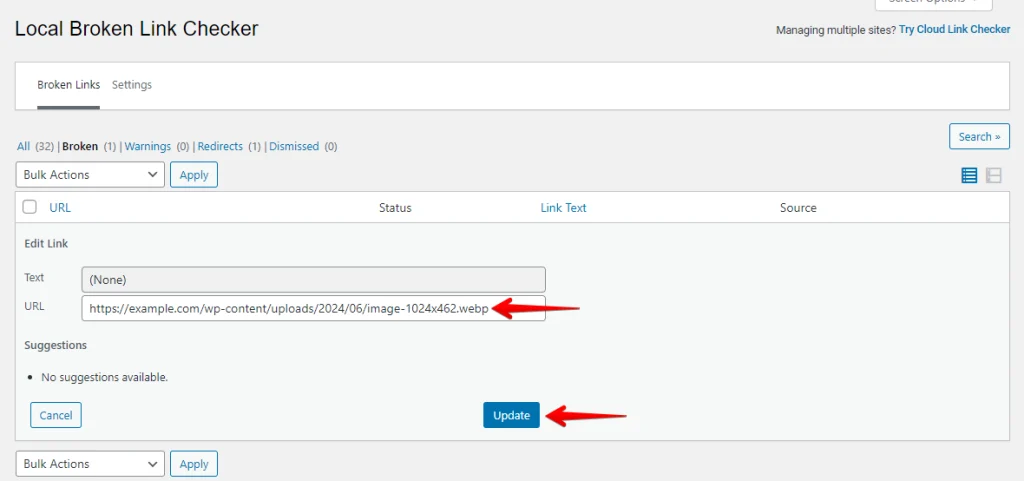
These steps will keep your WordPress site healthy, maintain a smooth user experience, and boost your SEO performance by fixing broken links.
2. Using W3C Link Checker
The W3C Link Checker is a valuable tool designed by the World Wide Web Consortium (W3C) to help you check the validity of hyperlinks on your website. Here’s how to use the W3C Link Checker step by step:
Go to the W3C Link Checker website at https://validator.w3.org/checklink.
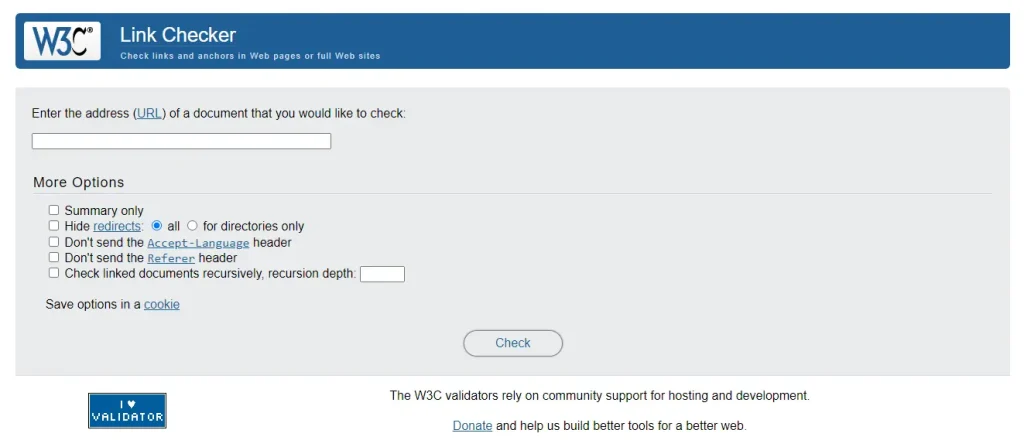
Input the webpage URL you want to check into the provided field. Adjust the settings to suit your needs, and click on the ‘Check’ button.
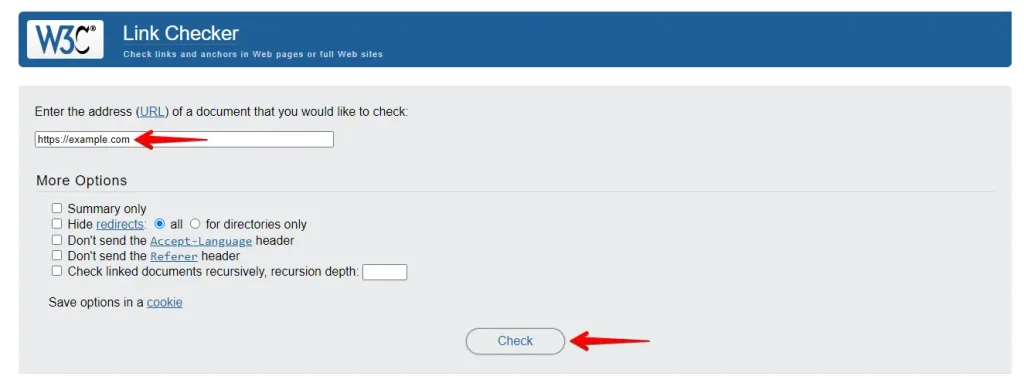
Examine the results displayed on the page, noting any broken links and their details. Correct, replace, or remove broken links based on the checker’s findings.
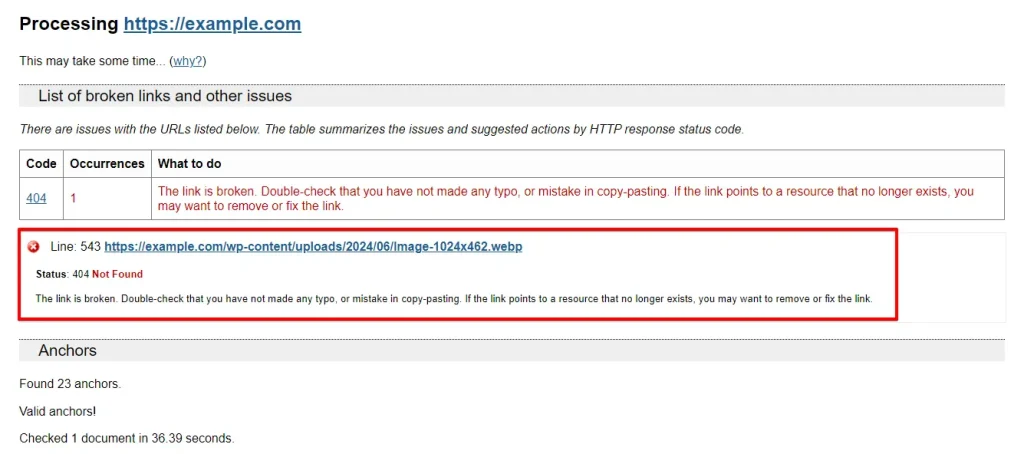
Following these steps, you can use the W3C Link Checker to identify and fix broken links on your website, which is essential for maintaining a good user experience and SEO ranking.
3. Using Semrush
Using Semrush to find broken links on your website involves several steps. Here’s a clear step-by-step guide to help you navigate the process:
First, log in to your Semrush account and navigate to the Site Audit page.
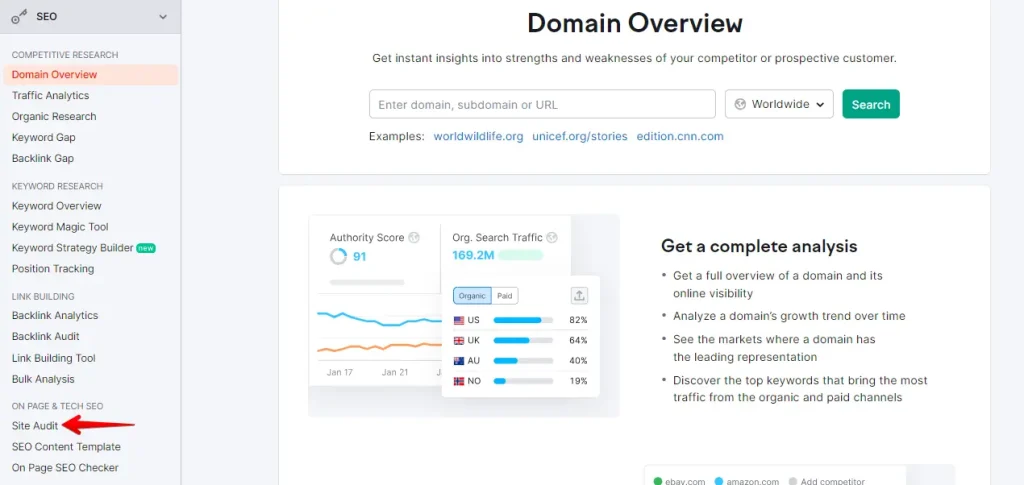
Click on the ‘Create Project’ button to get started.
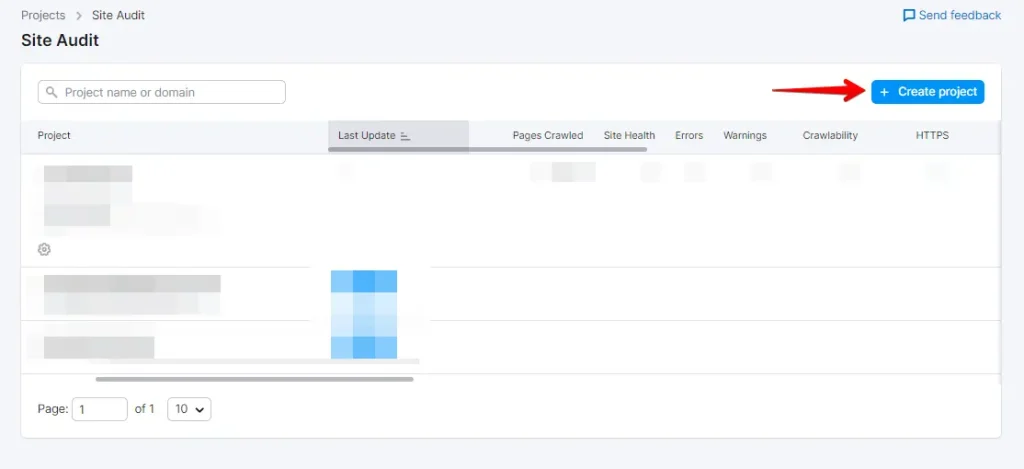
Enter your website’s domain, and click on ‘Create Project.’
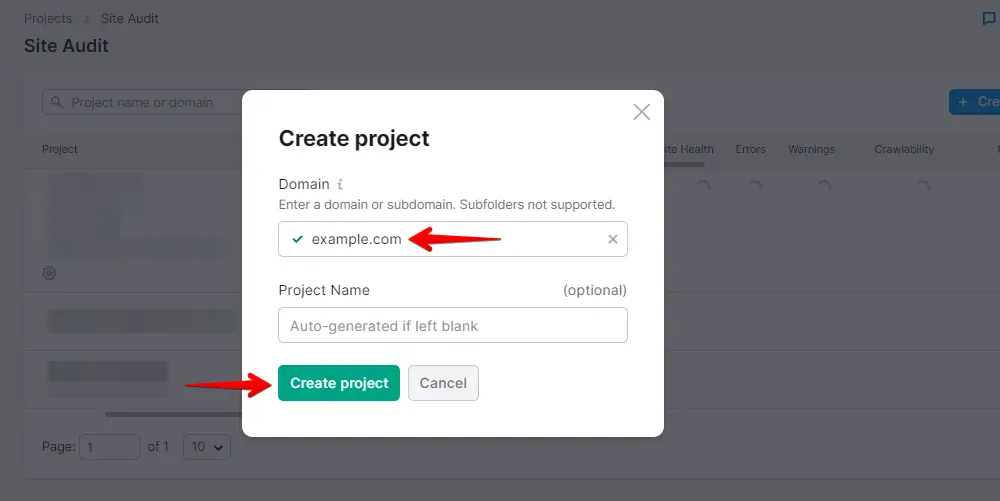
Locate and select your site within your project dashboard, then click on it.
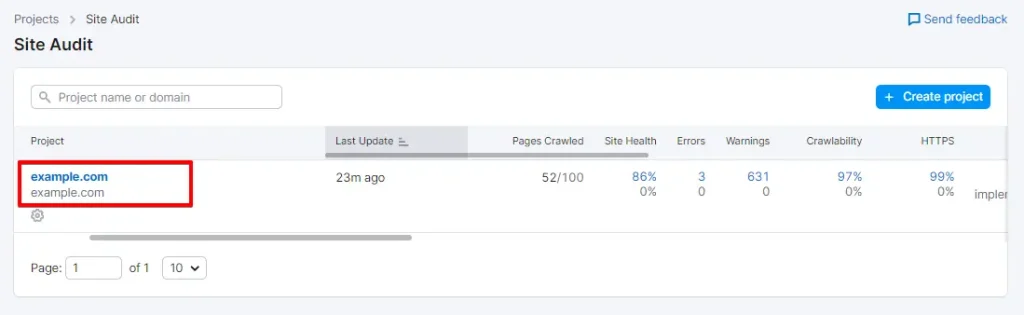
Once the audit is complete, Semrush will present a report of your site’s health, highlighting issues like errors, warnings, and notices. To find broken links:
Go to the Crawled Pages section and click on the number labeled “Broken.”
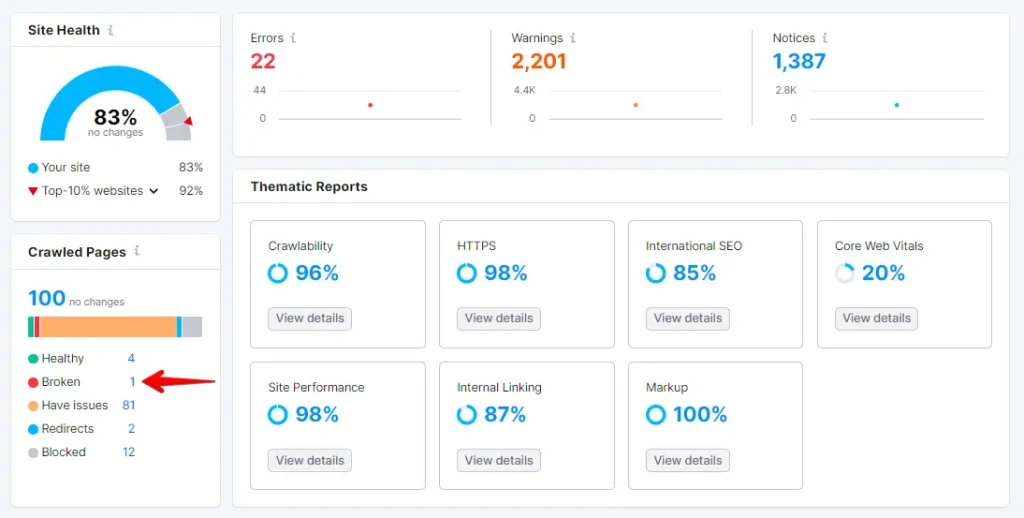
You will see a list of broken links on your domain. Click the ‘Export’ button at the top right corner to download your crawl report and fix the broken links.
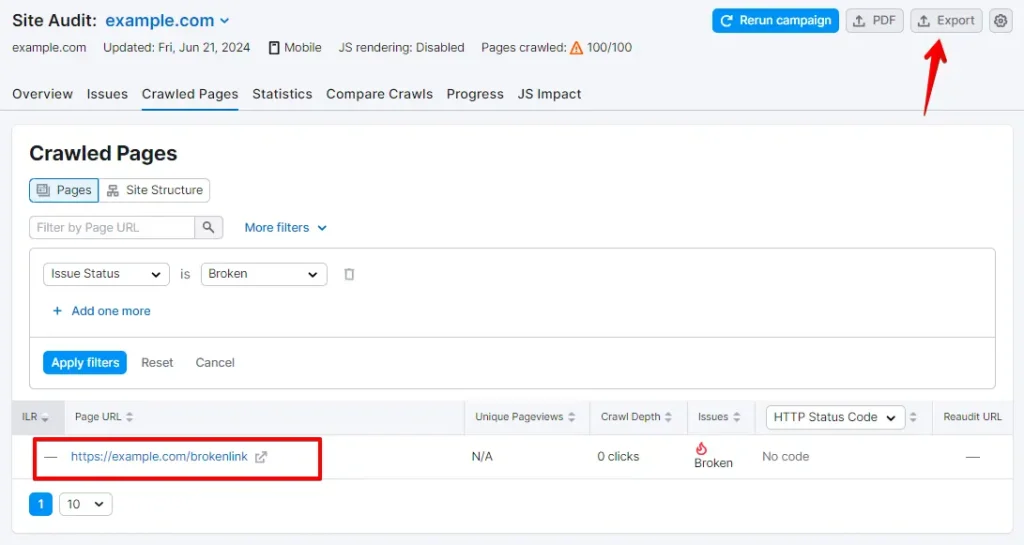
By following these steps with Semrush, you can efficiently identify and rectify broken links on your website, improving user engagement and search engine rankings.
4. Using Ahrefs
Using Ahrefs to find and fix broken links on your website is easy and can significantly improve your site’s SEO and user experience. Here’s a step-by-step guide to get you started:
Log in to your Ahrefs account. Once in your Ahrefs dashboard, find the Site Explorer tab, click on it, and enter your domain name.
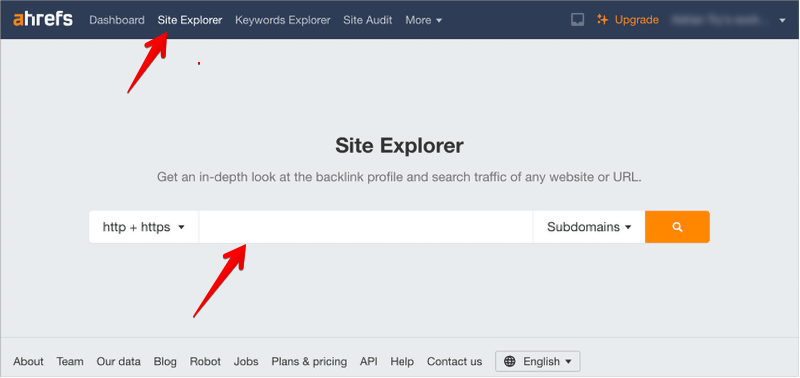
The Site Explorer tool will crawl your website and generate reports. After it finishes, go to Pages » Best by links and sort by 404 status to view the results.
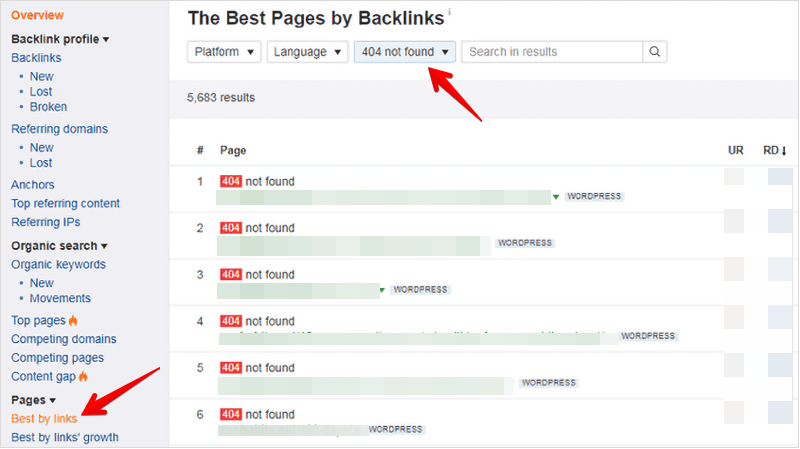
You can now download your report as a CSV file to identify and repair broken links on your WordPress website.
5. Using Google Search Console
Using Google Search Console to find and fix broken links on your website effectively enhances site health and SEO. Here’s a step-by-step guide:
First, you need to set up Google Search Console for your website.
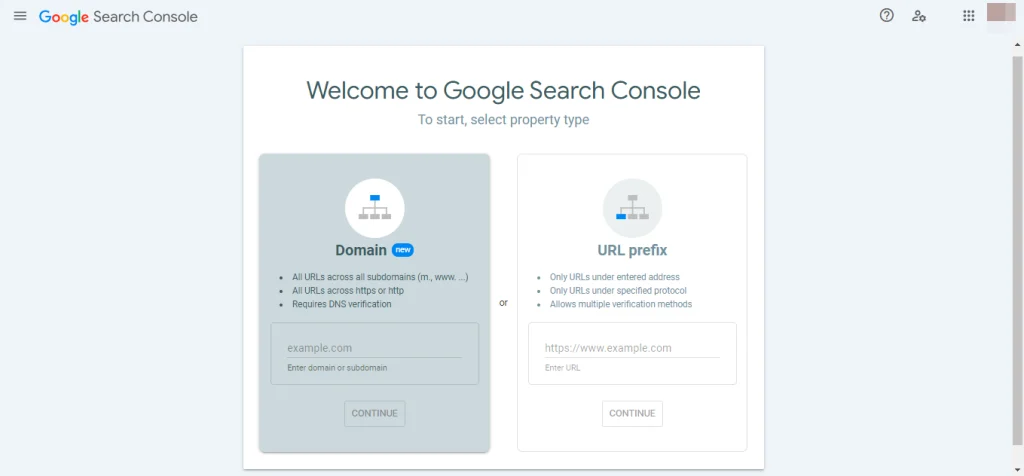
Once you’ve logged into your Google Search Console account, click on the ‘Pages’ link from the left-hand menu and ensure the box next to ‘Not indexed’ is checked.
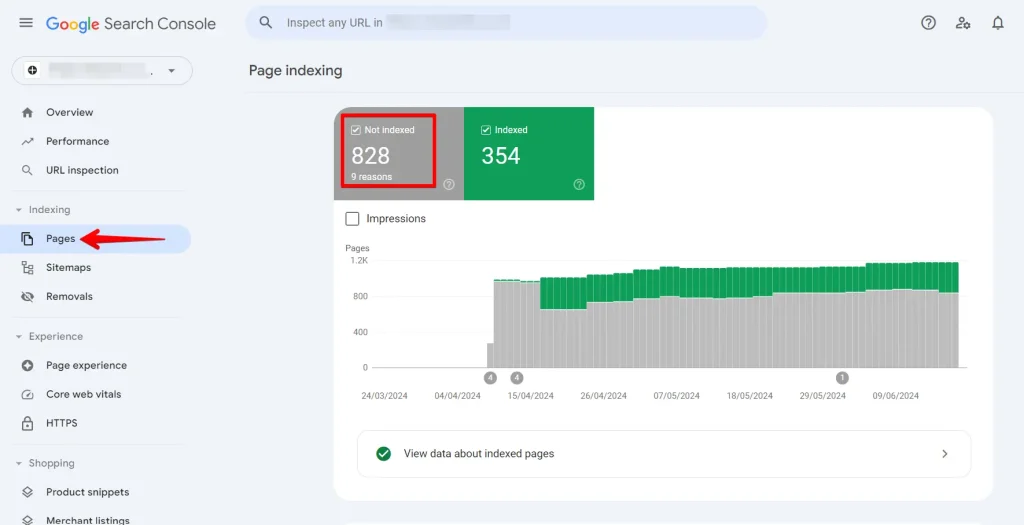
Now scroll down to the bottom, find the ‘Why pages aren’t indexed’ section, and click on the 404 errors option.
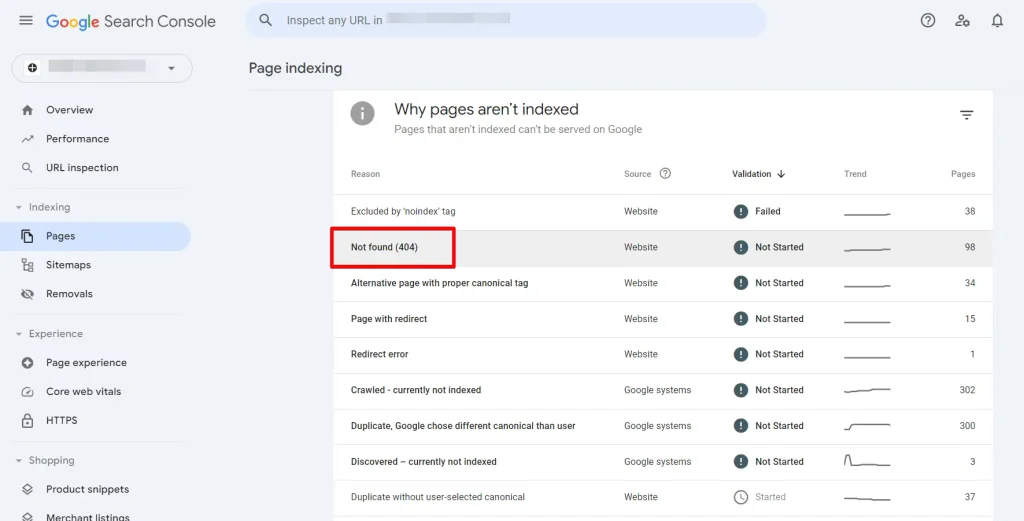
When you click on this option, you’ll see a list of all broken links that resulted in a 404 error.
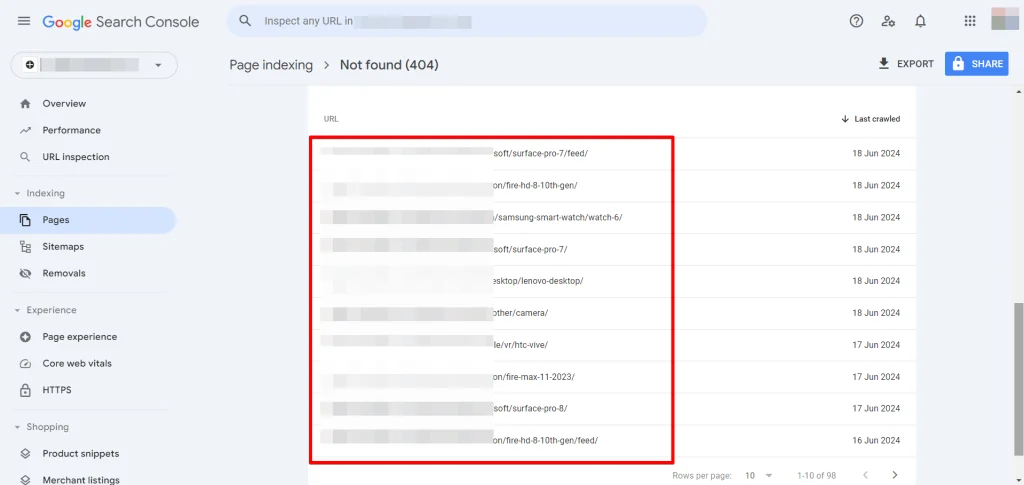
Check your site’s content or database to find the broken link. Update the link if the URL has changed, or remove it if the content no longer exists.
Conclusion
Maintaining a healthy WordPress site involves keeping it free of broken links, vital for a good user experience and improved SEO.
Throughout this blog, we’ve covered five effective methods: using the Broken Link Checker Plugin, W3C Link Checker, Semrush, Ahrefs, and Google Search Console.
Each tool provides a clear way to identify and fix broken links, ensuring your website remains reliable and optimized.
Implementing these methods regularly will improve usability, boost search engine rankings, and help visitors navigate your site efficiently.