Imagine stuffing all your vacation luggage into one giant suitcase. It’s heavy, awkward, and hard to manage. That’s exactly how traditional WordPress backups feel: bulky, slow, and difficult to move.
We’ve seen this problem come up time and time again, especially during site migrations or when storing multiple backups. Backup files can become too large, take an excessive amount of time to complete, or fail midway because the server simply can’t handle them.
That’s why we added a very efficient and fast compressed backups feature to WP Staging to make backups faster and smaller, easier to move between different locations. Now, you can protect your website without consuming all your storage space or waiting hours for the backup to complete.
In this guide, we’ll walk you through how to create compressed backups in WordPress using WP Staging. Whether you’re preparing for updates, moving your site, or just want peace of mind, these steps will keep your website safe and light.
What Are Compressed Backups?
A compressed backup is a regular backup of your website, including its database, files, media, themes, and everything else, but compressed into a smaller file size using compression (such as a .zip file but with a more modern and faster compression algorithm than zip offers). The content remains the same, but it occupies much less space.
Why Use Compressed Backups?
Compressed backups aren’t just about saving space; they improve your entire backup workflow in ways that matter, especially for growing or resource-limited websites.
- Faster to create and restore
- Use less disk space, especially useful on shared hosting
- Transfer quickly for migrations or downloads
- Reliable, even on lower-resource servers
How to Create Compressed Backups in WP Staging
Step 1: Log in to Your WordPress Dashboard
First things first, you’ll need the WP STAGING | PRO plugin to access the compressed backup feature:
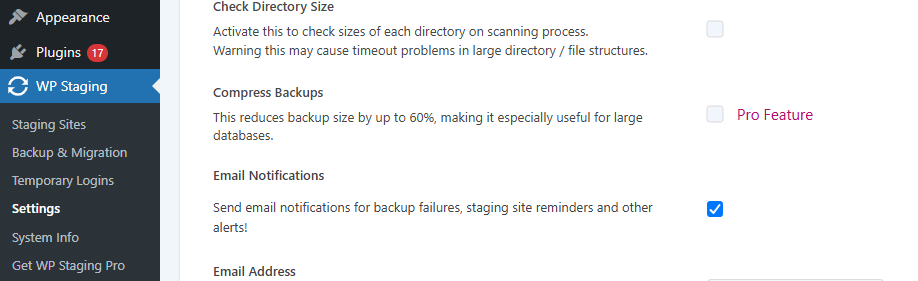
Step 2: Create a Standard Backup (Before Compression)
Before enabling the compression setting, let’s create a normal backup. Think of this as your “before” snapshot so you can compare the speed and file size with a compressed version later.
- Go to WP Staging Pro > Backup & Migration. Click on Create Backup
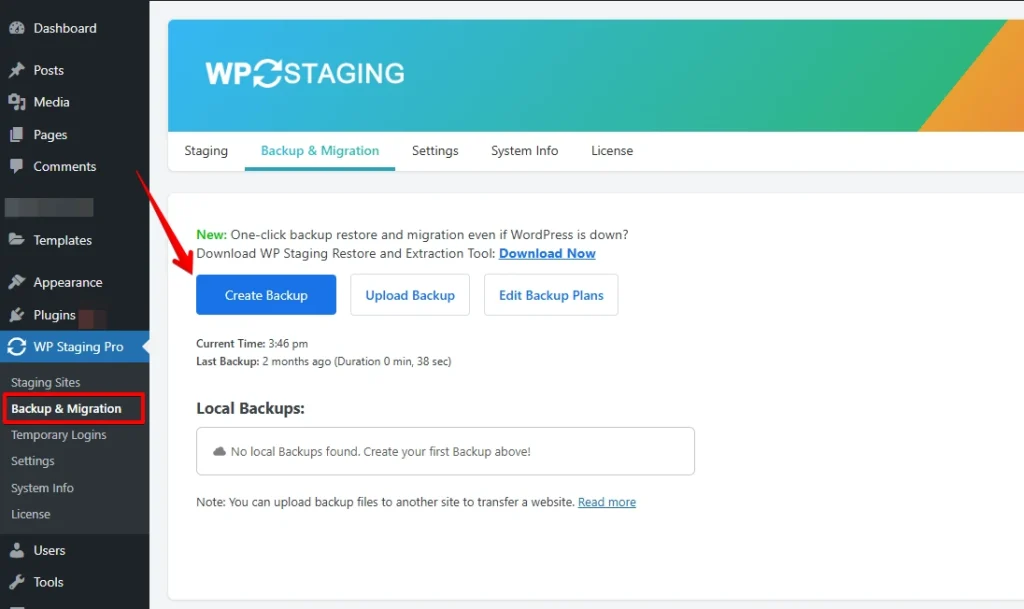
- Enter a name like “Before Compression”. Click Start Backup
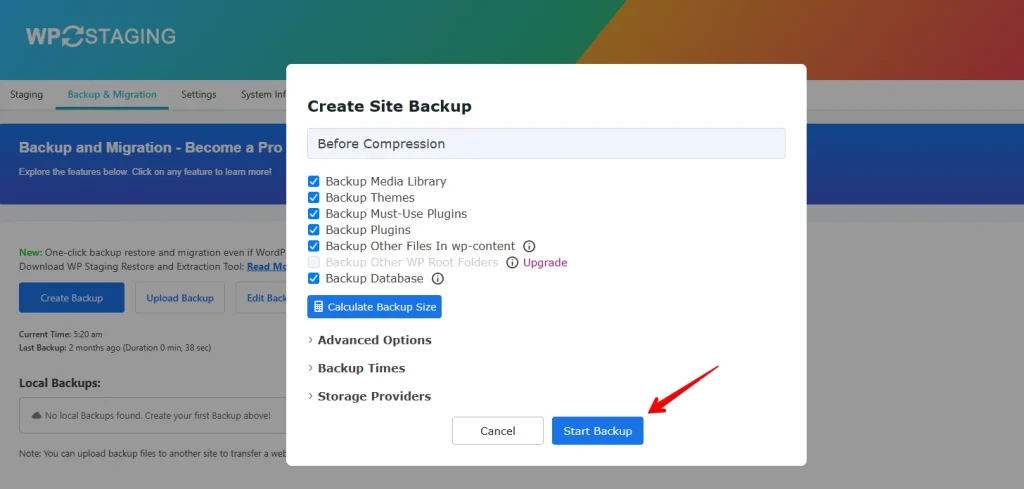
- Wait for the Backup Complete message
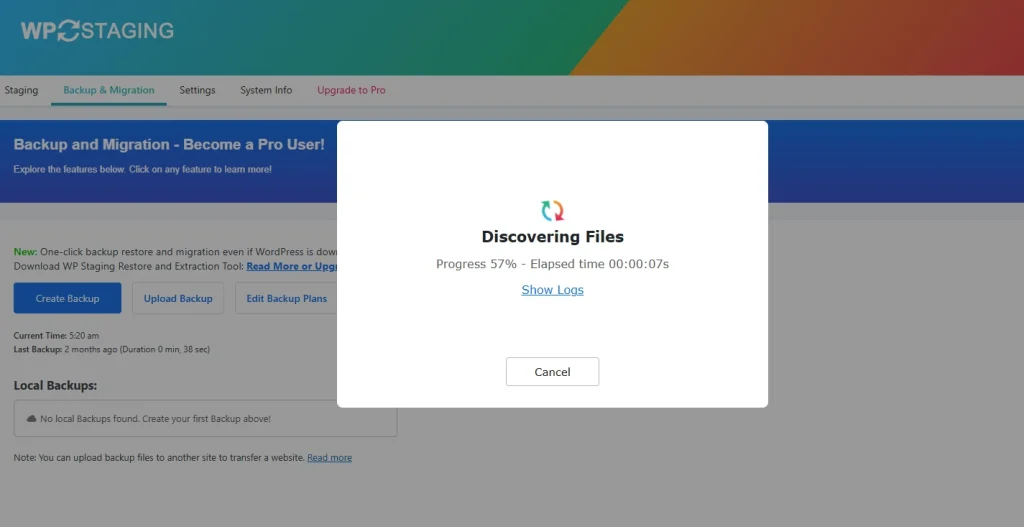
- Click Close
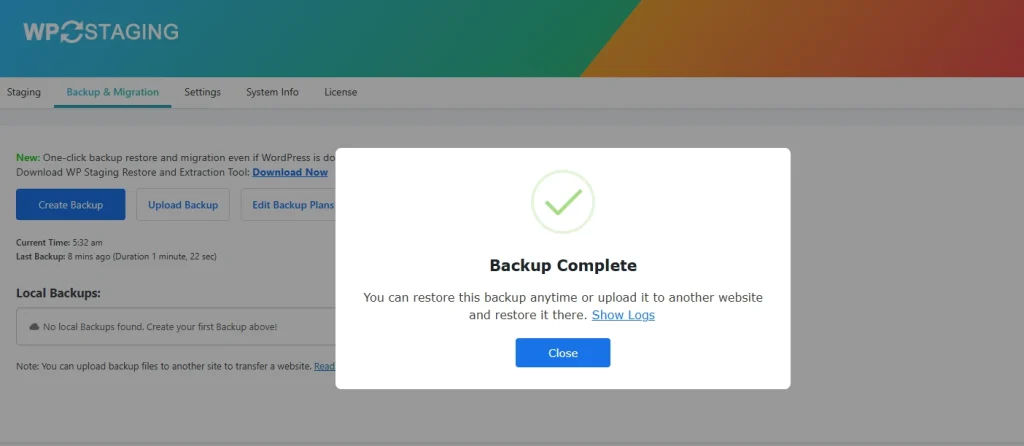
You’ve now created a baseline backup. Next, we’ll enable compression and take a second one to see how much leaner and faster things can get.
Step 3: Enable Compressed Backups in Settings
Now that you’ve seen how a standard backup works, let’s switch on the compression feature to make your backups faster and smaller.
- In your WordPress dashboard, go to WP Staging → Settings
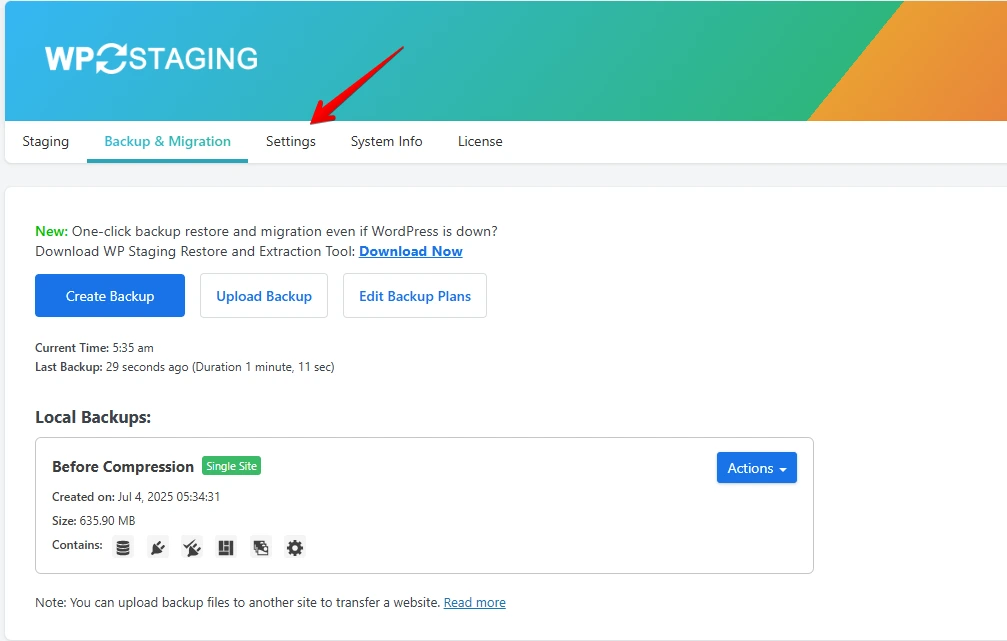
- Inside the Settings panel, scroll down until you find the option labeled “Compress Backups”. Check the box to enable it. Once selected, click the Save Changes button at the bottom of the page.
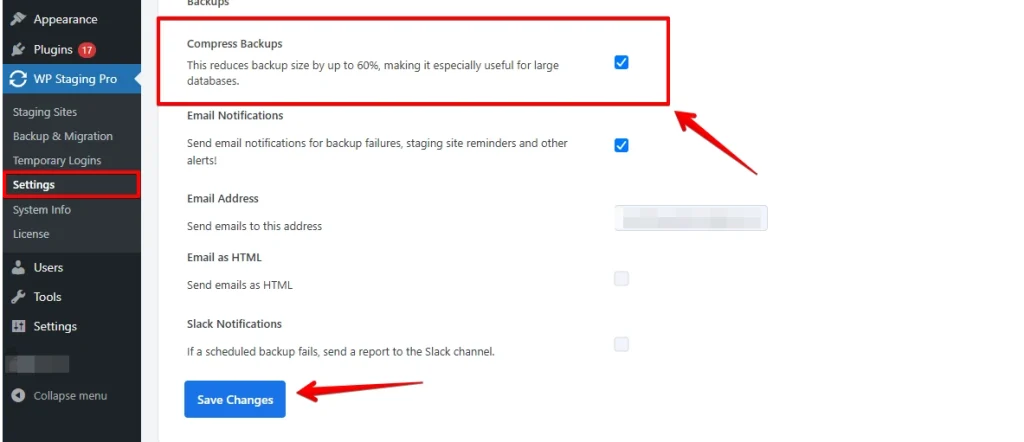
With compression now active, you’re ready to create a lighter, more efficient backup and see the difference for yourself.
Step 4: Create Compressed Backup
With the compression feature now enabled, it’s time to create your first compressed backup and compare it with the standard one you created earlier.
- Head back to the WP Staging → Backup & Migration tab. Click on the Create Backup button.
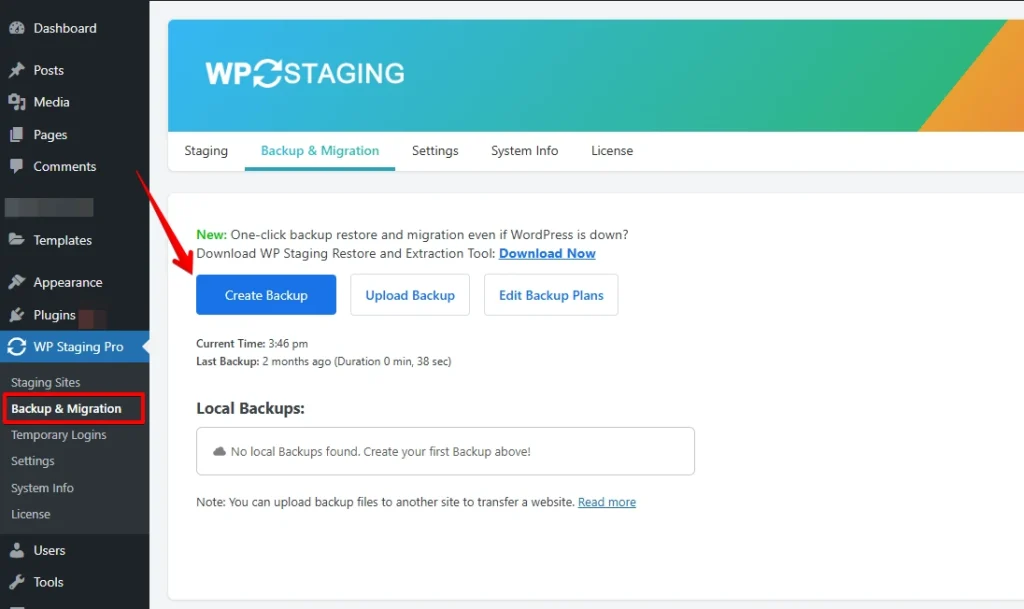
- Give this backup a clear name like “After Compression”, so you can easily tell it apart from the non-compressed version. Click Start Backup to begin the process.
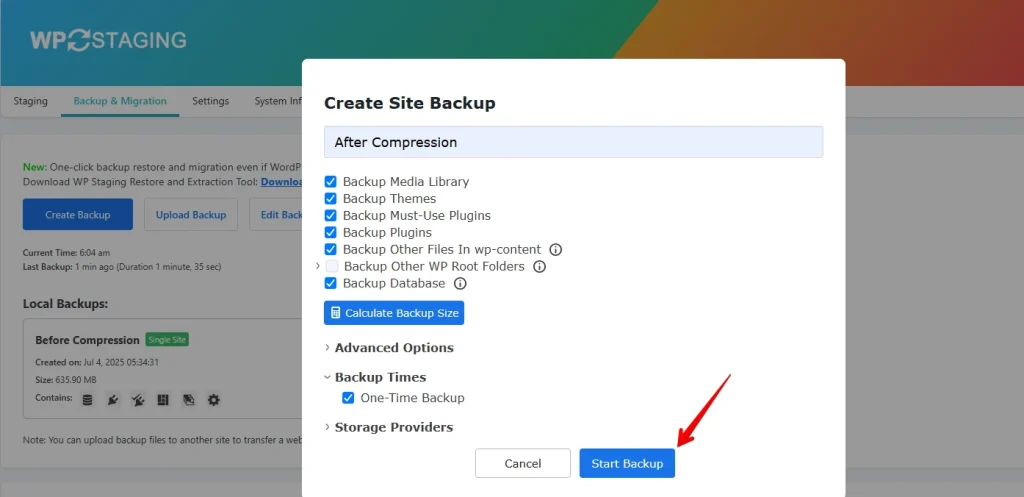
- Wait for the Backup Complete message to appear. Then click Close to finish
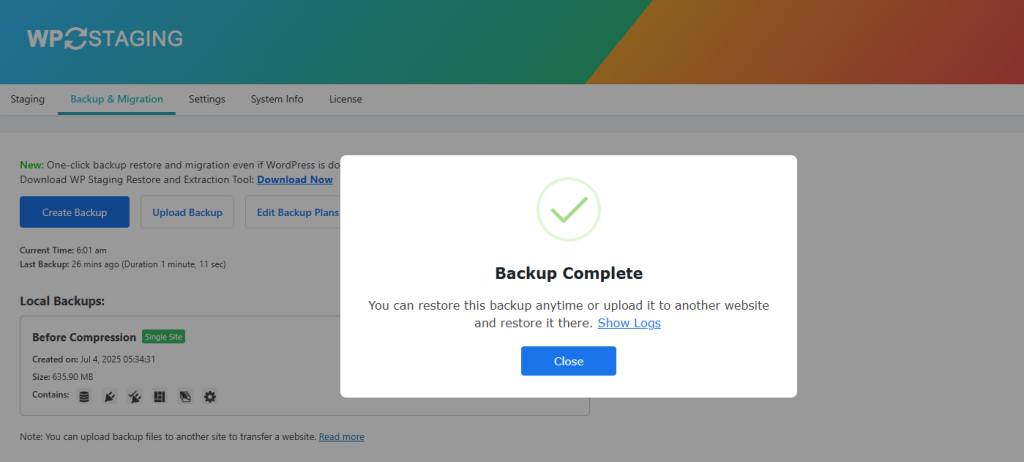
Once both backups are done, the difference is clear. The standard backup was 635.90 MB, while the compressed one came in at just 205.01 MB. That’s a huge drop in size, almost 70% less just by enabling one setting.
Smaller backups not only save storage but also complete faster and are easier to move or restore. If you’re running regular backups or planning a site migration, compression is a simple way to make the process smoother and smarter.
Conclusion
Backups are your safety net protecting your WordPress site from unexpected crashes, security threats, or costly mistakes. With WP STAGING PRO, creating full and compressed backups is effortless. You save time, reduce storage, and gain reliable protection in just a few clicks. It’s a small step that delivers big peace of mind.
