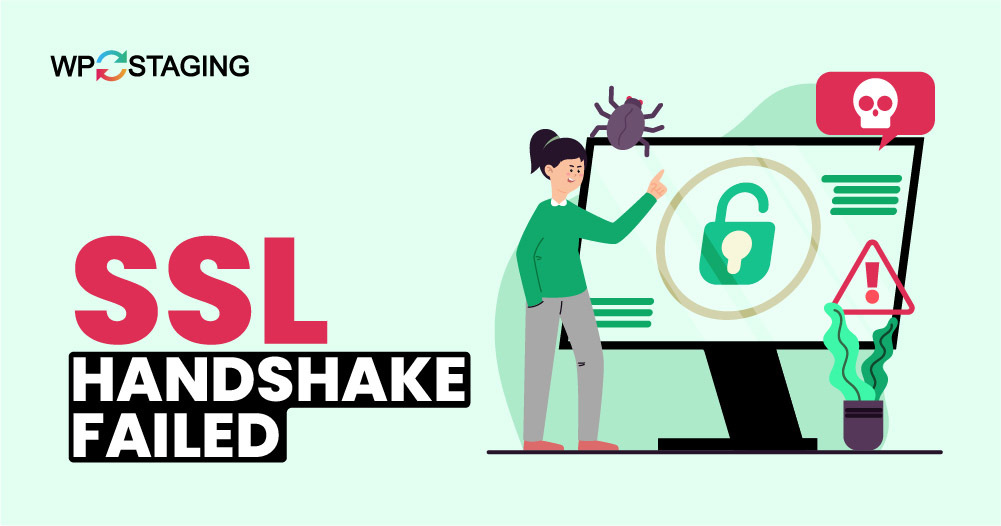Encountering an “SSL Handshake Failed” error can be troubling, mainly when it affects the accessibility and security of your WordPress website. This error occurs during the SSL/TLS handshake process, wherein the client (browser) and the server negotiate security settings before establishing a secure connection. If the handshake fails, the connection cannot be securely established, leading to potential security risks and loss of visitor trust.
Fortunately, resolving this issue on a WordPress site is manageable with the proper steps.
Contents
Common Reasons for the Error
There are a few reasons why this error might pop up:
- Incorrect Date and Time Settings: If your device’s date and time are off, it can mess with the SSL handshake.
- Browser Issues: Outdated browsers or conflicting extensions can cause problems.
- Server-Side Issues: Sometimes, the problem lies with the website’s server.
- Outdated SSL Certificate: If the website’s SSL certificate has expired or isn’t correctly installed, you’ll see this error.
- Protocol Mismatch: The server and browser might not support identical versions of SSL/TLS.
5 Easiest Ways to Fix the “SSL Handshake Failed” Error
- Check Your Date and Time Settings
- Verify that your SSL certificate is still valid
- Update your browser
- Check TLS/SSL protocol support
- Disable Browser Extensions
1. Check Your Date and Time Settings
The “SSL Handshake Failed” error can often be due to incorrect date and time settings on your device. SSL certificates rely on accurate time, so an incorrect clock can disrupt the secure connection. Here’s how to fix it:
Right-click on the time and date on the taskbar and select “Adjust date/time.”
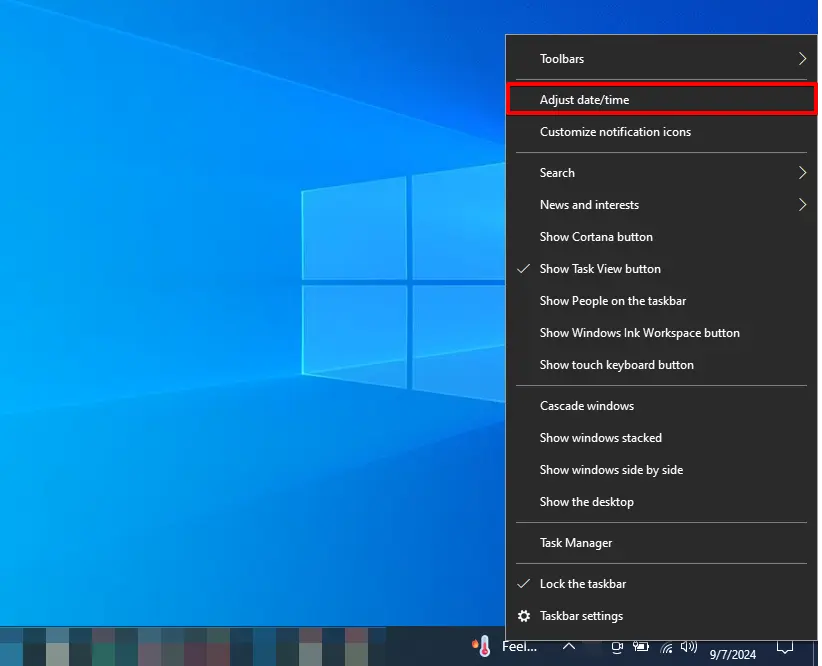
Enable this feature to allow Windows to set the time based on your time zone automatically. For manual synchronization, click “Sync now” under “Synchronize your clock.”
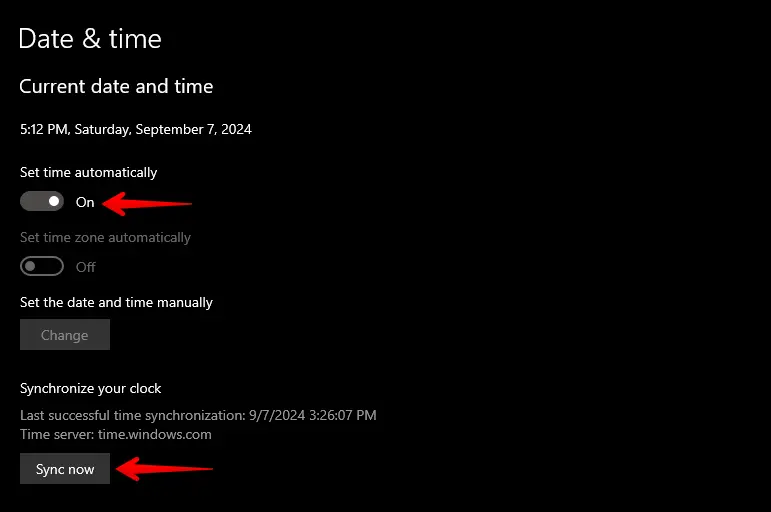
2. Verify That Your SSL Certificate Is Still Valid
An expired or invalid SSL certificate often causes the “SSL Handshake Failed” error. To ensure a successful SSL handshake, verifying your SSL certificate is valid and correctly installed is essential. Here’s how to check your certificate:
Navigate to your website in any web browser, click the site info icon in the address bar, and then select the “Connection is secure” option.
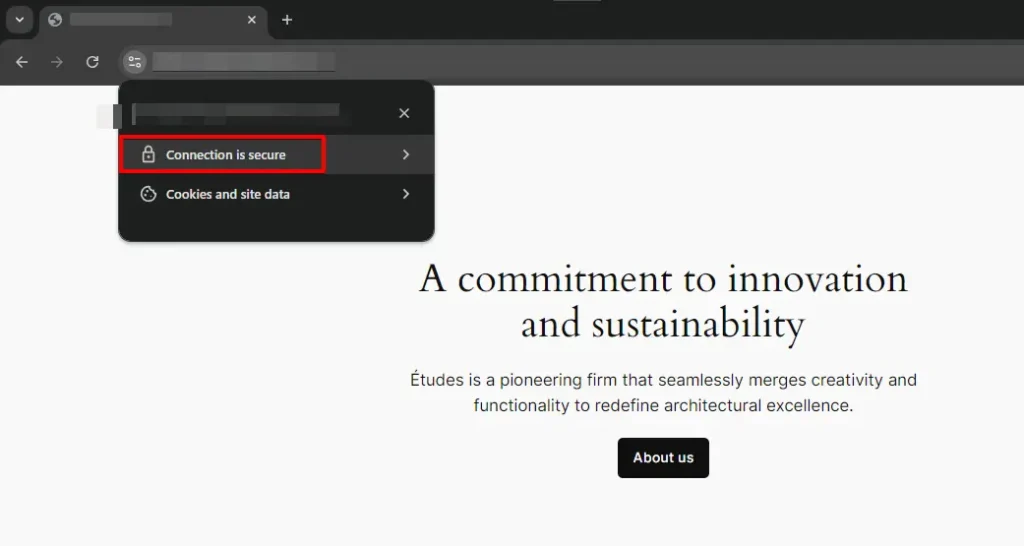
Next, click on the “Certificate is valid” option.
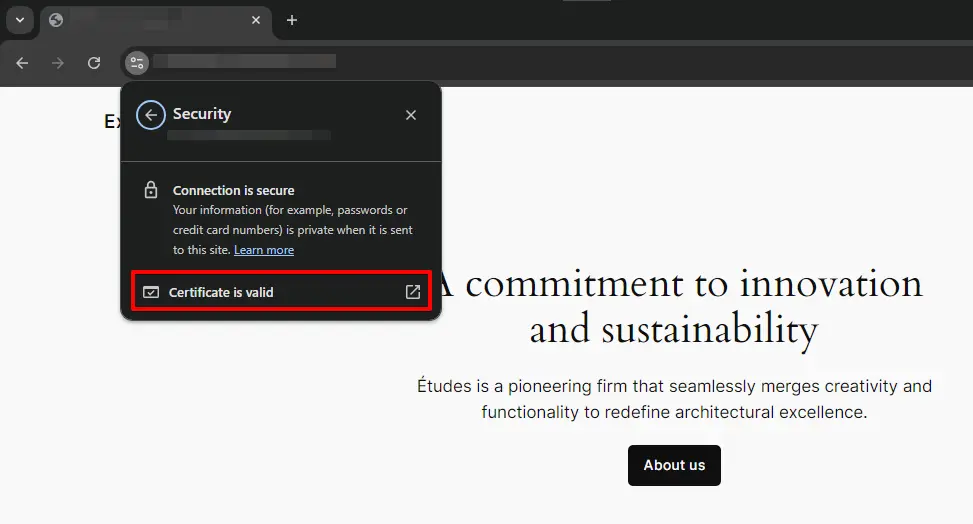
Now, in the Certificate Viewer, locate the “Validity period” section and check the expiration date of your SSL certificate.
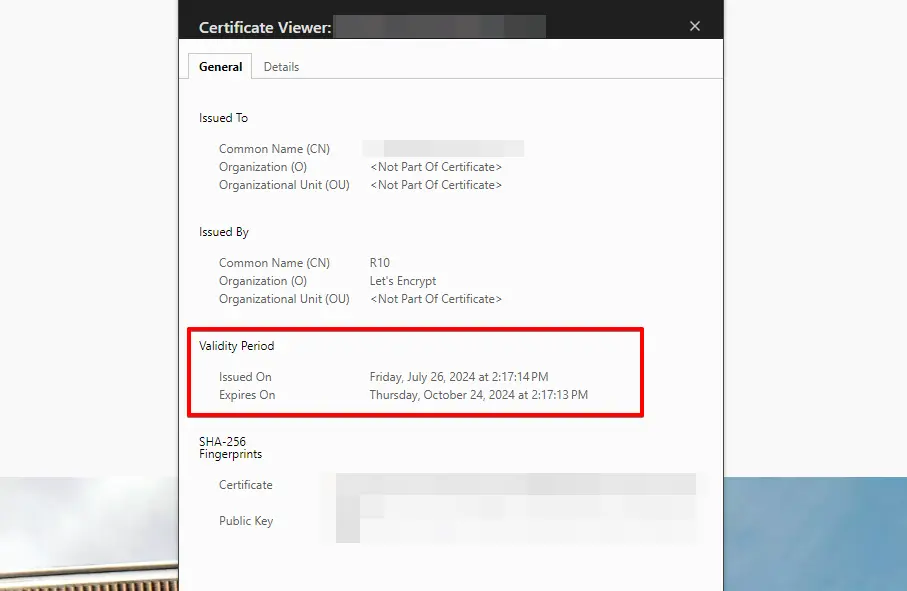
You must renew your certificate through your SSL certificate provider if it is expired or invalid.
3. Update your browser
Keeping your browser updated is essential for fixing the “SSL Handshake Failed” error, as older versions might not support the latest security features needed for secure connections. To update, go to your browser’s settings, look for the update option, and install any available updates.
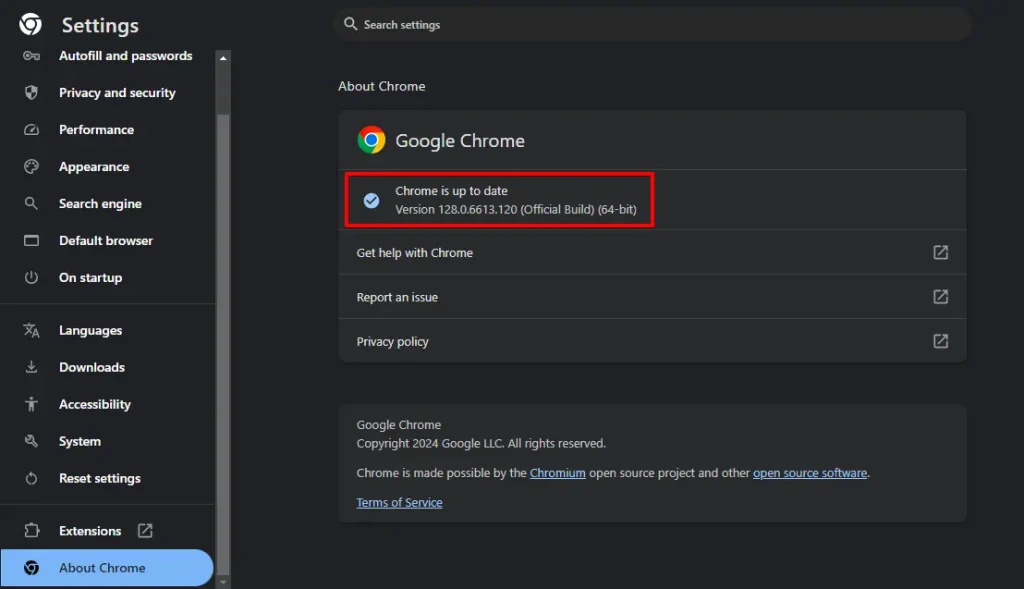
After updating, restart your browser and try revisiting the website. This simple step often resolves the issue and ensures your browser can handle SSL certificates correctly.
4. Check TLS/SSL protocol support
The “SSL Handshake Failed” error can occur if your browser or server uses incorrect TLS/SSL protocols. TLS, the updated version of SSL, secures connections. Here’s how to verify and enable the correct protocols:
Most modern browsers automatically support the latest TLS protocols. However, if you’re using an older browser, you might need to enable them manually.
Type "about:config” in the browser address bar, search for “security.tls.version.min“and ensure the value is set to 3 (which corresponds to TLS 1.2).
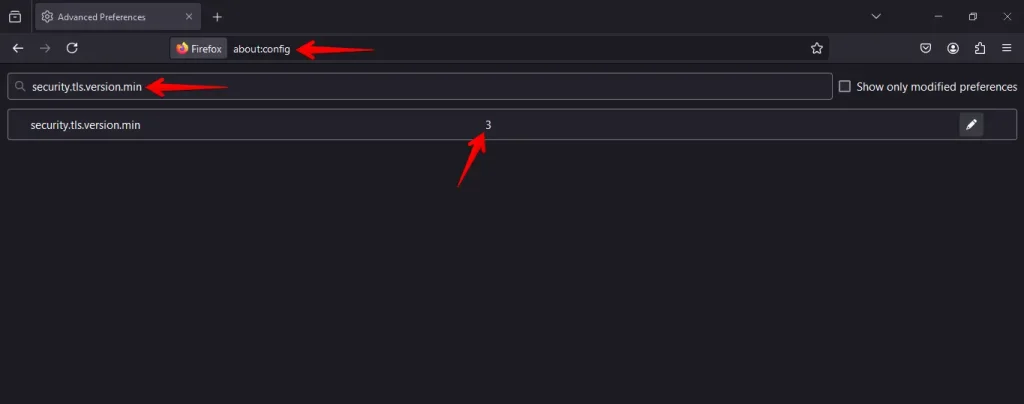
If you manage your server, ensure it supports the latest TLS protocols in the SSL/TLS settings. Ask your hosting provider to verify and enable the correct protocols if unsure.
5. Disable Browser Extensions
Sometimes, the “SSL Handshake Failed” error is triggered by browser extensions that interfere with secure connections, particularly those related to security or privacy. Here’s how to check if extensions are causing the problem:
Go to your browser’s settings and navigate to the extensions or add-ons section.
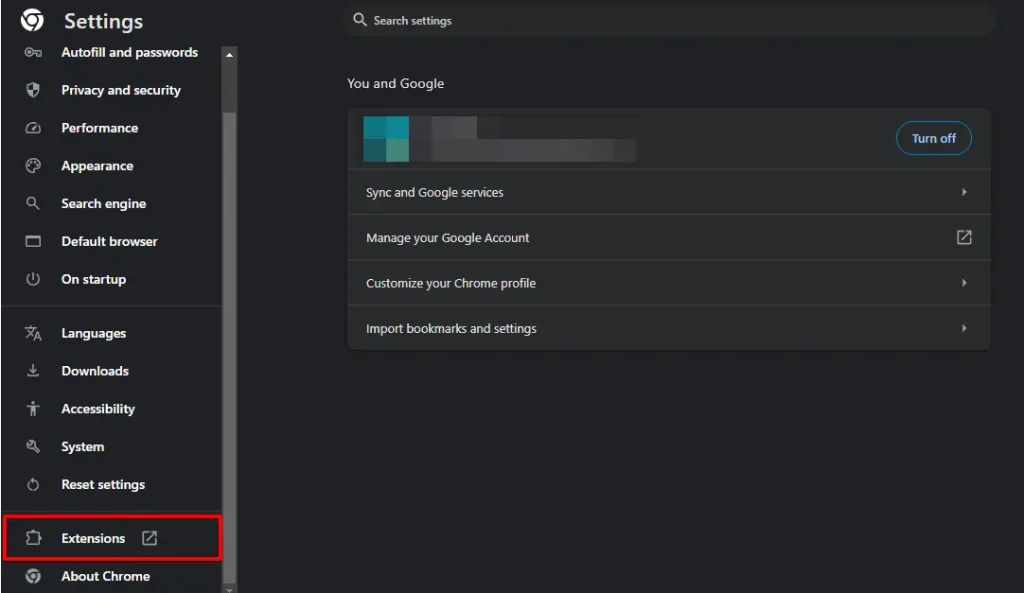
Temporarily disable all extensions by toggling them off.
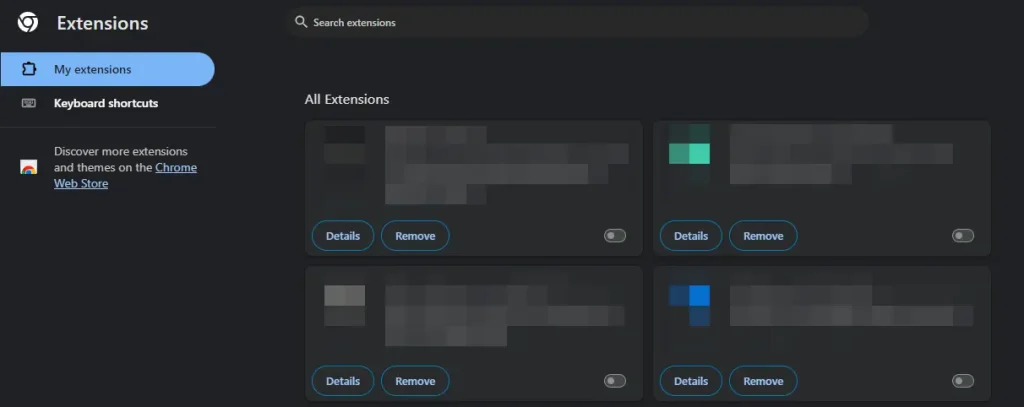
After disabling extensions, check the website. If the error is gone, re-enable extensions one by one, testing after each to identify which extension is causing the problem.
By disabling and selectively re-enabling your browser extensions, you can determine if one of them is causing the “SSL Handshake Failed” error and fix the issue.
Conclusion
SSL handshake failures can stem from various technical issues, from misconfigurations and expired certificates to more profound server-side errors. The most common SSL issues in WordPress can be resolved by methodically following the steps outlined above.
Always maintain backups, follow security best practices to prevent disruptions, and keep your WordPress site secure and accessible.