In today’s digital landscape, having a robust and fully customizable website cannot be overstated. WordPress.com has long been a popular platform for bloggers and small businesses to kickstart their online presence. However, you may seek more control and flexibility as your website grows and evolves.
This is where GoDaddy comes into play, offering powerful hosting solutions and a myriad of options for website customization. This comprehensive guide will walk you through the seamless migration process from WordPress.com to GoDaddy, empowering you to take your online presence to the next level.
Contents
Understanding the Need for Migration
Why Migrate?
There are several compelling reasons for migrating from WordPress.com to GoDaddy. Here are some key motivations:
- Enhanced Control: GoDaddy provides greater control over your website, allowing you to modify and customize it per your requirements.
- Improved Performance: GoDaddy’s hosting solutions offer superior speed and reliability, ensuring an optimal user experience.
- Advanced Features: GoDaddy offers a wide range of tools and features, making it an ideal choice for businesses looking to scale up.
- Enhanced SEO: Better SEO customization options on GoDaddy can help improve your website’s search engine rankings.
Preparing for the Migration
Before initiating the migration process, there are several crucial steps you should follow:
- Log in to Your WordPress.com Account
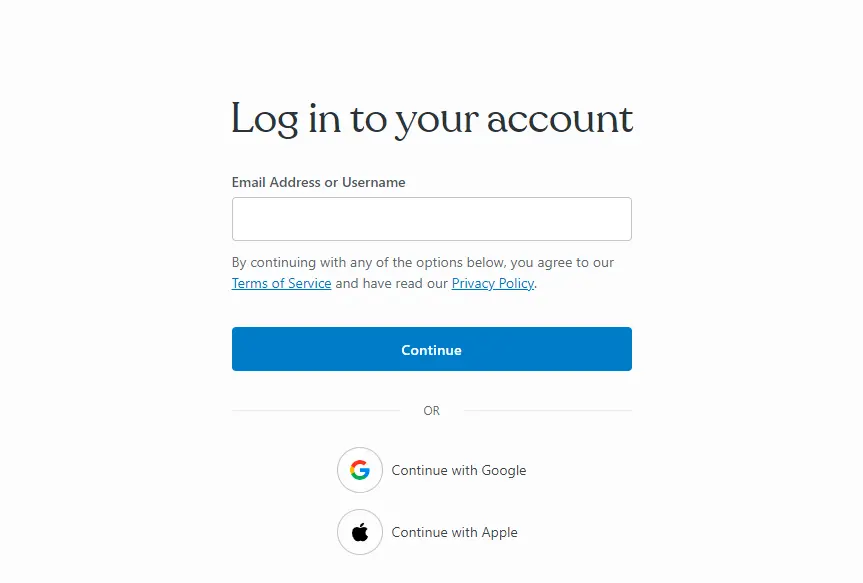
- Go to “Plugins” in the WordPress dashboard and click “Upload.”
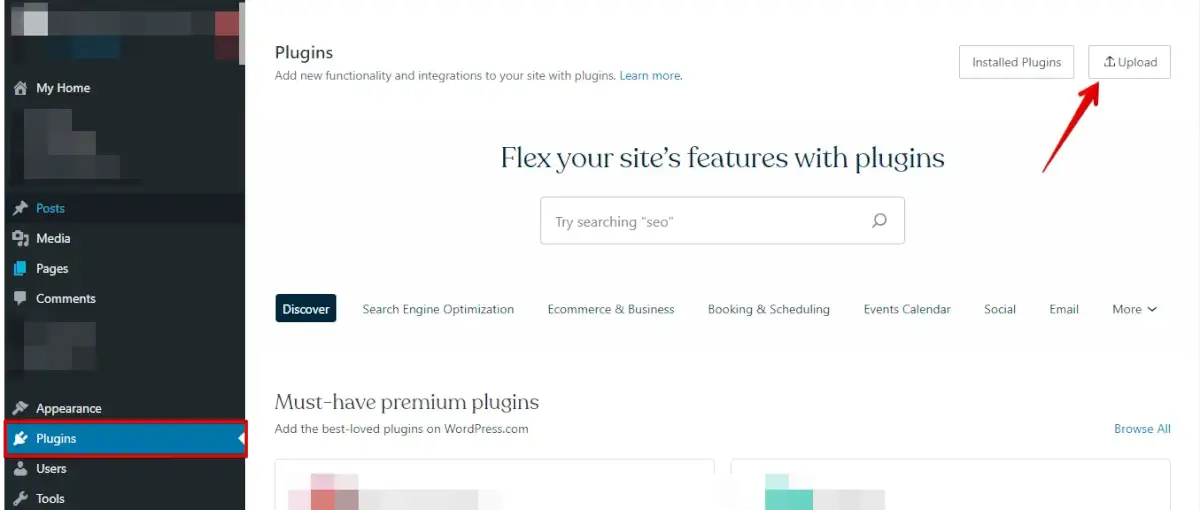
- Now, upload your WP Staging | Pro plugin wp-staging-pro.zip.
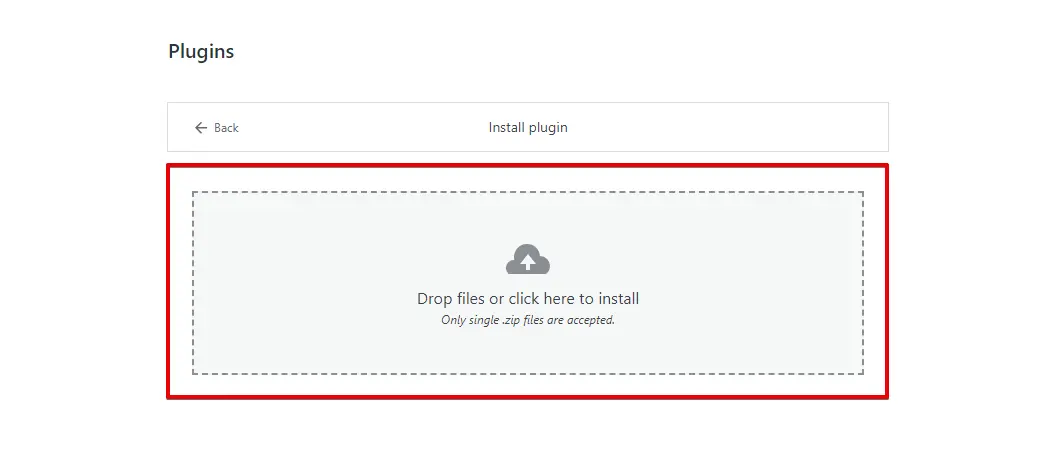
- Once you’ve installed and activated it, navigate to the “Backup & Migration” section within the WordPress dashboard under “WP Staging | Pro.”
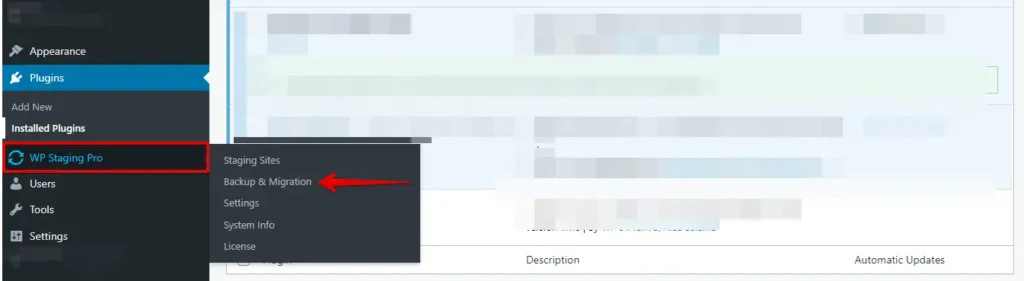
- If you already have an old backup, that’s good. Otherwise, click the “Create Backup” button to create a new backup.
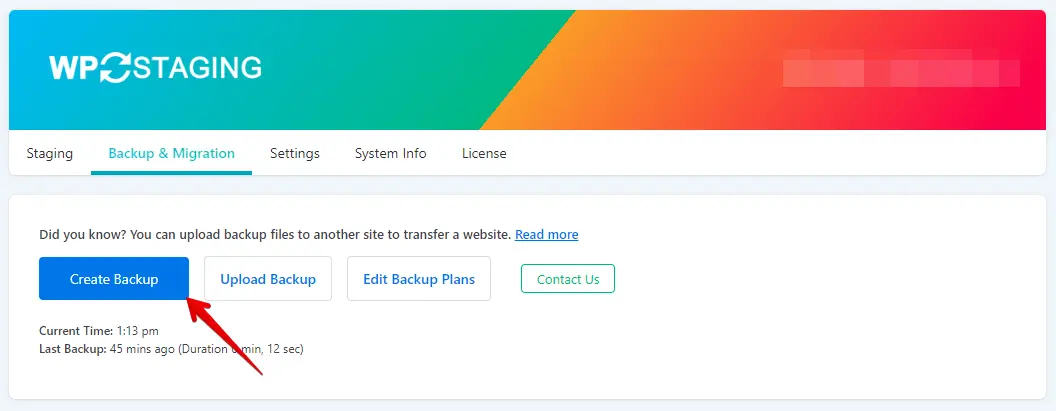
- Provide a name for your backup, and then click on the “Start Backup” button.
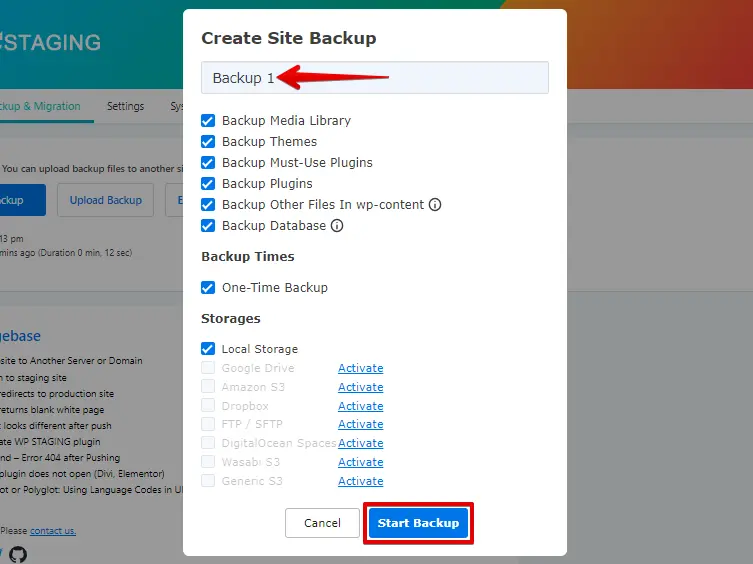
- The backup has been completed.
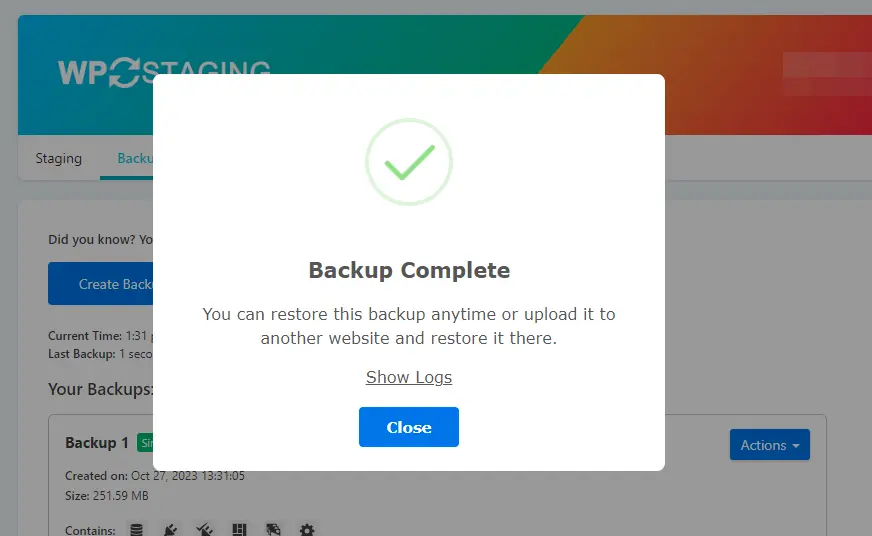
- After the backup process, you’ll typically find an option to download the backup file. Save this backup file to a safe location on your computer.
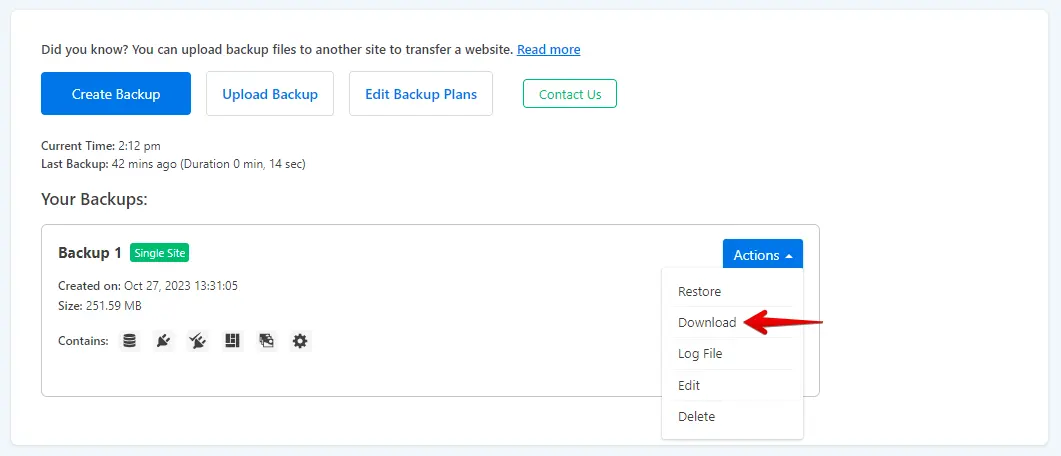
The Migration Process
- Access your GoDaddy WordPress website by logging in with your username and password, or use the option to log in with GoDaddy credentials.
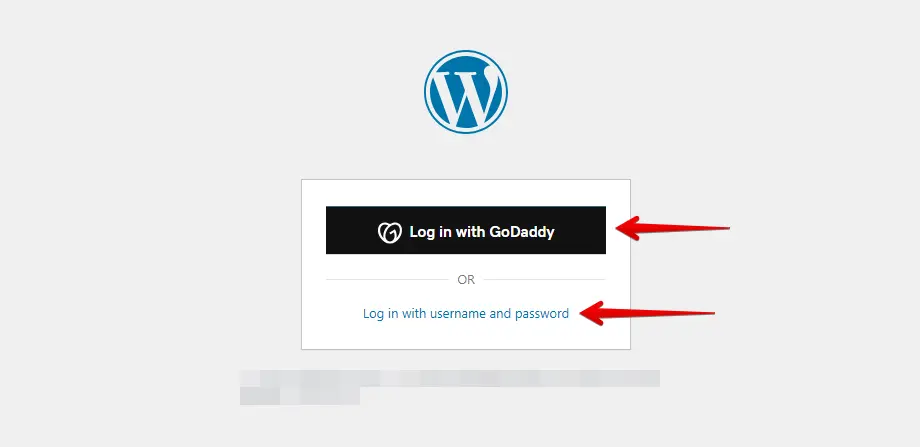
- Go to “Plugins” in the left-hand menu and click “Add New.”
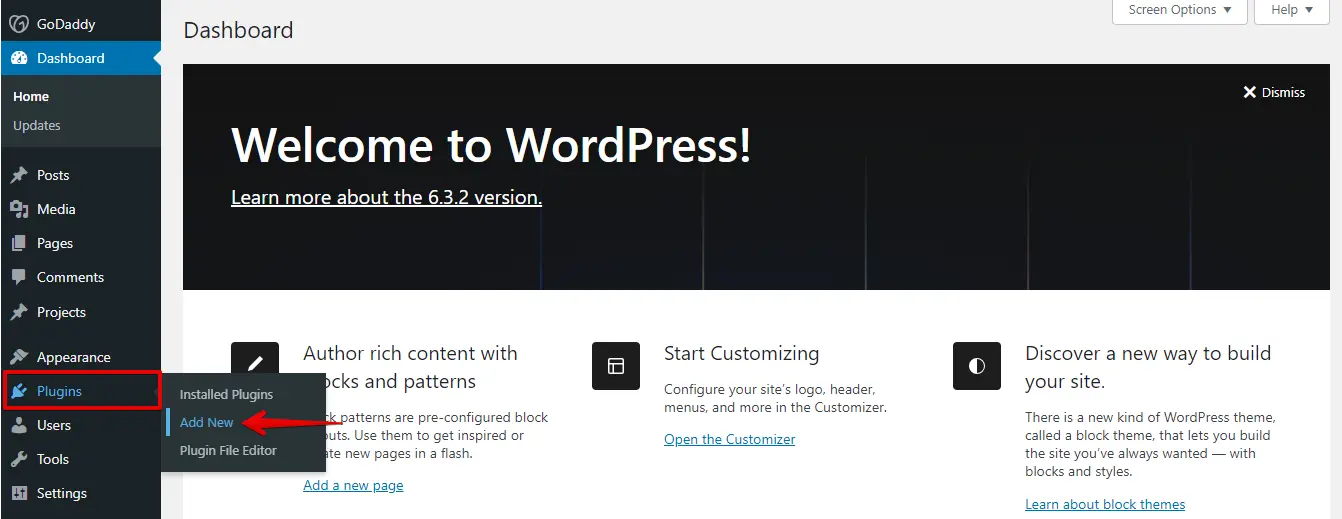
- Click the “Upload Plugin” button, then click the “Choose File” option to upload the WP Staging Pro plugin file wp-staging-pro.zip.
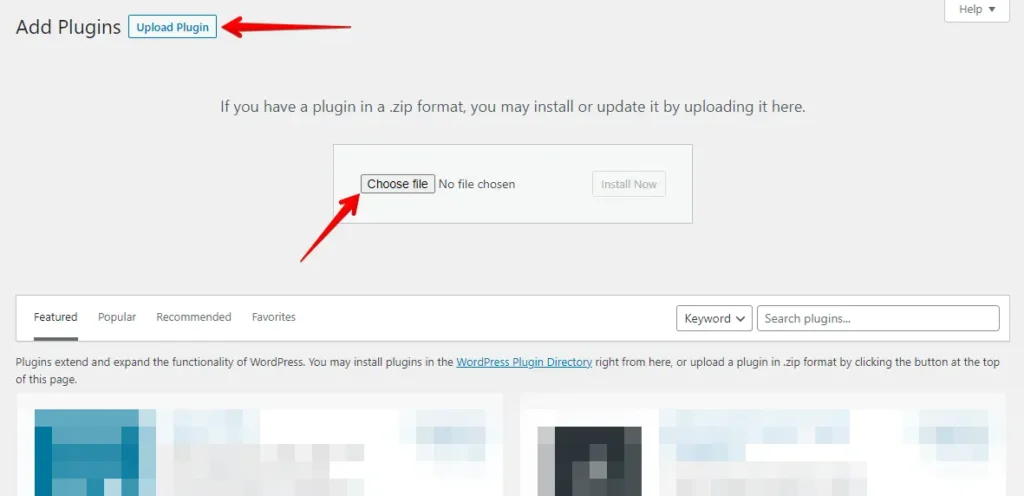
- Next, click the ‘Install Now’ button.
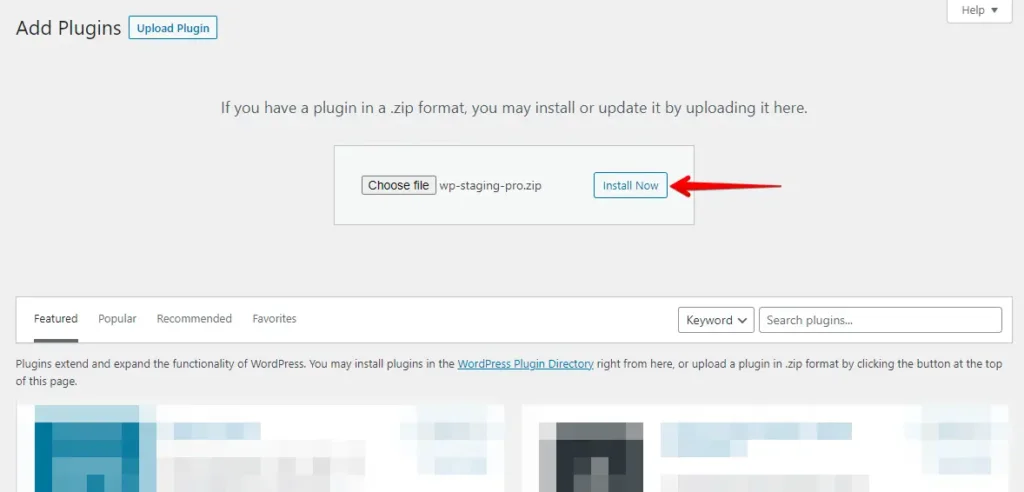
- Once the plugin is installed, activate it.
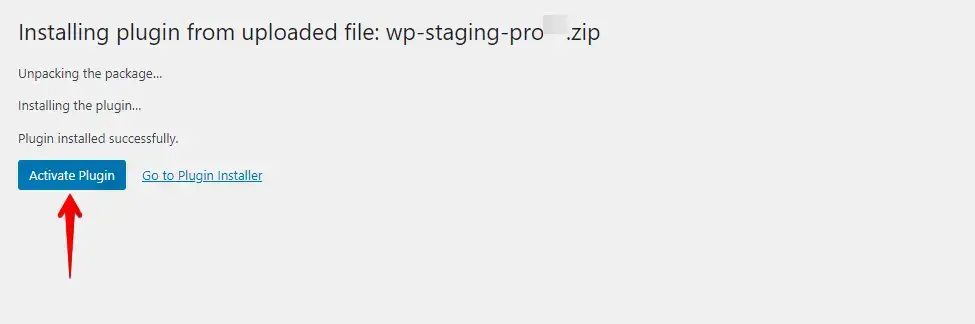
- Go to the menu on the left, find ‘WP Staging Pro,’ and click the ‘Backup & Migration’ option.
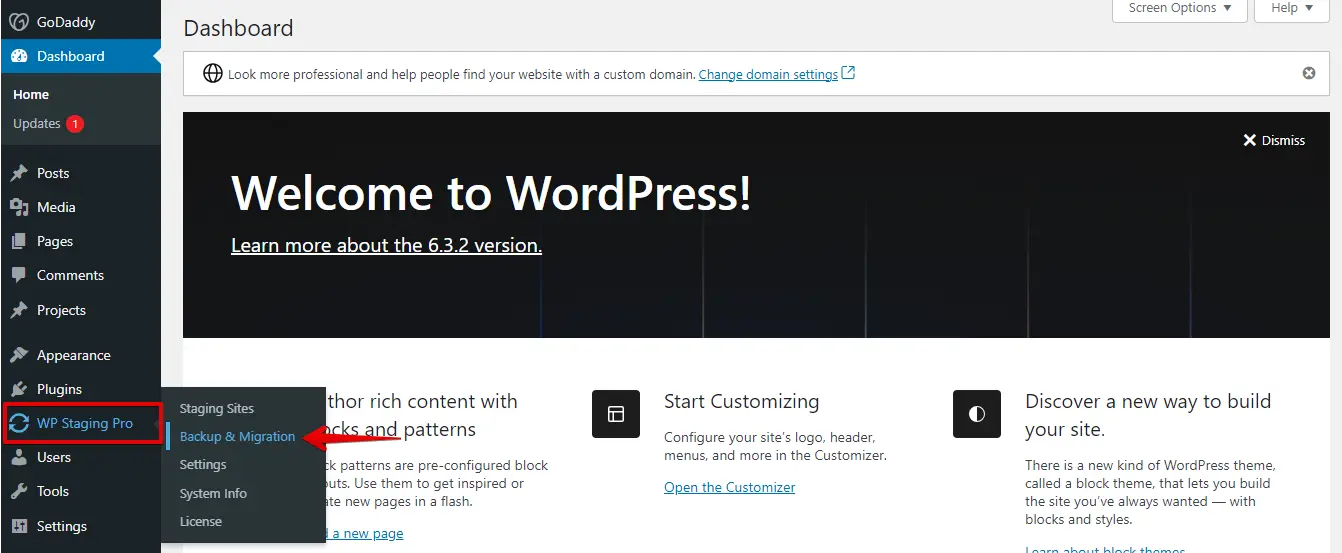
- Then, click on the ‘Upload Backup’ button.
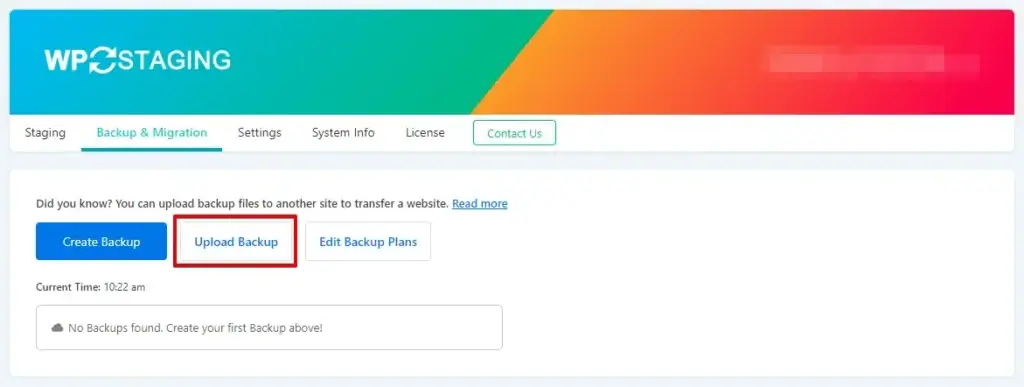
- Upload the backup file you exported from your WordPress.com site.
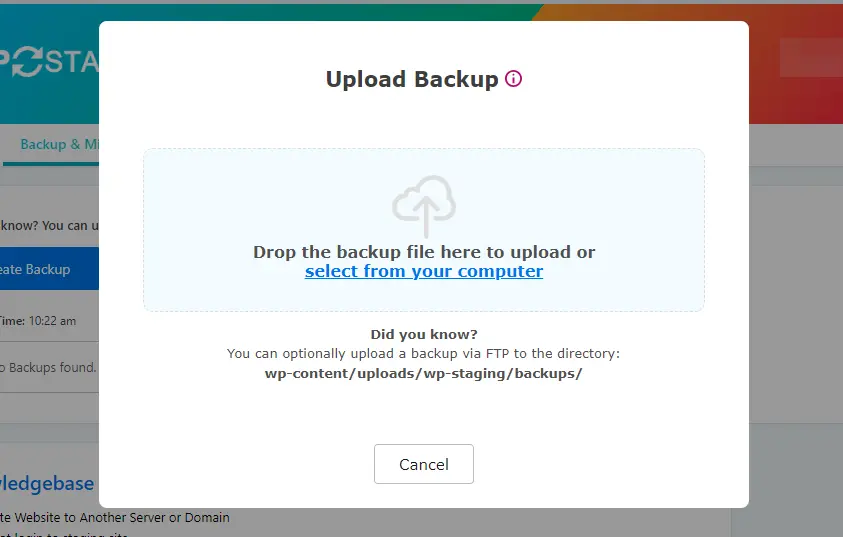
- The backup has been successfully uploaded.
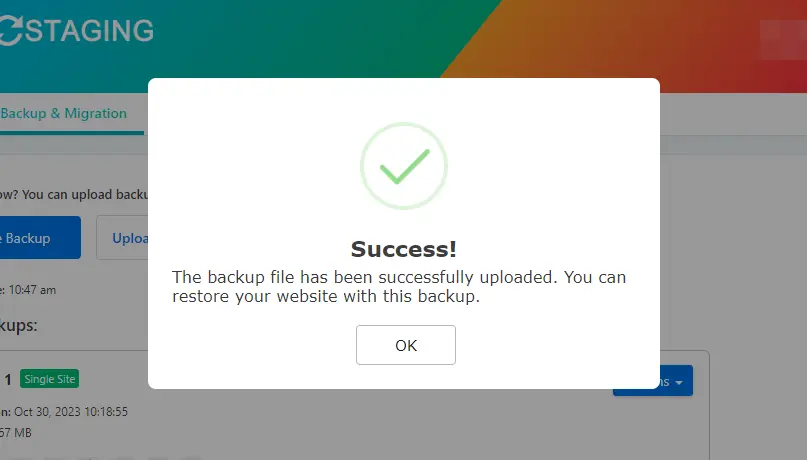
- Now, click on the “Action” button and the “Restore” button.
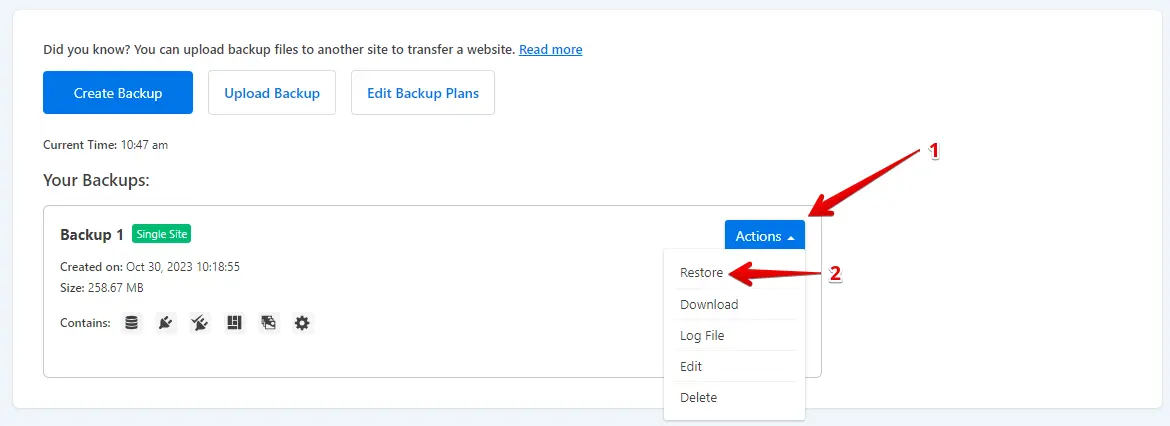
- Click on the ‘Next’ button.
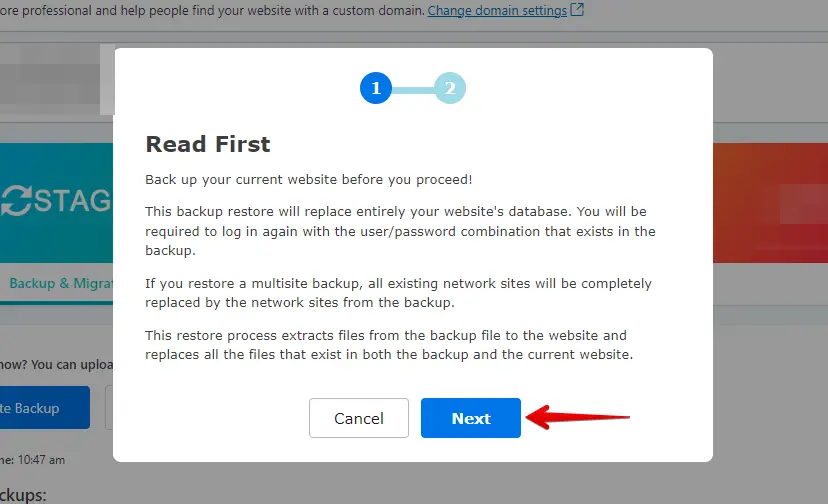
- After that, click on the ‘Restore’ button.
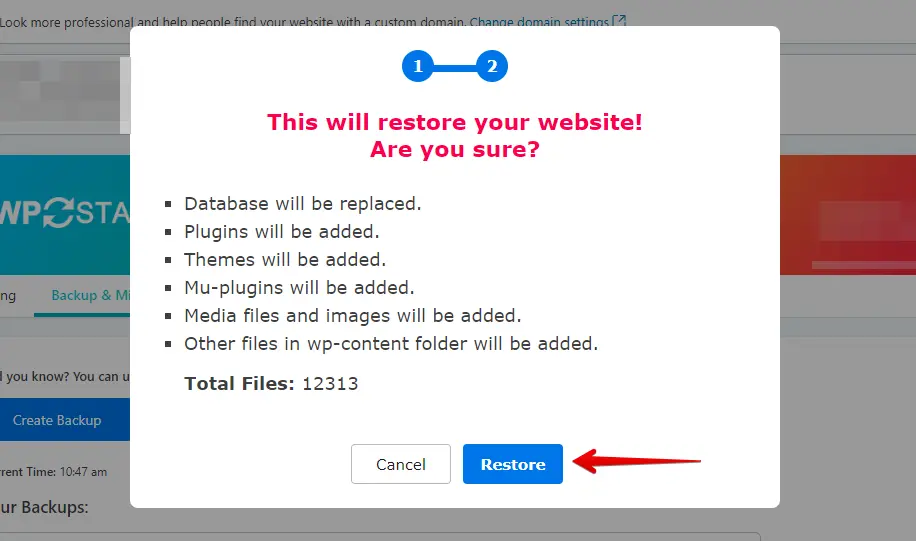
- The backup has been successfully restored.
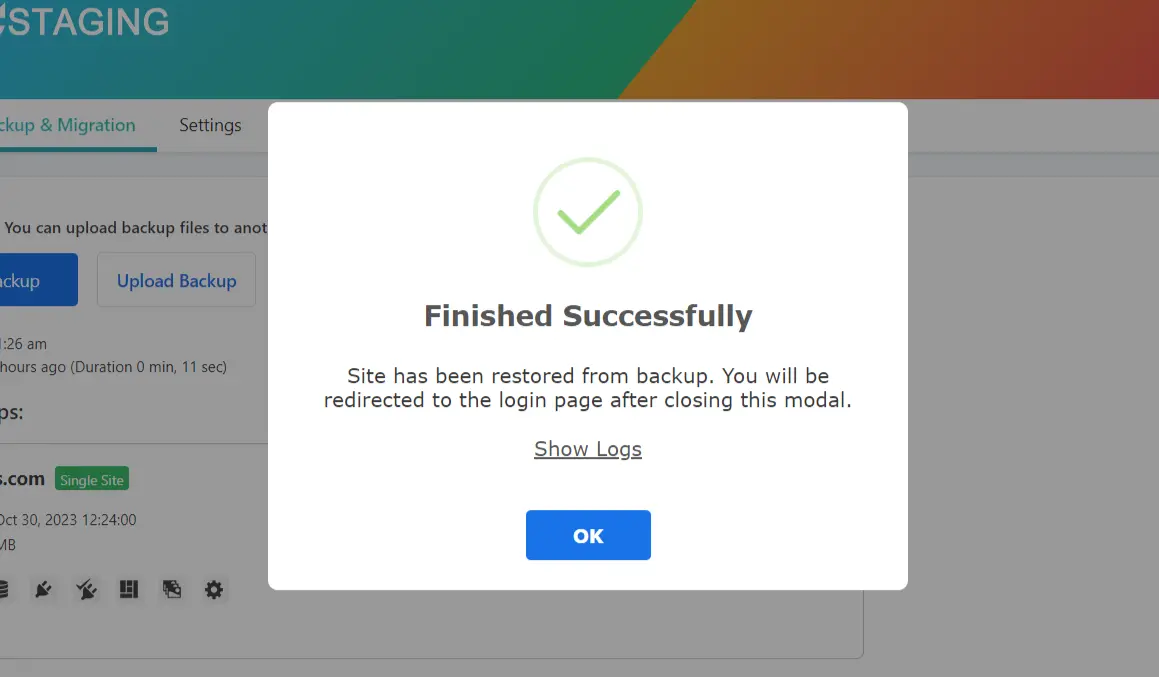
Thoroughly test your website on GoDaddy to ensure that everything works as expected, and Review all content for accuracy and formatting.
Conclusion
In conclusion, this comprehensive guide offers a clear path for migrating from WordPress.com to GoDaddy. Following these steps, you can smoothly transfer your website while preserving its content and functionality.
Embracing GoDaddy’s platform opens up new possibilities for customization and control, empowering your online presence. Don’t hesitate to embark on this journey, and let GoDaddy enhance your WordPress experience.
