The WordPress admin bar is a toolbar on top of your WordPress website that shows more or less useful information when you are logged in. Learn how to hide it for your users.
The admin bar is visible in the backend all the time, but additionally, to that, it is also visible at the front page. With its black background color, it often looks like a foreign body and messes with the design of your website. So for many, it’s something they want to get rid of it.
Gladly, it’s easy to deactivate and hide the WordPress admin bar.
Contents
Why Hide the WordPress Admin Bar?
Here are a few reasons why you might want to remove the admin bar:
- Improved Front-End Experience – The admin bar can sometimes interfere with the website’s layout, especially on customized themes.
- Client or User Access Control – If your website has multiple contributors or subscribers, you might not want them to access the admin bar.
- Cleaner Interface – Hiding the admin bar creates a distraction-free browsing experience for logged-in users.
Top 3 Methods to Hide or Remove the Admin Bar
- Disable the Admin Bar in Settings
- Remove the Admin Bar with Code
- Remove the Admin Bar with a Plugin
1. Disable the Admin Bar in Settings
One of the easiest ways to hide the WordPress admin bar is through user settings. This method is great if you only want to disable it for specific users without touching any code.
Log in to your WordPress dashboard.
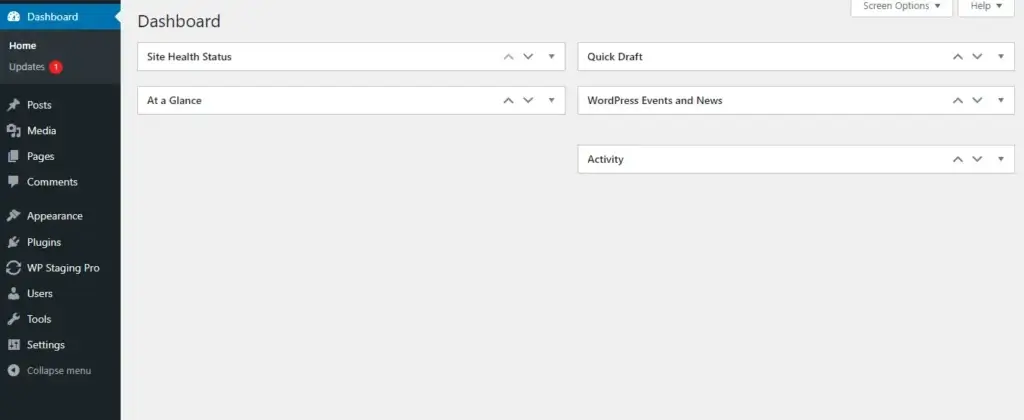
Just go to Users > Your Profile, scroll down to the Toolbar section, uncheck “Show Toolbar when viewing site,” and click the Update Profile button.
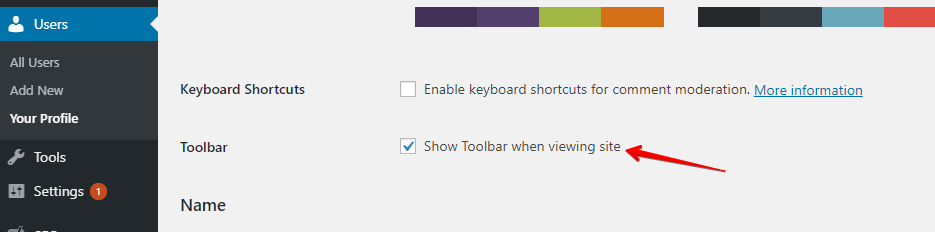
After doing that, the admin bar will disappear from the front end but remain in the backend, where it provides useful site information. Removing it from the backend isn’t recommended, as it could hide important status messages.
2. Remove the Admin Bar with Code
If you want to remove the WordPress admin bar permanently for all your users by using some code, you can copy and paste the code below into your functions.php.
You’ll find it in wp-content/themes/theme-name/functions.php. Right-click on it and select Edit to make changes.
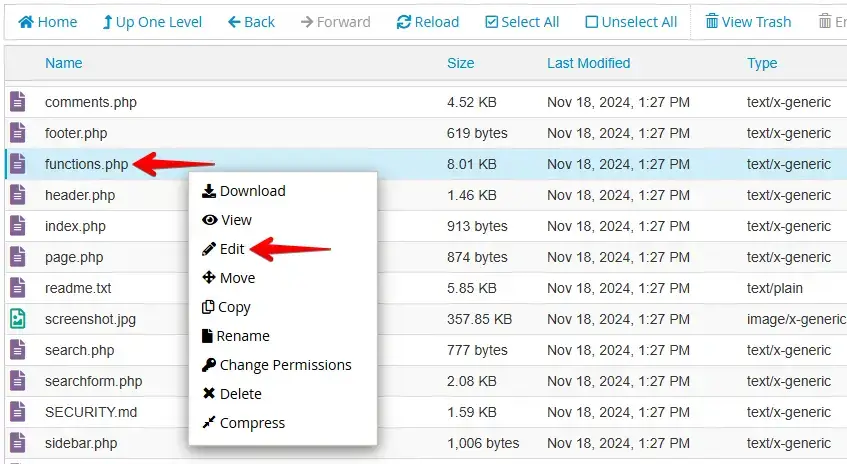
After that, add this code to your functions.php file to remove the admin bar for all users:
add_filter('show_admin_bar', '__return_false');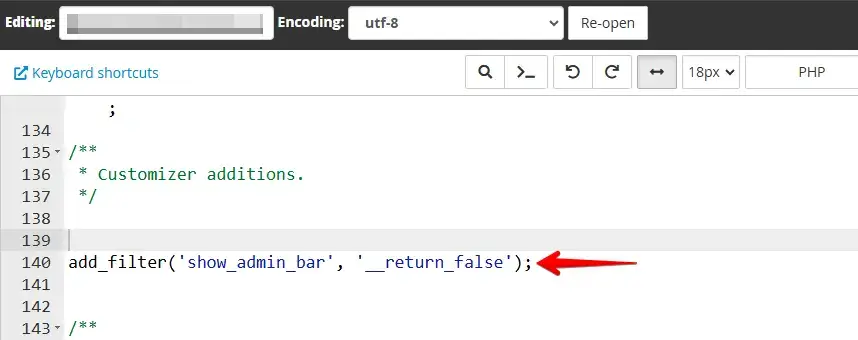
This will completely disable the admin bar, regardless of the user role. Users will no longer see it on the front end of the site.
3. Remove the Admin Bar with a Plugin
Another way to remove the WordPress admin bar is to use a plugin. One of the better plugins for hiding the admin bar is the plugin Auto Hide Admin Bar. This plugin makes the admin bar disappear when you don’t need it and reappear when you need to have a look at it.
Log in to your WordPress dashboard and navigate to Plugins > Add New Plugin.
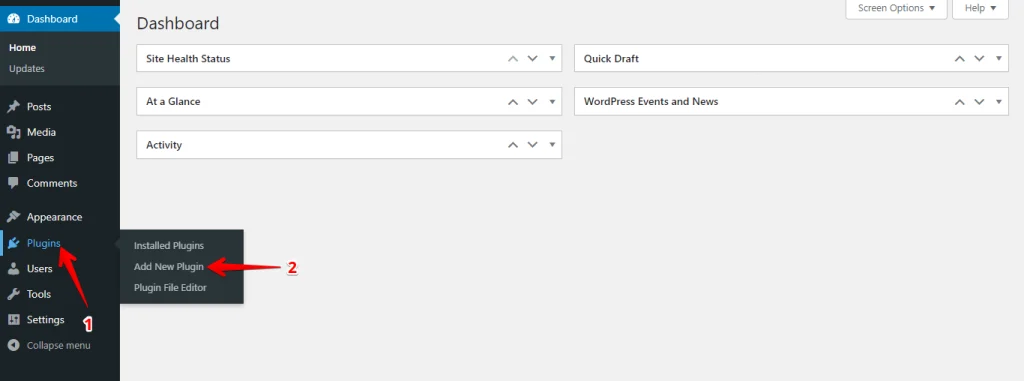
Search for Auto Hide Admin Bar, click Install Now, then Activate the plugin.
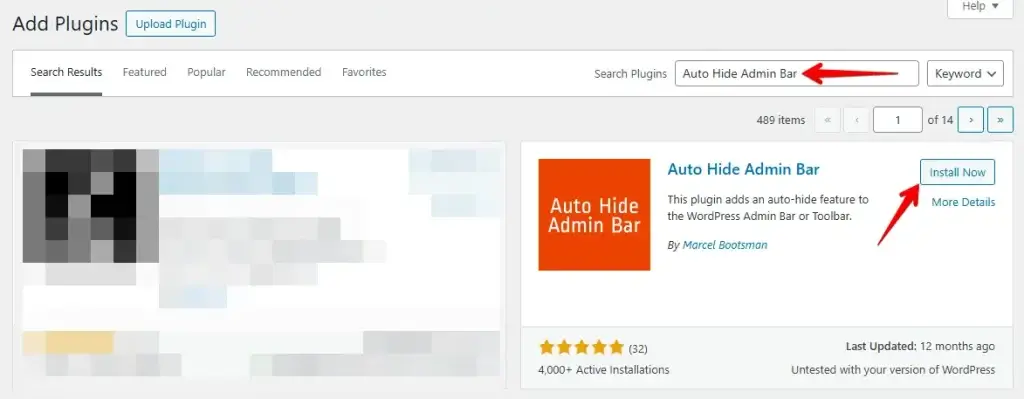
Go to the plugin settings and configure it based on your needs. Some plugins allow you to hide the admin bar for specific user roles, while others disable it completely.
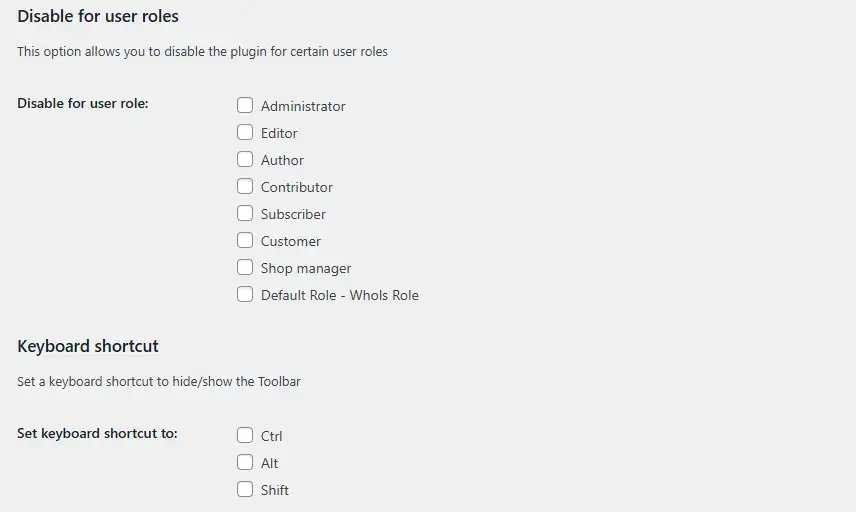
Using a plugin is a great option if you want an easy way to remove the admin bar while keeping control over who sees it.
Conclusion
The WordPress admin bar is helpful, but sometimes you just don’t need it. In this blog, we went over three ways to remove it: turning it off in user settings, using a small code snippet, or installing a plugin.
Before making any changes, it’s always smart to back up your site. WP Staging is a great plugin for creating backups and staging sites, so you can test changes without risking your live website.
