As default WP Staging tries to create a staging site in a subfolder of the live site root folder. If this folder has no write permission, WP Staging will show a warning and can not create the staging site as intended:
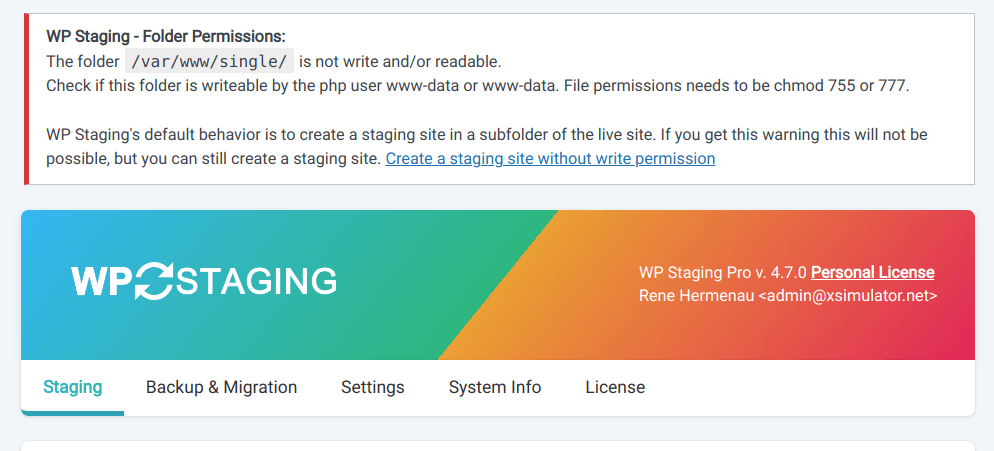
Don’t worry – we have a solution for you! This article will provide two simple workarounds to help you successfully create a staging site in a sub-directory without worrying about the root directory read & write permissions.
Contents
Option 1: Use WP Staging Pro and Ignore this Warning
If you use WP STAGING PRO and there is no write permission to the root folder of your WordPress site, WP STAGING will try to create a staging site in the folders:
- wp-content/wp-staging-sites
- wp-content/uploads/wp-staging-sites
In 99% of all cases, this will work out of the box, and you can ignore the warning message!
Option 2: Manually Create the Sub-directory via an FTP Client
If you can access FTP or a file manager plugin, you can manually create the staging site sub-directory. This allows you to bypass the permission issues in the WordPress root directory. Follow these steps to create the sub-directory using an FTP client:
- Download and install an FTP client if you haven’t already. Some popular options include FileZilla, WinSCP, and Cyberduck.
- Connect to your server using your FTP credentials (host, username, and password). You can find this information in your hosting control panel or by contacting your hosting provider.
- Once connected, navigate to the root directory where your WordPress installation resides.
- Create a new folder within the root directory. Name it something descriptive, such as “staging” or “test site.”
- Adjust the folder permissions to allow read/write access. In most FTP clients, you can do this by right-clicking the folder, selecting “Properties” or “Permissions,” and setting the permissions to “755” or “775”, depending on your server configuration.
- Now, make sure to use the same sub-directory name you created in step 4 above when you create the staging site, as in this screenshot:
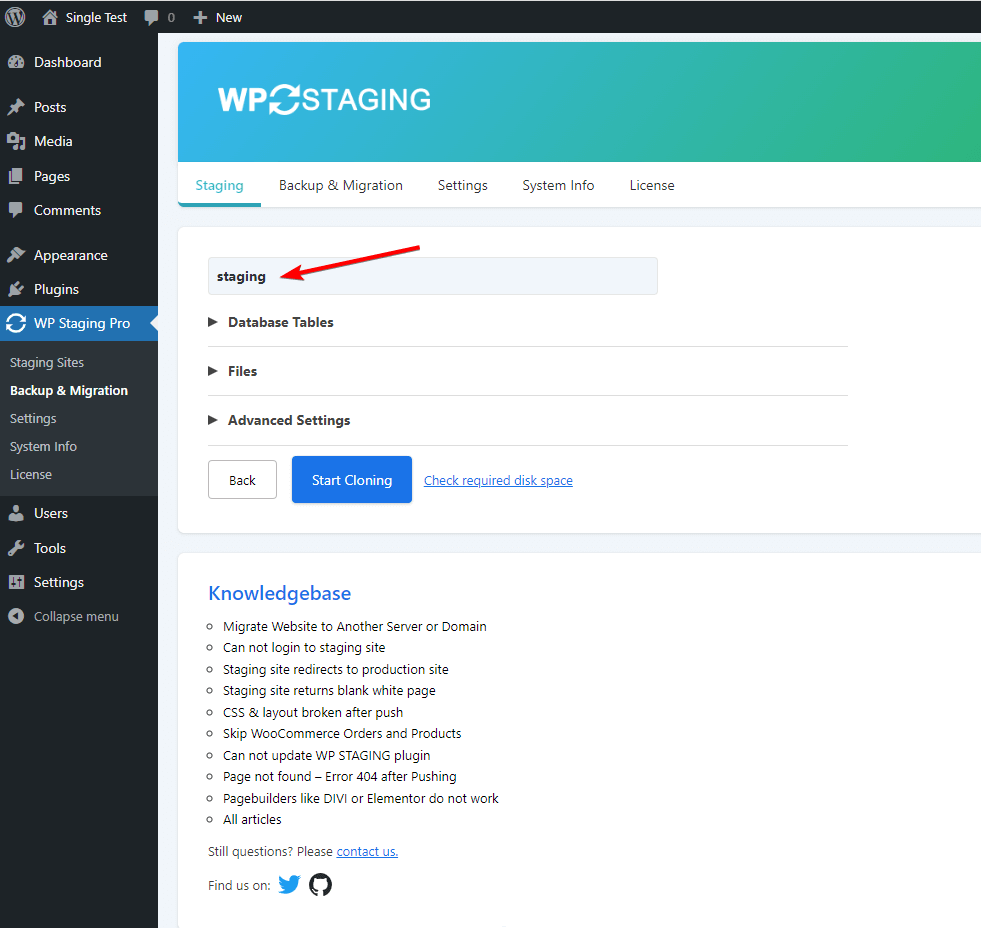
Option 3: Use an Alternative Writable Location
If you prefer not to use an FTP client or encounter issues with the first solution, you can create the staging site in an alternative writable location, such as the “/wp-content/uploads/” folder. Use the settings as described in this screenshot:
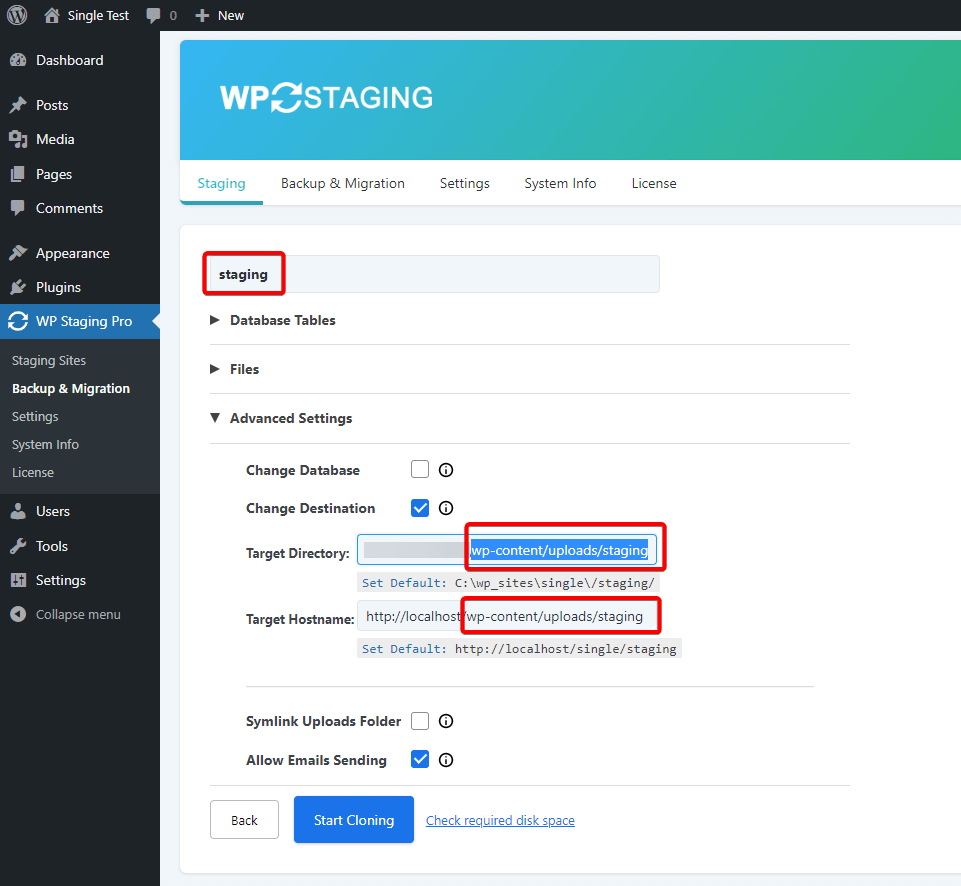
Bonus
To bypass this issue, you can use WP Staging Pro and create a staging site in a completely different folder and in another domain or subdomain. You can choose a different folder without creating the staging site in the write-protected root folder.
If you have any questions or require further assistance, feel free to reach out to our support team. We’re always here to help!
