As the default option, WP STAGING tries to create a copy in the root folder of your WordPress website.
If it cannot write into this folder, you’ll get the error message “Folder [name] is not writeable.”
Contents
You have several options to resolve it:
Update Folder Permissions via FTP
First, try to set the folder permissions of the root folder to 755 by login to your website via FTP:
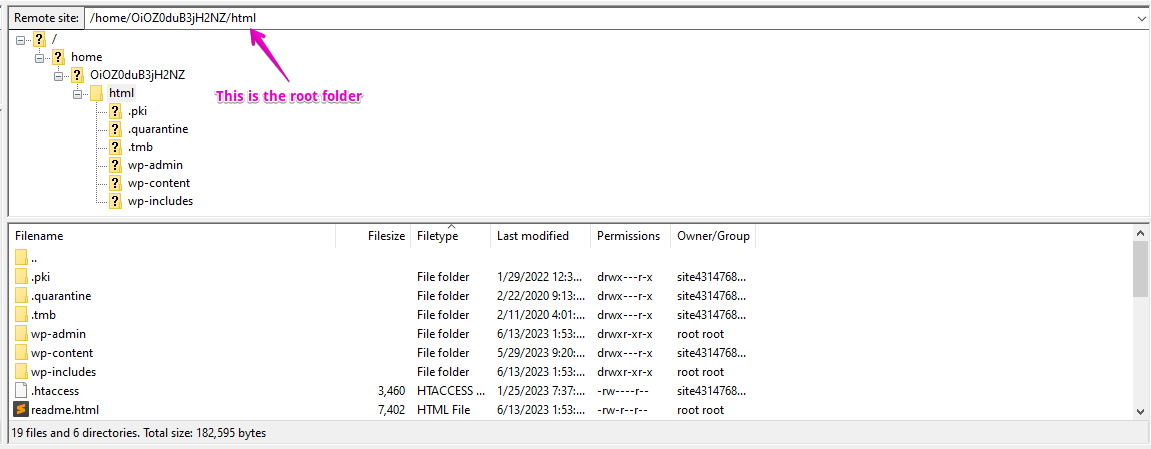
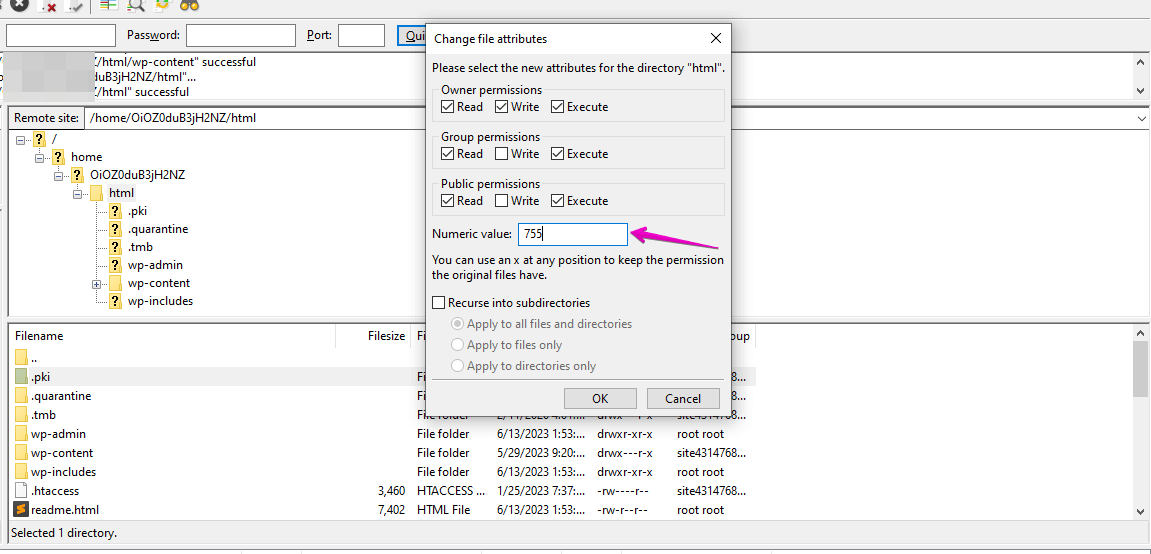
If you can not change the folder permission of the root folder because your hosting provider does not allow you to do this or does not allow you to access it at all, you have two more options to bypass this issue if you use
WP Staging Pro:
Clone into the wp-content Folder – Requires WP Staging Pro
The wp-content folder is the WordPress default media folder and usually owns the necessary write permissions to allow plugins to copy files into this folder.
You can use the WP Staging Pro advanced settings and set the destination directory within this folder like this:
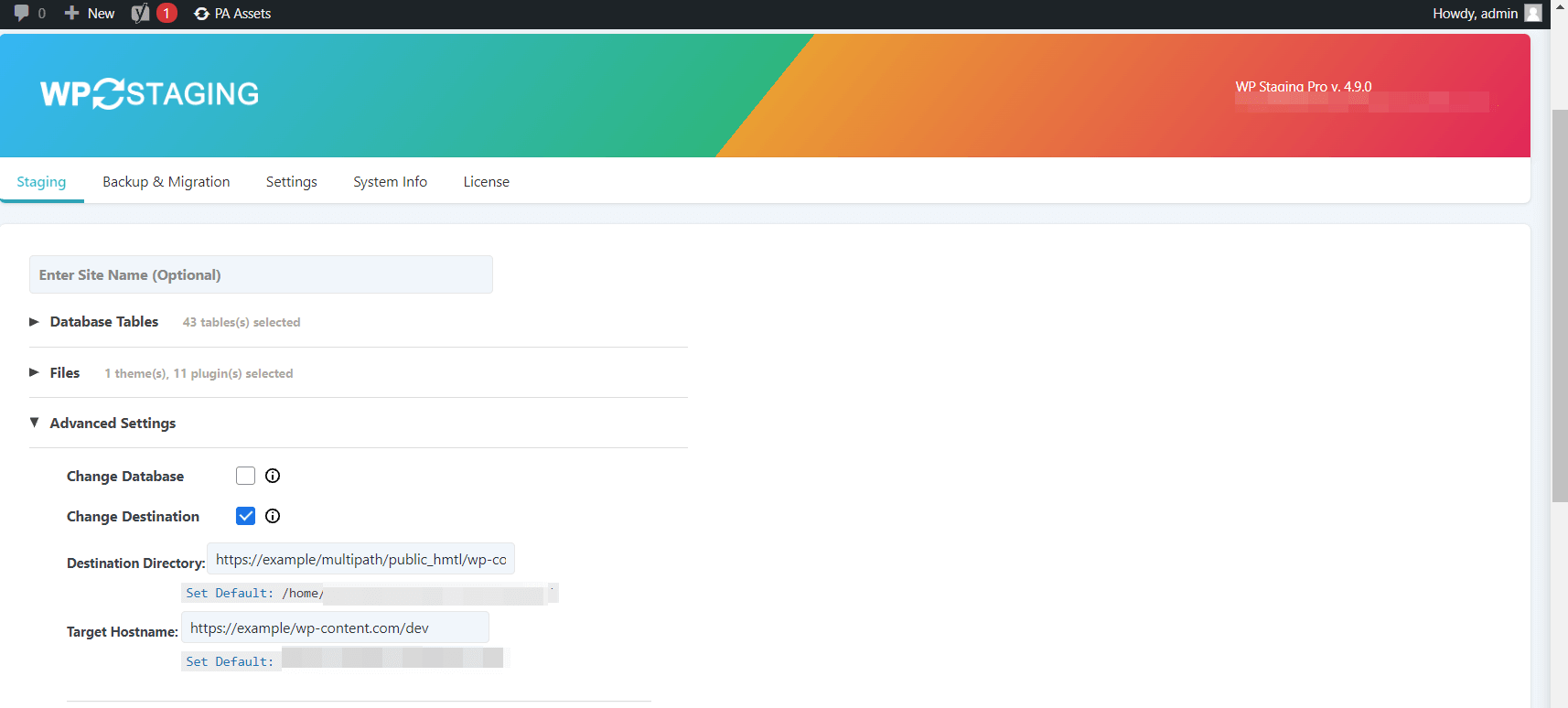
Adapt the paths to your server paths!
Clone to a Subdomain – Requires WP Staging Pro
Set up a subdomain like dev.example.com from your web hosting panel and link this subdomain to a custom folder on your WordPress server. Make sure this custom folder is writeable by WP Staging. So this folder needs to get the same permissions as 755 from you.
Then use the WP Staging Pro advanced settings like this:
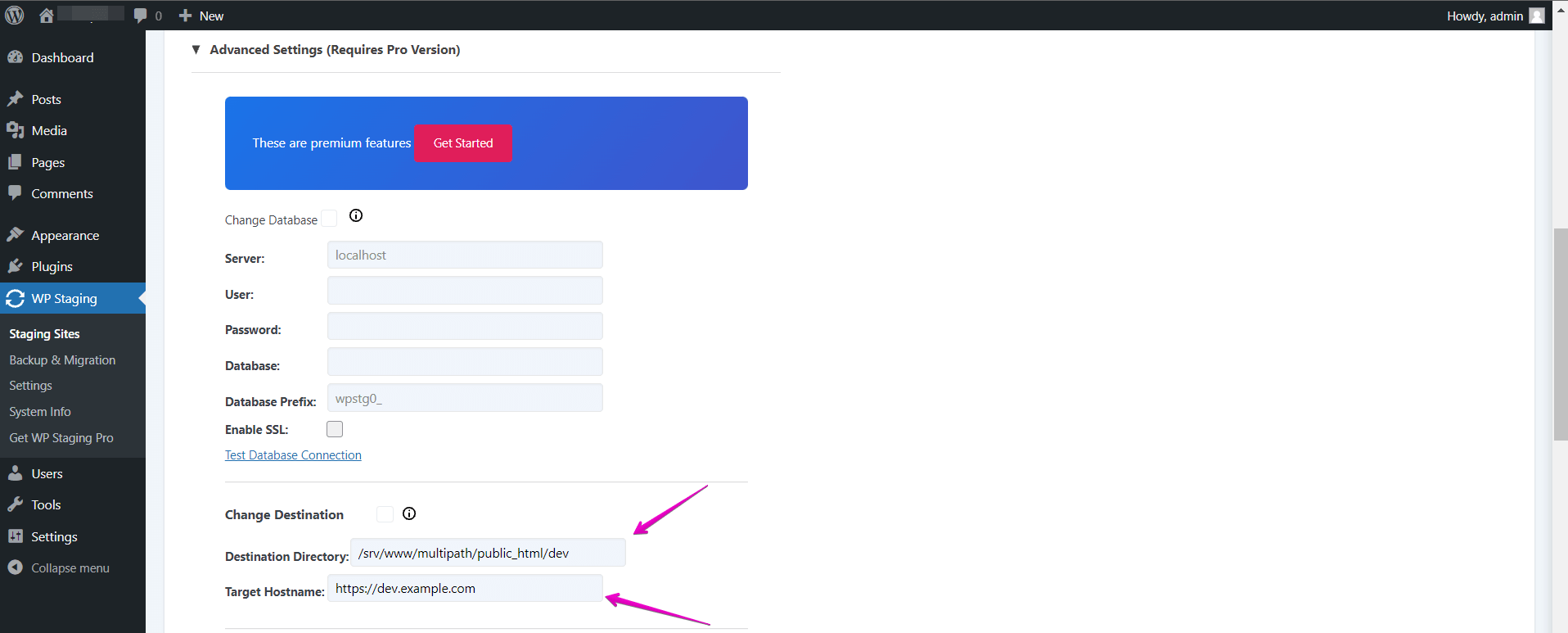
Adapt the paths to your server paths!
You’ll find the extensive cloning instruction here.
