Did you push the staging site to live, and the whole process stopped without any error message? There can be several special reasons why that happened. You’ve got several options to fix that:
Overall, the quickest way to solve this is to send us the exact error description and what you did before the interruption happened.
You can do that by opening a support ticket.
We then will run different debugging methods to help us determine the reason for that interruption.
If you send us login credentials to your website, we will probably be able to fix your issue within minutes. (We have a strict privacy policy and never give away any of your login or content data. )
If you can not or want not to give us login credentials due to company terms your company privacy terms, or any other reason, this does not matter.
Below, you find the most important steps we do for debugging.
Help us to resolve the issue
Please follow these steps:
- Enable the WordPress debug.log file on the live site, push the staging site again, and send us the debug.log file via our support form. It may contain the exact error preventing your site from being pushed.
- Send us all the log files from the folder
wp-content/uploads/wp-staging/logs - Ensure that the user account on the live and staging sites are identical, including the same username and password!
The user account should have full admin permissions. - While starting the pushing process again, open the google chrome console by pressing F12 and going to tab networks like this:
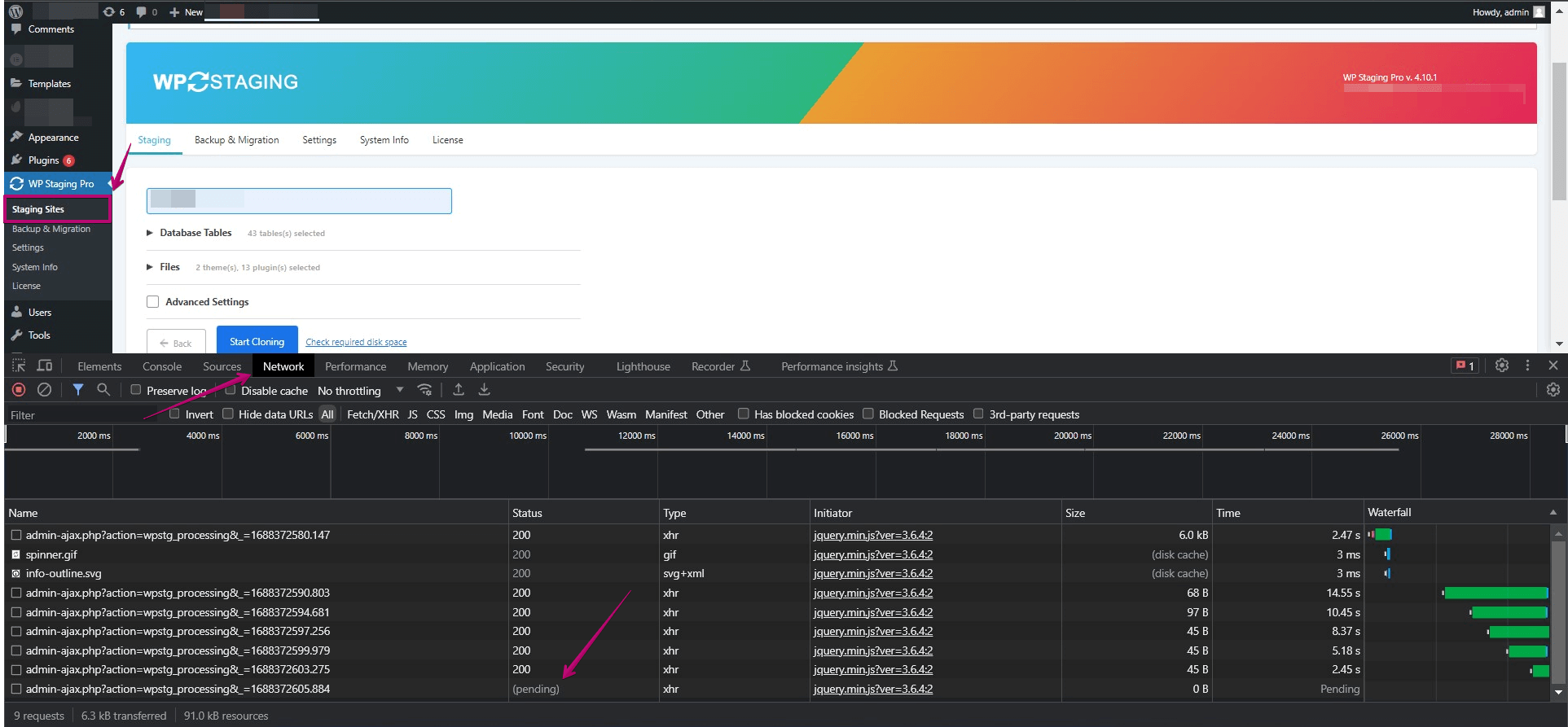
Watch the pushing process until it interrupts. When it stops and does not show any longer the word ‘pending,’ click on the last admin-ajax.php entry, go to the ‘preview’ tab, and send us a screenshot of the message:
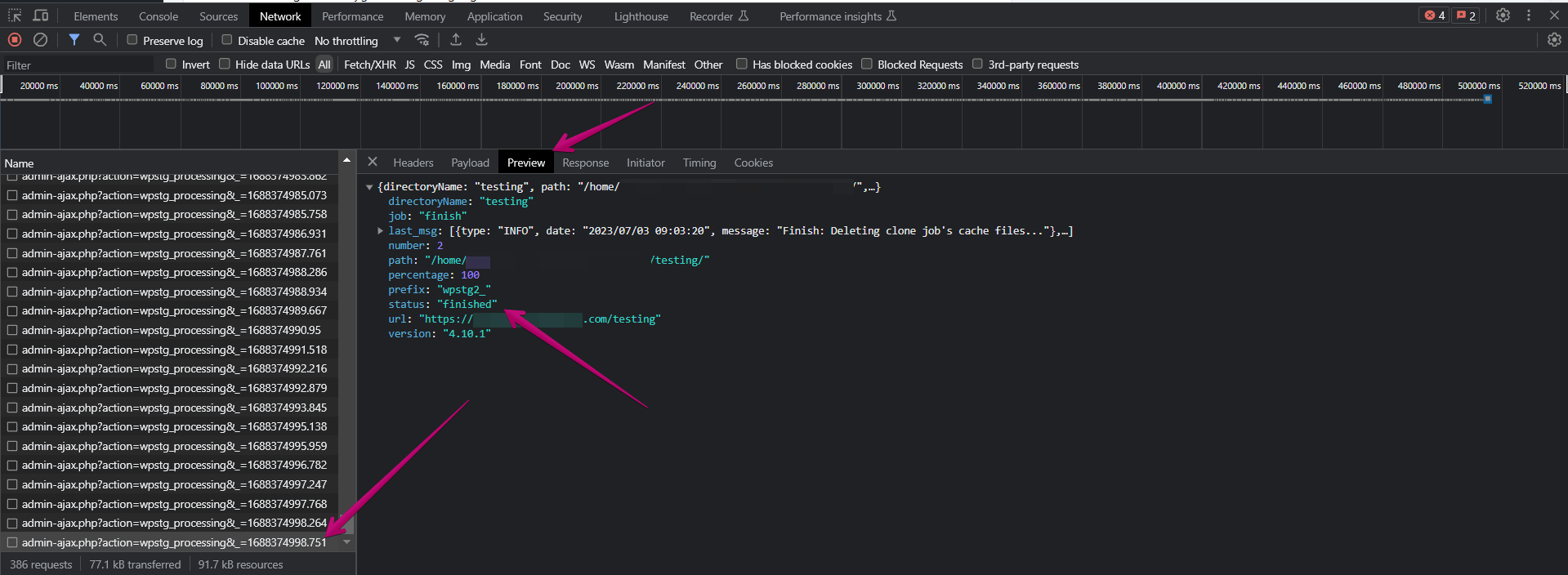
This should be enough for us to find out what is happening here and to provide you with a reliable solution.
