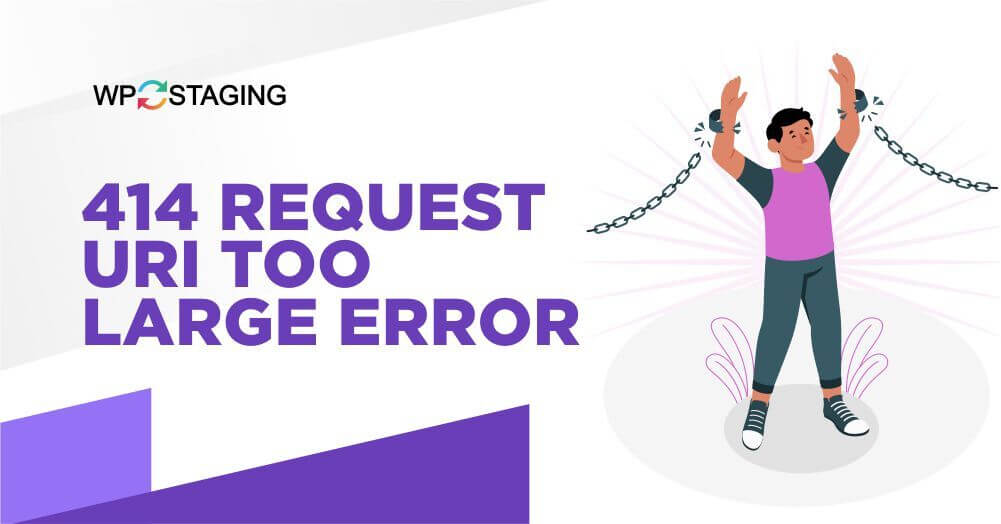The “414 Request-URI Too Large Error” is an HTTP status code that appears when the Uniform Resource Identifier (URI) provided in an HTTP request exceeds the server’s maximum limit for the URI length.
This error typically occurs when a user attempts to access a web page, and the URI is too lengthy for the server to handle.
Causes of the Error
Several factors can lead to this error, including:
- Long URLs: A URL containing too many characters may trigger the 414 error. This is common with dynamically generated URLs or those with lengthy query strings.
- Incorrect Configuration: Server misconfigurations, such as setting overly restrictive limits on URI length, can also result in this error.
- Browser Limitations: Some browsers limit the length of URLs they can handle, contributing to the error.
- Large Form Submissions: Submitting forms with extensive data can lead to URLs that exceed the server’s limits.
Fixing the 414 Request-URI Too Large Error
Let’s explore effective solutions to resolve this error:
1. Temporary URL Shortening
Shortening a URL is a simple yet effective method to overcome the “414 Request-URI Too Large” error. When someone accesses the shortened URL, they are redirected to the original long URL. This method is typically used for temporary situations, such as testing or finding the main issue on our website.
Various online URL-shortening services are available, and most are free to use. Some popular options include Short Url, Bitly, and TinyURL. Choose one that suits your preferences.
Note: URL shortening, while useful for testing, comes with drawbacks. It can obscure the destination, raising trust and security concerns. Shortened URLs may become invalid over time, leading to broken links and limited tracking capabilities. Customization options and SEO benefits are also often compromised when using shortened links.
Before executing, we recommend taking the full site backup via WP Staging. CLICK HERE TO INSTALL
2. Modify Data Submission
If you’re encountering this error while submitting data, consider breaking down the data into smaller chunks. This can be done by splitting the data into multiple requests or reducing the information you’re trying to send simultaneously.
3. Server Configuration
Sometimes, the server’s configuration might restrict the maximum length of URIs. If the server is not set up to handle longer URIs, it will return the “414 Request-URI Too Large” error. Let’s delve into practical solutions to fix it.
Locate the server configuration File
Step 1: Open Your Website
Begin by opening your WordPress website in a web browser. You can do this by typing your website’s URL in the browser’s address bar and hitting Enter.
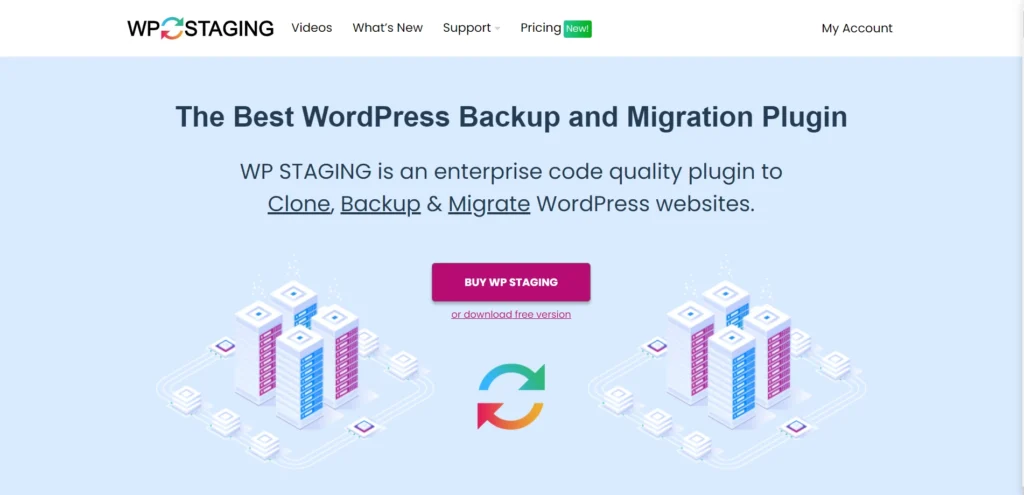
Step 2: Right-click on the Homepage and Select “Inspect.”
Once your website is loaded, navigate to the homepage. Right-click anywhere on the homepage. A context menu will appear. From the context menu, select the “Inspect” option. This will open the browser’s developer tools, allowing you to inspect the webpage’s code and elements.
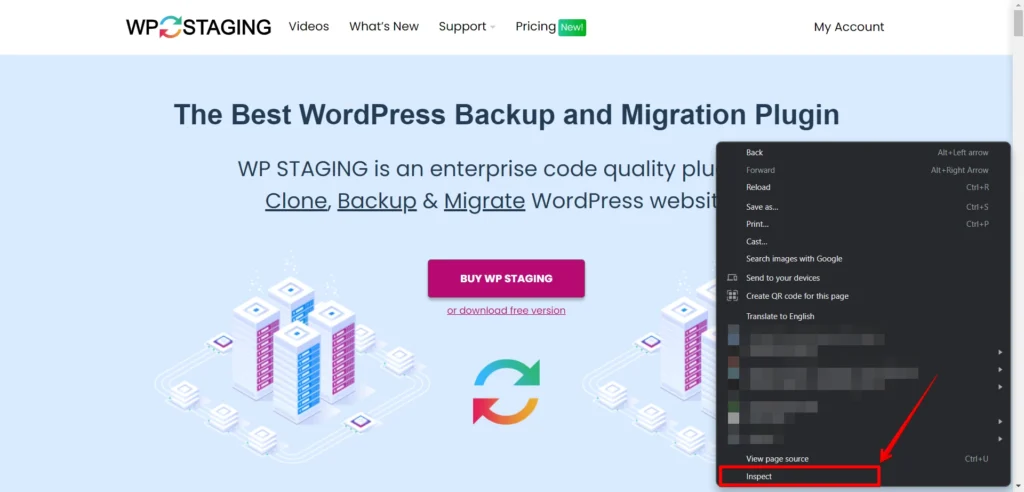
Step 4: Explore the Network Tab and Look for “Server” Information
In the developer tools, navigate to the “Network” tab. This tab provides detailed information about the network activity associated with your website. You can find a list of network requests within the “Network” tab. Look for one labeled “Server” or “Response Headers.” Click on it to view additional details.
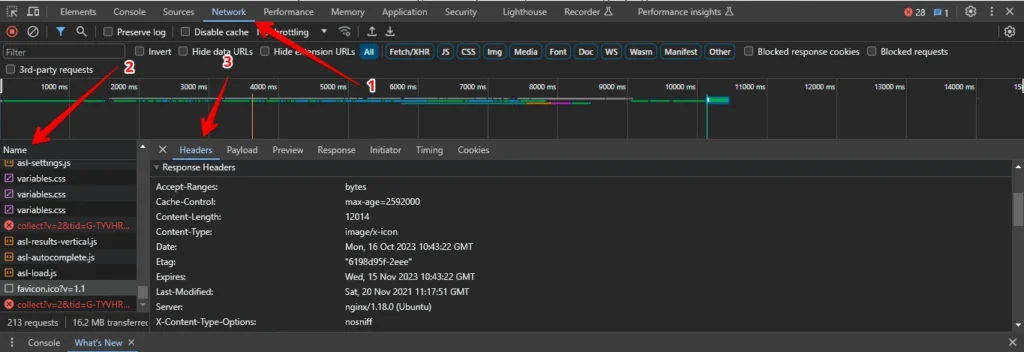
Step 6: Identify the Server Type
You will find information about your server type in the “Server” or “Response Headers” section. It typically indicates whether your website is hosted on Apache, Nginx, or another server type.
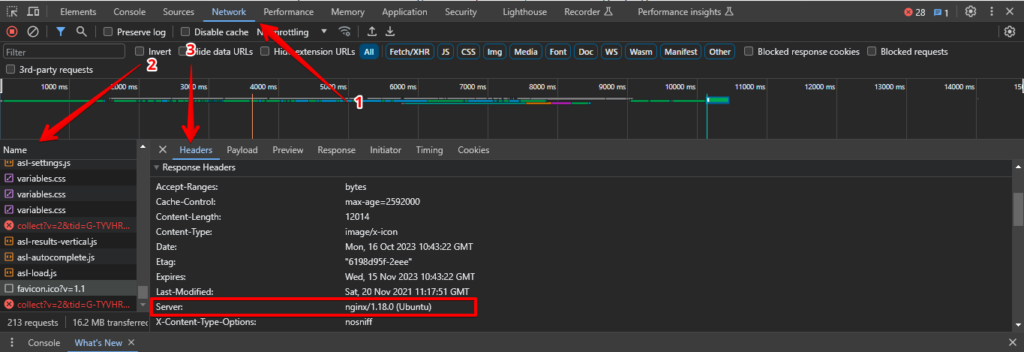
Following these steps, you can easily identify the server type that powers your WordPress website. This information can be valuable for various website management and optimization tasks.
Alternative
To access your intricate configuration settings and locate the directory housing your website’s files, delve into the following steps:
- Unearth the “etc” Folder: Begin by navigating to the “etc” folder in your server’s directory structure. This is where you’ll discover essential configuration files.
- Identify Your Configuration File: Depending on the type of server you’re using, you’ll encounter one of the following configuration file paths:
- For Apache Servers: /etc/apache2/apache2.conf
- For Nginx Servers: /etc/nginx/nginx.conf
These configuration files hold the keys to customizing and fine-tuning your server settings to suit your website’s needs.
Fine-Tune Your Configuration File for a Smooth Experience
Now that you’ve located your configuration file, it’s time to make strategic adjustments to resolve the bothersome “414 Request-URI Too Large Error” error. Follow these tailored steps based on your server type for a seamless fix.
For Nginx Servers:
Once you’re logged in your cpanel, You can access this by following this path: /etc/nginx/nginx.conf
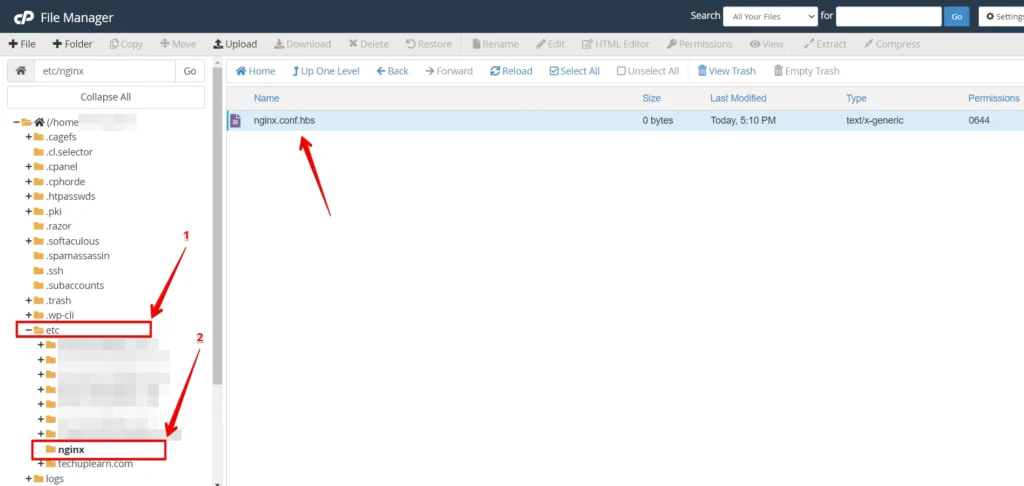
- In the configuration file, look for the “large_client_header_buffers” settings, which consist of two values concerning the number and size.
- Now, you can fine-tune the size according to your requirements. A range from 8K to 128K should suffice. If your needs extend further, stick to multiples of two for efficient adjustments.
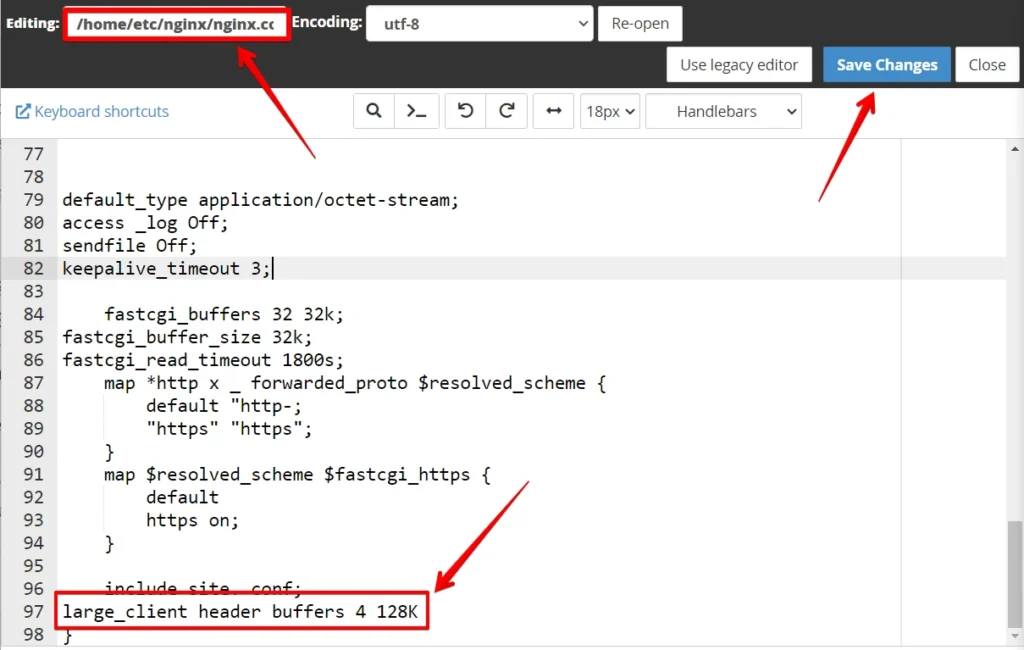
For Apache Servers:
Once you’re logged in, your cpanel. You can access this by following this path: /etc/apache2/apache2.conf
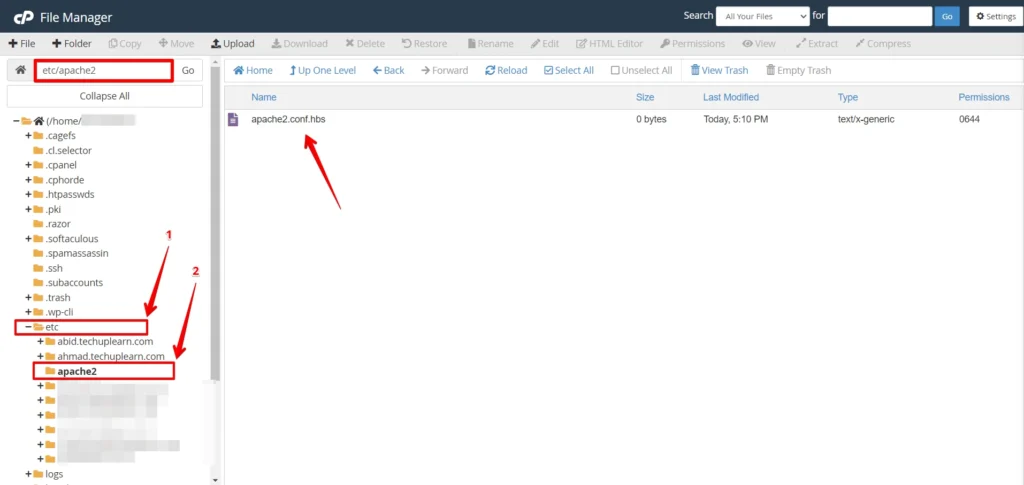
- Begin by scrutinizing your configuration file for the “LimitRequestLine” setting. Add it to the bottom of the file if it’s not present.
- Typically, the “LimitRequestLine” is configured at 128,000. You can elevate it to 256,000 or beyond to eliminate the 414 error. Ensuring that the chosen value is an even multiple of 2 is essential.
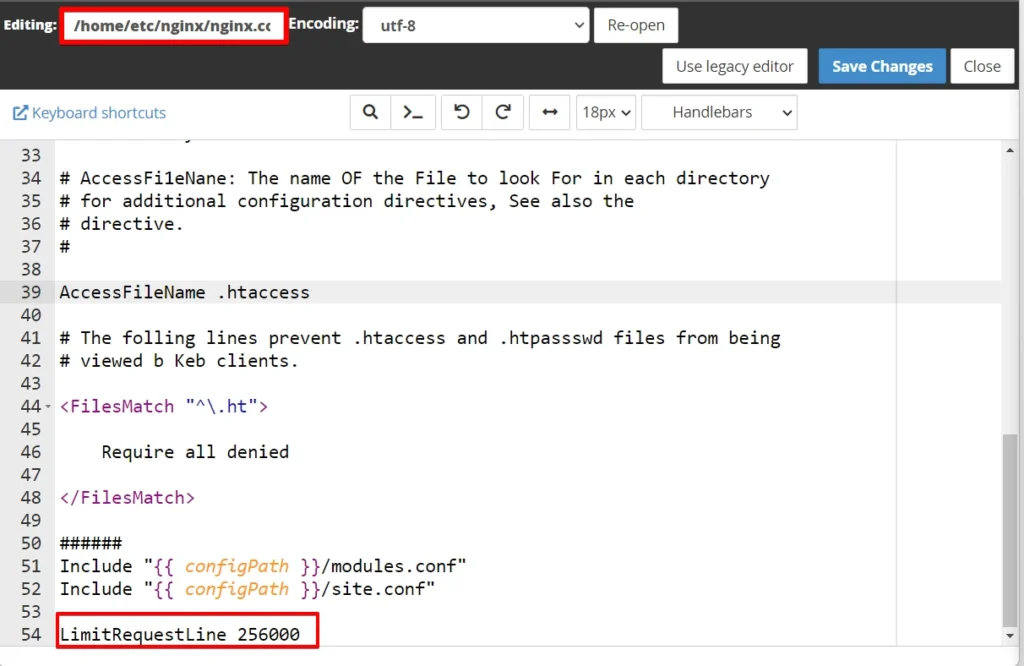
Conclusion
The “414 Request-URI Too Large” error can be frustrating, but it’s manageable with the right steps. By understanding the error’s causes and implementing the recommended fixes and preventive measures, you can ensure a smoother web experience for both yourself and your users.