Switching from GoDaddy to WordPress.com is a strategic move that a website owner may consider to improve their online presence. In this comprehensive guide, we, as seasoned experts, provide a step-by-step roadmap to ensure a smooth transition so you can take advantage of the powerful features of WordPress while leaving GoDaddy behind.
Contents
Why Migrate to WordPress.com?
Migrating to WordPress.com enhances your online presence and offers numerous advantages. Let’s explore why transitioning from your current platform is a wise choice.
- User-Friendly Interface – User-friendly interface for easy navigation and content creation on WordPress.com.
- Vast Array of Themes for Visual Appeal – Choose from a diverse range of professionally designed themes on WordPress.com, enhancing visual appeal to captivate and retain your audience’s attention.
- Plugin Ecosystem for Enhanced Functionality – Extensive plugin ecosystem for flexible functionality without custom development.
- Robust Security Measures – Robust security measures, including automatic updates and monitoring.
- Seamless Mobile Responsiveness – Seamless mobile responsiveness for an optimal user experience.
Preparing for the Migration
Before initiating any modifications, creating a backup of your current GoDaddy content is essential. This precautionary step ensures the preservation of your data throughout the migration process. Here’s the procedure:
- Log in to your GoDaddy WordPress site either by entering your username and password or opting for the GoDaddy credentials login.
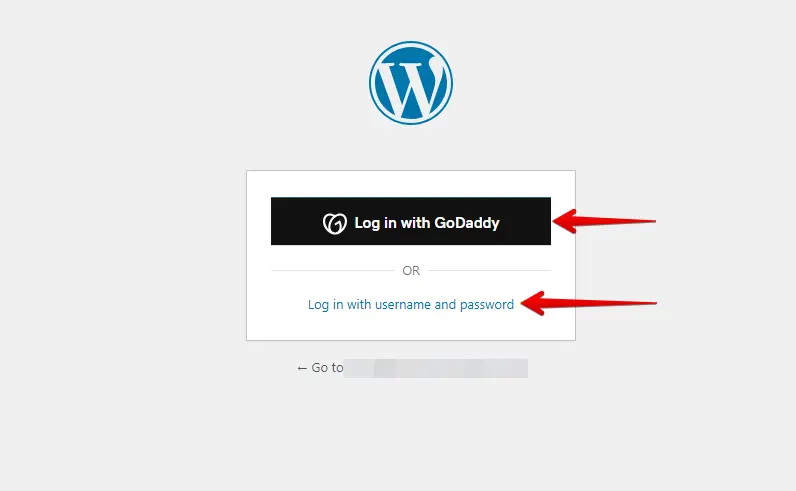
- Navigate to the “Plugins” section in the left-hand menu and click “Add New.”
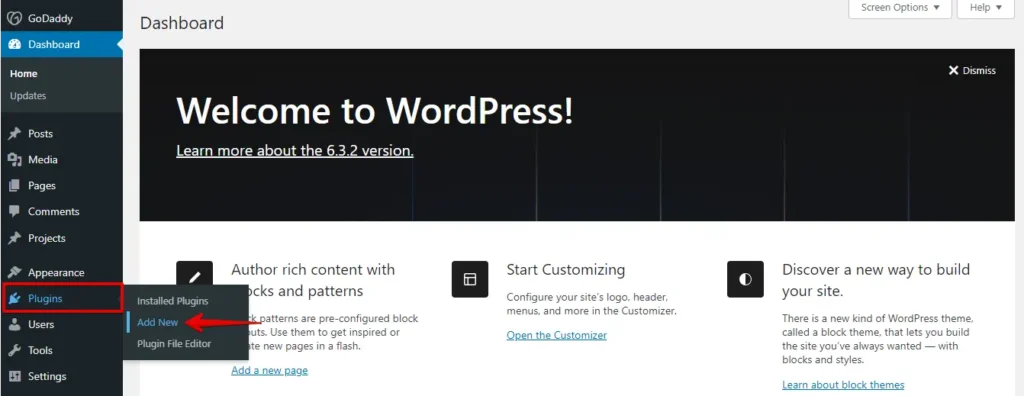
- Click the “Upload Plugin” button, then click the “Choose File” option to upload the WP Staging | Pro plugin.
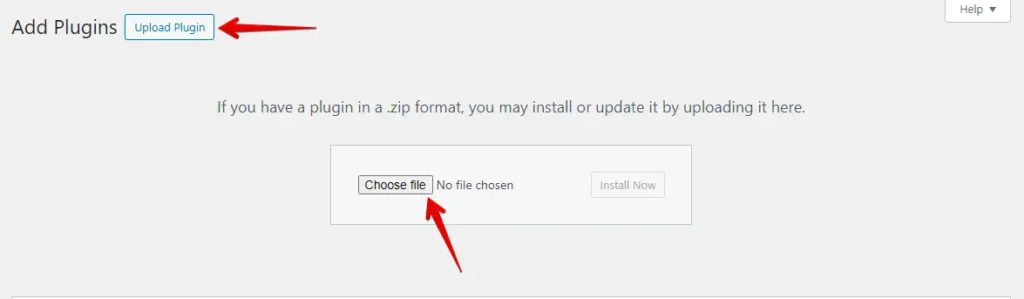
- Next, click the ‘Install Now’ button.
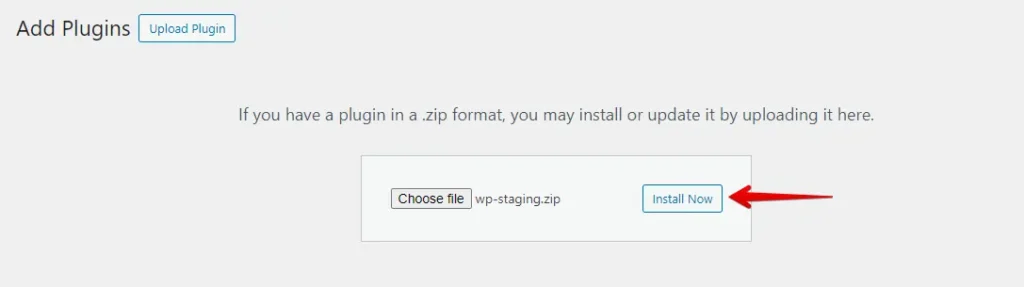
- After installing the plugin, proceed to activate it.

- Navigate to the left-hand menu, locate ‘WP Staging,’ and then click the ‘Backup & Migration’ option.
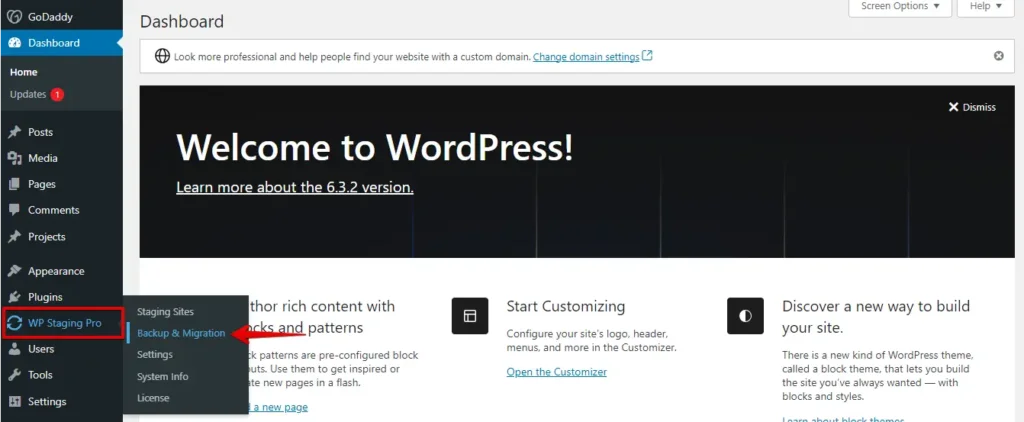
- If you already have an existing backup, that’s great. Otherwise, to create a new backup, click the “Create Backup” button.
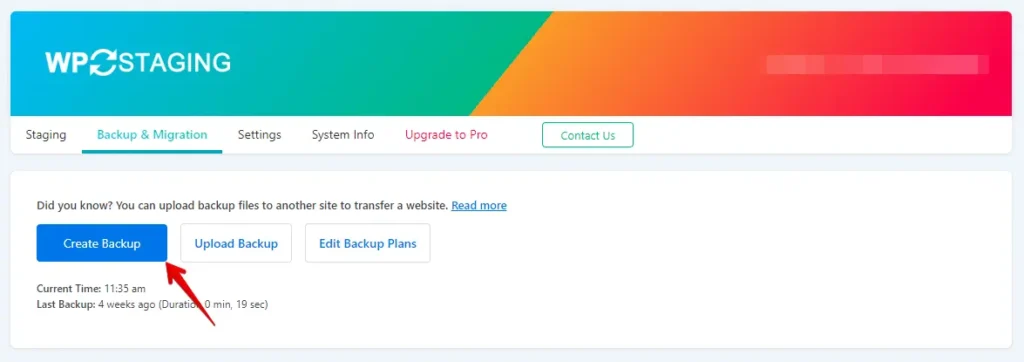
- Enter a name for your backup, and then click the “Start Backup” button.
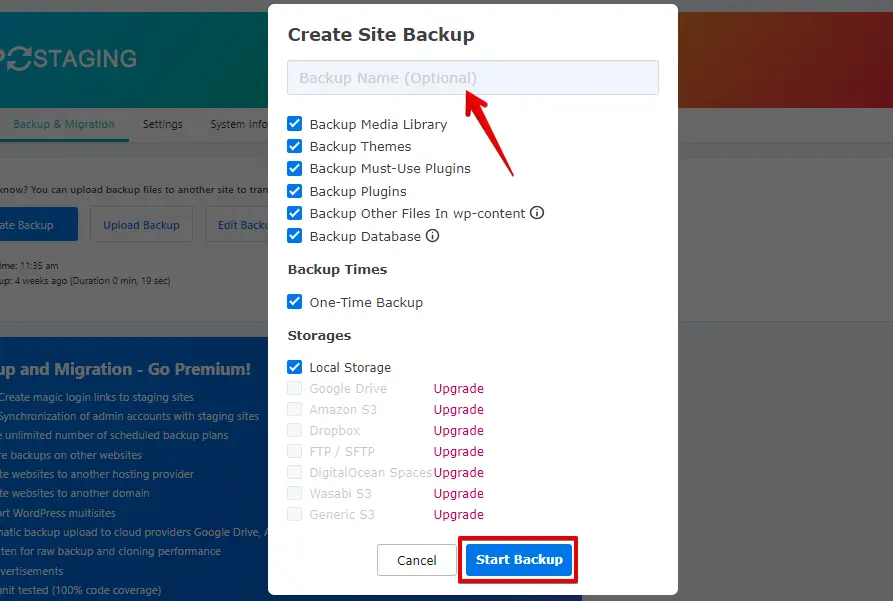
- The backup has been successfully finished.
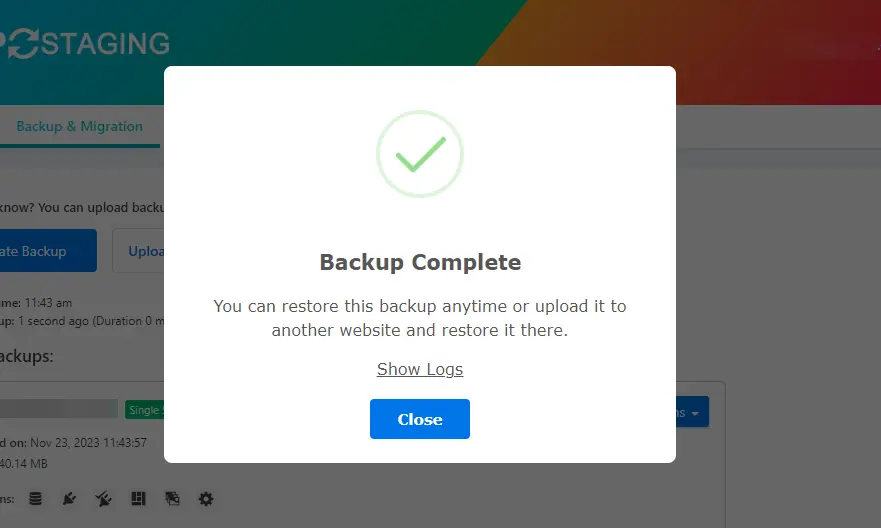
- Once the backup process is complete, you will usually see a “Download” option under the “Action” button. Make sure to save this backup file in a secure location on your computer.
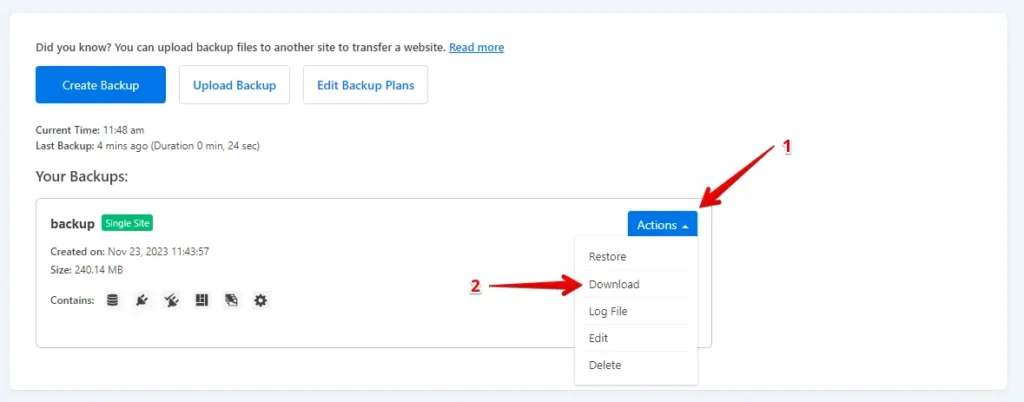
The Migration Process
- Log in to your WordPress.com account.
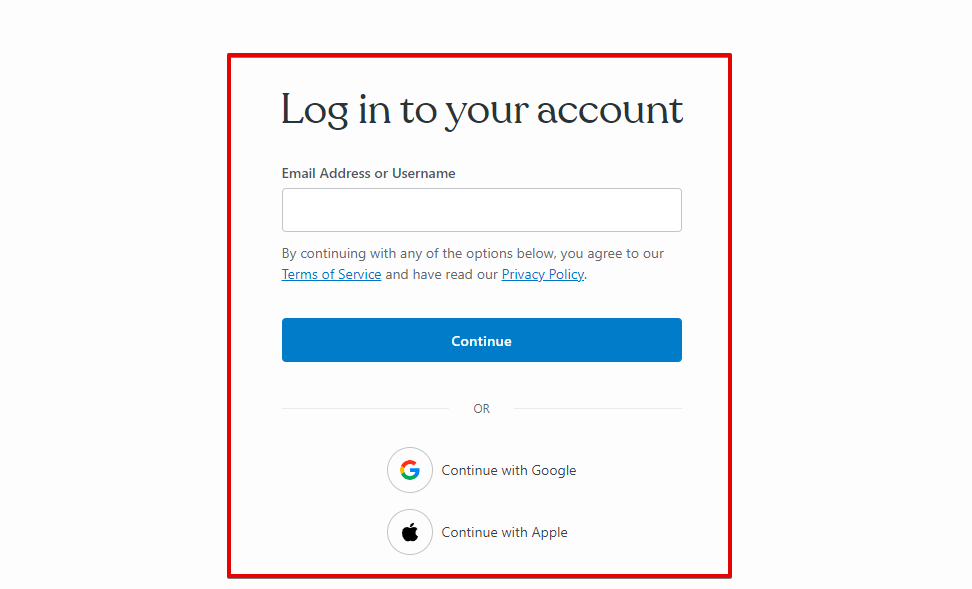
- Within the WordPress dashboard, navigate to “Plugins” and click the “Upload” button.
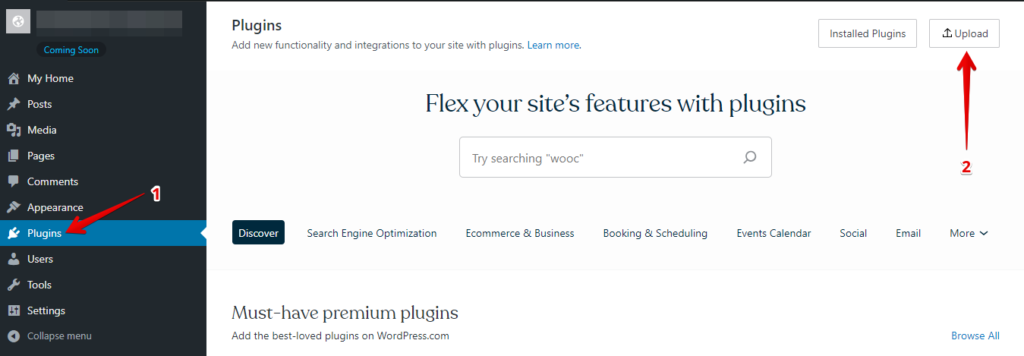
- Now, upload your WP Staging Pro plugin.
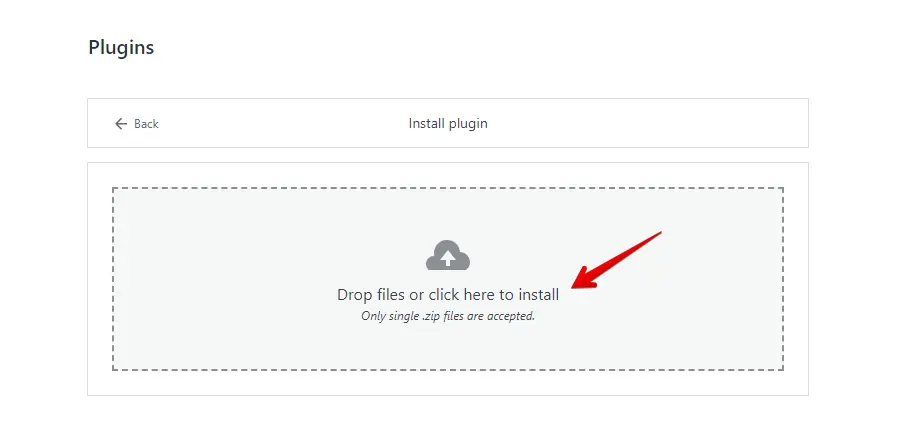
- After installing and activating it, go to the “Backup & Migration” section, typically found in the WordPress dashboard under “WP Staging Pro.”

- Next, click the ‘Upload Backup’ button.
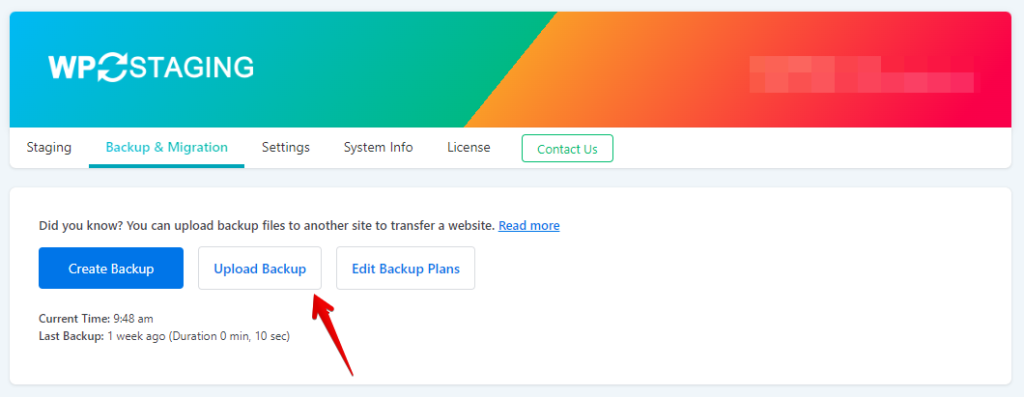
- Upload the backup file that you exported from your GoDaddy site.
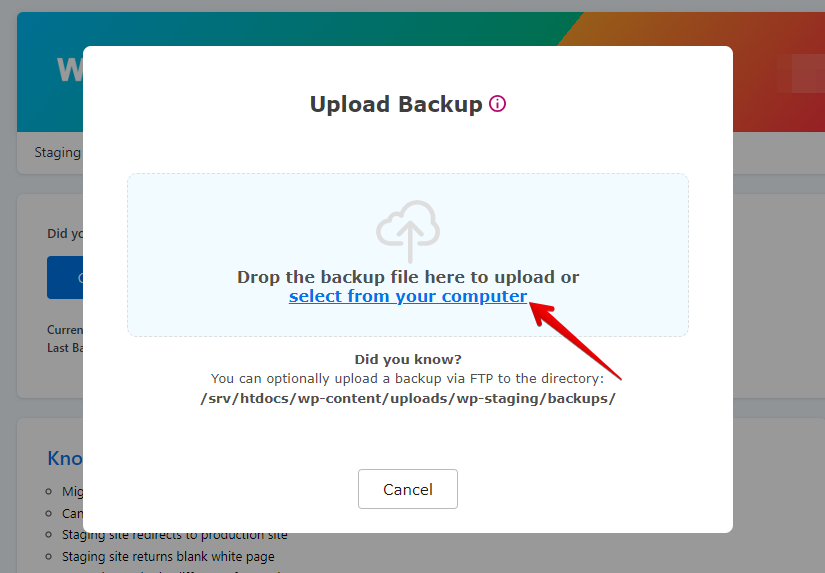
- The backup has been successfully uploaded.
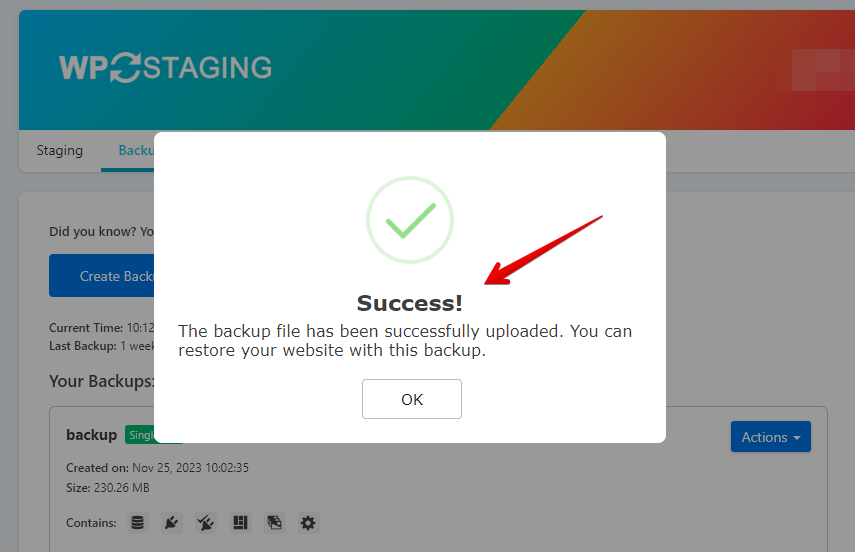
- Now, click the ‘Action’ button and the ‘Restore’ option.
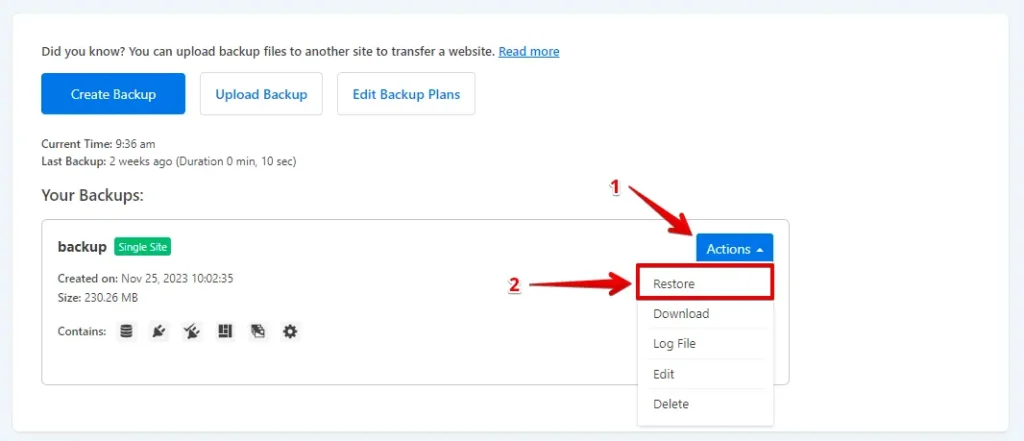
- Click on the ‘Next’ button.
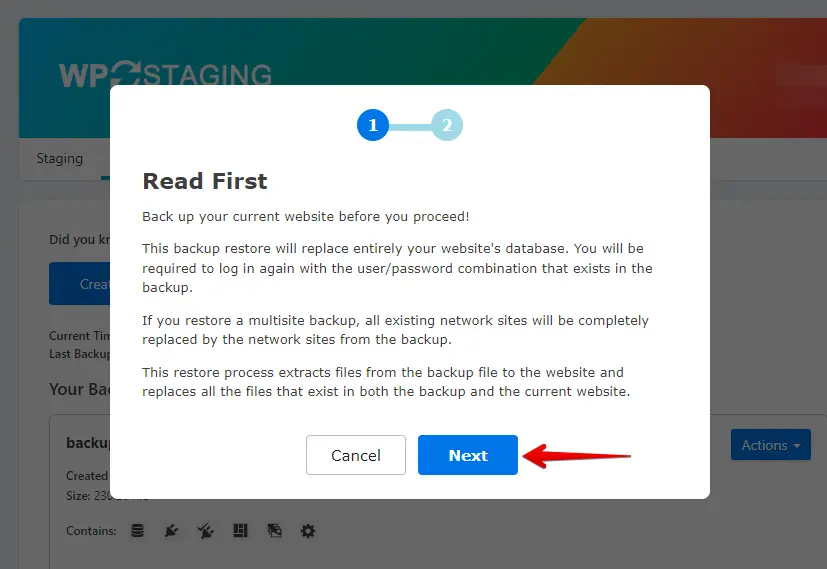
- Subsequently, click the ‘Restore’ button.
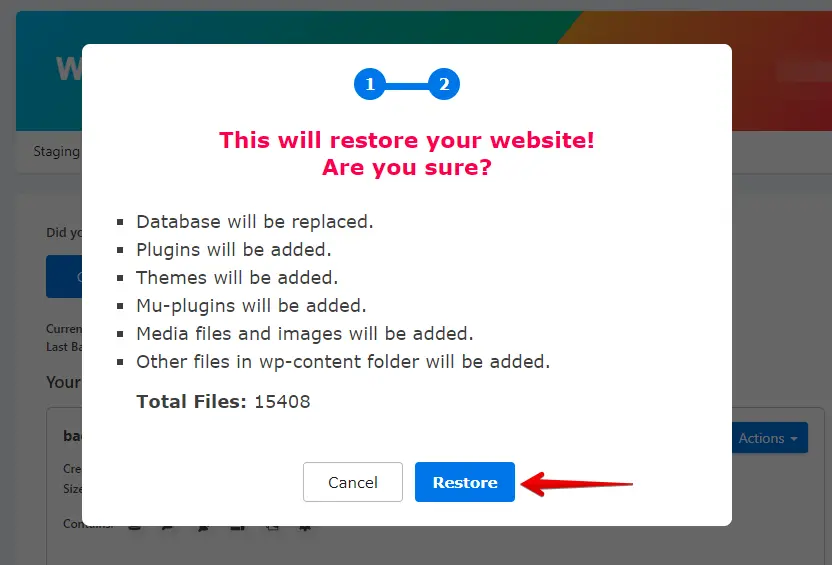
- The backup has been successfully restored.
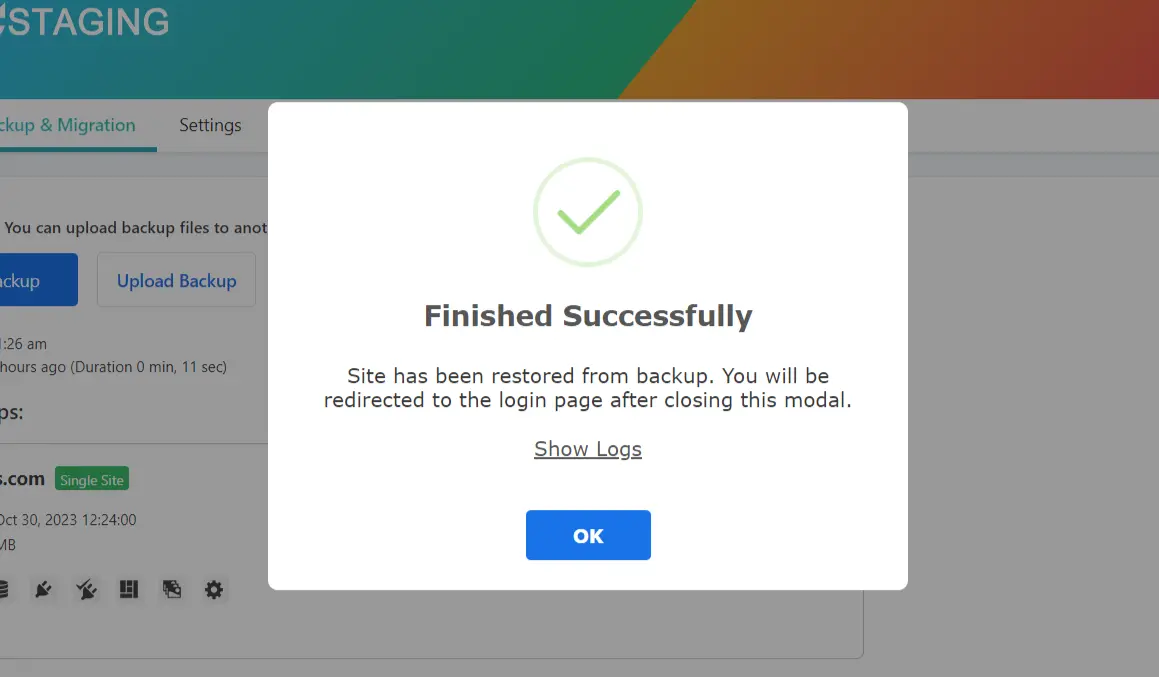
Conduct a comprehensive test of your website on WordPress.com to verify proper functionality and review all content for accuracy and formatting.
Conclusion
Congratulations! You’ve successfully navigated the intricate process of migrating from GoDaddy to WordPress.com. By following this comprehensive guide, you’ve not only preserved your valuable content and SEO efforts but also positioned yourself for a more dynamic online presence. Embrace the possibilities that WordPress.com offers, and watch your website thrive in its new home.

