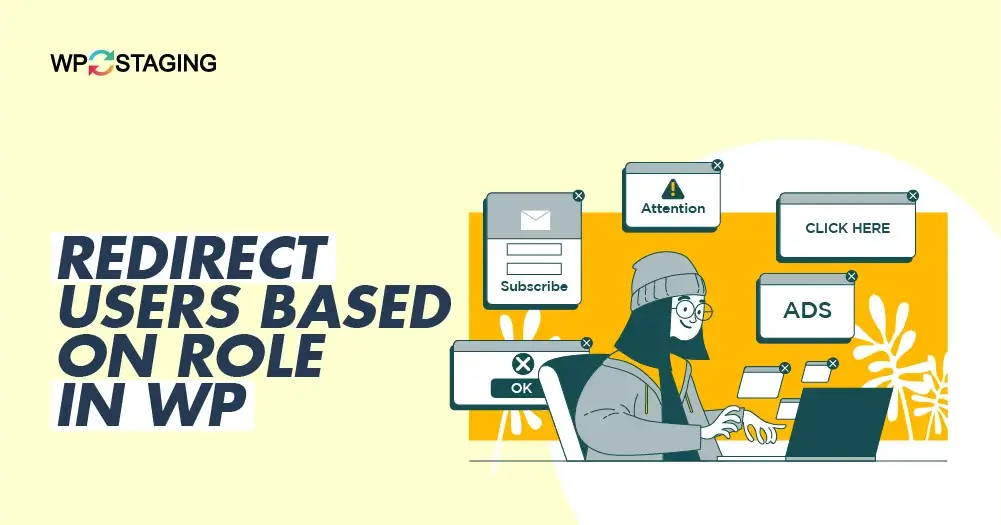WordPress is a popular and robust content management system that enables the management of user roles and capabilities. A common need for many websites is the ability to direct users to different pages depending on their assigned roles.
WordPress provides a range of flexible options to direct administrators to a specific dashboard, subscribers to a members-only area, or redirect users to a custom landing page based on their roles.
In this article, we will explore various methods for redirecting users based on their roles in WordPress. By the end of this article, you will better understand the different approaches you can take to redirect users based on their assigned roles and be able to implement these methods easily into your WordPress site.
Contents
2 Simplest Methods to Redirect WordPress Users After Login
Method 1: Using a Plugin
WordPress has a vast repository of plugins that can simplify complex tasks. One popular plugin, “Peter’s Login Redirect,” enables role-based redirection.
Here’s a Step-by-step Guide to redirecting after login in WordPress Site:
- First, go to your WordPress Dashboard.
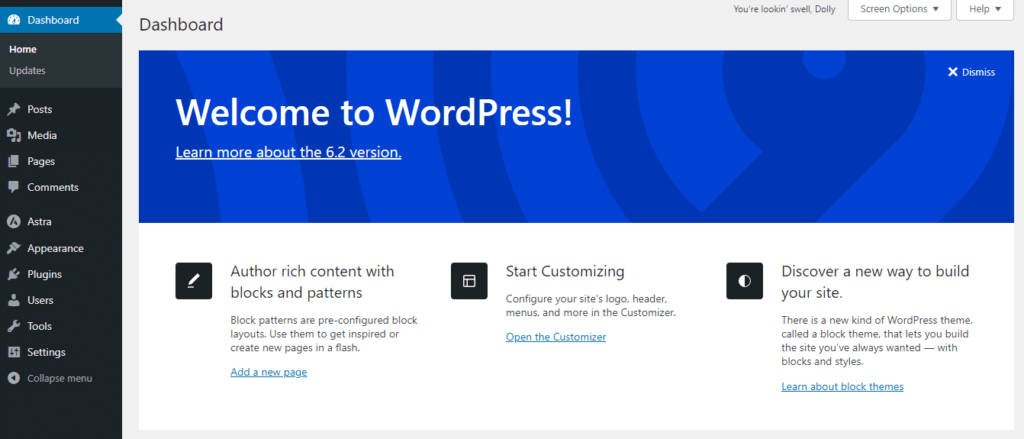
- Navigate to the “Plugin” section and click the “Add New” button.
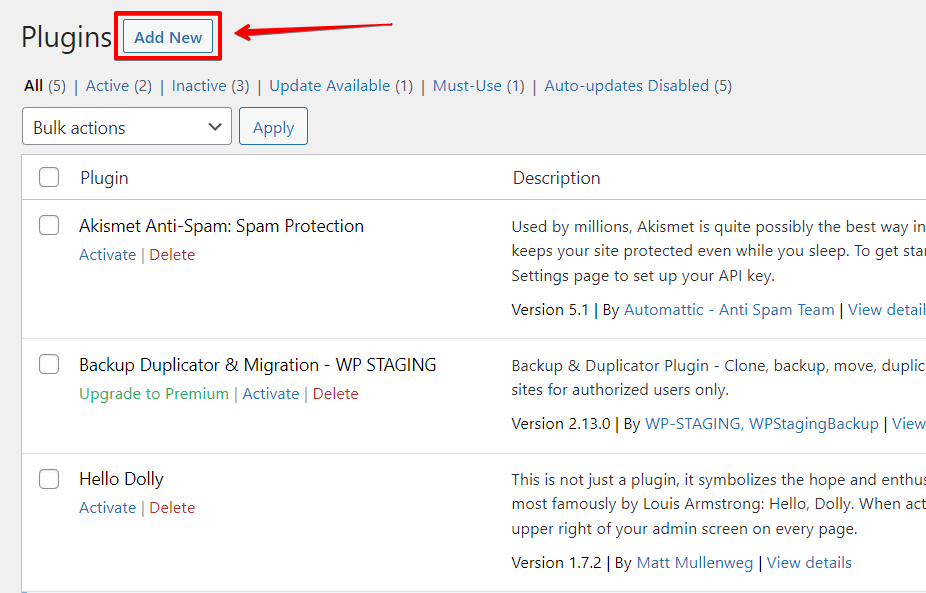
- Search for “Peter’s Login Redirect” and “Activate” the plugin.
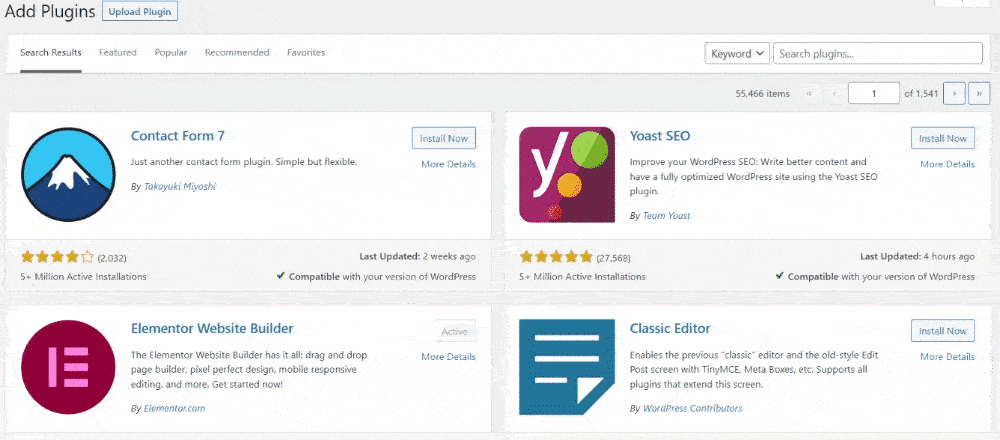
- After activating the plugin, click the “LoginWP” option in the left-hand menu and click the “Redirections” option.
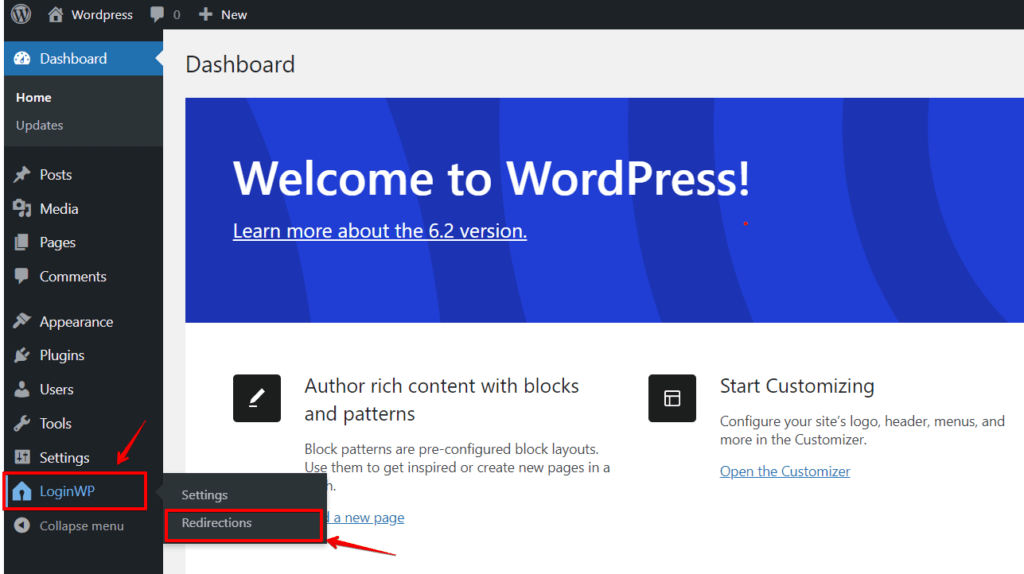
Set Up Login Redirect for Specific WordPress Users
- After clicking the “Redirections” option, you will see the menu of the “Redirection Rules” options. Then click the “Add New” option.
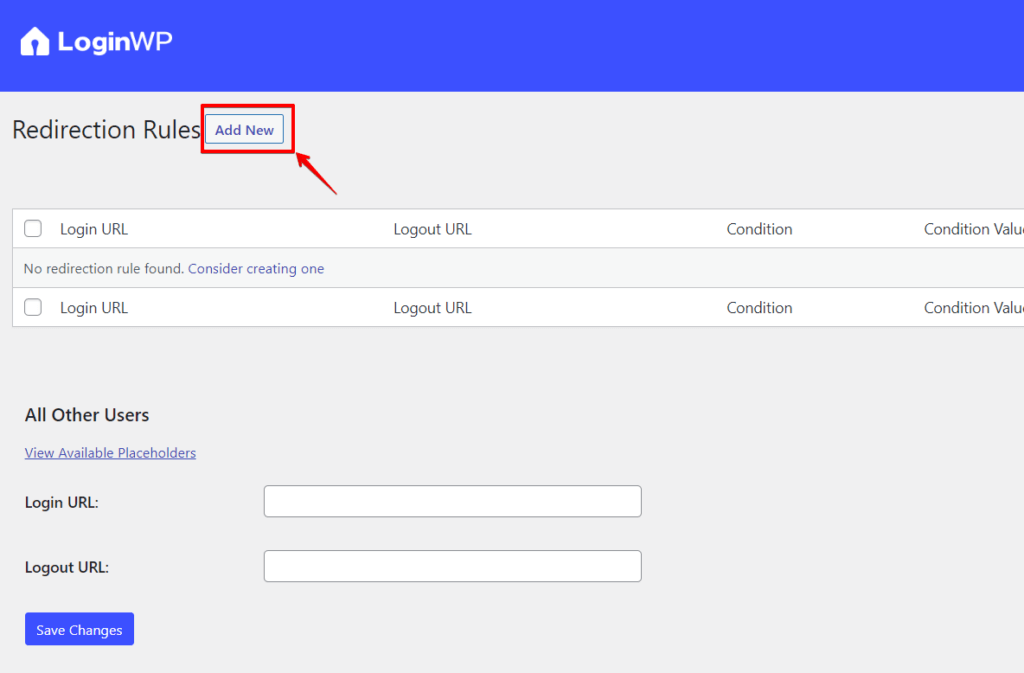
- That brings you to a “New Page” to set your redirection settings.
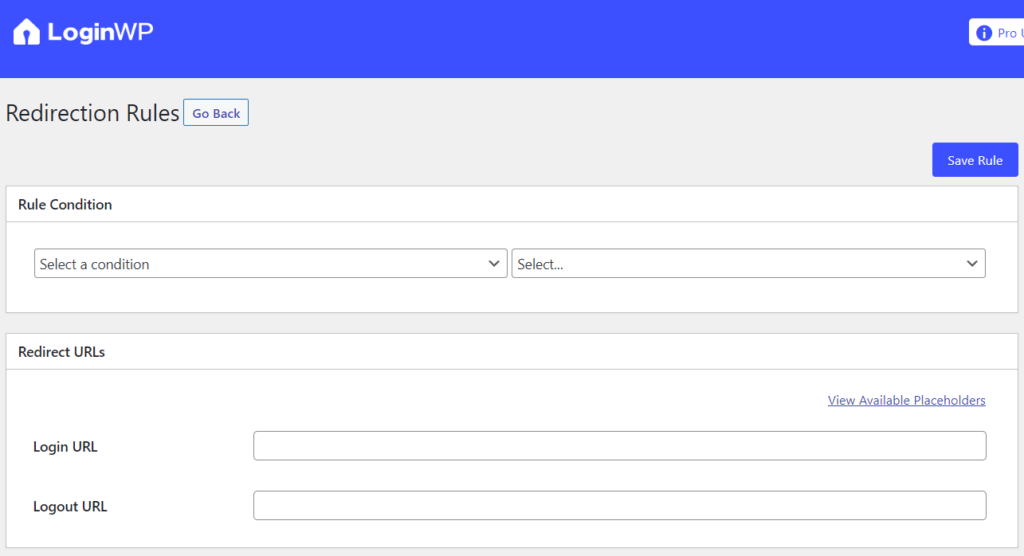
- Select the “Username” criteria from the “Rule criteria” drop-down and enter the username.
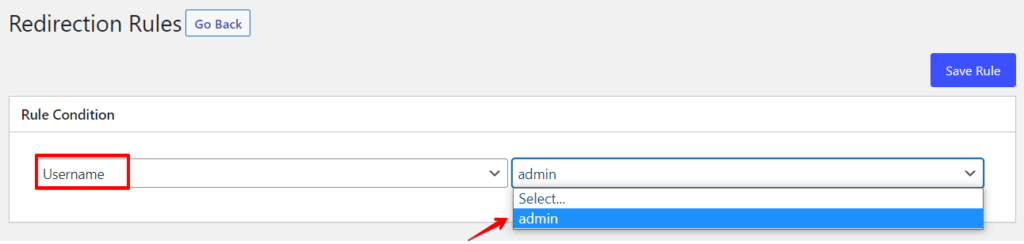
- Then, on login and logout, you may specify the URLs you wish to redirect the user to save your changes and click the “Save Rule” button.
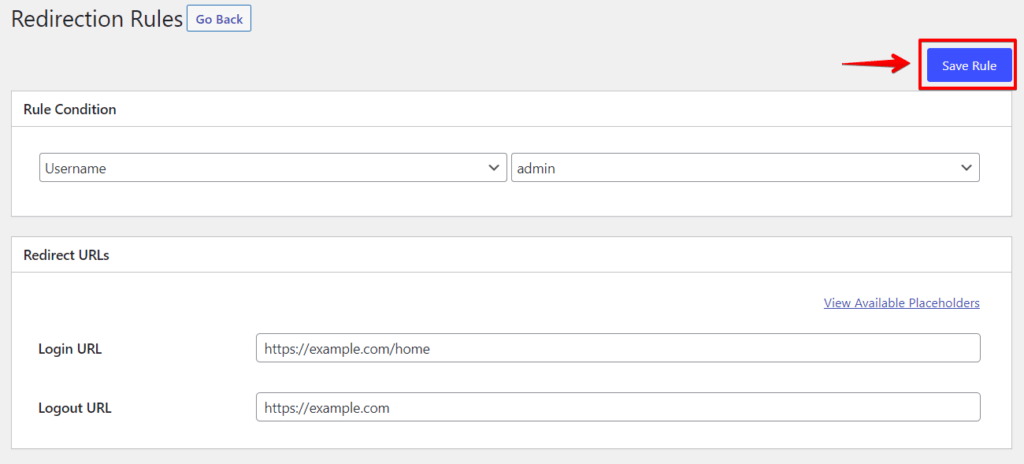
Configuring WordPress’s login redirect by user role
The steps above will apply to the procedure. Just select “Add New” from the “Redirection Rules” section’s buttons. Next, choose the user role from the drop-down list after selecting the “User Role” condition from the “Rule Condition” drop-down.
Additionally, you may change the order to any number, affecting how the plugin settings will save and show this rule.
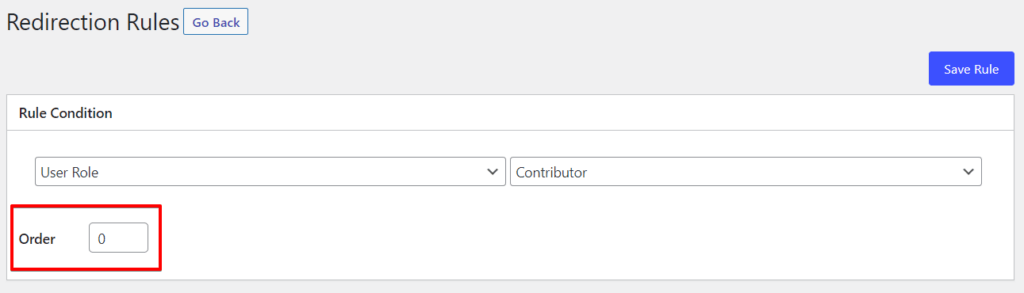
After that, provide the login and logout URLs for the locations where you want to route the user role. After that, press the “Save Rule” button.
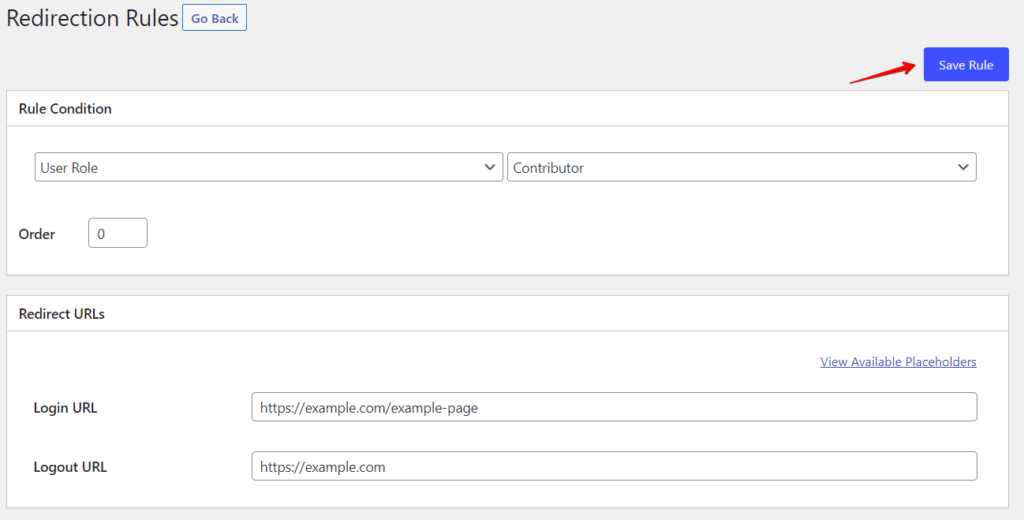
Repeat the aforementioned procedures to establish various login redirections for different user roles.
WordPress Login Redirect Configuration for All Users
Setting a redirect for every other user is an option on the plugin’s options page. You can redirect users by providing a URL here if they don’t meet any of the restrictions you’ve put up above.
The “All Other Users” section needs a login URL and a logout URL. Then, click the “Save Changes” button.

Save your settings; the plugin will redirect users according to their assigned roles.
🔥PLAY SAFE: With WP Staging, you can test updates, plugins, and themes before going live, ensuring a seamless user experience. GRAB THE OFFER!
Method 2: Custom Code Snippet
If you prefer a more hands-on approach, you can achieve role-based redirection by adding a custom code snippet to your WordPress theme’s functions.php file. Follow these steps to use this plugin:
- Access your WordPress installation via FTP or a file manager from your hosting control panel.
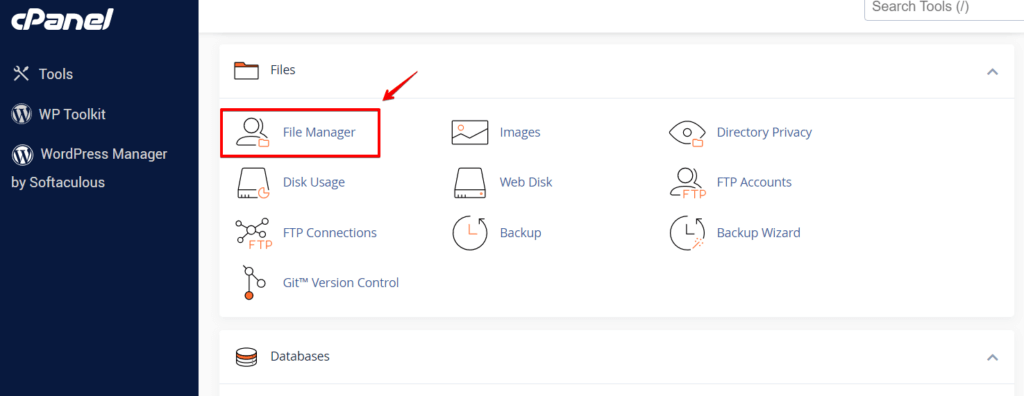
- Navigate to the
wp-contentdirectory containing your themes and plugins.
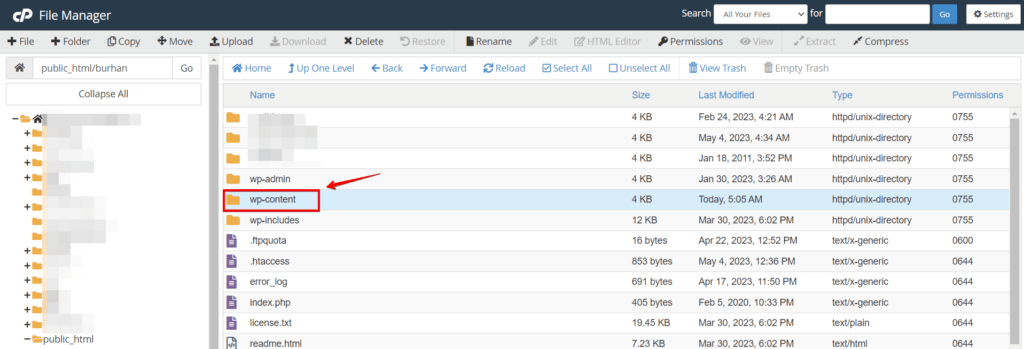
- Open the “themes” folder and locate the folder corresponding to your active theme. This folder’s name should match the theme you have currently activated on your WordPress website.
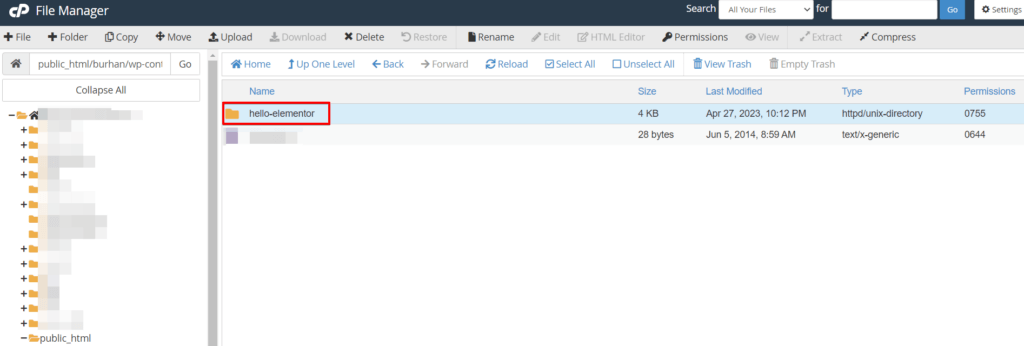
- Search for the file named
functions.phpwithin your active theme’s folder. This file handles various functions and customizations within your WordPress theme.
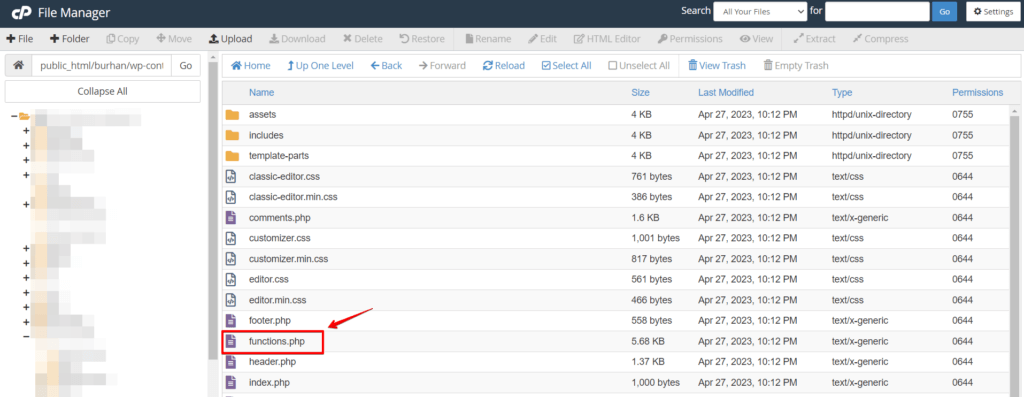
- Open the
functions.phpfile using a text editor and add the following code snippet:
function role_based_redirect() {
if ( is_user_logged_in() ) {
$user = wp_get_current_user();
$roles = ( array ) $user->roles;
if ( in_array( 'administrator', $roles ) ) {
wp_redirect( 'https://example.com/admin-dashboard' );
exit;
} elseif ( in_array( 'subscriber', $roles ) ) {
wp_redirect( 'https://example.com/members-area' );
exit;
} // Add more conditions for other roles and URLs as needed
}
}
add_action( 'template_redirect', 'role_based_redirect' );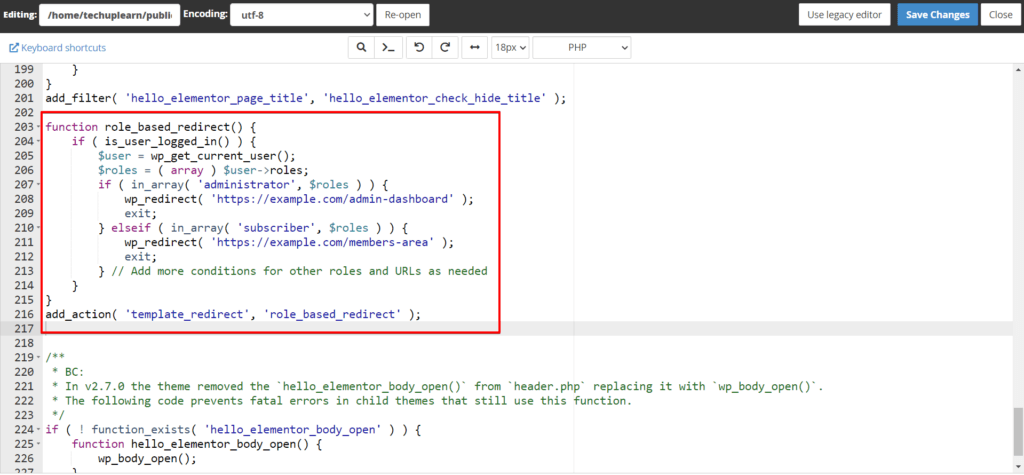
- Modify the URLs in the
wp_redirect()function to the desired destination URLs for each role. Save thefunctions.phpfile, and the redirection rules will take effect immediately.
Conclusion
Redirecting users based on their roles is a valuable feature that can significantly enhance the user experience by providing targeted content to specific user groups. WordPress offers flexibility in achieving role-based redirection, whether you opt for a plugin or implement a custom code snippet.
PRO TIP: For a worry-free website development experience, WP Staging is a trusted tool for creating staging environments in WordPress. YOU CAN DOWNLOAD IT FOR FREE BY CLICKING ON THIS LINK!