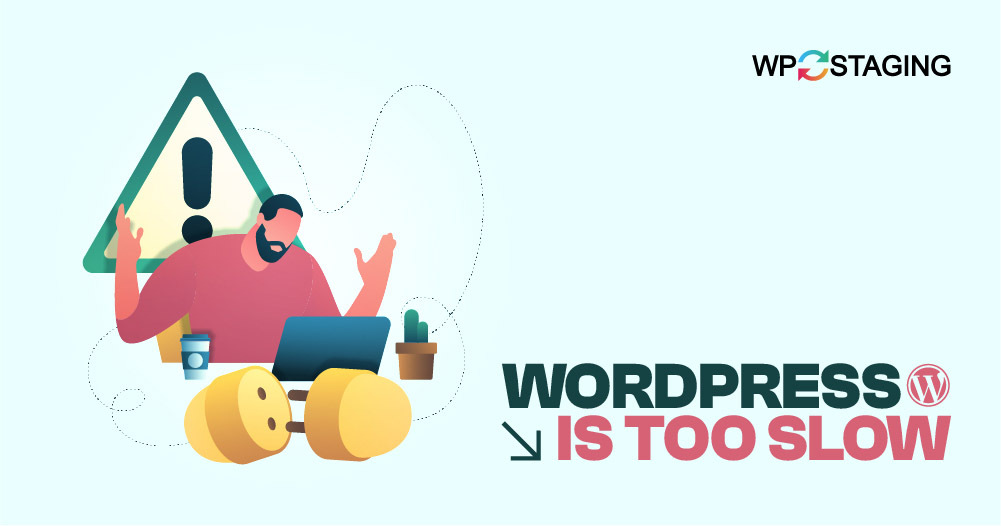Speed is crucial when building or rebuilding a website, not just for WordPress but for any site. Faster loading times impact your Google search ranking and how long visitors stay. Numerous studies underline the benefits of a speedy site.
Understanding why WordPress sites slow down can be tricky. With many components like web servers, settings, themes, and plugins, pinpointing the cause of sluggishness takes time and effort. Unoptimized content such as images, videos, and embeds can also contribute.
But how do you identify the source of the slowdown? This is a complex process involving exploring various potential reasons, which we’ll explore in this guide. We’ll help you uncover the problem and provide methods to accelerate your WordPress site.
Contents
What’s Slowing Down Your Site?
Several factors might cause your WordPress website to slow down, but here are seven common ones:
- Hosting server with poor response time.
- Unoptimized server settings like PHP versions and caching.
- Use of heavy and incompatible themes/ plugins.
- Unoptimized images in terms of dimensions and size.
- Too many external resources are handled in an unprofessional way.
- Not maintaining WordPress database.
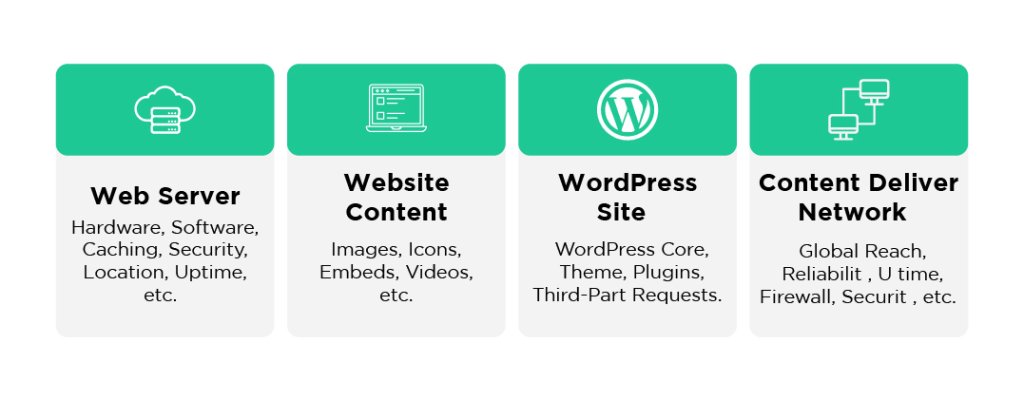
How to Fix a Slow WordPress Website
Testing your website helps find what’s making it slow. It could be your web host, your website, or both. Let’s look at some tests you can do.
1. WP Speed Check
Test your WordPress website’s speed using a speed testing tool. If your page loads in less than two seconds, it’s fast.
Here are two good sites to check your site’s speed:
GTmetrix – This tool gives you tips on speeding up your website. It tells you how fast your page loads and how it appears on different devices. It also suggests which images to improve and which plugins slow down your page.
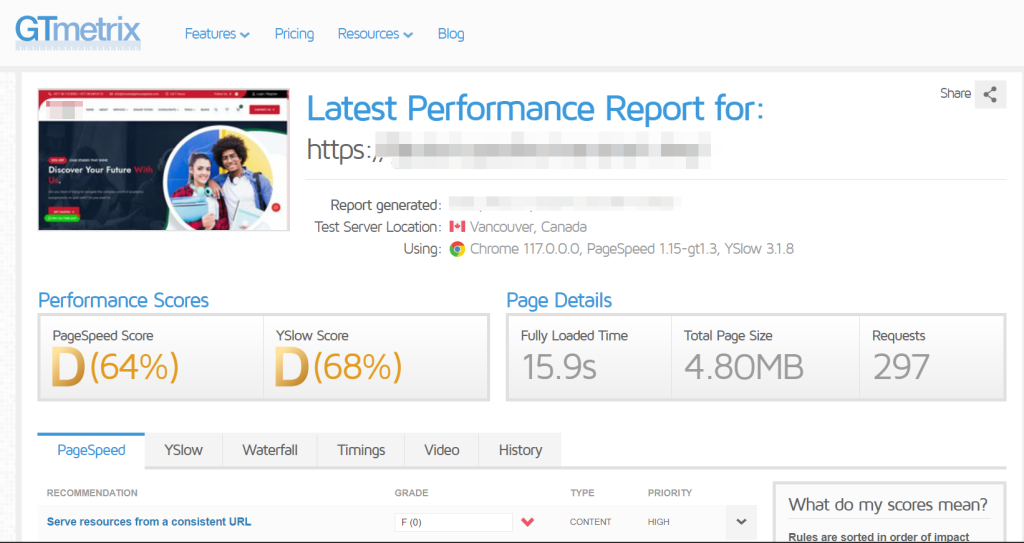
GTmetrix evaluates a webpage using various measures, like how fast it loads and how well it performs. It also offers a visual timeline showing the loading process.
To learn these details, scroll down the page. This timeline can help identify specific areas where your webpage might be slowing down or experiencing issues.
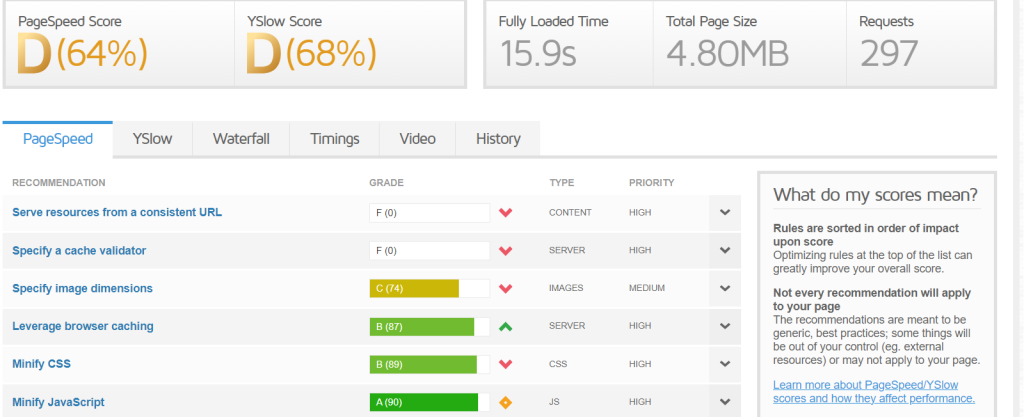
So, take your time to explore and understand GTmetrix’s insights to optimize your website’s performance effectively.
Pingdom – Is another helpful tool. It measures how long it takes for your page to load accurately. It also checks other parts of your website, like how users experience it and how often it’s online. Pingdom gives you suggestions, just like GTmetrix, on how to make your page load faster.
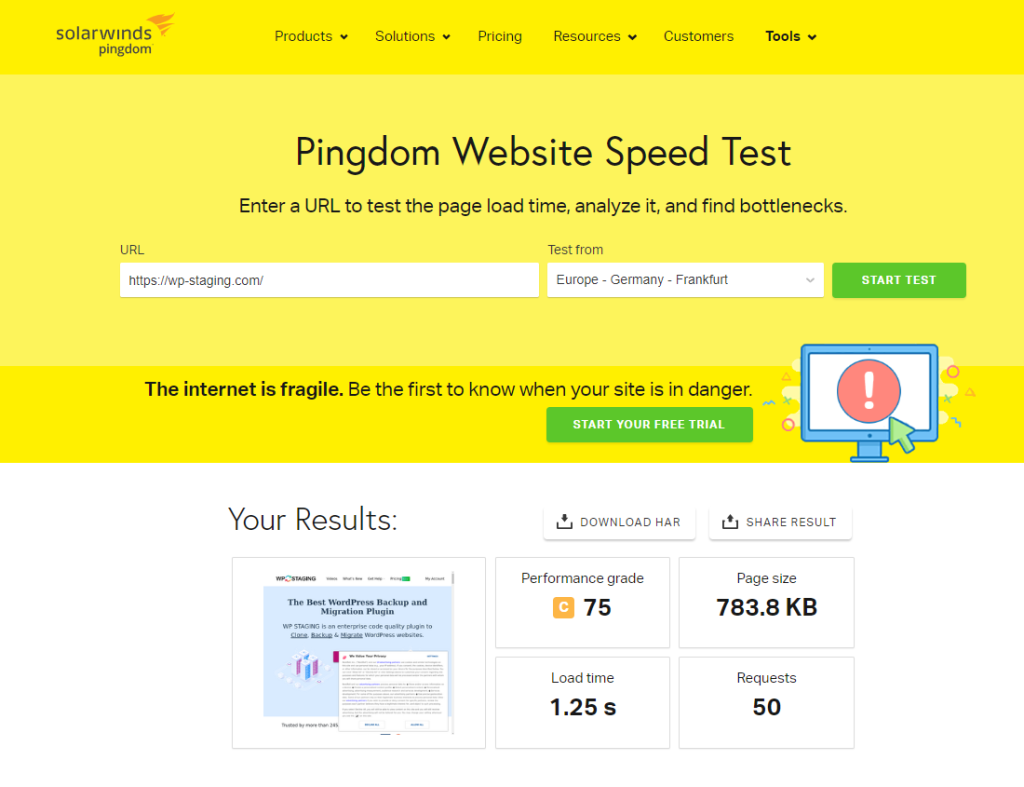
You’ll discover helpful tips to enhance your website as you continue scrolling. Each tip comes with detailed explanations to assist you in implementing improvements effectively.
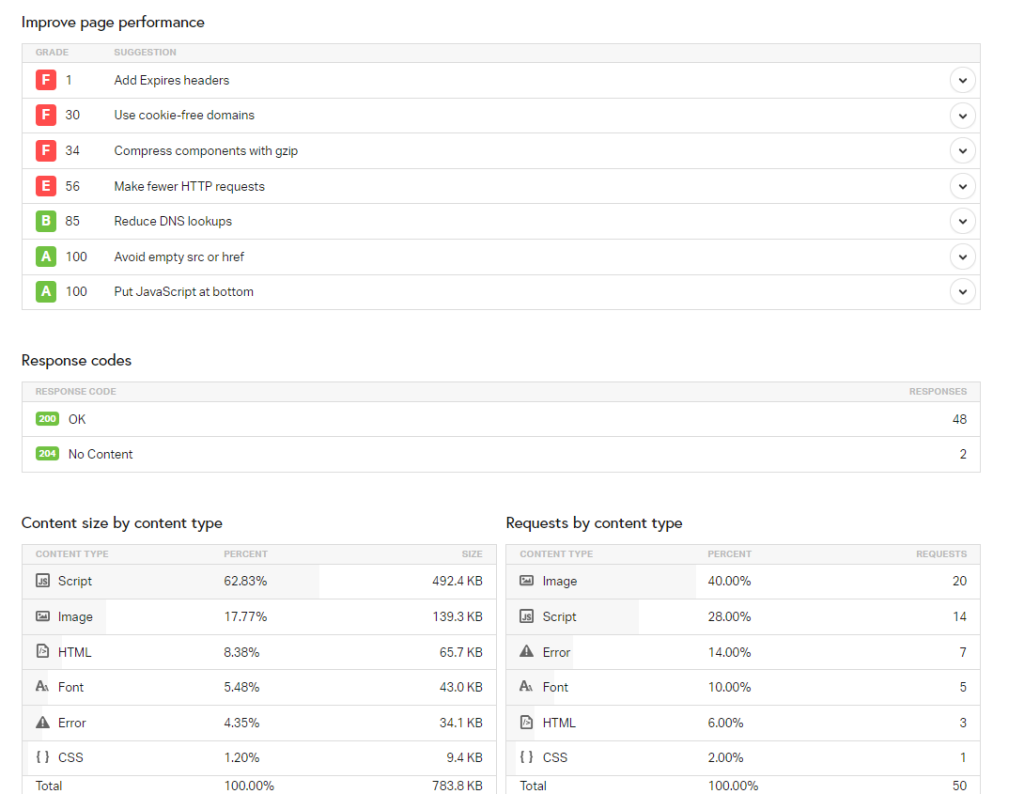
Keep in mind that various speed testing tools assess performance in different ways. Therefore, directly comparing results from other tools isn’t straightforward. It’s advisable to focus on one tool for troubleshooting and experimentation initially.
2. Choose a Fast Web Hosting Provider
When you pick a web hosting service, it’s like buying something – usually, you get what you pay for. The service you choose significantly affects how fast your webpage loads. Even if you try many ways to speed it up, your page will likely stay slow if your provider is slow.
Since your hosting service affects how fast your page loads, investing in a good one is smart. A faster site means better ranking, fewer people leaving your page quickly, and more chances for sales.
Here are some of the best hosting providers:
- Siteground
- Bluehost
- HostGator
- WPEngine
- Cloudways
- Hostinger
Because of changes made to boost profits, there’s been some controversy about the quality of their services. It’s best to research them thoroughly before choosing.
3. Page Size Optimization – Reduce Image Size
Adding large files like images, GIFs, or videos to your page can slow it down.
Images, especially, can be much larger than they need to be. This affects how fast your page loads and how users feel when they visit. Sometimes, even if images look fine on your screen, they could still be too big behind the scenes. When you don’t make them smaller, your page will be slower for everyone.
You can use plugins like Imagify, ShortPixel, and TinyPNG to ensure your images aren’t slowing you down. Imagify helps compress images and offers a WP plugin that optimizes images directly within WordPress. This way, you can ensure your website loads quickly and smoothly for your visitors.
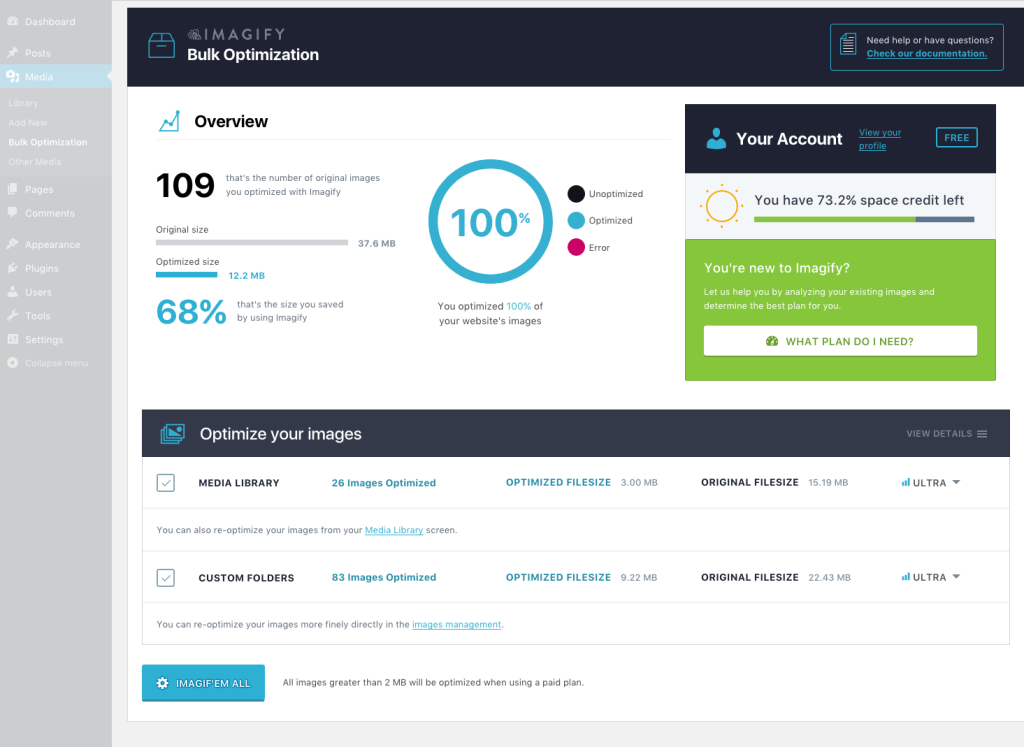
4. Review WordPress Themes and Plugins
Before you install any themes or plugins on your WordPress website, it’s important to do some research. Look for themes and plugins that are designed to be fast and efficient. Opting for lightweight options can significantly improve your site’s loading speed.
Try to minimize the number of plugins you use to only those essential for your website to function correctly. Many plugins can slow down your site, primarily if you only use them for a few posts or pages. If a plugin isn’t actively contributing to your site’s functionality, it’s best to remove it to streamline your website and enhance its performance.
5. Boost Database Performance
Your website’s database is its foundation, storing everything from posts to plugins. As your site grows, optimizing the database becomes essential for smooth operation.
A large database slows down WordPress loading times. Keep it lean by storing only essential information.
Use plugins like WP-Optimize to optimize your database automatically. Avoid manual intervention to prevent potential data loss. If unsure, seek help from a WordPress specialist.
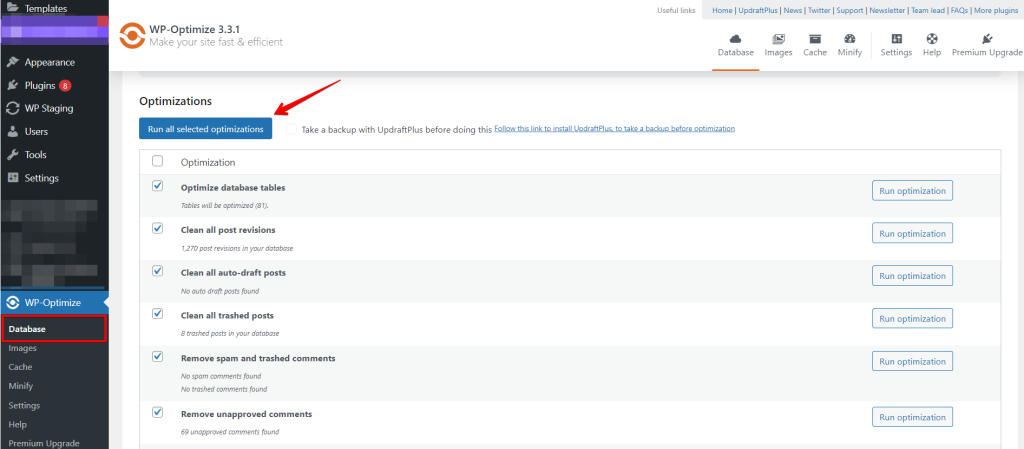
6. Keep Your WordPress Up-to-Date
Use the latest WordPress update to speed up your WordPress website. This must be done manually because your web hosting company won’t do it automatically.
If your site has been around for a while without updates, consider upgrading from PHP 5.6 to PHP 7.3, valid until December 2021.
Before updating, back up your site to avoid issues with incompatible themes or plugins, also, confirm that your web host supports the new PHP version.
Check your current PHP version with Display PHP Version and verify plugin and theme compatibility using PHP Compatibility Checker. Then, update your PHP version through the “PHP Version Manager” in your hosting account.
Conclusion
You can make your slow WordPress site faster with some steps. A fast site is good for SEO, user experience, and getting more sales. People prefer fast websites!
Fix the problems mentioned here before changing to a new web host. If you switch, ensure the new host has the necessary tools and support.