Let’s say you have two WordPress network sites, each with two subsites (subsite A and subsite B). You want to migrate subsite B from the first WordPress network to the other network. You can do that easily and quickly by using WP Staging Pro and following two simple steps:
Contents
1. Create a Backup of the Network Subsite
Log in to the network subsite you want to migrate (subsite A in our example) and create a backup of it by clicking on the “Backup current network subsite” option:
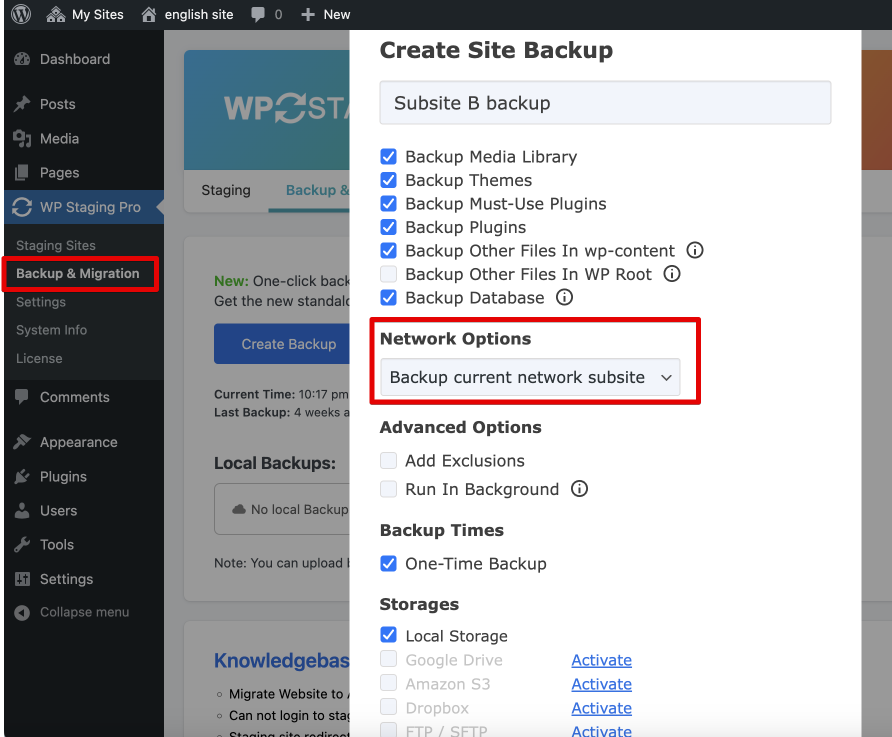
Video Quick tip: How to create a backup
2. Upload and Restore the Backup to the Destination Network
- Login to the destination network. Upload and install WP Staging Pro there.
- Open WP Staging > Backup & Migration and upload the backup file.
- Use Actions > Restore and restore the backup file.
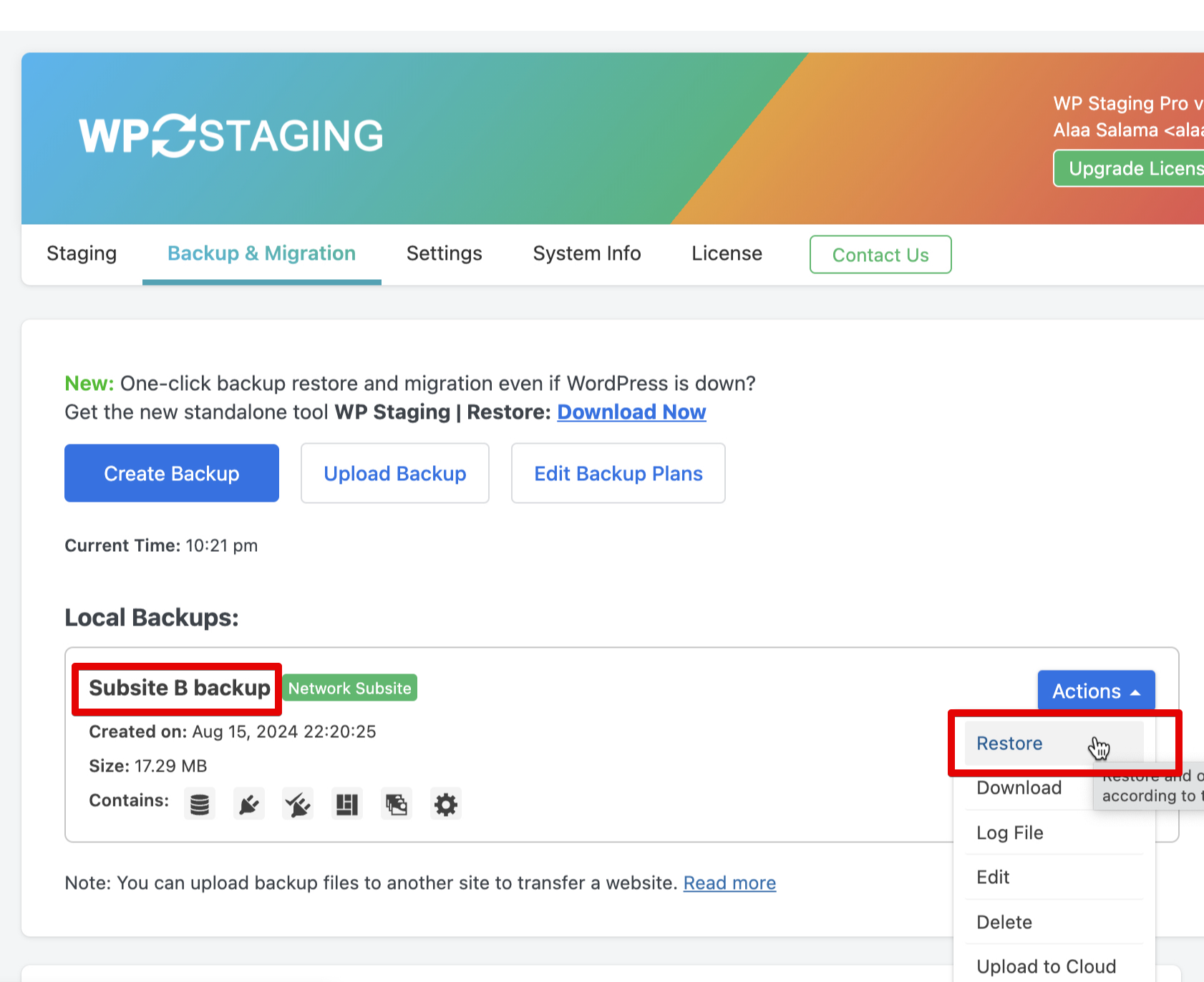
Video Quick tip: How to Upload and restore a backup
Related Tutorials
- Move an Entire Multisite Network to Another Multisite Network
- How to Create a New WordPress Network Sub-Site
- Move a WordPress Network subsite to Another WordPress Network
- Convert a Subsite of a Multisite Network into a Standalone WordPress Site
- What License Plan for WordPress Multisite Networks?
- Quick Start – How to Create a Staging Site
