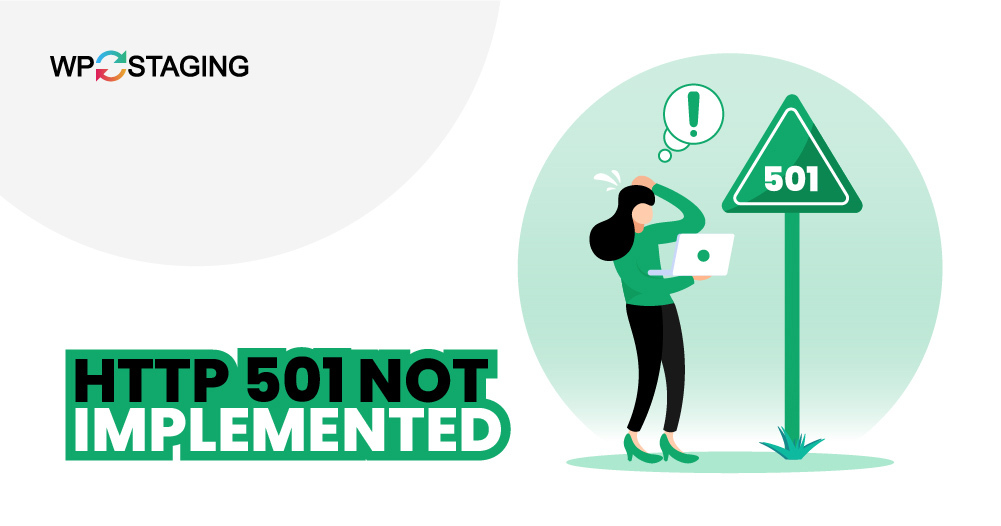Facing the HTTP 501 Not Implemented error in WordPress can be frustrating, especially when unsure what’s causing it or how to fix it. This error can catch you off guard and leave you wondering what went wrong.
I’ll walk you through the steps to troubleshoot the issue and get your site back to normal as quickly as possible. Whether you’re new to WordPress or have some experience, these steps will help you understand and resolve the problem.
Contents
Common Causes of the HTTP 501 Error in WordPress
Before we start fixing the problem, it’s helpful to understand what might be causing the error. Here are some common reasons:
- Server Configuration Issues: Your server might not be set up correctly to handle specific requests, leading to a 501 error.
- Incompatible Plugins or Themes: Sometimes, a plugin or theme may not work well with your server’s settings or the current version of WordPress.
- Corrupted .htaccess File: A corrupted or misconfigured .htaccess file can lead to various server errors, including the 501 error.
- Browser Cache: The error might be caused by your browser’s cached version. Clearing the cache can ensure you see the latest version of your site.
- Proxy Settings: Wrong proxy settings can disrupt request processing. Checking and fixing these settings might solve the issue.
7 Ways to Fix “HTTP 501 Not Implemented Error in WordPress”
- Reload the Page
- Try a Different Browser
- Clear Your Browser Cache
- Deactivate Plugins
- Switch to a Default Theme
- Check and Reset the .htaccess File
- Disable Proxy Settings
Note: Before making any changes, it’s wise to back up your website. That ensures you can swiftly revert to the previous state if anything goes awry. WP Staging offers a simple solution for setting up automatic backups. For additional assistance, refer to the backup and restore guide.
1. Reload the Page
Reloading the page can sometimes resolve the HTTP 501 Not Implemented Error in WordPress, mainly if temporary server glitches or outdated cache data cause it.
By performing a simple reload or a hard refresh (using Ctrl + Shift + R Windows or Command + Shift + R on macOS), you can ensure that your browser fetches the latest data from the server.
This method is quick, easy, and often effective, making it a significant first step in troubleshooting before moving on to more complex solutions.
2. Try a Different Browser
Trying a different browser can help determine if the HTTP 501 Not Implemented Error in WordPress is browser-specific. This method effectively identifies issues related to browser configurations, extensions, or outdated versions that may not support the current web technologies used by your server or WordPress site.
Accessing your site from another browser lets you quickly ascertain whether the problem remains across different platforms, indicating a more widespread issue.
3. Clear Your Browser Cache
Clearing your browser cache can be helpful if you run into the HTTP 501 Not Implemented Error on your WordPress site.
This approach deals with problems that might come from old or incorrect data stored in your browser, which could be causing the error.
Google Chrome: Press Ctrl + Shift + Delete, choose your preferred time range, and click “Clear Data.”
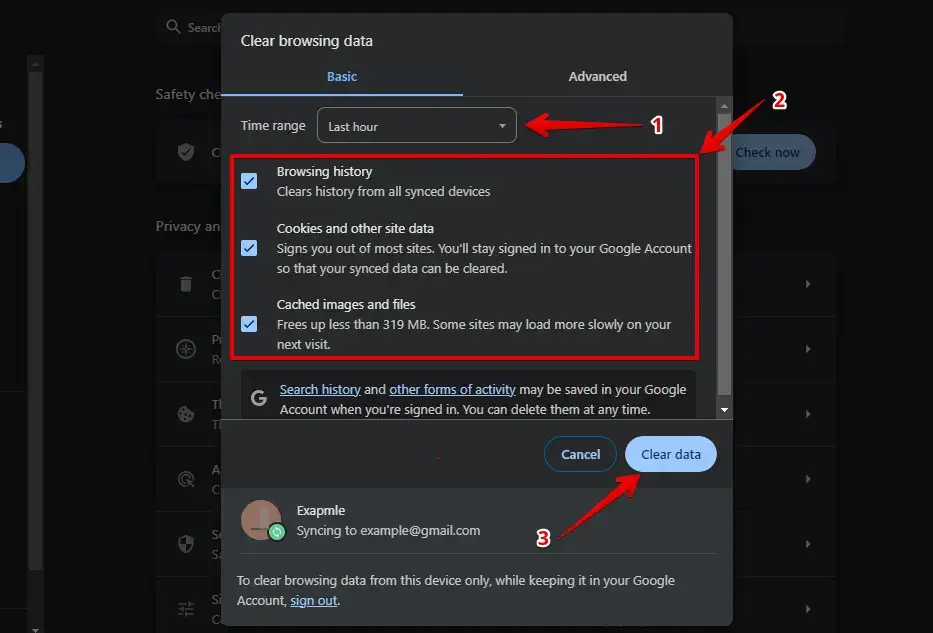
Mozilla Firefox: Press Ctrl + Shift + Delete, select the right time range, and click “Clear Now.”
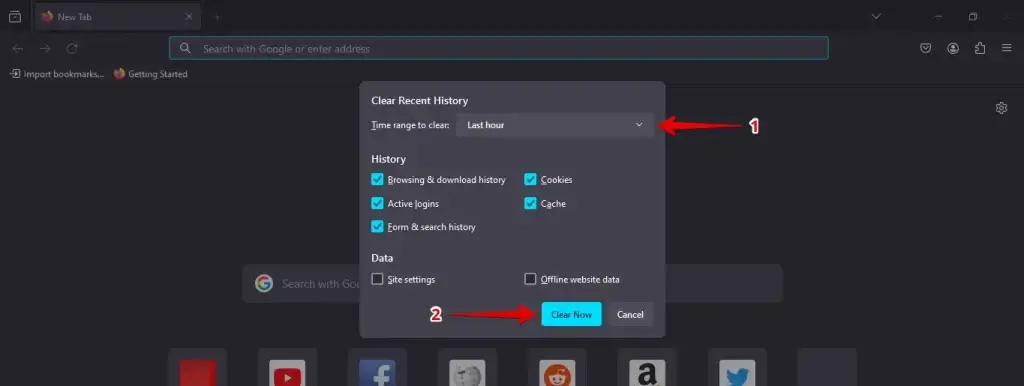
After clearing the cache, close and reopen your browser to ensure all changes take effect. Then, return to your WordPress site and check if the HTTP 501 error has been resolved.
4. Deactivate Plugins
Deactivating plugins is a helpful way to troubleshoot the HTTP 501 Not Implemented Error in WordPress. This error might be caused by a plugin that isn’t working right or is clashing with other parts of your site.
- Log in to your site to access the WordPress admin dashboard.
- Go to “Plugins” in the sidebar, select the checkboxes next to the plugins you want to disable and choose multiple at once.
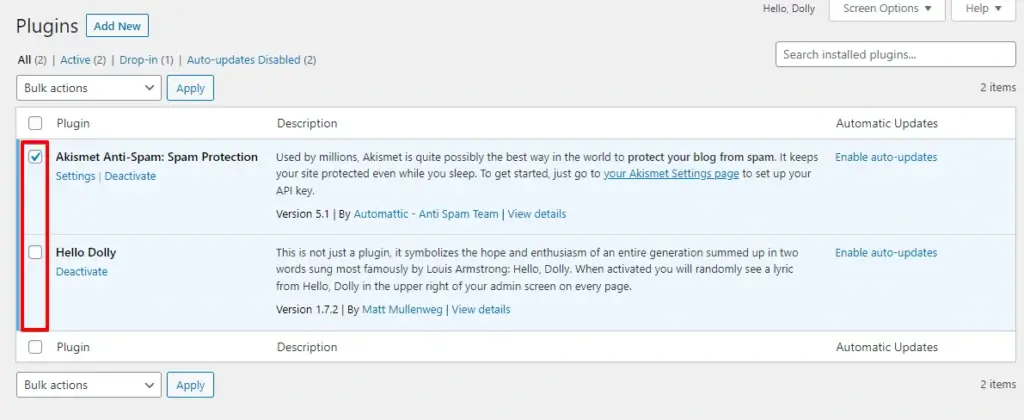
After selecting the plugins, go to the “Bulk Actions” dropdown at the top, choose “Deactivate,” and click the “Apply” button.
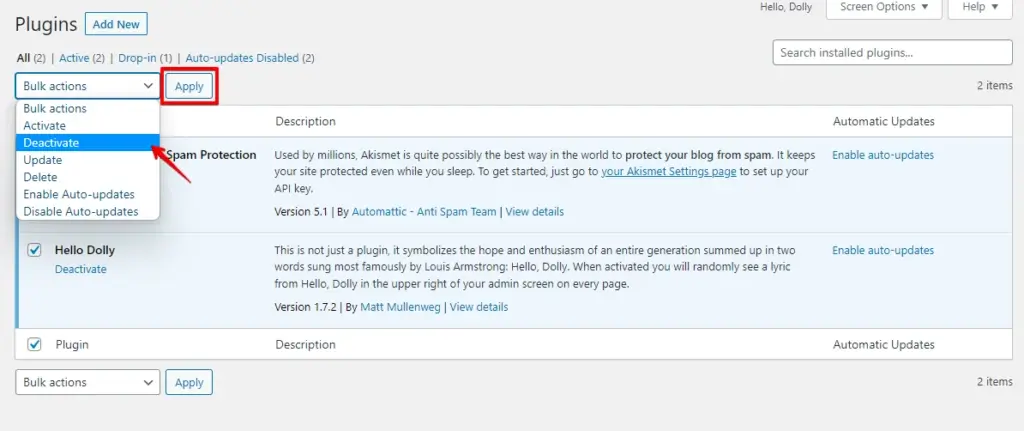
After deactivating all plugins, return to your site to check if the HTTP 501 error has been resolved. If the error is gone, reactivate each plugin one by one to determine which one is causing the issue. Keep going until you identify the plugin that triggers the HTTP 501 error.
5. Switch to a Default Theme
Switching to a default WordPress theme can help troubleshoot the HTTP 501 Not Implemented Error. This error could stem from conflicts or issues in your current theme that disrupt server communications or site functionality.
Log in to your WordPress dashboard, go to “Appearance” in the sidebar, click “Themes,” and activate the Default Theme.
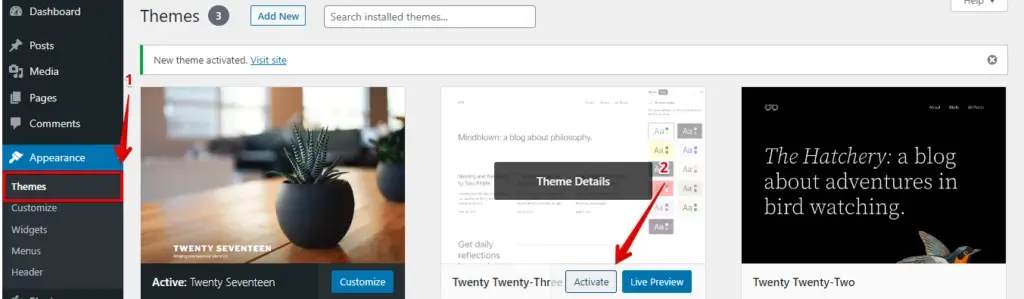
After switching to a default theme, check your site to see if the HTTP 501 error is resolved. If the error disappears, your original theme will likely be the cause.
6. Check and Reset the .htaccess File
The .htaccess WordPress files can sometimes become corrupted or misconfigured, leading to errors like the HTTP 501 Not Implemented error. Here’s how to check and reset it:
Log in to your hosting account and open the File Manager.
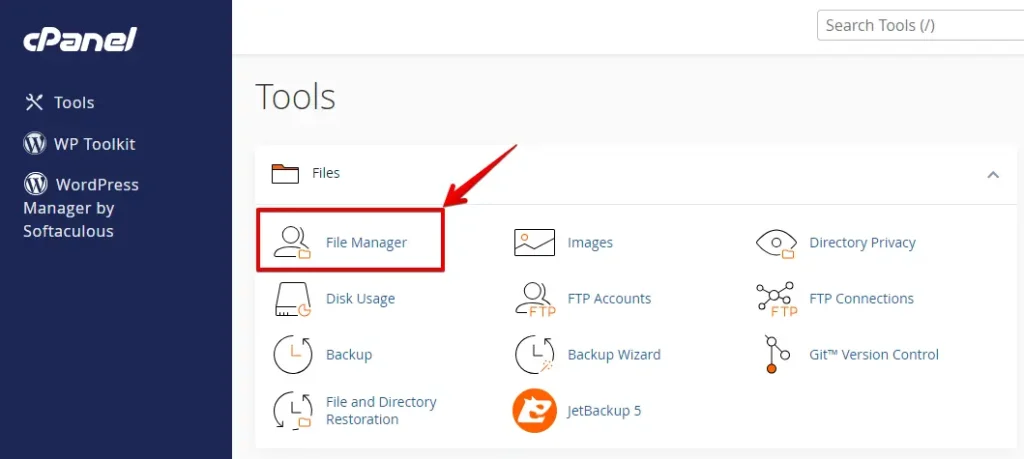
Find the root directory of your WordPress installation, often labeled as public_html or www, and open it.
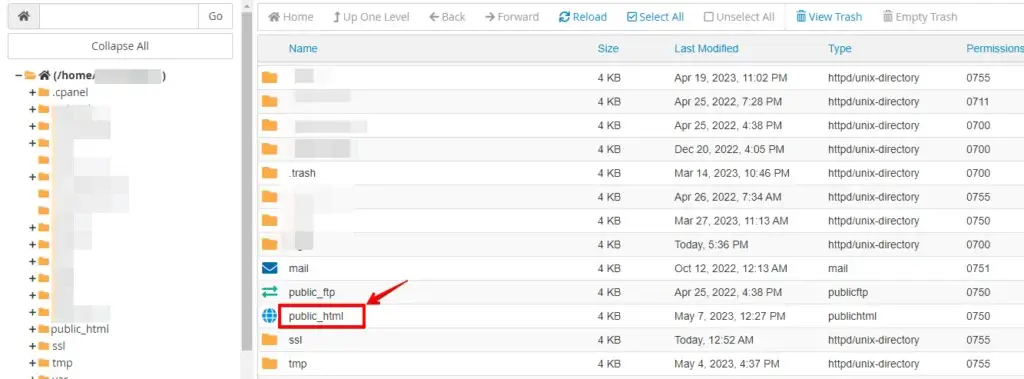
Locate the .htaccess file in the root directory.
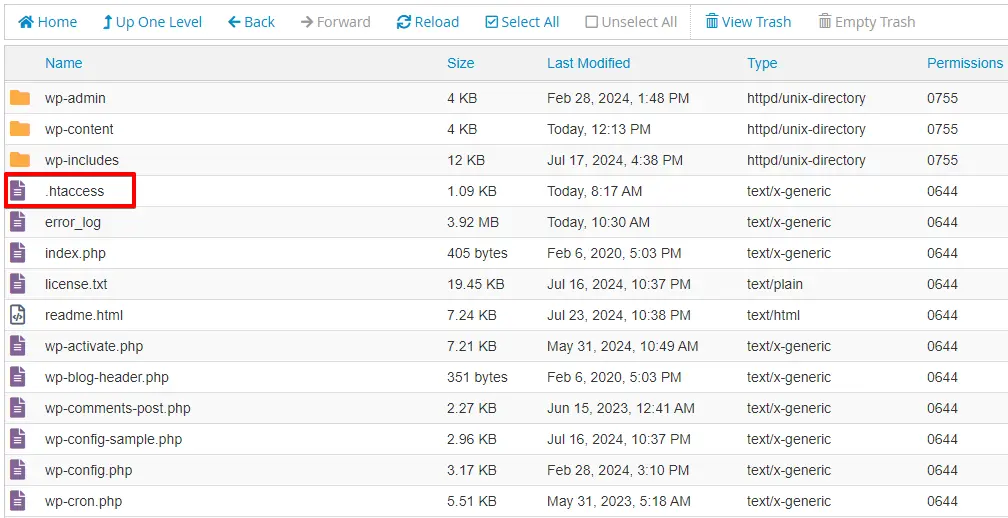
Right-click on the .htaccess file and select “Download” to create a backup on your computer.
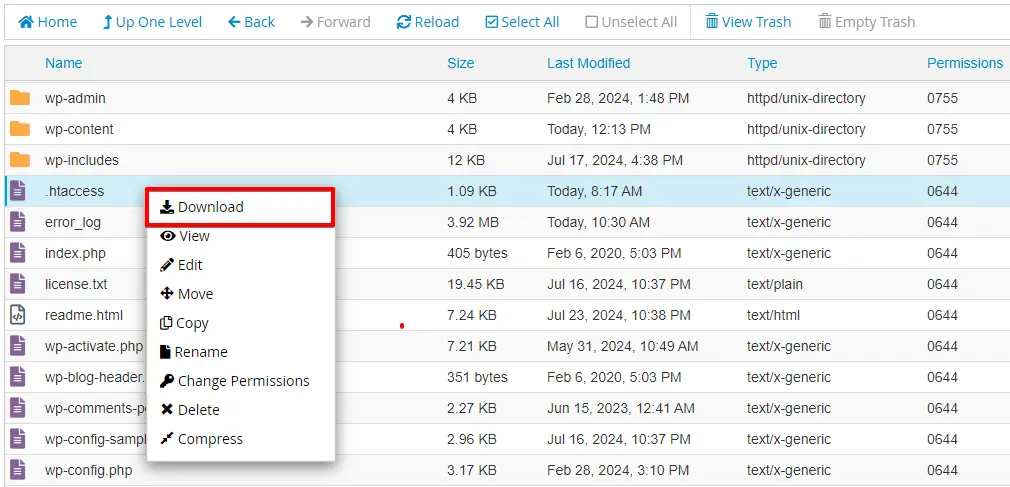
After downloading the backup, right-click the .htaccess file again, choose “Rename,” and rename the file. This will temporarily disable it.
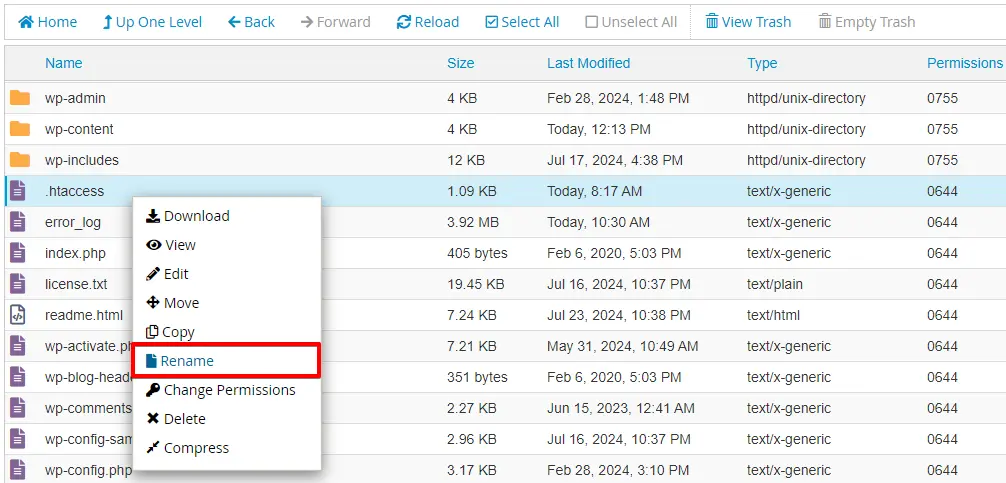
After renaming the file, regenerate a new .htaccess file by going to Settings > Permalinks in your WordPress dashboard and clicking “Save Changes.”
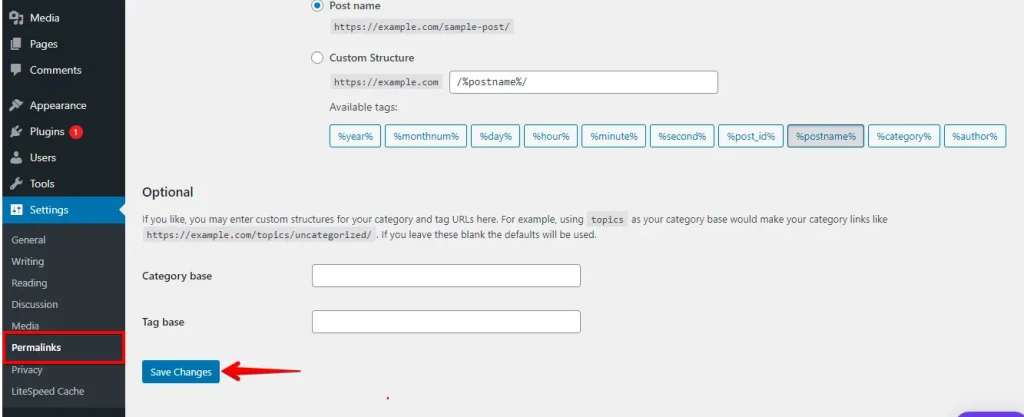
After creating the new .htaccess file, check your website to see if the HTTP 501 error is resolved. If not, revert to the old .htaccess file and investigate other potential causes.
7. Disable Proxy Settings
To fix the HTTP 501 Not Implemented error, check if your system or browser uses a proxy. Go to your network settings and turn off any proxy options.
Save your changes and then recheck your WordPress site. If the error persists, you might need to ask your network administrator for help.
Conclusion
You can try several simple steps to fix the HTTP 501 Not Implemented Error in WordPress. Start by refreshing the page and using a different browser to see if the problem is related to your browser. Clearing your browser’s cache can also help by removing outdated data.
If that doesn’t work, try turning off your plugins and switching to a default WordPress theme to see if there’s an issue. Don’t forget to check and reset the .htaccess file and turn off any proxy settings you might be using.
By following these steps individually, you should be able to find out what’s causing the error and get your site running smoothly again.