In the ever-evolving digital landscape, website owners often contemplate migration, seeking a more tailored platform for their online presence. If you’re currently hosted on WP Engine and considering a move to WordPress.com, you’re in the right place.
In this comprehensive guide, we’ll navigate the intricacies of migrating seamlessly, ensuring a smooth transition without compromising your online identity.
Contents
Why Migrate from WP Engine to WordPress.com?
Moving to WordPress.com elevates your online presence with several advantages. Explore the rationale for this strategic shift from your current platform:
- User-Friendly Interface: Embrace an interface on WordPress.com for easy navigation and content creation.
- Diverse Array of Themes: Choose from a wide selection of professionally designed themes on WordPress.com to enhance visual appeal and captivate your audience.
- Plugin Ecosystem for Enhanced Functionality: Utilize the extensive plugin ecosystem on WordPress.com for flexible functionality without custom development.
- Robust Security Measures: Benefit from robust security measures, including automatic updates and vigilant monitoring.
- Seamless Mobile Responsiveness: Experience seamless mobile responsiveness for an optimal user experience.
Preparing for Website Migration
Before making any changes, creating a backup of your existing WP Engine content is crucial. This step guarantees the safety of your data throughout the migration process. Here’s a guide on how to do this:
- Sign in to your WP Engine WordPress website using your username and password, or access the admin panel through WP Engine.
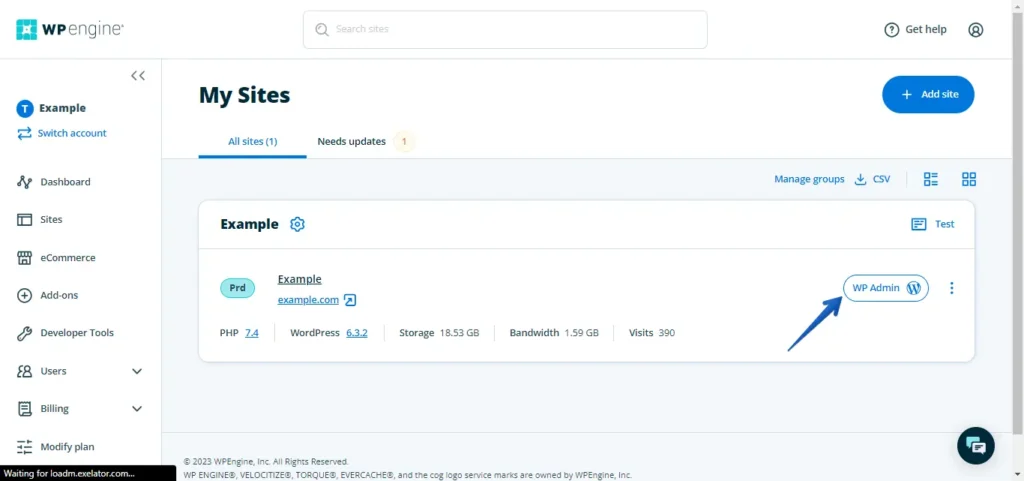
- Navigate to “Plugins” in the left menu, then click the “Add New” button.
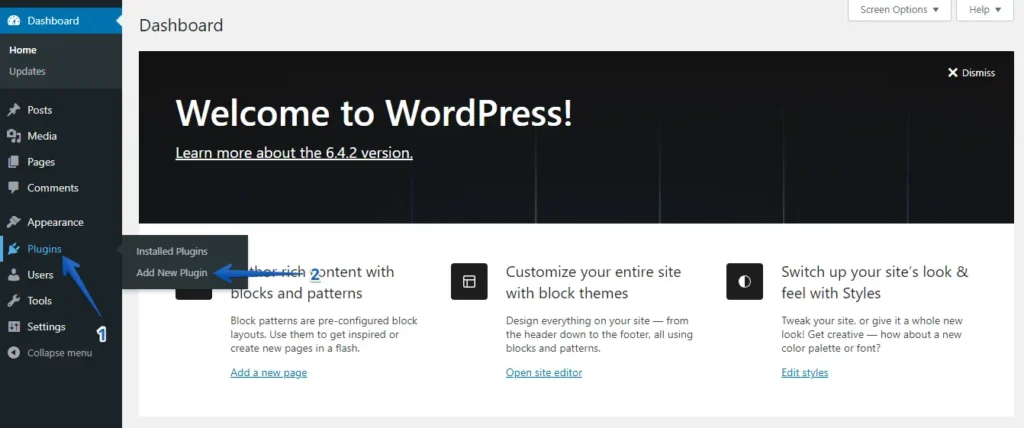
- Click the “Upload Plugin” button and then “Choose File” to upload the WP Staging | Pro plugin file wp-staging-pro.zip.
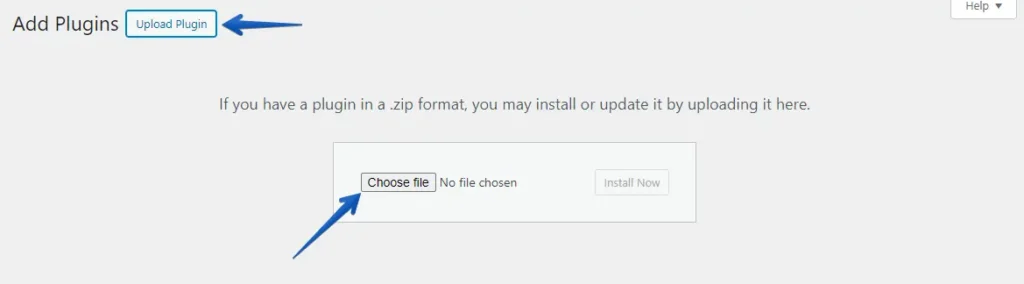
- Press the ‘Install Now’ button.
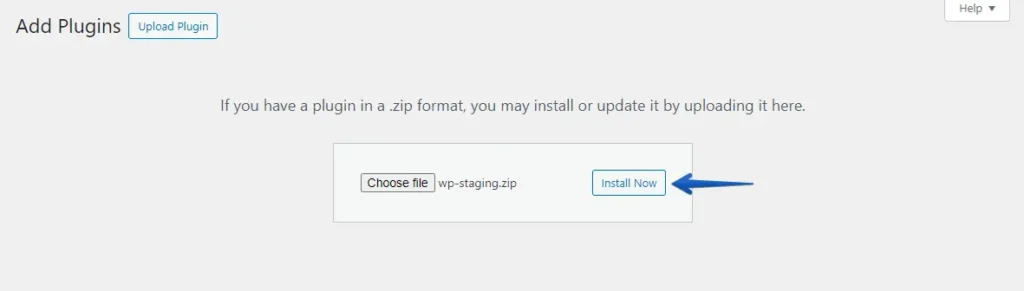
- After installing the plugin, activate it.
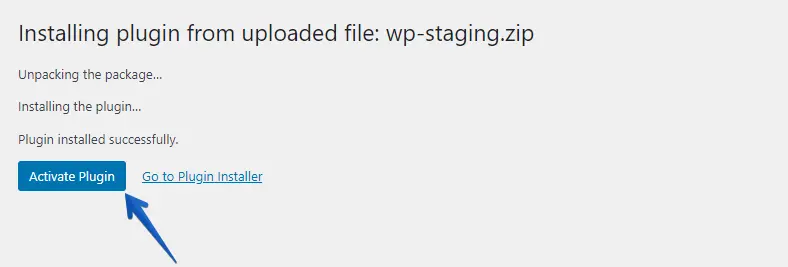
- Navigate to the left-hand menu, locate ‘WP Staging | Pro,’ and click the ‘Backup & Migration’ option.
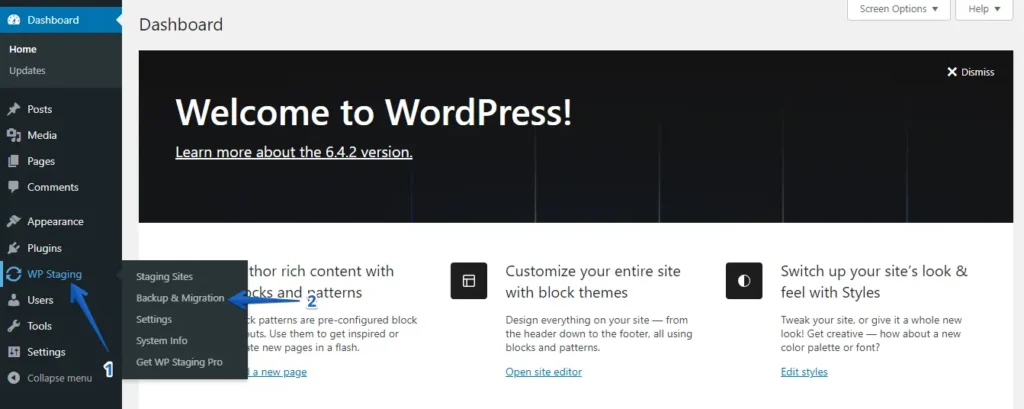
- If you don’t have a current backup, don’t worry. Click the “Create Backup” button to generate a new one.
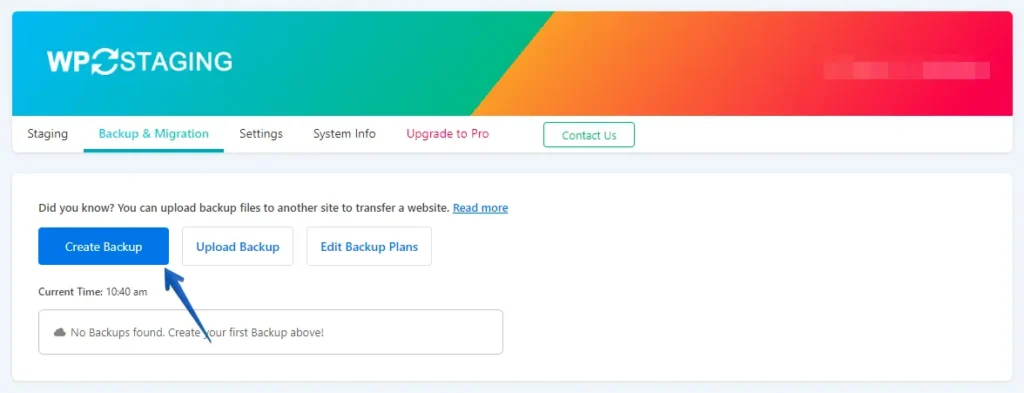
- Enter the backup name and then press the “Start Backup” button.
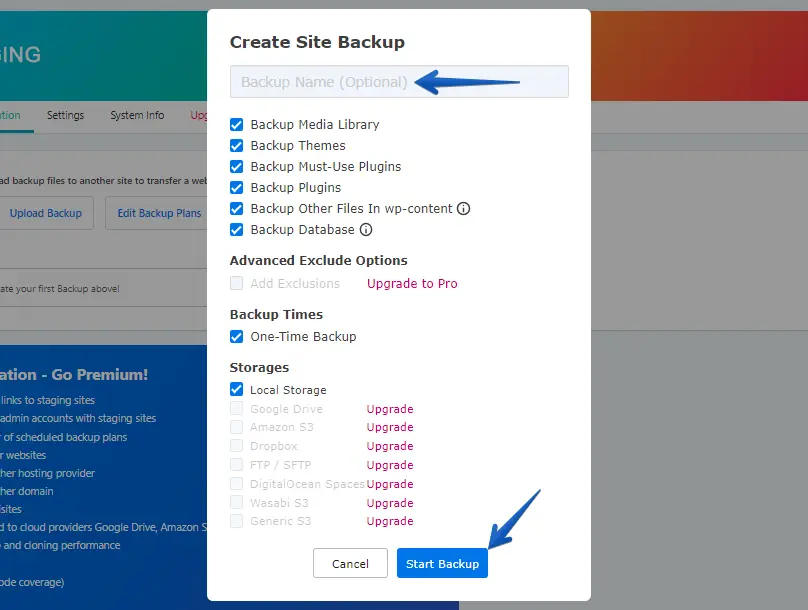
- The backup was completed successfully.
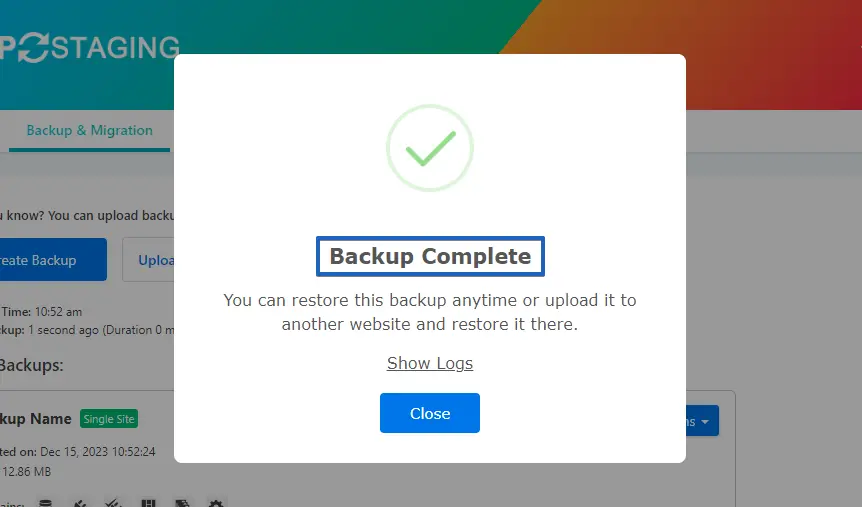
- After finishing the backup process, you usually see a “Download” option under the “Action” button. Make sure to save this backup file securely on your computer.
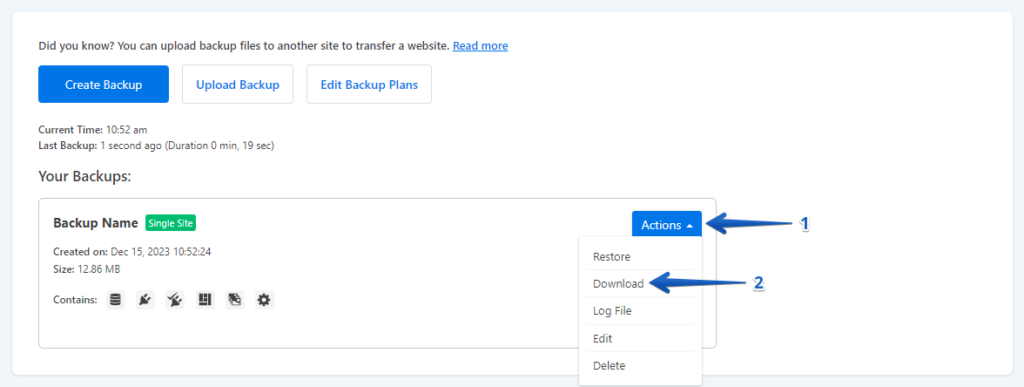
The Process of Migration
- Login into Your WordPress.com Website.
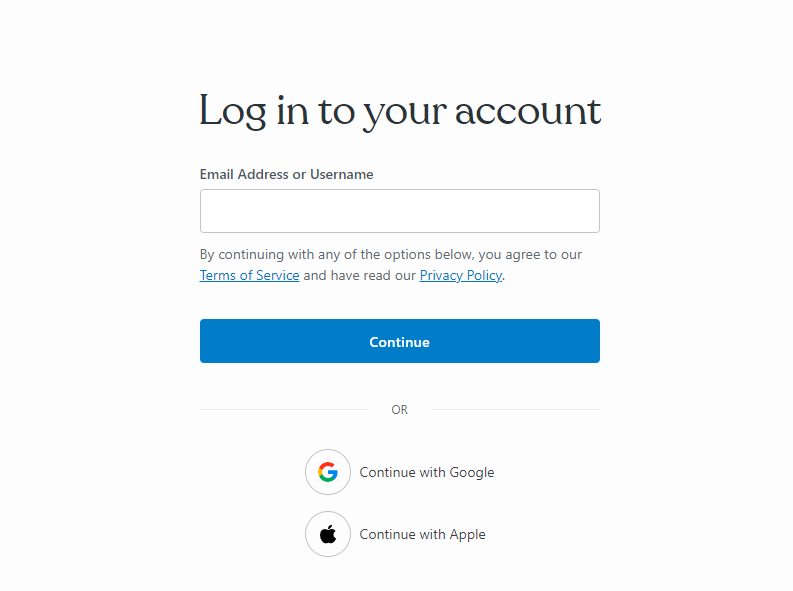
- Navigate to “Plugins” in the WordPress dashboard and click the “Upload” button.
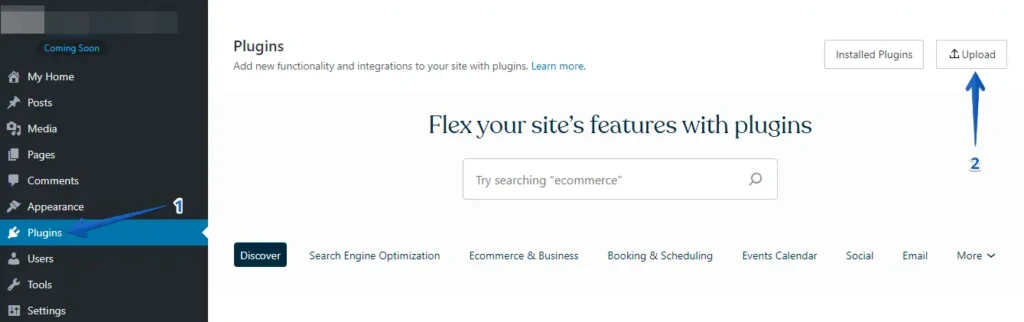
- Afterward, upload your WP Staging Pro.
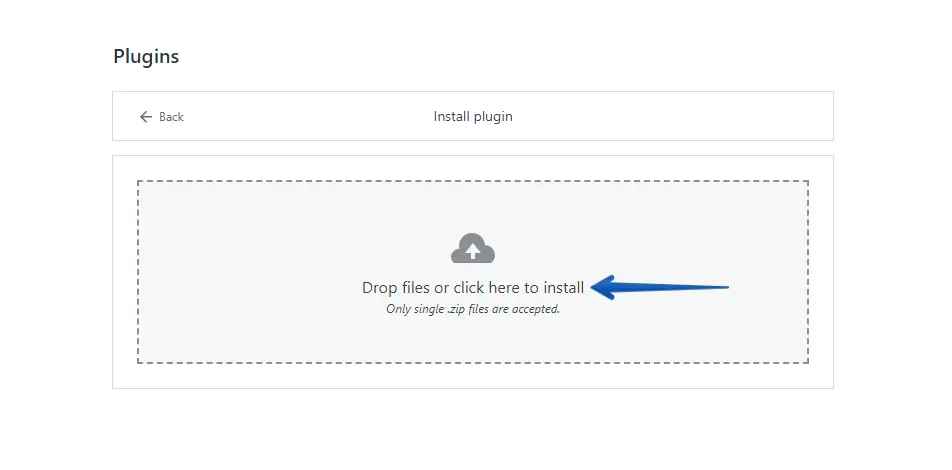
- After installation and activation, navigate to the “Backup & Migration” section in the WordPress dashboard under “WP Staging Pro.”
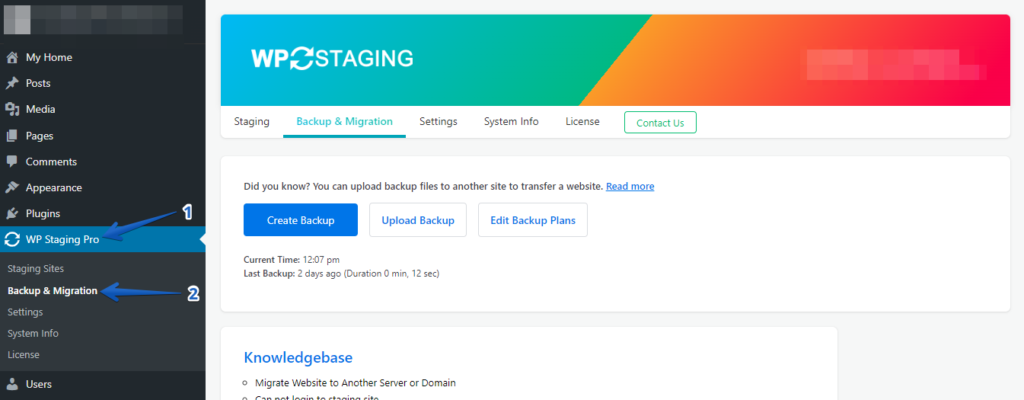
- Then, press the ‘Upload Backup’ button.
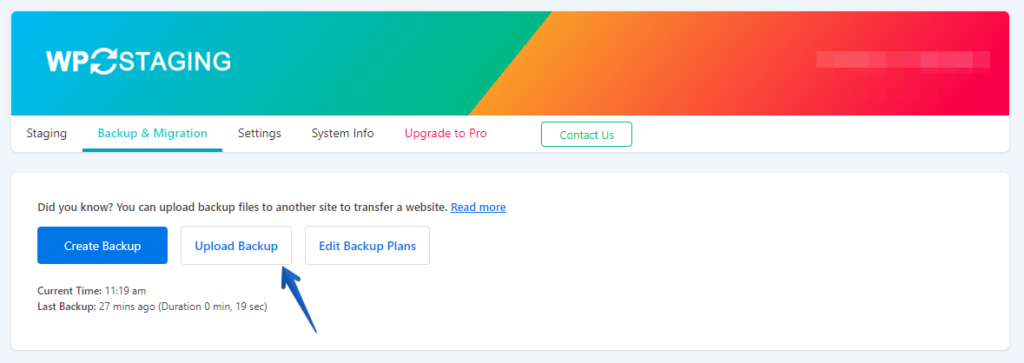
- Now, upload the backup file exported from your WP Engine website.
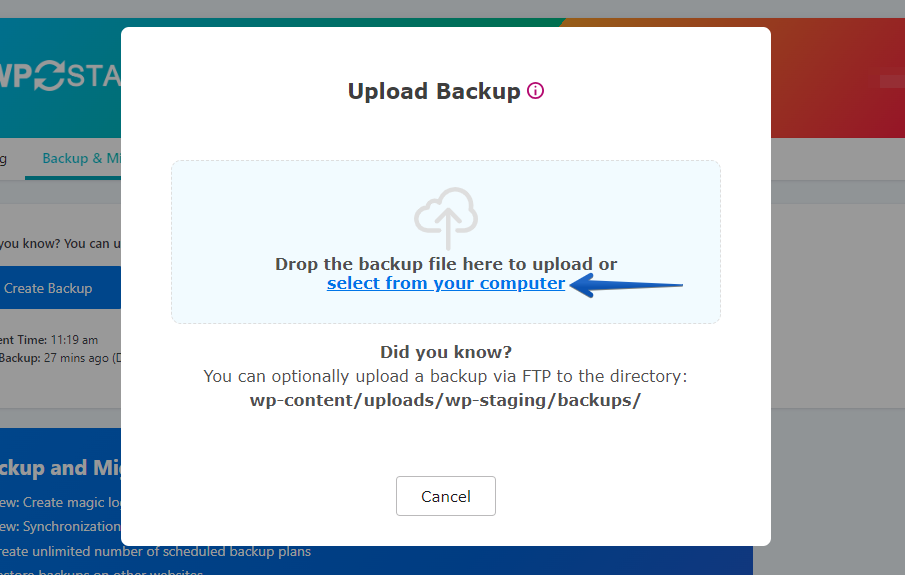
- The upload of the backup was successful.
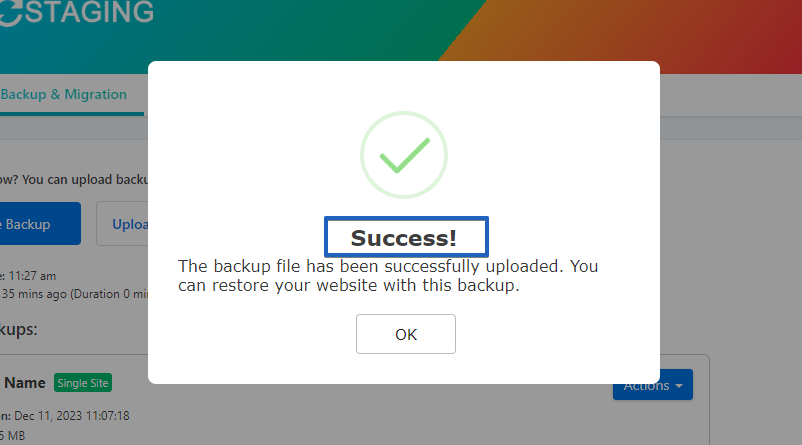
- Afterward, select the ‘Action’ button, and then choose the ‘Restore’ option.
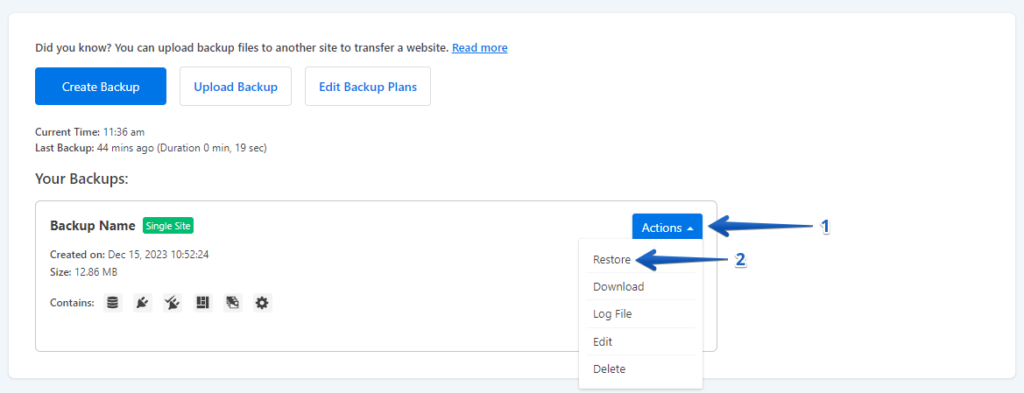
- Press the ‘Next’ button.
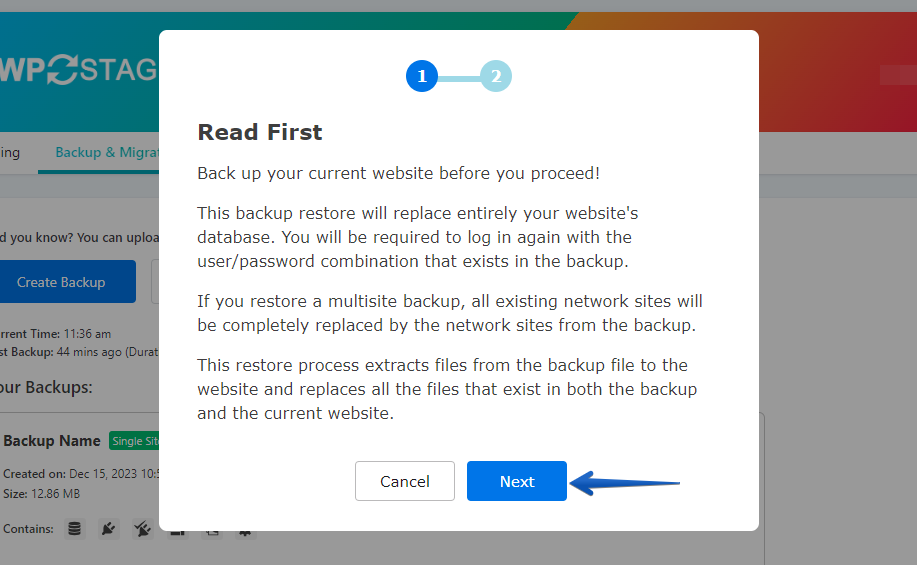
- Subsequently, press the ‘Restore’ button.
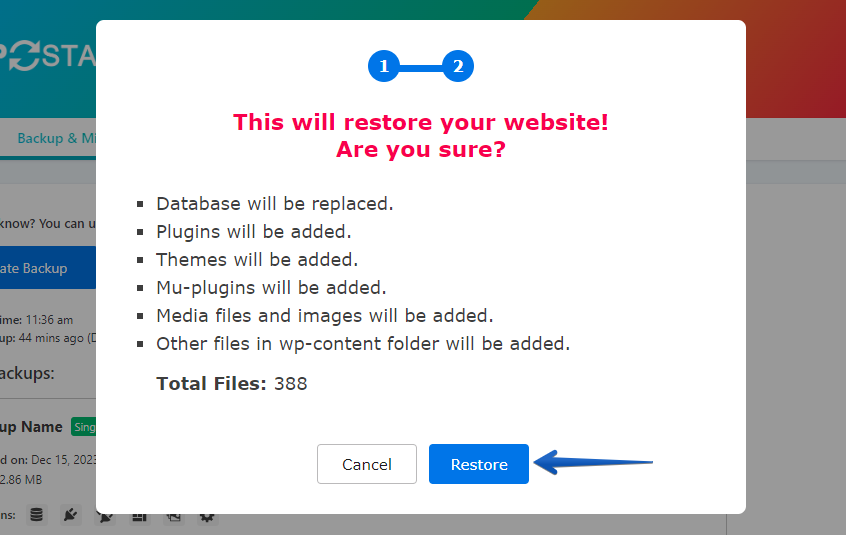
- The restoration of the backup was completed successfully.
- Please click the “OK” button.
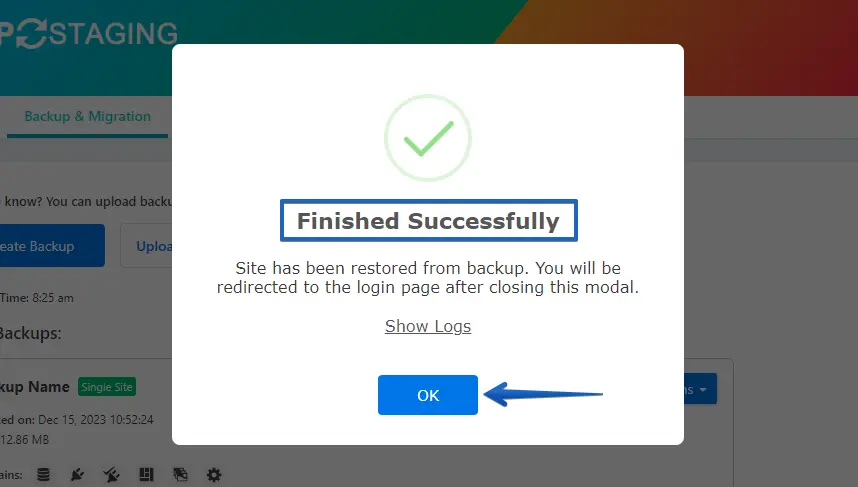
- Login again to your WordPress website.
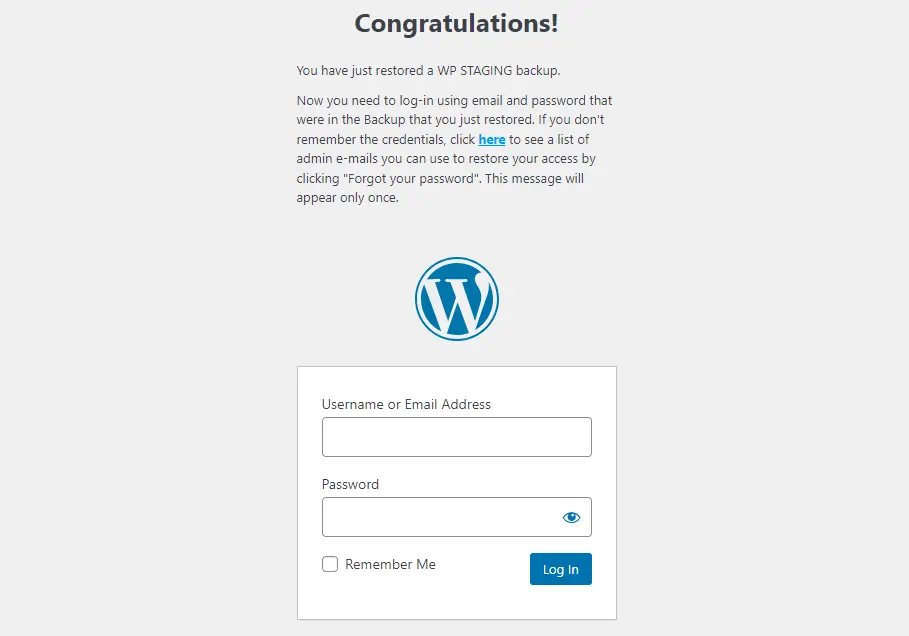
Conclusion
Embarking on a migration journey from WP Engine to WordPress.com is a strategic decision that, when executed meticulously, can elevate your online presence. Following this step-by-step guide ensures a seamless transition, preserving your content, SEO standing, and overall website integrity.
