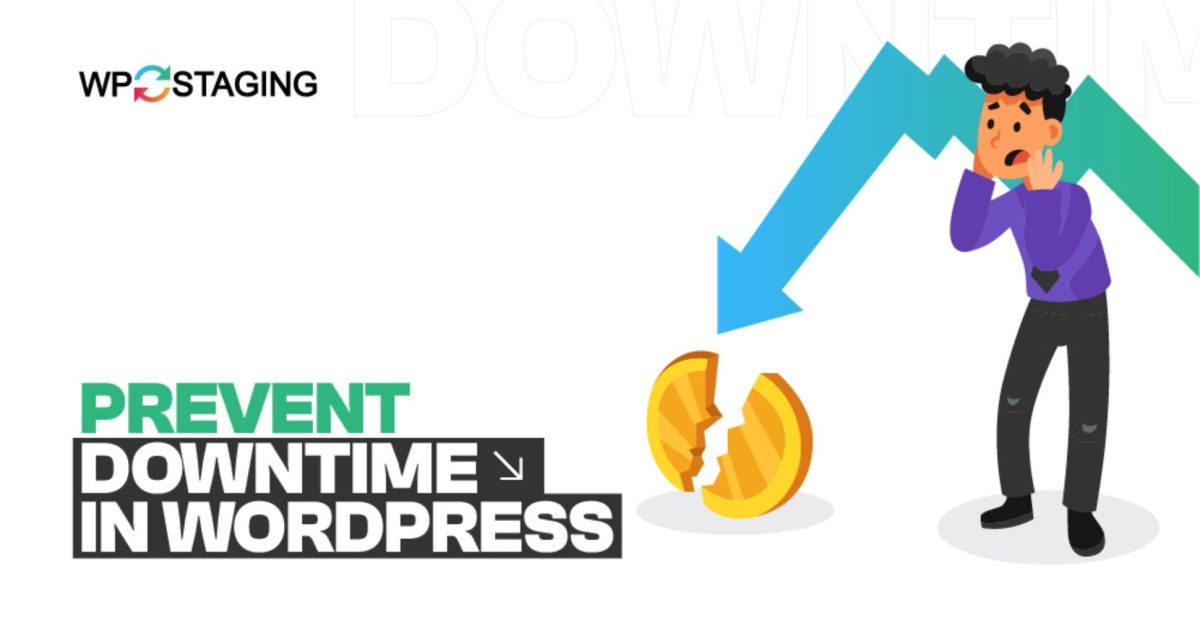Downtime not only represents a missed opportunity to connect with your audience but can tarnish your brand’s reputation, impact your search engine rankings, and lead to direct revenue loss. Let’s explore the causes of WordPress downtime, find out how to prevent downtime, highlight practical monitoring tools and practices, and provide a step-by-step guide to counter your website against potential disruptions.
Contents
Common Causes of WordPress Site Downtime
Before we discuss actionable tips to prevent downtime, let’s know the common reasons for your website’s temporary shutdown.
1. Poor Hosting Performance
Your hosting provider could be the main culprit. Sometimes, we choose an unreliable host, which leads to poor resources.
When this happens, your WordPress website goes down because it takes too much time to connect with the server (and sometimes fails to build a connection.)
Here are some triggers in poor hosting that contribute to website downtime:
- Insufficient Resources: Your website becomes irresponsive with limited bandwidth, storage, and CPU power. As a non-technical person, you need to know what resources or hosting packages to serve your traffic, leading to downtime.
- Poorly Maintained Server: Some hosting providers need better-maintained servers prone to more hardware failures. Over time, their processing power is damaged, leading to sudden crashes that result in delayed connection time with the server.
- Security Holes: Hosting architectures with security breaches are more likely to be accessed by hackers. As a result, you face too many hacking attempts, unusual site behavior, and slow site speed.
Choosing a reliable hosting provider is pivotal to maintaining site speed and uptime. Find More on this below!
2. Theme & Plugin Conflicts
WordPress theme and plugin conflicts are among the most common issues that can lead to website downtime or malfunction.
These conflicts typically arise when two or more extensions (themes or plugins) try to execute opposing or incompatible code, leading to problems ranging from minor glitches in website appearance to complete site crashes.
3. Realtime Development Errors
Real-time development on a live WordPress website, often called “cowboy coding,” can be akin to walking a tightrope without a safety net. It involves making direct changes to the live site, such as updating code, adding new features, or tweaking the site’s design in real time.
While it might seem like an efficient way to instantly see the impact of changes, this practice is fraught with risks that can lead to website downtime, performance issues, and security vulnerabilities.
4. High Traffic
Yes, you always want more visitors to browse your site. However, when a high volume of customers starts accessing your website, this can lead to temporary downtime or poor site performance when your server resources are not equipped to handle that workload.
This usually happens during limited sales, product launches, viral news, etc.
Similarly, there could be more reasons why your WordPress website went down.
Let’s explore the possible ways to prevent it!
7 Ways to Prevent Downtime on Your WordPress Website
- Choose a Reputable Hosting Provider
- Implement Regular Backups
- Update WordPress and Plugins
- Utilize a Content Delivery Network (CDN)
- Monitor and Optimize Your Site’s Performance
- Securing Your Site Against Attacks
- Timely Renew Your Domain Name Registration
1. Choose a Reputable Hosting Provider
The hosting provider choice can significantly impact your WordPress site’s uptime. Factors like server reliability, customer support, and scalability are crucial when selecting a hosting provider.
When selecting a hosting provider for your website, several factors should be considered to ensure reliability and performance:
- Uptime Guarantee: Ensure the provider offers a strong uptime guarantee to minimize downtime.
- Customer Support: Choose a provider with responsive 24/7 customer support.
- Reputation: Research provider reputation through reviews and testimonials.
- Scalability: Ensure the hosting plans can accommodate your website’s traffic growth.
- Technical Compatibility: Check if the provider supports your website’s technical requirements.
Make sure to start with shared hosting plans because those are more likely to cause slow website speed, poor performance on high traffic, and core web vitals.
Try VPS or dedicated hosting right from the start. This will improve speed, search engine crawling, and uptime.
RECOMMENDATION: We recommend SiteGround as a reliable hosting partner with options to shared, dedicated, WordPress, and WooCommerce hosting.
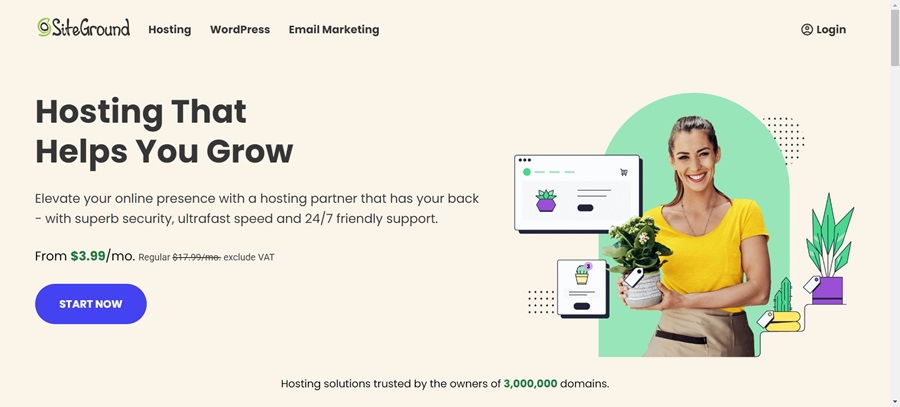
Moreover, do proper research on the host you select. Read online reviews and study their server capabilities.
If you are unsatisfied with your current hosting, migrate your WordPress site to another server.
2. Implement Regular Backups
Regular backups are crucial for maintaining your website’s integrity and protecting against unexpected mishaps, such as server crashes or data breaches.
You create a safety net that helps mitigate downtime and potential data loss by routinely saving copies of your website’s files and databases.
Automatic Backup Solutions
Implementing automatic backup solutions can streamline this process, reduce the risk of human error, and ensure that your data is consistently backed up.
With tools like the WP Staging plugin, you can easily automate backups and schedule them regularly without constant supervision.
Here are the steps to create an automatic backup using the WP Staging plugin:
- Install and activate the WP Staging Pro plugin on your WordPress site.
- Afterward, go to WP Staging Pro’s “Backup & Restore” tab.
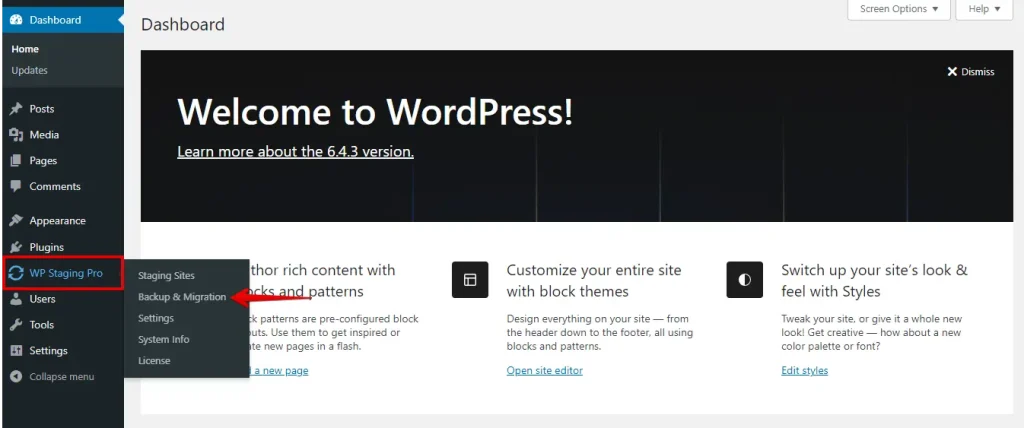
- Click the “Create Backup” button.
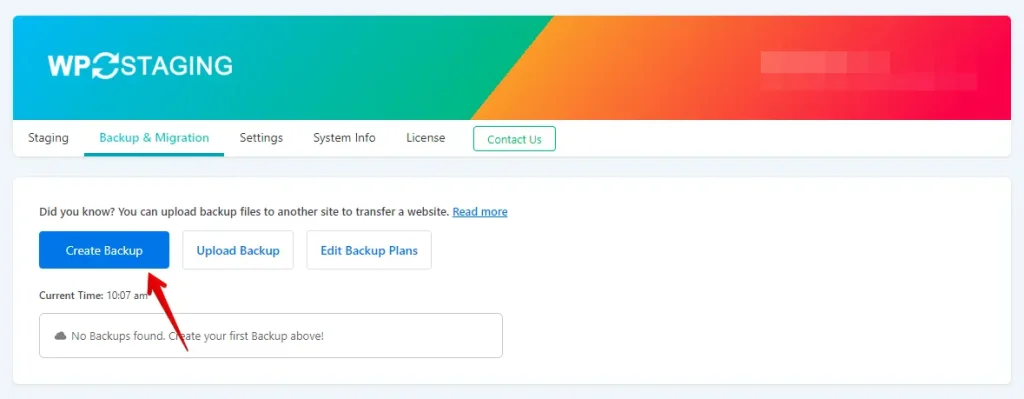
- A popup will appear. Uncheck the “One-time backup” checkbox and choose your backup settings.
- In the “Storages” section, choose the backup locations to store your backups. You can select multiple options.
- Click the “Start Backup” button.
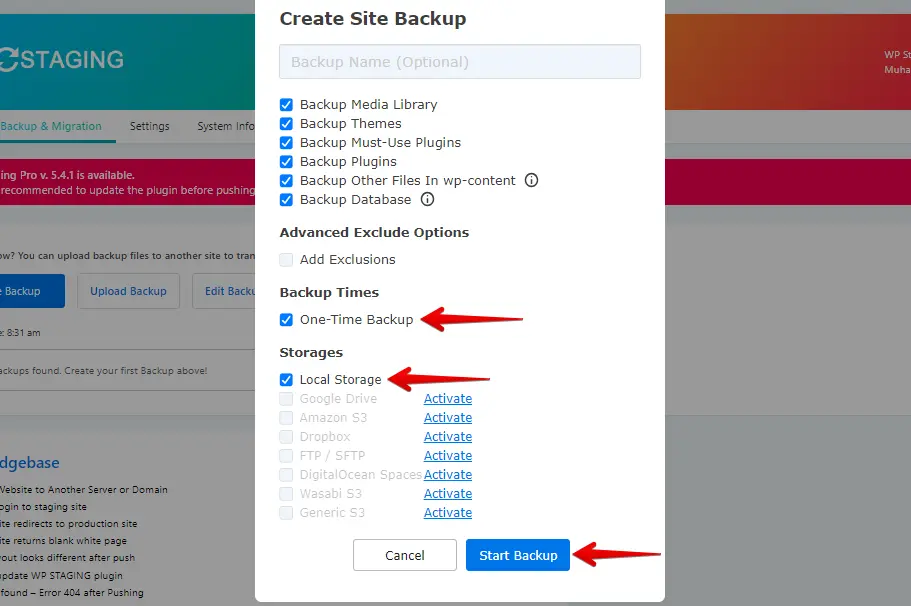
Frequency of Backups
When deciding how often to back up your site, consider factors like update frequency, data importance, and your tolerance for potential loss. Daily backups are recommended for most websites to capture recent changes and minimize risks.
However, high-traffic sites or those with frequent updates may benefit from more frequent backups, such as hourly or real-time options.
3. Update WordPress, Themes and Plugins
Updating your WordPress core, themes, and plugins is essential for security and performance. Updates often include patches for vulnerabilities that could lead to downtime.
Set aside regular intervals to perform these updates or enable automatic updates for peace of mind.
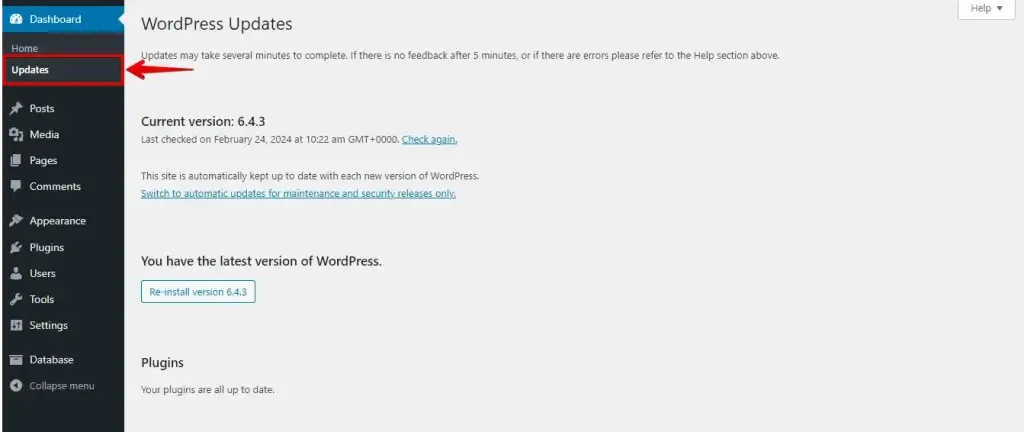
4. Utilize a Content Delivery Network (CDN)
Utilizing a Content Delivery Network (CDN) in WordPress is like having multiple distribution centers worldwide for your website’s content.
Popular CDN providers like Cloudflare, StackPath, and Amazon CloudFront store copies of your site’s content on servers in various locations, reducing load times and easing the pressure on your main server.
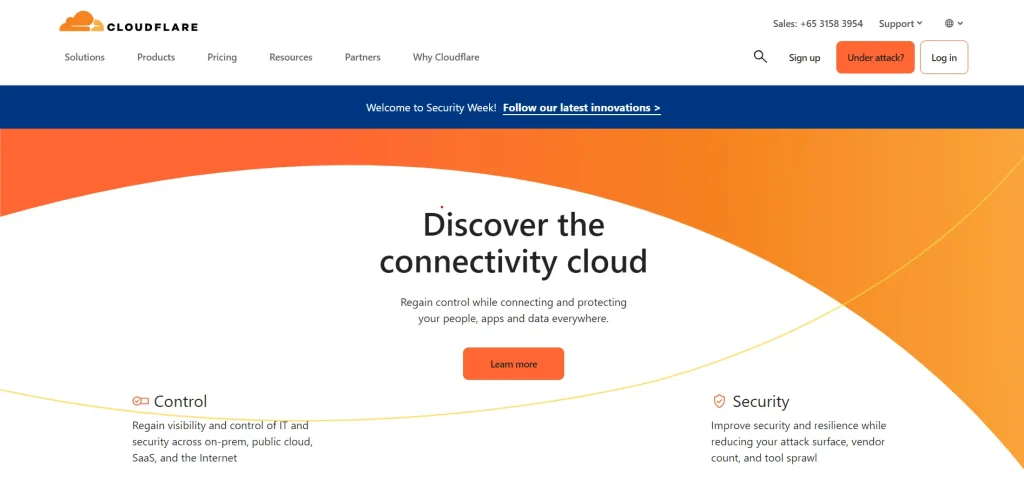
When users visit your website, the CDN automatically directs their request to the nearest server, minimizing data travel distance and speeding up load times. This improves user experience and lessens the strain on your main server, reducing the risk of downtime, especially during peak traffic periods.
5. Monitor and Optimize Your Site’s Performance
Keeping an eye on your website’s performance is crucial for its smooth operation. Actively monitoring your site allows you to catch glitches or slowdowns before they become major issues.
That’s where monitoring tools shine. Tools like Uptime Robot, Pingdom, GTmetrix, Google PageSpeed Insights, and New Relic track vital metrics such as uptime, response times, and accessibility. If something goes wrong, these tools notify you promptly so you can address the issue.
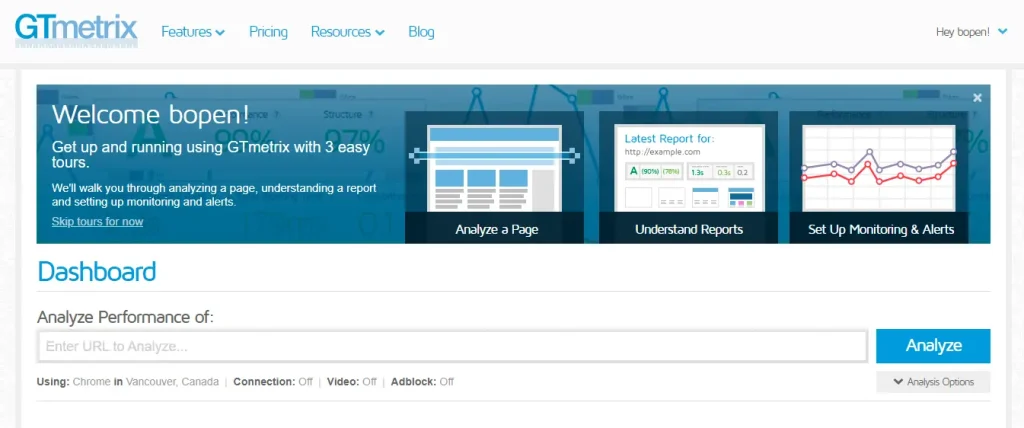
Here are the steps to monitor your site’s performance using GTmetrix:
- Go to the GTmetrix website (gtmetrix.com).
- Enter your website’s URL in the provided field and click the “Analyze” button.
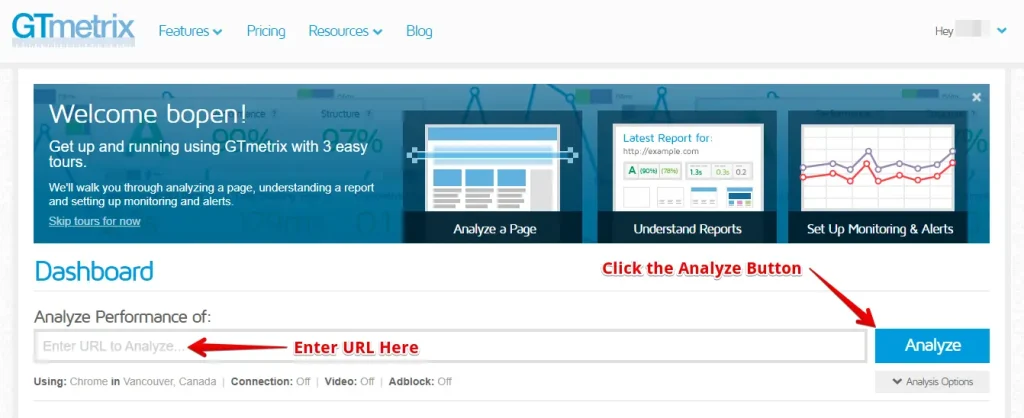
- Wait for the analysis to complete.
- Please review the GTmetrix performance report. It includes metrics such as page load time, page size, and various optimization recommendations.
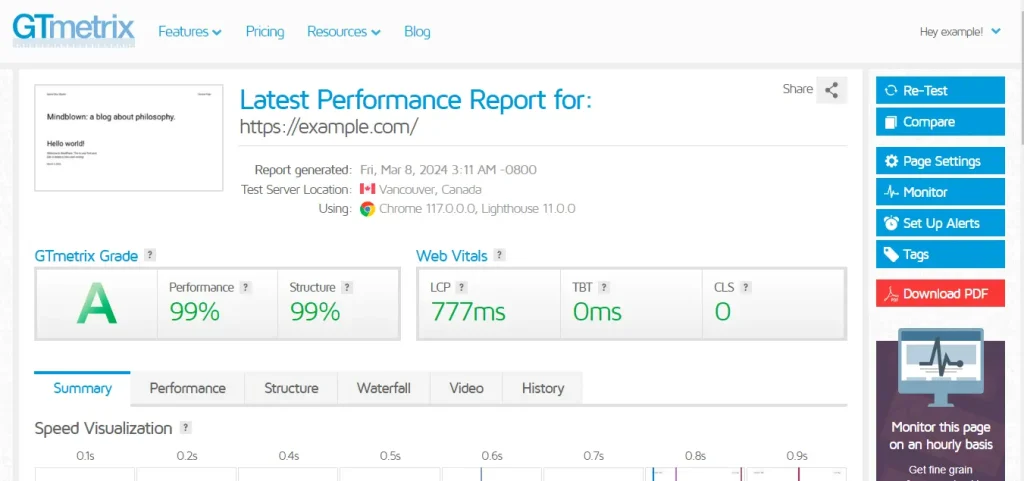
Receiving real-time alerts enables you to take immediate action, whether resolving server issues, optimizing site speed, or troubleshooting traffic bottlenecks. This proactive approach ensures a seamless experience for your visitors and maintains your site’s reliability.
Moreover, monitoring your site helps you identify patterns or trends indicating underlying problems. By staying vigilant with these monitoring tools, you can prevent future headaches, ensure consistent user satisfaction, and minimize the risk of unexpected downtime.
Site optimization is key to preventing downtime caused by overloading your server. Compress images, minimize CSS and JavaScript files, and leverage caching to improve load times and reduce server load. These optimizations ensure a smoother experience for your visitors and decrease the risk of downtime.
6. Securing Your Site Against Attacks
Protecting your website from cyberattacks is paramount to prevent downtime and maintain site integrity. Implementing robust cybersecurity measures, such as using plugins like Wordfence, Sucuri, and MalCare, is essential in safeguarding against various threats, including DDoS attacks, malware infections, and unauthorized access.
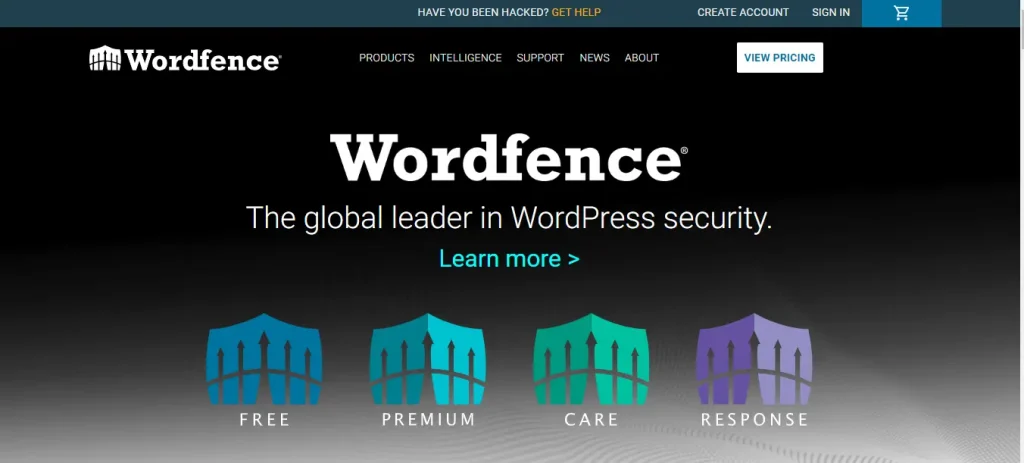
Start by using strong, unique passwords for all user accounts and implementing two-factor authentication where possible.
7. Timely Renew Your Domain Name Registration
Timely renewing your domain name registration is essential for maintaining your website’s online presence. The WHOIS lookup tool allows you to check your domain’s validity, expiration date, and registrar details.
Regularly monitoring your domain’s status and renewing it promptly can avoid potential downtime and ensure uninterrupted access to your website and email services.
Setting up reminders or enabling auto-renewal can simplify renewal and reduce the risk of losing control over your domain.
Why Preventing Downtime is Crucial?
Preventing downtime is crucial for several reasons:
- Prevents disruption to business operations, ensuring continuous productivity and revenue generation.
- Maintains customer trust and positive brand reputation by offering reliable and available services.
- Safeguards against data loss by consistently backing up critical information.
- Improves user experience by providing uninterrupted access to websites or services.
- Helps businesses meet service level agreements, avoiding penalties and maintaining positive customer relationships.
Bottom Line
Ensuring your WordPress site runs smoothly is vital for user experience and online presence. Key practices like regular backups, reliable hosting, updates, CDN usage, and active monitoring reduce downtime risk.
Optimizing performance, preparing for traffic spikes, and securing against cyber threats are also crucial. Proactive management and the right tools maintain site health, accessibility, and efficiency for your audience.