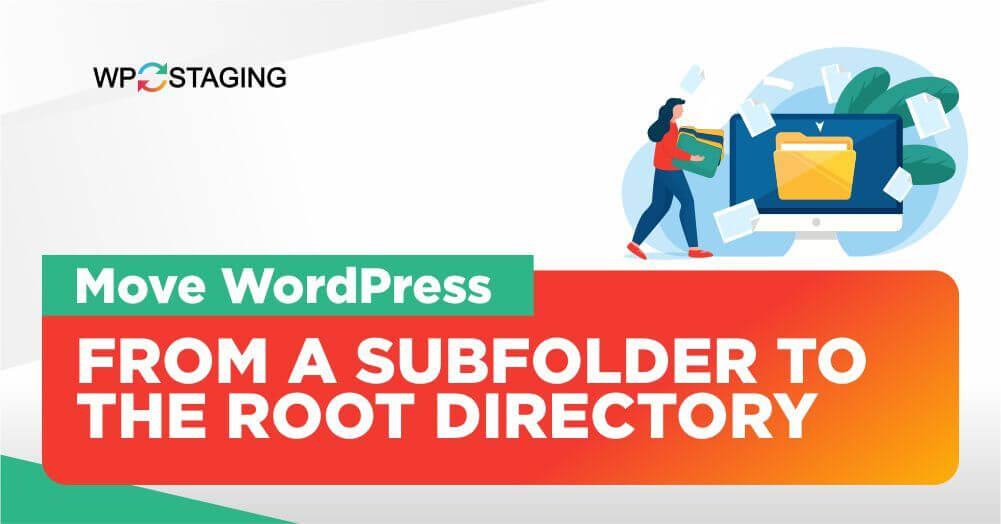Moving WordPress from a subdirectory to the root lets you showcase your website directly on the main domain.
Follow these steps for a seamless transition and to ensure your content, functionality, and links remain intact.
Contents
What Does it Mean by Moving WordPress From A Subfolder To The Root Directory?
Moving WordPress from a subdirectory to the root involves relocating your WordPress installation from a subfolder to the main directory of your website. This allows your website to be accessed directly through the domain name without the subdirectory path.
By following the necessary steps, such as moving the files, updating the site address, and testing the website, you can complete the migration and optimize your website’s structure.
3 Methods To Move WordPress From A Subfolder To The Root Directory
- Manual File Transfer
- Using cPanel
- Professional Migration Service
Method 1: Manual File Transfer
Here are some initial steps of Manual File Transfer:
- Connect to your website using FTP or a file manager.
- Navigate to the subdirectory where WordPress is installed.
- Select all the files and folders in the subdirectory and copy them to the root directory. The root directory is usually named the “public_html” or “www” folder, depending on your hosting setup.
- Log in to your WordPress dashboard using the new address, go to the “Settings” menu, and click “General.”
- Look for the “WordPress Address (URL)” and “Site Address (URL)” fields.
- Update both fields to reflect the new URL. Remove the subdirectory from the URLs, leaving only the domain name (e.g., http://www.yourdomain.com).
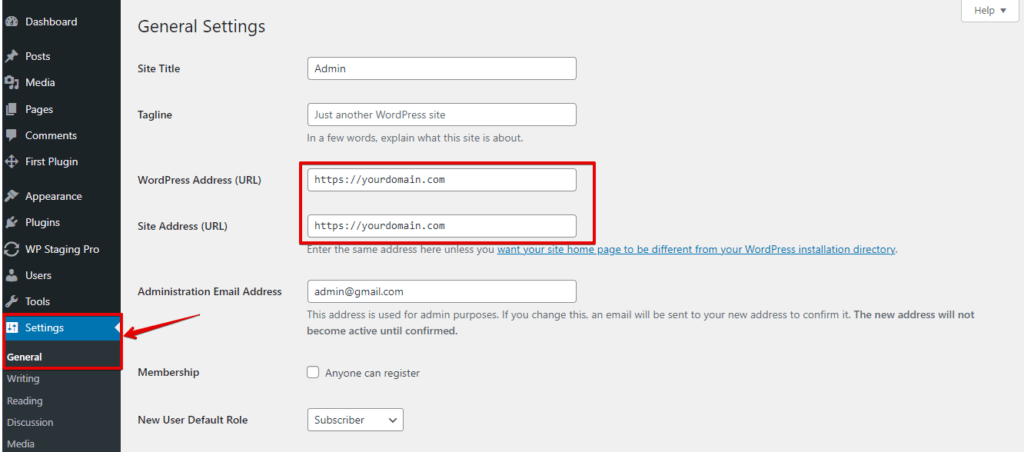
- Scroll down and click the “Save Changes” button to apply the new settings.
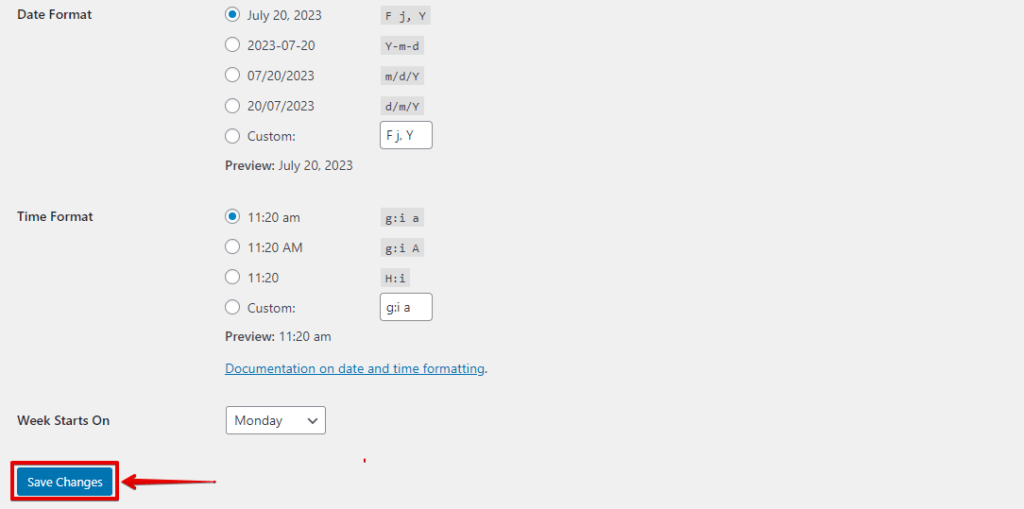
By following these steps, you can successfully move your WordPress installation from a subdirectory to the root directory using the Manual File Transfer method.
Method 2: Use cPanel
Here’s a step-by-step guide on how to Manual File Transfer to move WordPress from a subdirectory to the root.
- Log in to your web hosting account and access cPanel, typically by navigating to www.yourdomain.com/cpanel and entering your login credentials.
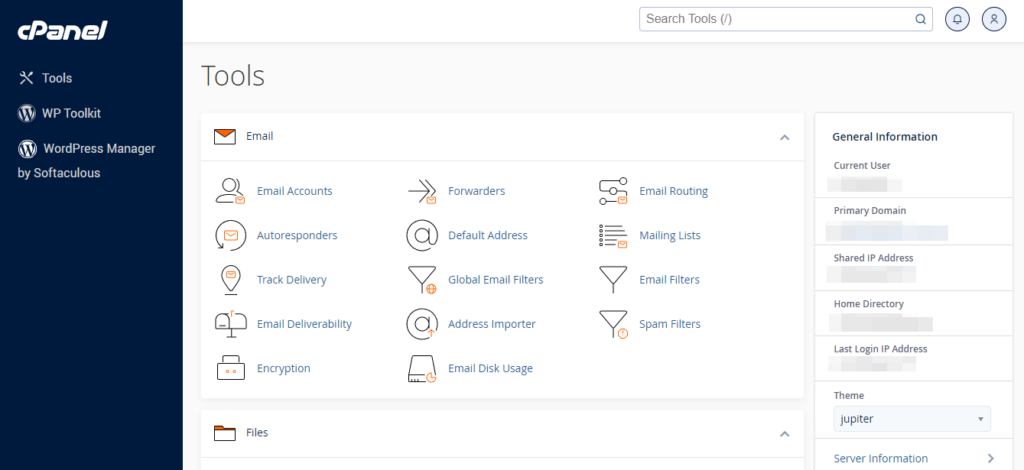
- In cPanel, locate the “Files” section and click on “File Manager.”
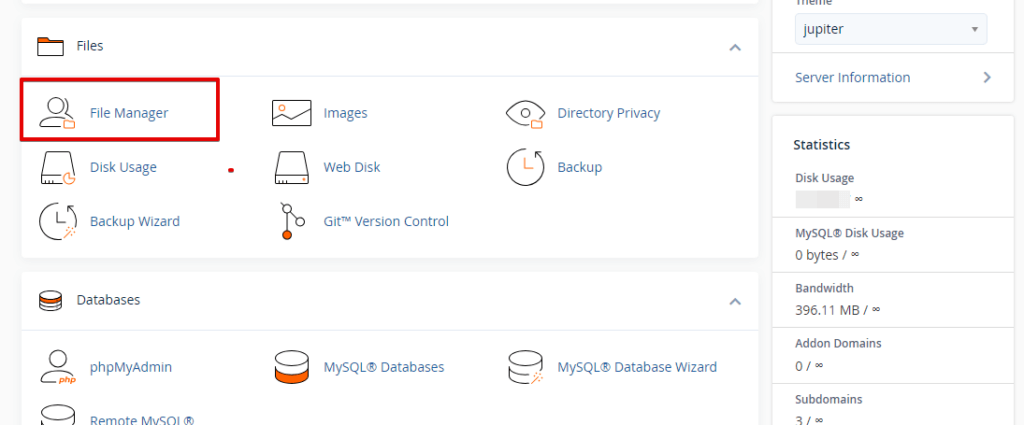
- Navigate to the subdirectory where WordPress is currently installed. This is usually public_html/subdirectory or www/subdirectory.
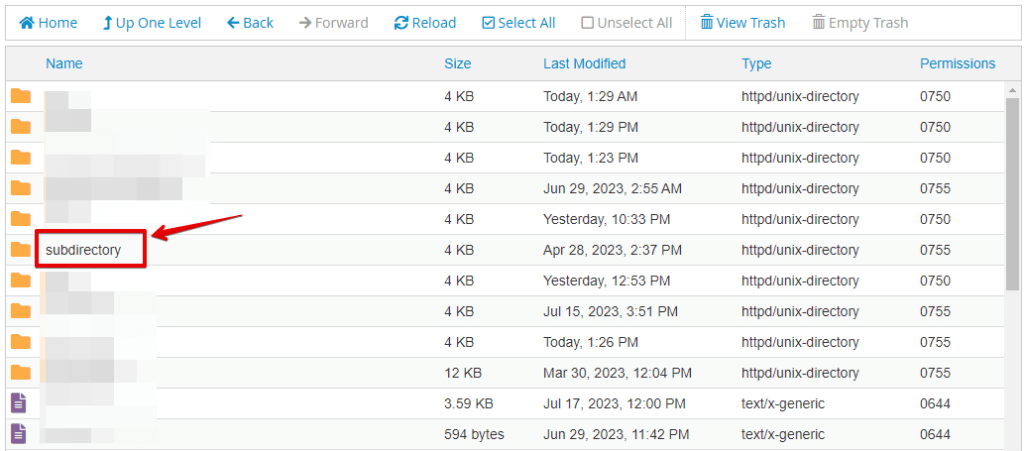
- Select all files and folders inside the subdirectory.
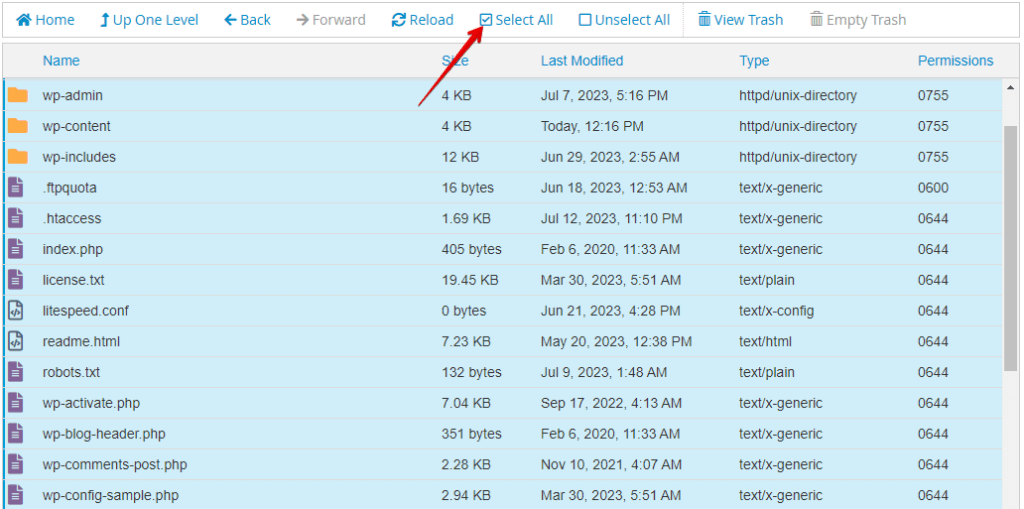
- Click on the “Move” option in the top menu. A dialogue box will appear.
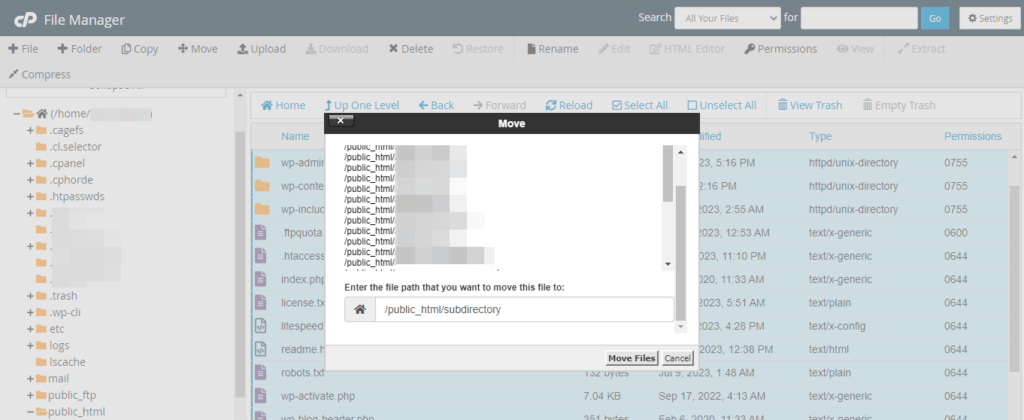
- In the dialogue box, remove the subdirectory name from the path and only keep the root directory path (e.g., public_html or www).
- Click “Move Files” to move all selected WordPress files to the root directory.
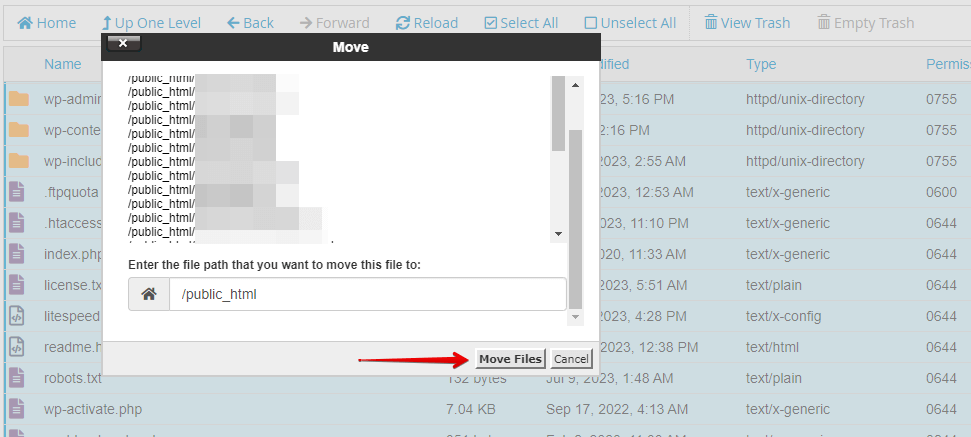
- Log in to your WordPress dashboard via www.yourdomain.com/wp-admin and Go to the “Settings” menu and click “General.”
- Update the “WordPress Address (URL)” and “Site Address (URL)” fields to reflect the new root directory path without the subdirectory.
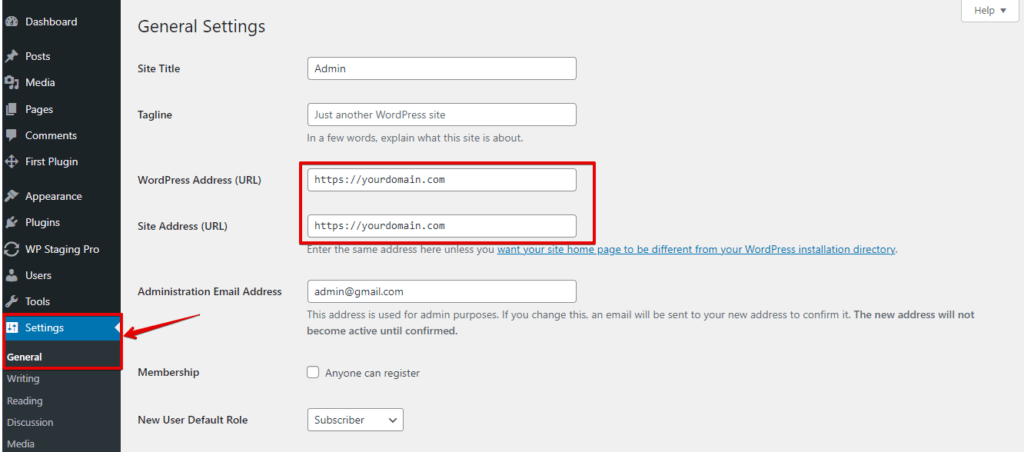
Following these steps, you can move your WordPress installation from a subdirectory to the root directory using CPanel’s File Manager. Remember to take a backup and proceed cautiously to avoid any potential issues.
Method 3: Professional Migration Service
Using a Professional Migration Service to move WordPress from a subdirectory to the root involves hiring experts to handle the entire migration process. After granting them access to your website and server, they’ll plan, execute, and thoroughly test the migration, ensuring a seamless transition.
Once complete, they’ll provide updated website details and support if needed. This option is ideal for those lacking technical expertise or seeking a risk-free migration experience.
You can hire the WP STAGING support team to do the site migration for you!
Conclusion
Moving WordPress from subdirectory to root is achievable using different methods, such as manual file transfer, WordPress plugins, cPanel, or professional migration services. Remember to backup your site before proceeding.
Updating URLs and testing functionality allows your website to seamlessly transition to the root directory, providing a better user experience and optimized structure.