Note: This article was originally published on May 25, 2024. In the meantime, the features of WP Staging or JetBackup might have changed, so we can not guarantee the accuracy of the described features.
When running a website, it’s crucial to keep data safe and ensure you can move it around if needed. That’s where backup and migration come in.
We’ll examine WP Staging and JetBackup closely to see how they handle these tasks. You’ll better understand which one might best fit you by the end.
One Word: As developers of WP Staging, we might be slightly biased when naming a clear winner, but this article tries to be as objective as possible, and you’ll learn why both plugins are great tools.
Contents
WP Staging vs JetBackup
We looked at both plugins to see how they measured up in five important areas.
- Key Features
- Ease of Use
- Exploring Backup and Restore Options
- Cost Comparison
- Pros & Cons
In a Nutshell
Let’s begin by understanding what each plugin offers. We’ll look closer at the main features of both “WP Staging” and “JetBackup.”
| Feature | WP Staging | JetBackup |
| One-Click Backup | Yes | Yes |
| Backup Restore | Yes | Yes |
| Backup Schedules | Yes | Yes (Pro) |
| Backup to Cloud Storages | Yes (PRO) | Yes (Pro) |
| One-Click Cloning | Yes | No |
| Create Multiple Clones | Yes (PRO) | No |
| Files & Folders & Selection | Yes | Yes |
| Multisite Support | Yes | Yes |
| User interface | Easy | Technical |
| Renewal cost | Low | High |
1. Key Features
This chapter compares the key features both plugins have to offer in their free and paid versions.
WP Staging
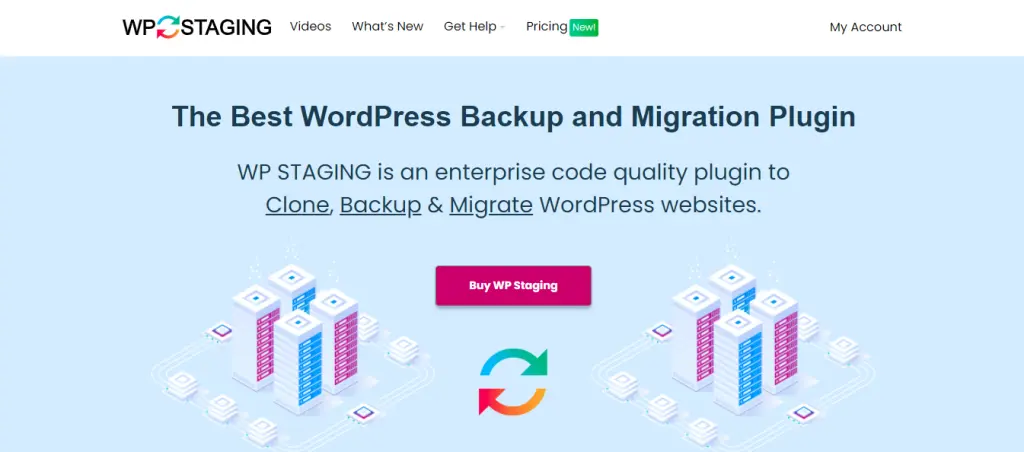
WP Staging sets itself apart from other WordPress backup and cloning plugins with its excellent staging capabilities. It’s used on over 90,000 websites and has a high rating of 4.9 on WordPress.org, showing it works well for any site of any size.
While other plugins focus on simple one-click backups, WP Staging specializes in staging and is really easy for beginners to use. It lets you manage your WordPress site smoothly without needing to know a lot of technical stuff.
Free
- One Click Backup – Create unlimited backups.
- Basic Scheduled Backups – Create one scheduled backup running at a fixed daily time.
- One Click Cloning – Create unlimited staging and dev sites.
- Restore Backup – Domain and host where the backup was created.
- Basic Backup Retention – Keep one backup at the same time.
Pro
- Push a Staging – Site to production site, incl. themes, plugins & database.
- Restore Backup – On another domain and hosting provider.
- Upload to Storage Providers – Store backups on Amazon S3, Google Drive, DigitalOcean Spaces, FTP, SFTP, and Dropbox.
- Unlimited Scheduled Backups – Create unlimited hourly, daily, and weekly backups of the database and complete website
- User Authentication – Give specific user roles access to the staging site.
- Backup Email Reporting – Get email reports if there is an error during backup creation.
- Migrate and Move – From WordPress to another server or different domain.
JetBackup
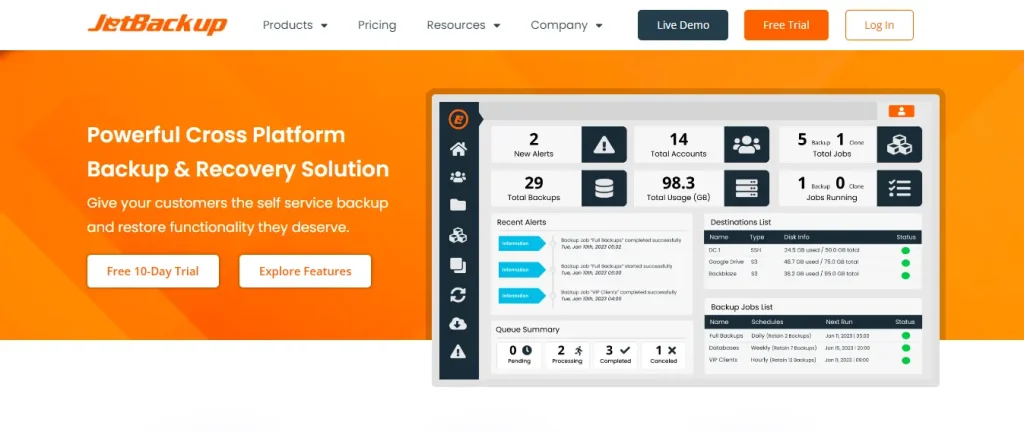
JetBackup is a versatile backup plugin for all types of websites. It lets you set up automatic backups, restore parts or all of your site, and keep your data safe in different locations. It’s easy to use, making it great for beginners and experienced users who need a reliable way to protect their website’s data.
Free
- Full backups
- Partial backup (files or database or both)
- Full restores
- Downloadable backup
- Import backups
- Live progress
- WordPress multisite/network support
Pro
- Website migrations
- Scheduled backups
- Multiple scheduled profiles
- Cloud storage options include FTP/SFTP, Dropbox, Google Drive, and Amazon S3.
- Email alerts
- Backup retention choices
- Running background backups to reduce server load
- Urgent 24/7 assistance
2. Ease of Use
WP Staging
Navigate to Wp Staging,» Backup & Migration,» Create a Backup, give it a name, and select where you want to store it.
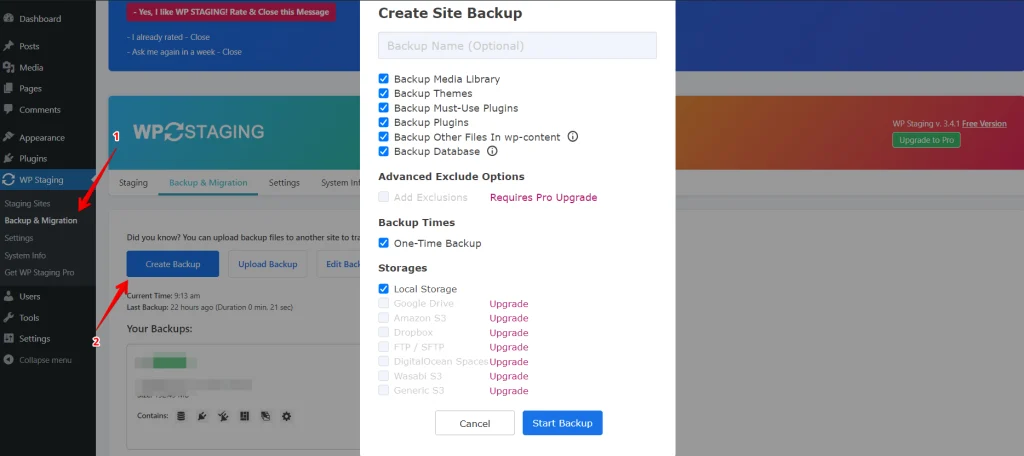
To save your backup somewhere other than on your server, WP Staging supports various external cloud storage choices, such as:
- Google Drive
- Amazon S3
- Dropbox
- FTP / SFTP
- DigitalOcean Spaces
- Wasabi S3
- Generic S3
With WP STAGING, you can make your life easier by setting up automatic backups. This way, you won’t have to back up your site whenever you manually make changes. You can relax knowing your website is always protected.
Just click “Create Backup,” make sure you select the recurring backup option, then choose how often the backups should happen, what time they should start, and how many backups you want to keep.
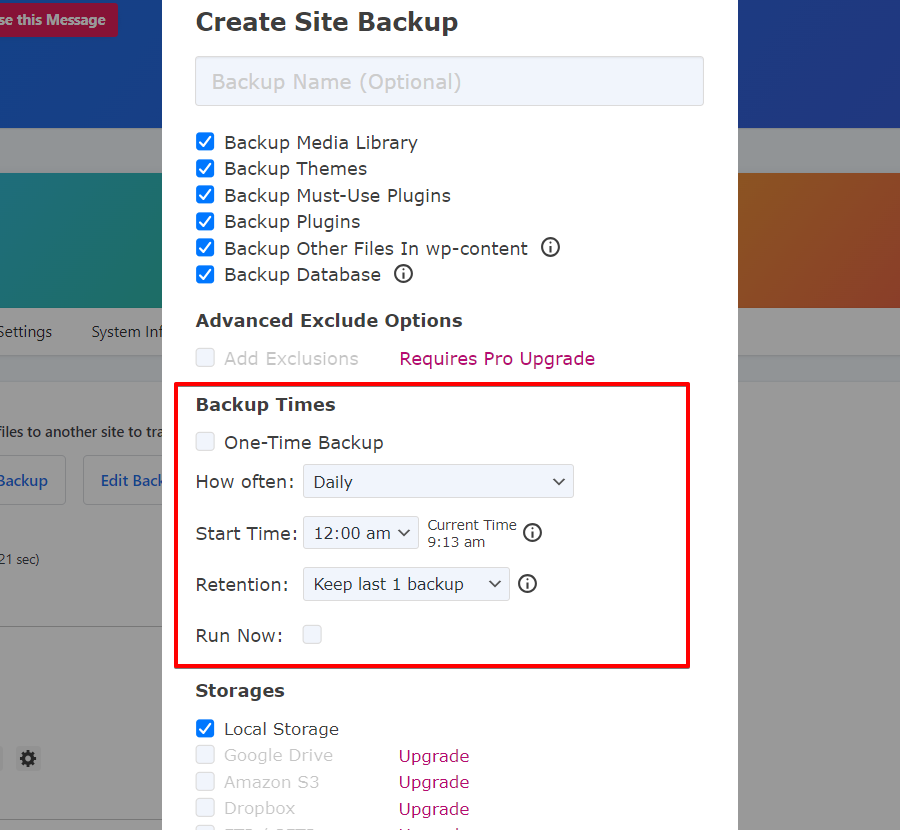
WP Staging lets you create a copy of your live WordPress site with just one click. This is perfect for testing changes or new features without messing up your production site. It’s a safe way to make updates and keep everything running smoothly.
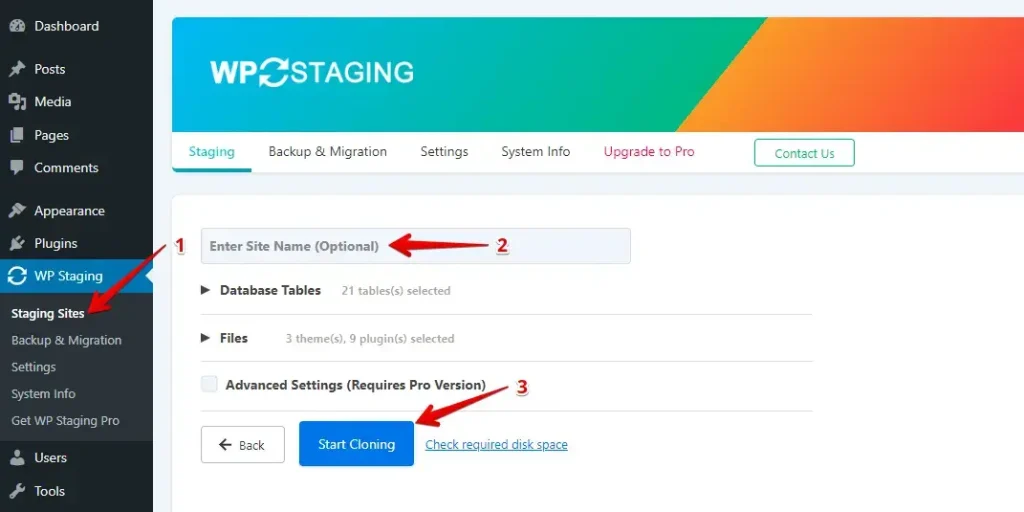
JetBackup
Ensuring you have a website backup is essential; JetBackup makes it easy.
Go to the JetBackup section in the left menu, then click on Backups. After that, click the backup button to create a backup.
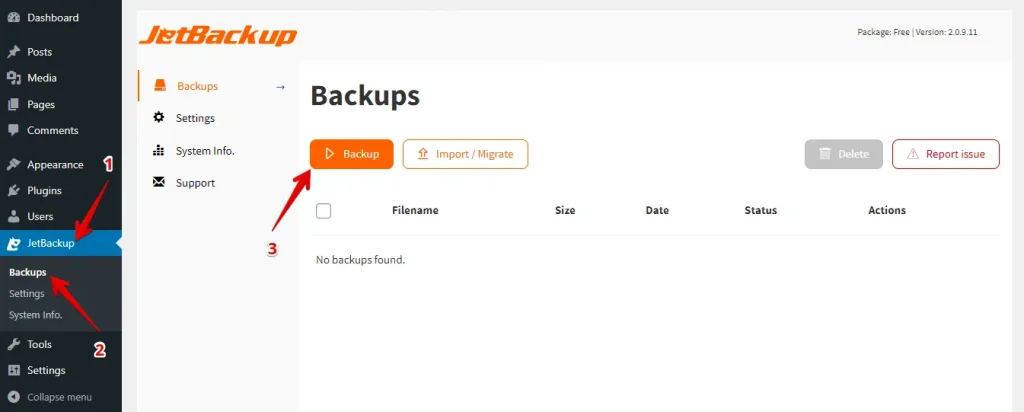
Once the backup is created, go to the Backup Tab, select the backup you want to restore, and click the Restore icon.
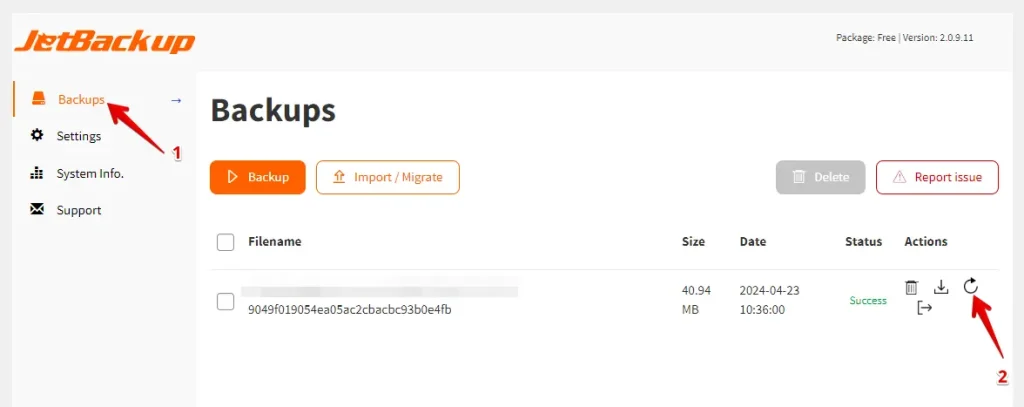
To set up automatic backups, go to the Schedule tab and click on the Create Schedule button.
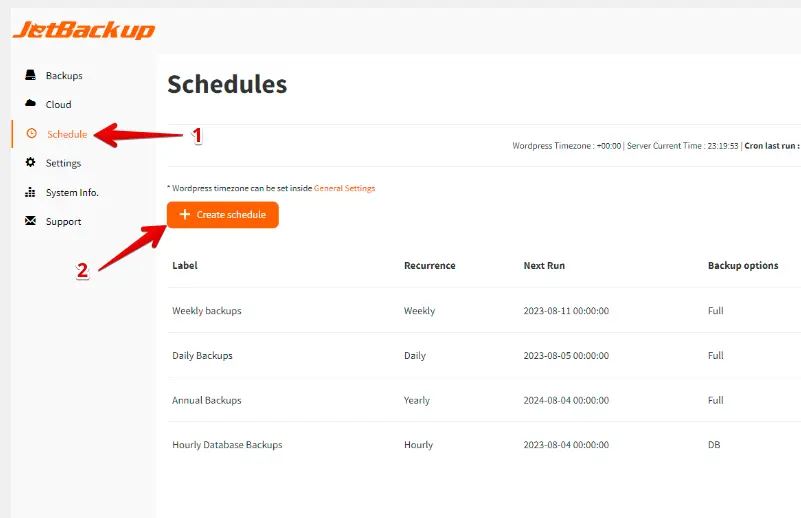
3. Backup and Restore Options
WP Staging
With WP Staging, backing up and restoring your WordPress site is as easy as clicking a button. It’s a fast way to fix things like website problems or if you accidentally lose some stuff. Here’s a simple way to back up your site:
Go to the left menu and click on ‘WP Staging.’ Under that, choose ‘Backup & Migration,’ then hit the ‘Create Backup’ button.
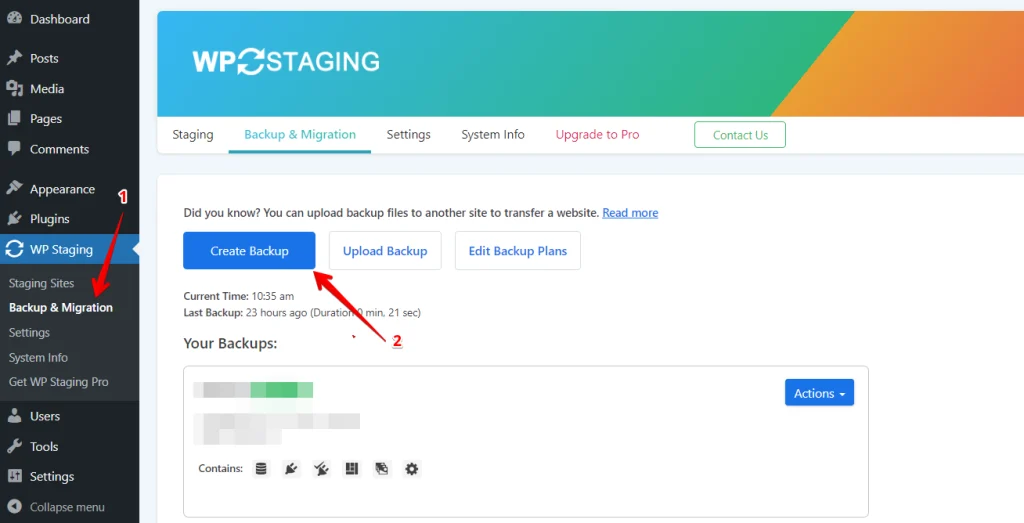
A box will pop up with different options. Uncheck all other boxes if you only want to back up your themes or plugins. WP Staging allows you to save your backups on various platforms, including Amazon S3, Google Drive, DigitalOcean Spaces, FTP/SFTP, Wasabi S3, Generic S3, and Dropbox.
Note: To save backups in cloud storage, you’ll need the Pro version of WP Staging.
You can choose where to save, set it up with your account, and click “Start Backup” to begin.
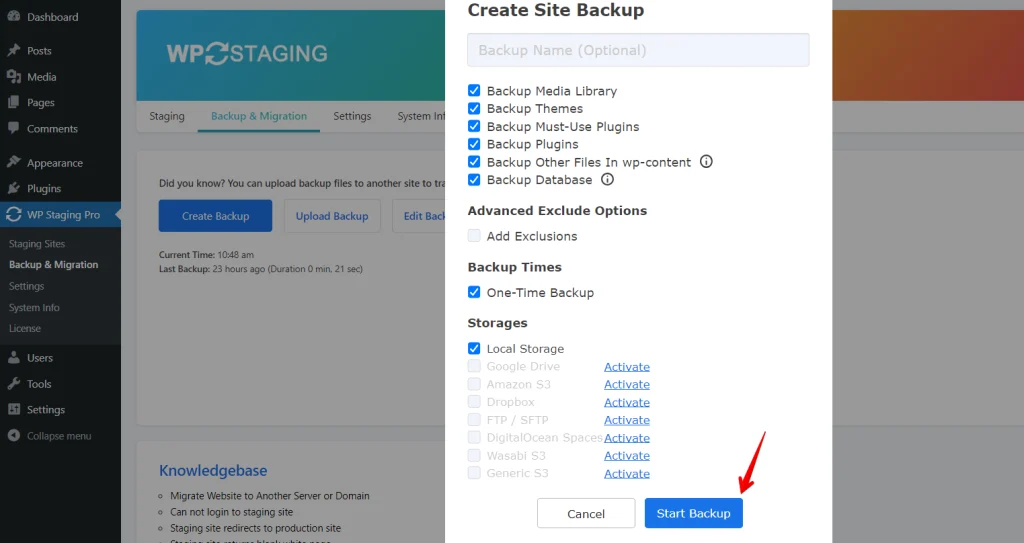
Restore
Now, let’s discuss restoring. Under the action button, you’ll find a few choices, such as download and restore. Want to keep the backup on your computer? Just click download. Need to use the backup? Click Restore.
Note: You can use WP Staging Pro version to restore a backup to another domain or server.
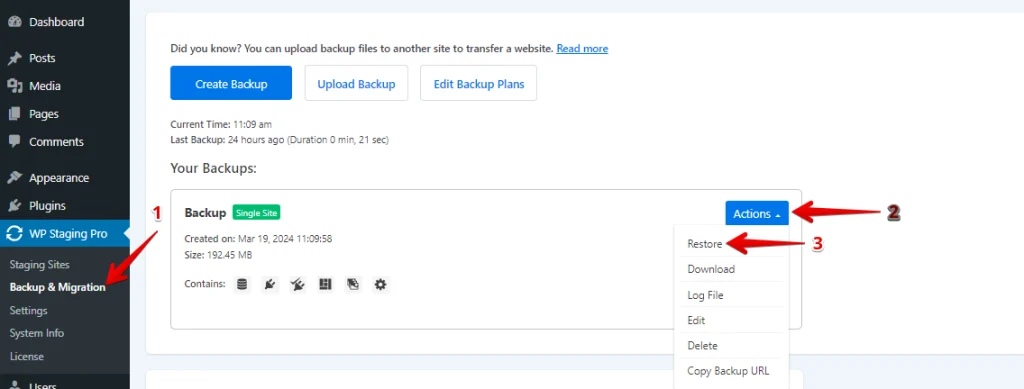
A window will pop up when you click the “Restore” button. You’ll see two buttons: “Cancel” and “Next.” Just click “Next” to move forward.
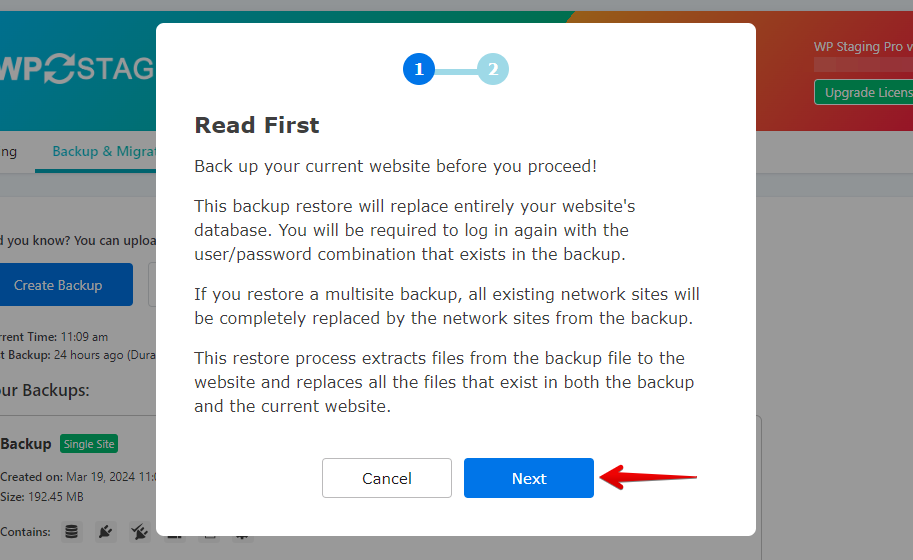
After you click “Next,” a new box will pop up. Then, click “Restore” to start restoring.
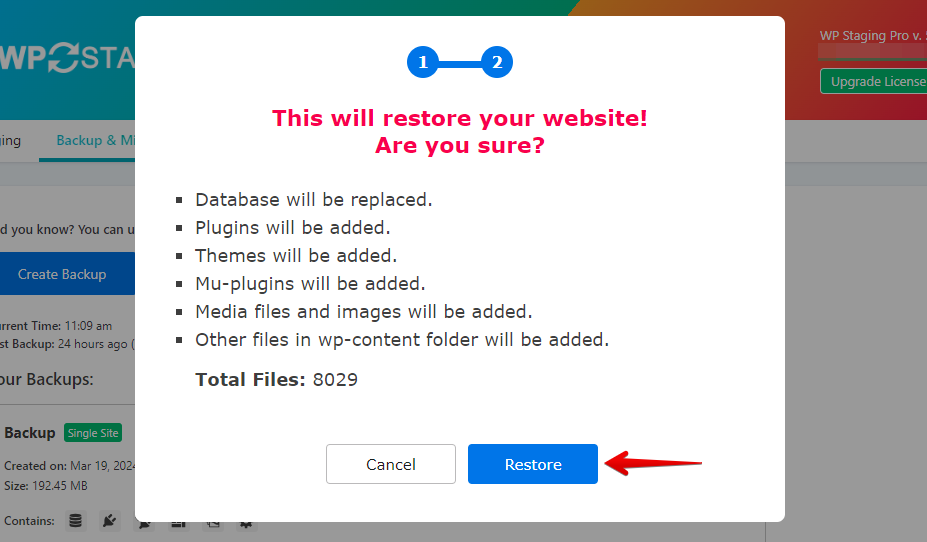
You’ll receive a message in the next pop-up confirming the restoration is complete.
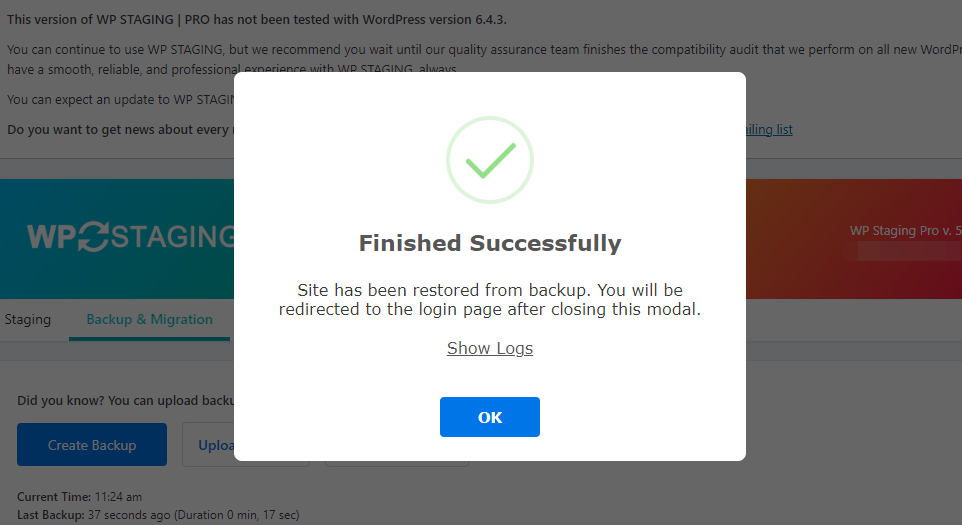
Scheduling Automatic Backups
With WP STAGING, you can make life easier by scheduling backups to run automatically. No need to worry about remembering to back up your site every time you tweak something. Just relax, knowing your website is always safe and sound.
To create a backup, click “Create Backup,” deselect “One-Time-Only,” then select your preferred options for the frequency of backups, their start time, and the number of backups to retain.
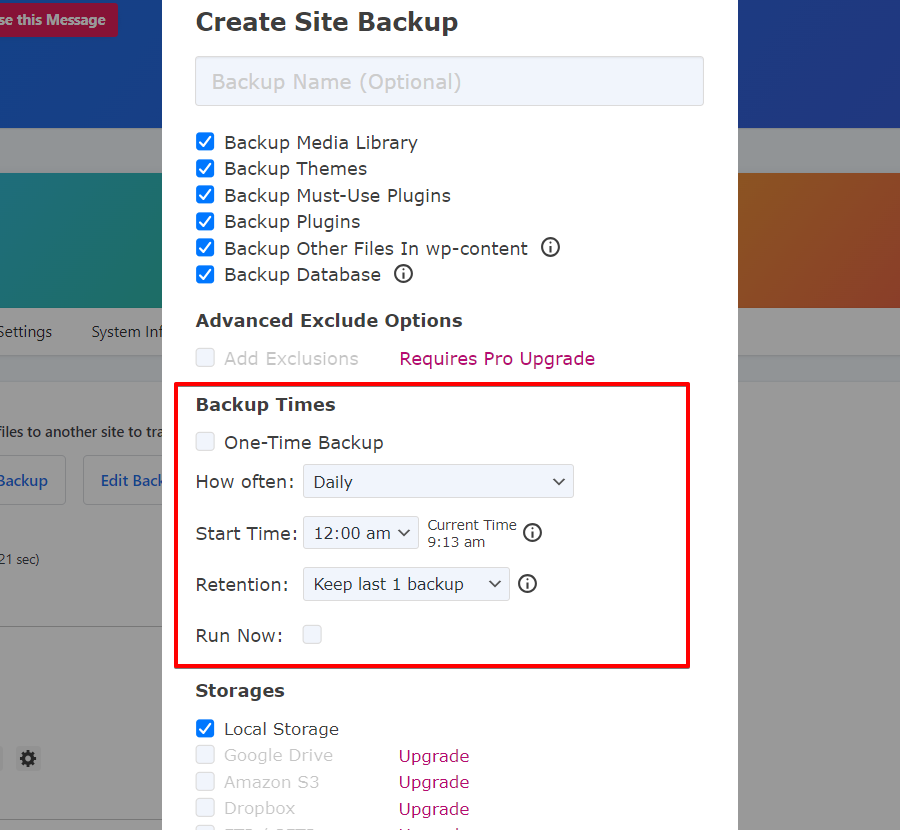
JetBackup
Navigate to the JetBackup section in the left menu and click “Backups.” From there, simply click on the backup button.
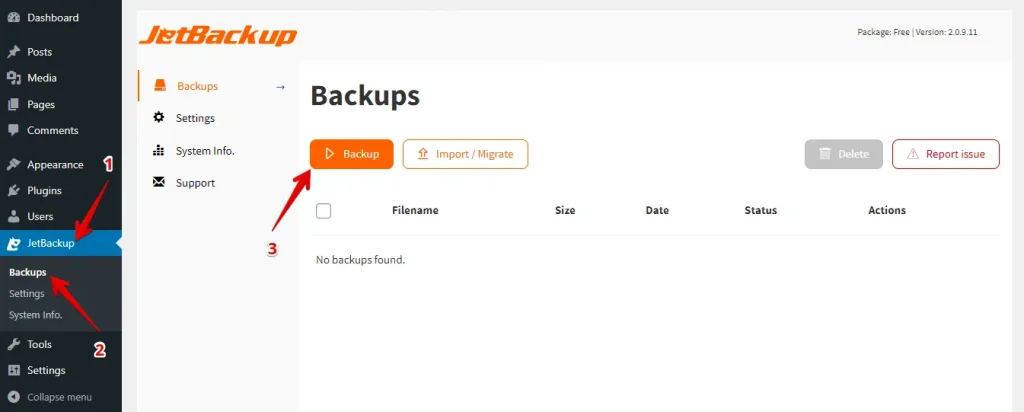
A popup box will now appear. Choose your backup type, Full Backup or Custom Backup, then click the Backup button.

Restore
To start the restoration process, navigate to the Backup Tab, choose the backup you want to restore, and click the Restore icon.
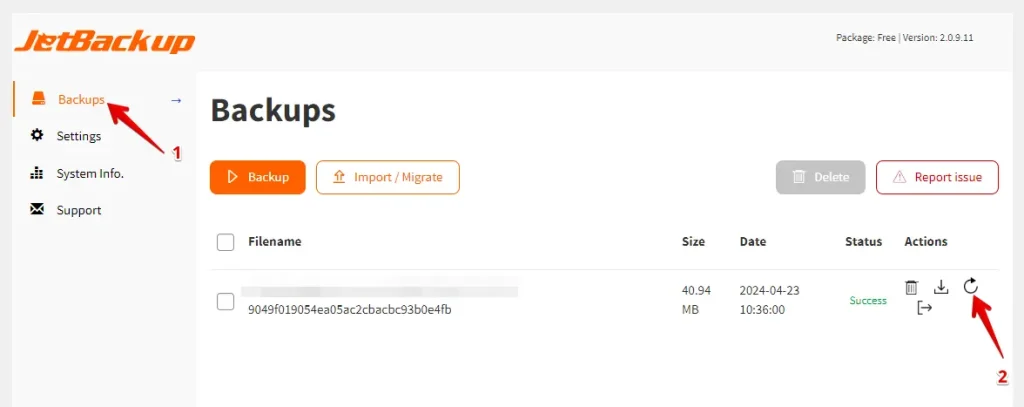
Next, choose your restore type. If you want to restore the full backup, select the Full Restore option. If you want to restore files, choose the Restore File option. If you want to restore the database, select Restore DB. Finally, click on the Restore button.
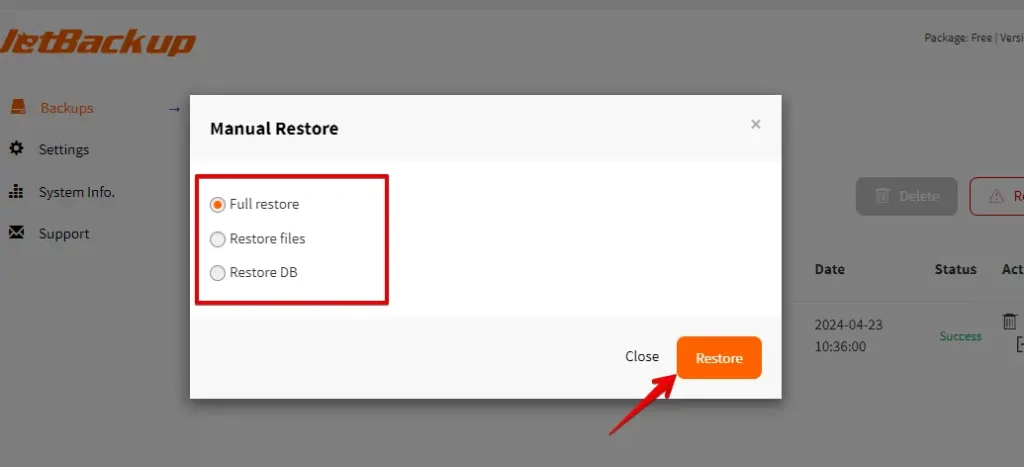
Scheduling Automatic Backups
If you want to set up automatic backups, go to the Schedule tab and click the Create Schedule button.
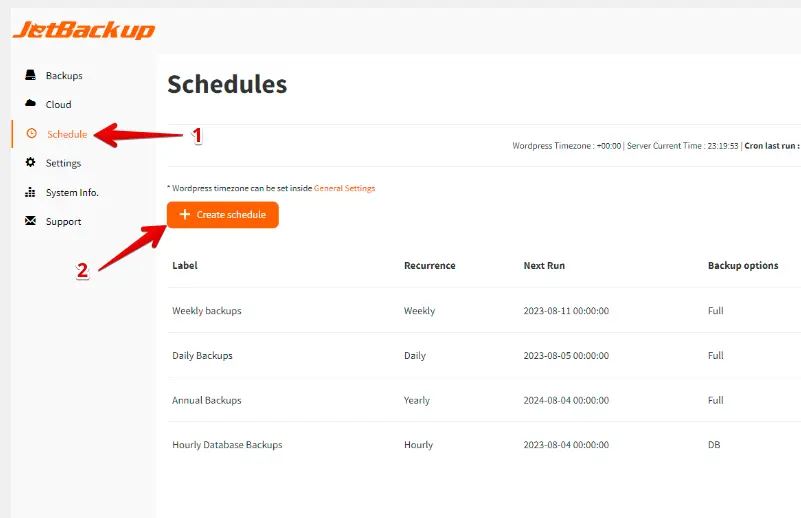
A popup box will appear where you can customize and set up your scheduled backup.
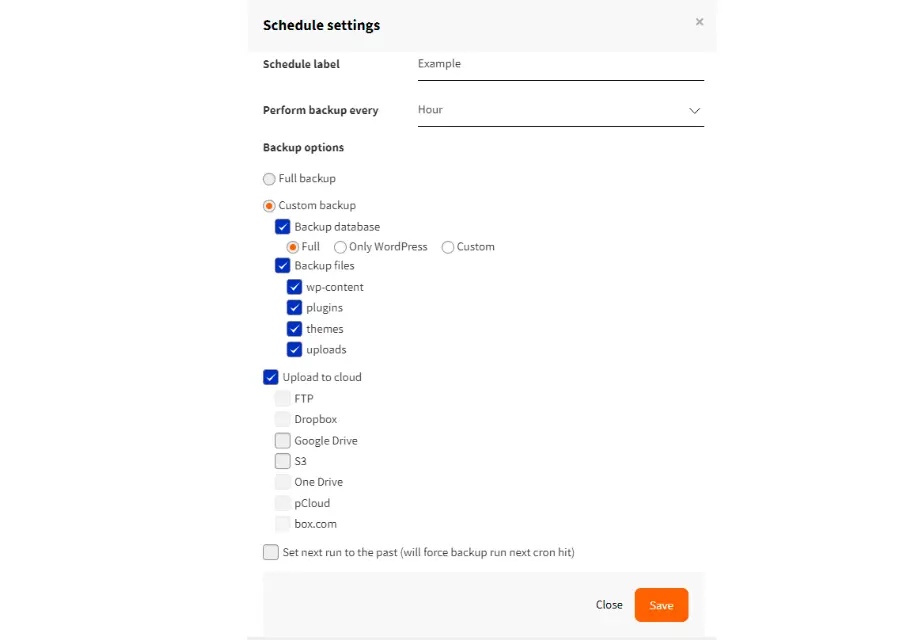
4. Cost Comparison
WP Staging
WP Staging provides a free plugin version with basic features such as one-click cloning, backup, and simple scheduled backups for WordPress sites.
With the personal license, you can create unlimited backups and restores, move your site as many times as needed, and set up as many test sites as you require. Additionally, you can schedule backups, select specific points for restoration if necessary, and utilize cloud storage.
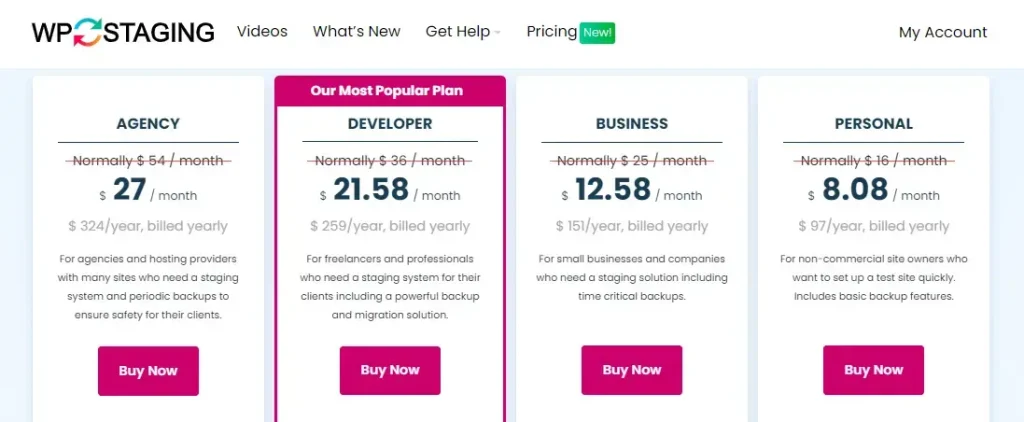
If you encounter any technical issues with the plugin, you’re covered by a 14-day money-back guarantee.
JetBackup
JetBackup also provides a free plugin, a basic version designed for beginners to simplify the website backup and restore process.
JetBackup has plans for every kind of website, whether it’s a small blog or a large business. These plans come with automatic backups, cloud storage, and support. Check out their pricing options!
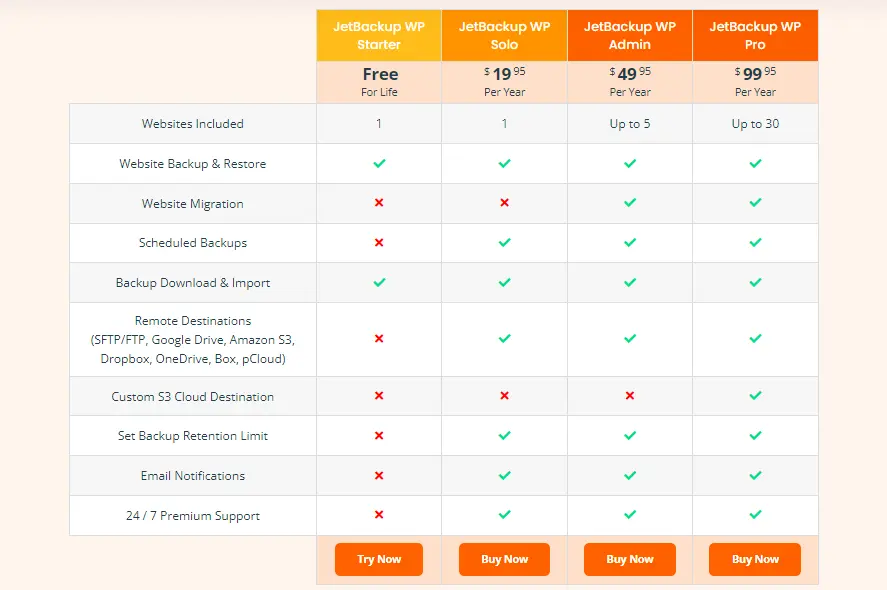
5. Pros & Cons
WP Staging – Pros
- Effortless Staging: WP Staging makes it easy to test updates safely.
- Easy to Use: Its clear interface is excellent for all skill levels.
- Backup Choices: Offers backups via Google Drive, Amazon S3, SFTP, and Dropbox.
- Supports Multisite: Plans like AGENCY and DEVELOPER are multisite friendly.
- Scheduled Backups: Set up auto backups for peace of mind.
- Affordable Plans: Different plans to fit any budget, often more budget-friendly than competitors.
- SEO Friendly: Prevents search engines from wasting crawl budgets on unfinished changes, boosting rankings.
WP Staging – Cons
- Limited Advanced Features: Higher-tier plans require unlimited backups and user sync.
- User Cap: Most plans support only one user; the AGENCY plan allows two, a constraint for big teams.
JetBackup – Pros
- Automated Backups: Set up once and forget, as it automatically saves your website data.
- Backup Anywhere: Save backups on your server or cloud services like Amazon S3.
- Easy Restore: Quickly restore your site from a backup with just a few clicks.
- Save Space: Only backs up changes since the last full backup, saving storage space.
- Customizable: Choose exactly what parts of your site you want to back up.
JetBackup – Cons
- Can Be Complex: It might be tricky for beginners to use all its features.
- Slows Down Servers: Backups can slow down your website if you run during busy times.
- Slow Restores: Large websites might take a long time to restore.
Which One is the Best Option?
In the battle between WP Staging and JetBackup, WP Staging takes the lead. With its user-friendly interface and robust features like one-click cloning and basic scheduled backups, WP Staging simplifies the backup and restore process for WordPress sites, making it the preferred choice for many users.
It’s important to mention that JetBackup is also a dependable choice for backing up and restoring websites. It works well for all sorts of websites, whether small blogs or big businesses. So, the best pick depends on what you need and like the most.

