Note: This article was originally published on “June 3, 2024.” In the meantime, the features of WP Staging or Total UpKeep might have changed, so we can not guarantee the accuracy of the described features.
Efficiency is key when it comes to managing websites. If you’re using WordPress, you know how vital it is to keep your site running smoothly, have reliable backups, and update easily.
That’s where plugins like WP Staging and Total Upkeep come in. They’re both designed to make managing WordPress sites more accessible. But with two great options available, which is the right fit for you?
One Word: As developers of WP Staging, we might be slightly biased when naming a clear winner, but this article tries to be as objective as possible, and you’ll learn why both plugins are great tools.
Contents
WP Staging vs Total Upkeep: Who Stands Out in Five Key Areas?
Choosing the proper backup or migration plugin can be challenging. Unsure whether to go with WP Staging or Total Upkeep? Let’s compare them quickly to simplify your decision-making process!
- Key Features
- Ease of Use
- Exploring Backup and Restore Options
- Cost Comparison
- Pros & Cons
In a Nutshell
Let’s take a look at what each plugin brings to the table. We’ll check out the main features of “WP Staging” and “Total Upkeep” to see what they offer.
| Feature | WP Staging | Total Upkeep |
| One-Click Backup | Yes | Yes |
| Backup Restore | Yes | Yes |
| Backup Schedules | Yes | Yes |
| Backup to Cloud Storages | Yes (PRO) | Yes (Premium) |
| One-Click Cloning | Yes | No |
| Create Multiple Clones | Yes (PRO) | No |
| Files & Folders & Selection | Yes | Yes |
| Multisite Support | Yes | Yes |
| User interface | Easy | Technical |
| Renewal cost | Low | High |
1. Key Features
This part of the book looks at what you can do with both plugins for free and what extra benefits you get if you buy them.
WP Staging
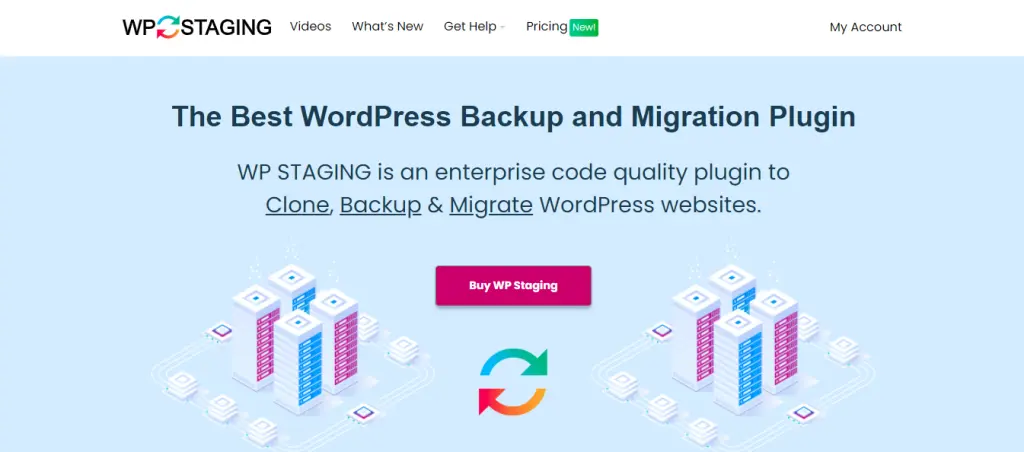
WP Staging stands out among WordPress backup and cloning plugins due to its superior staging features. It’s popular, used on over 90,000 websites, and boasts a high rating 4.9 on WordPress.org, proving its effectiveness for websites of any size.
While many plugins do simple one-click backups, WP Staging is all about making staging easy, especially for beginners. It allows you to manage your WordPress site effortlessly without requiring extensive technical knowledge.
Free
- Quick Backup: Make unlimited backups with a click.
- Scheduled Backups: Set one daily backup at a fixed time.
- One-Click Cloning: Easily create unlimited staging sites.
- Restore Backup: Restore to the original domain and host.
- Backup Retention: Keep one backup at a time.
Pro
- Push Staging Site: Easily move staging site changes to the live site.
- Restore Anywhere: Restore backups to different domains and hosts.
- Backup Storage: Store backups on Amazon S3, Google Drive, and more.
- Unlimited Scheduled Backups: Backup database and site hourly, daily, or weekly.
- User Access Control: Give specific users access to staging sites.
- Email Backup Reports: Get notified of any backup errors via email.
- Simple Migration: Move WordPress to new servers or domains.
Total Upkeep
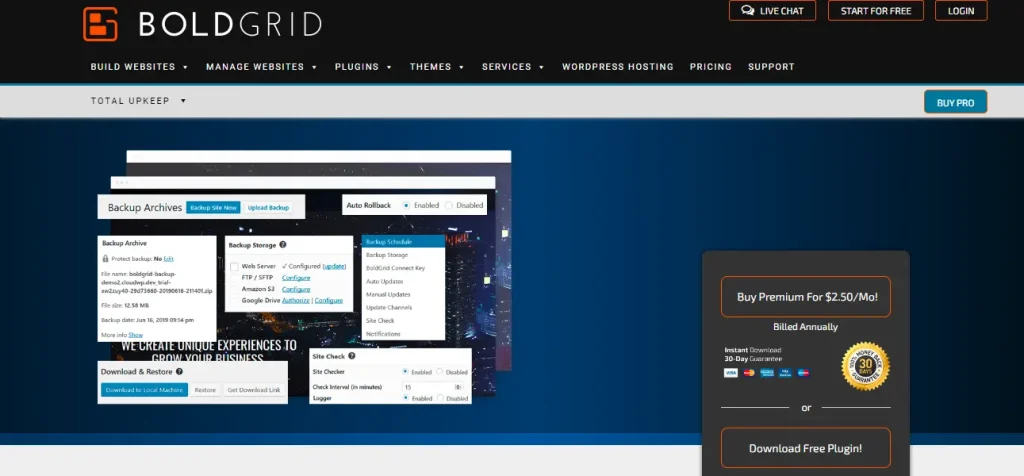
BoldGrid Backup offers Total Upkeep, an automated backup tool for WordPress from BoldGrid. It’s straightforward to use. You can quickly back up your website, fix it if it goes down, and even move it to a different host. You can set it to back up automatically or do it yourself with just one click.
Free
- Schedule Backups
- Easy Site Migration
- Customized Backups
- Update Control
- Update Protection
Premium
- Google Drive, Amazon S3, and DreamObjects Support
- Database Encryption
- Timely Auto Updates
- Update History
- Individual File Restorations
2. Ease of Use
WP Staging
Go to WP Staging, then click on Backup & Migration. Next, click the Create Backup button, enter the name of your backup, and choose where to save it.
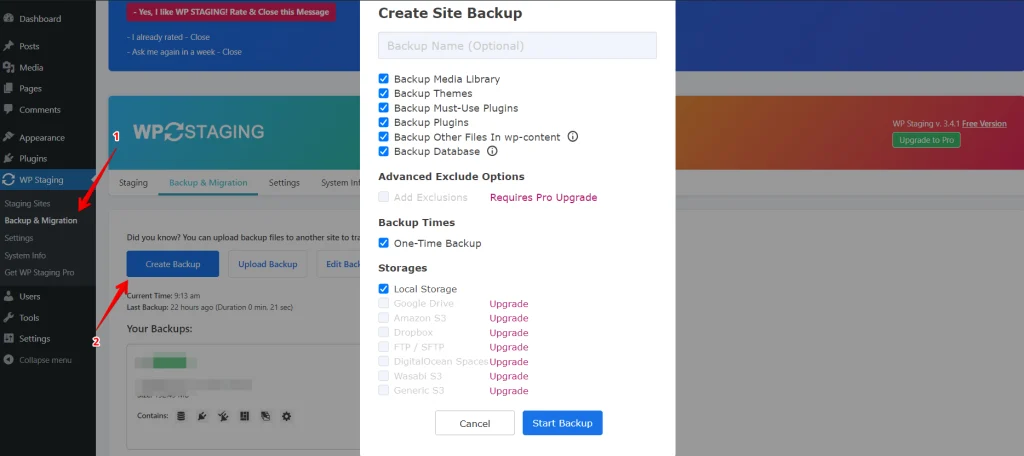
To keep your backup away from your server, WP Staging allows you to use different cloud storage services outside your server, such as:
- Google Drive
- Amazon S3
- Dropbox
- FTP / SFTP
- DigitalOcean Spaces
- Wasabi S3
- Generic S3
With WP STAGING, you can set up automatic backups and forget about manually saving your website every time you make a change. It’s a simple way to keep your site safe without any extra work.
Just click “Create Backup,” ensure “One-Time-Only” is not checked, and then choose how often you want backups, when they should start, and how many you want to keep.
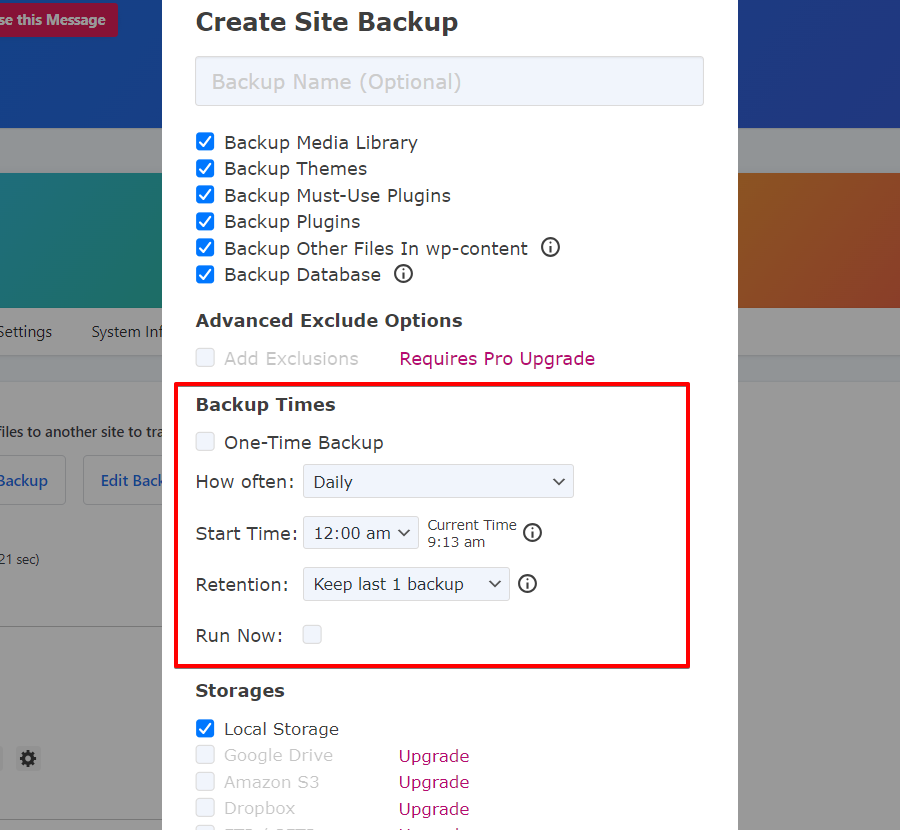
WP Staging allows you to set up a staging environment with a single click. This lets you clone your live WordPress site to try out new changes or features without affecting your main website.
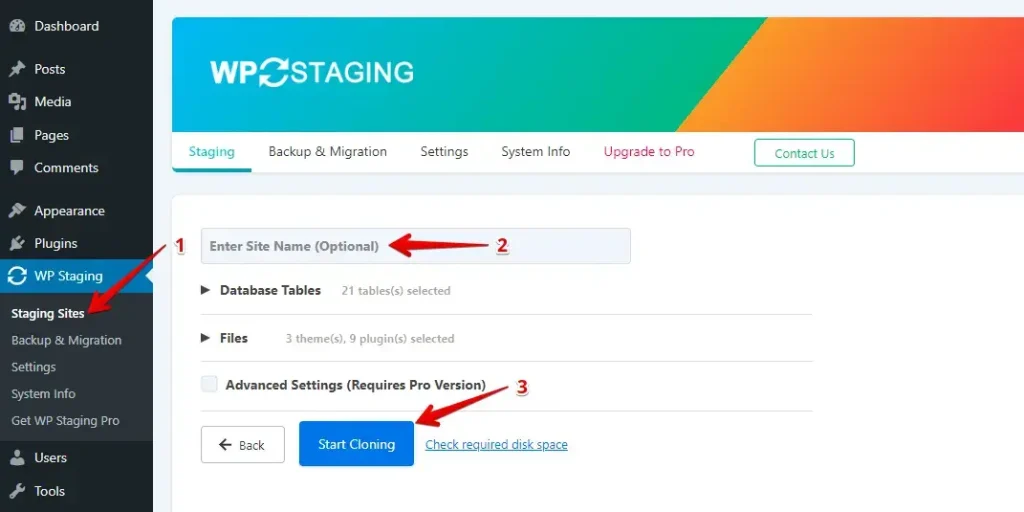
Total Upkeep
It’s essential to ensure that your website is backed up, and Total Upkeep makes it easy.
Go to the Total Upkeep section on the left menu, then click “Backup Site Now” to create your website backup.
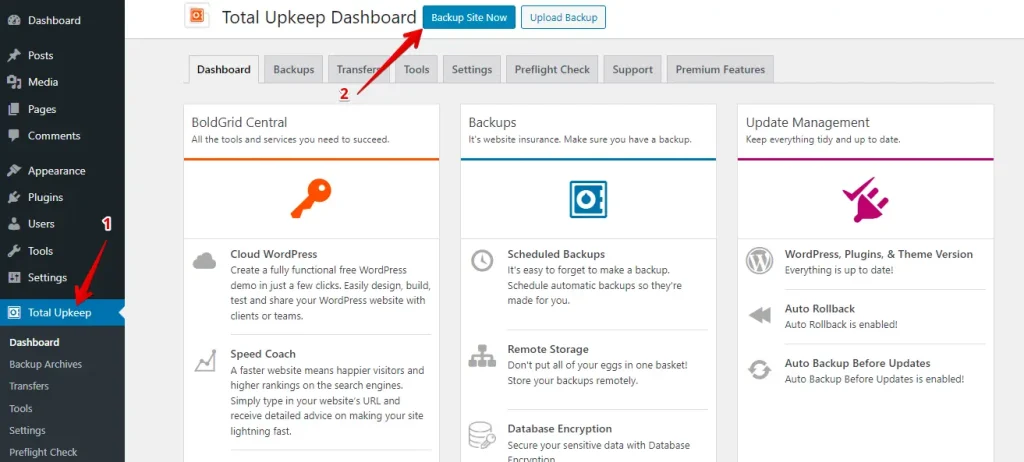
If you need to restore your backup after creating it, head to the Backup Tab, then select the Restore Backup Tab and click on the “View details” button.
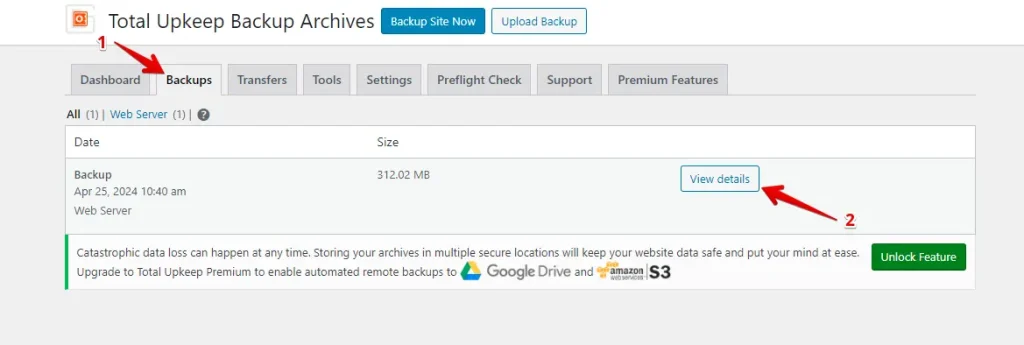
There are now three buttons available. To download the backup, click the “Download to Local Machine” button. To restore it, select the “Restore” button. If you need the download link, click “Get Download Link.”
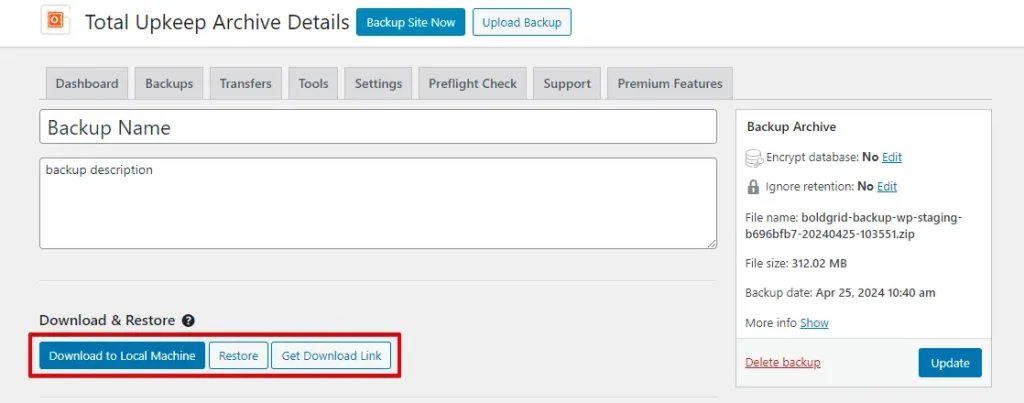
3. Backup and Restore Options
WP Staging
Using WP Staging, backing up and restoring your WordPress site is as simple as clicking a button. It’s a quick solution for fixing website issues or recovering lost content. Here’s an easy way to back up your site:
Navigate to the left menu and click ‘WP Staging.’ Select ‘Backup & Migration’ from there and click the ‘Create Backup’ button.
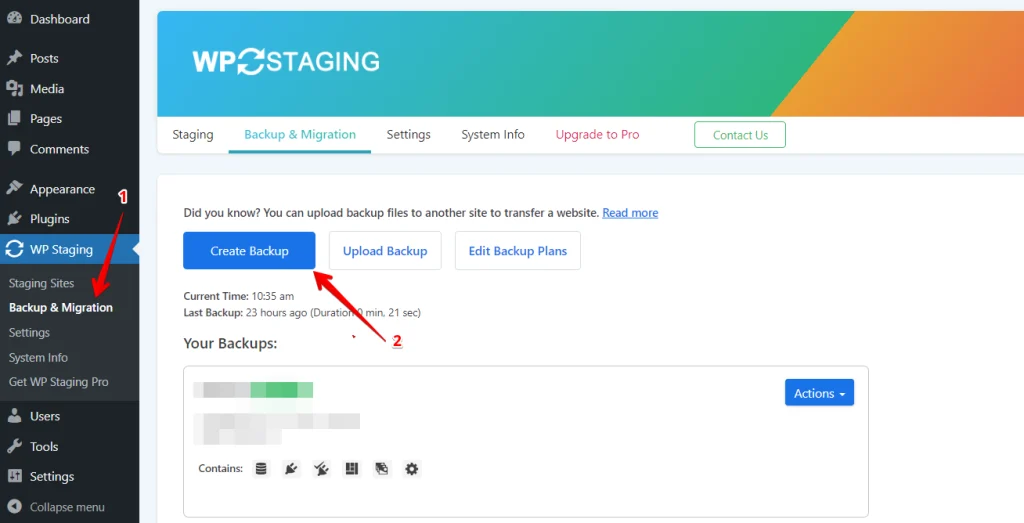
A box will pop up with different choices. If you only need to back up your themes or plugins, uncheck everything else. With WP Staging, you can save your backups on several platforms, including Amazon S3, Google Drive, DigitalOcean Spaces, FTP/SFTP, Wasabi S3, Generic S3, and Dropbox.
Note: If you want to store your backups in the cloud, you’ll need to upgrade to the Pro version of WP Staging.
You can choose where to save, set it up with your account, and click “Start Backup” to begin.
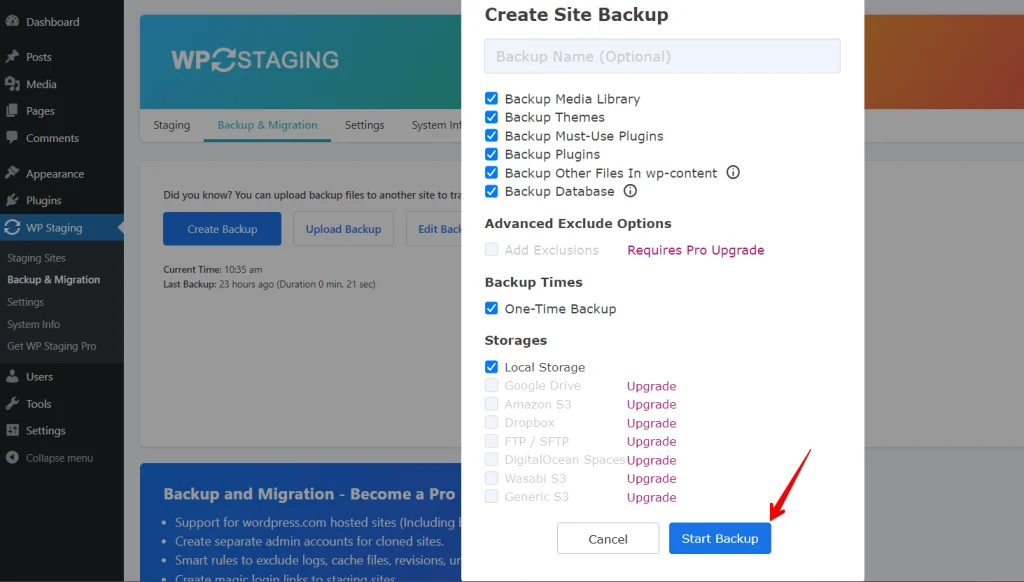
Restore
Now, let’s talk about how to restore your backups. Under the action button, you’ll see some options like download and restore. If you want to save the backup to your computer, click “Download.” If you need to use the backup, click “Restore.”
Note: You’ll need the WP Staging Pro version to restore a backup.
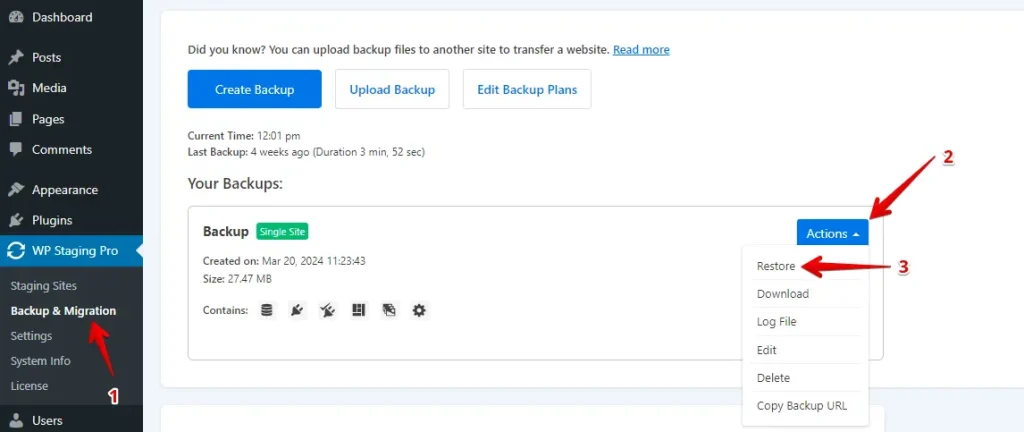
A small window will appear when you click the “Restore” button. You’ll find two buttons: “Cancel” and “Next.” Click “Next” to proceed.
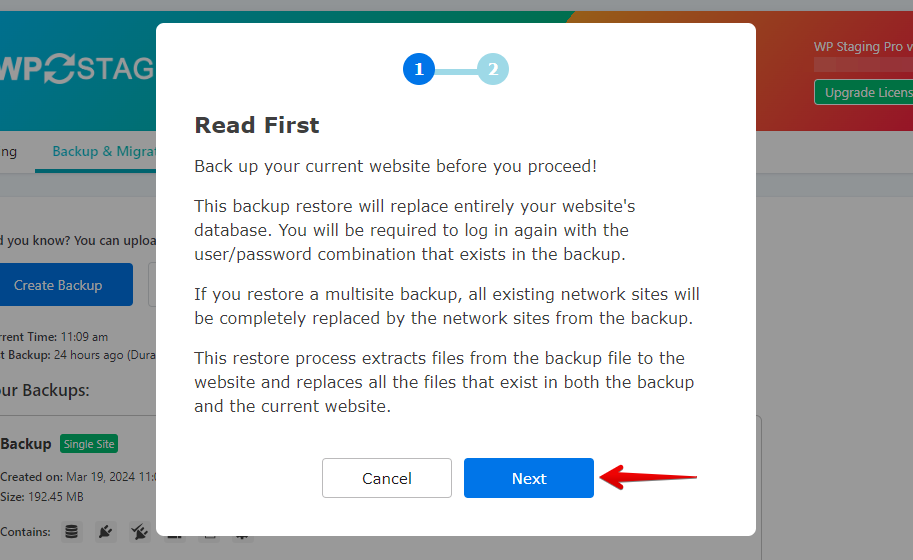
After you click “Next,” a new box will pop up. Then, click “Restore” to start restoring.
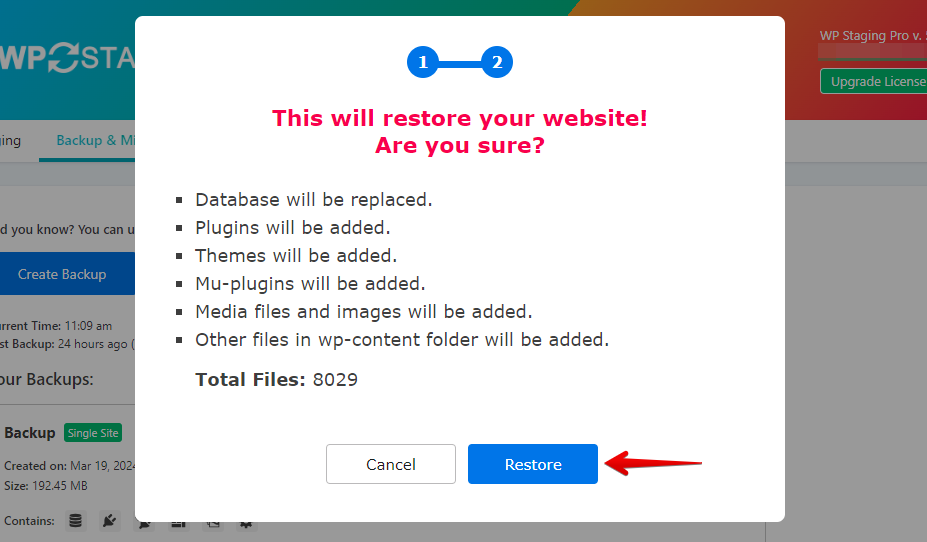
In the next pop-up, you’ll see a message confirming the restoration is finished.
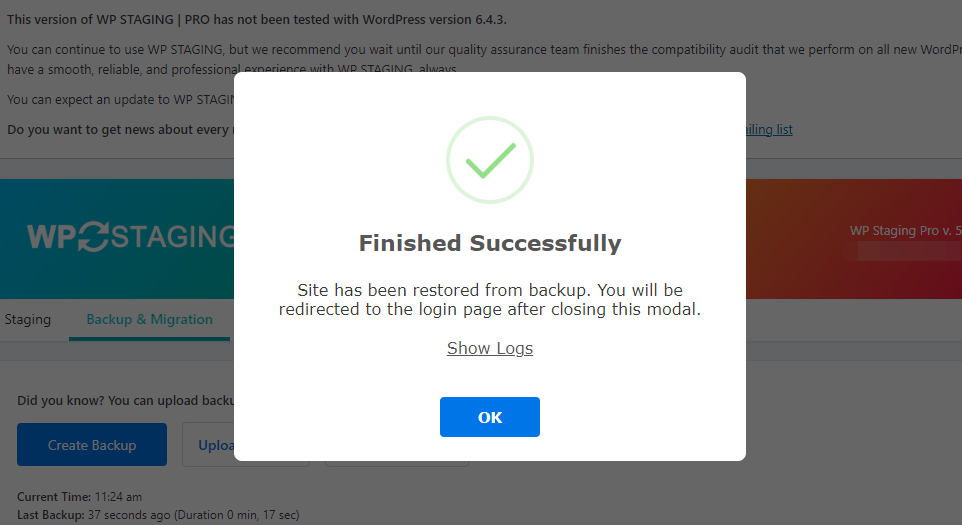
Scheduling Automatic Backups
With WP STAGING, you can make things easier by scheduling backups to happen automatically—no need to worry about remembering to back up your site every time you make changes. Just relax, knowing your website is always safe.
To set up a backup, click “Create Backup,” uncheck “One-Time-Only,” and choose how often you want backups to happen, when they should start, and how many backups to keep.
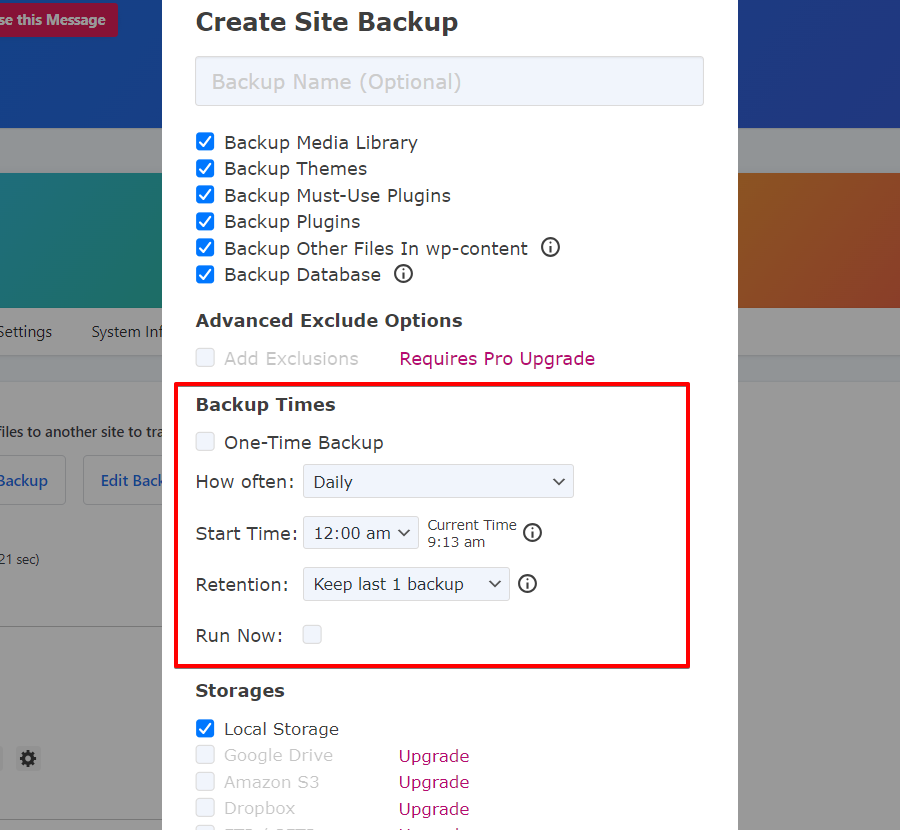
Total Upkeep
Navigate to the Total Upkeep section on the left menu, then click “Backup Site Now” to create your website backup.
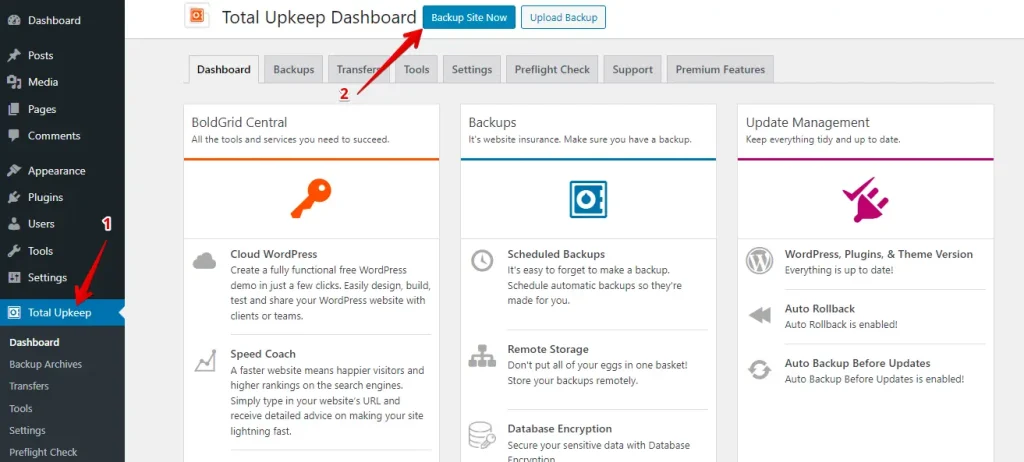
Next, enter your backup title and description. Then, choose between a full backup or a custom backup. Finally, click on the “Backup Site Now” button.
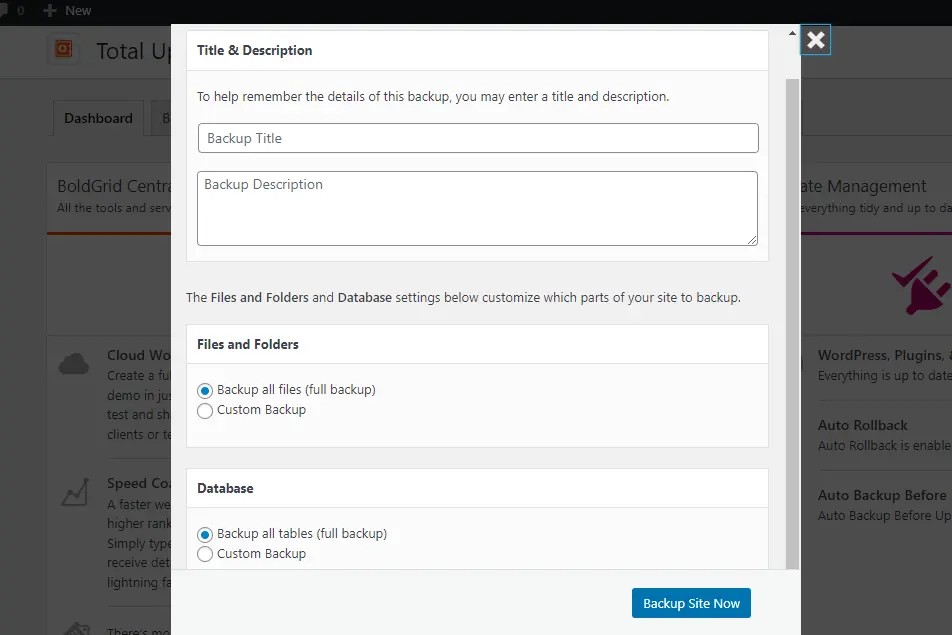
After that, you’ll receive a message confirming the backup has been completed.

Restore
To restore your website, go to the Backup Archives, select the backup you want to restore, and click the “View details” button.
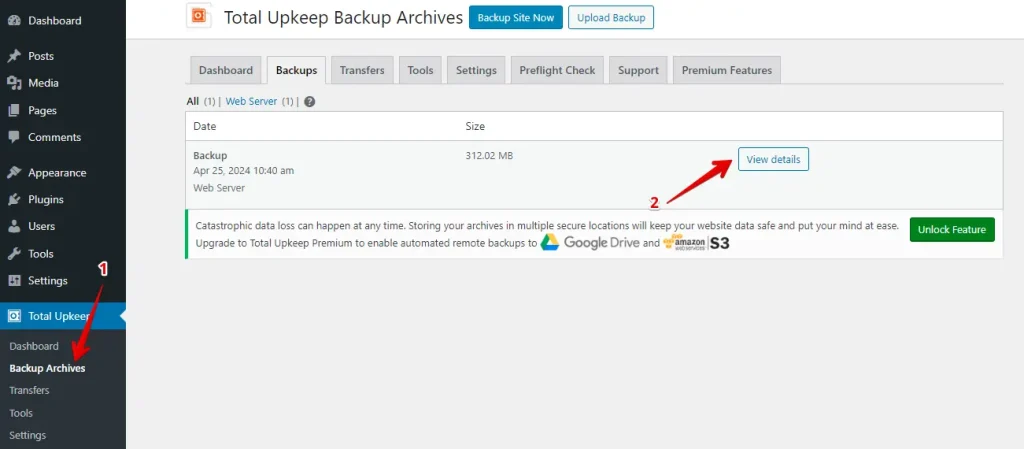
After that, click the “Restore” button to start the restoration process.
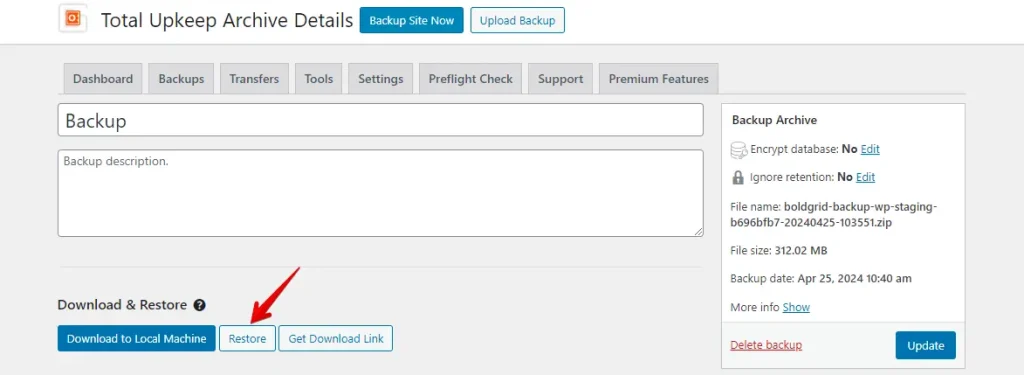
Now, a pop-up box will appear. Just click on the “OK” button.
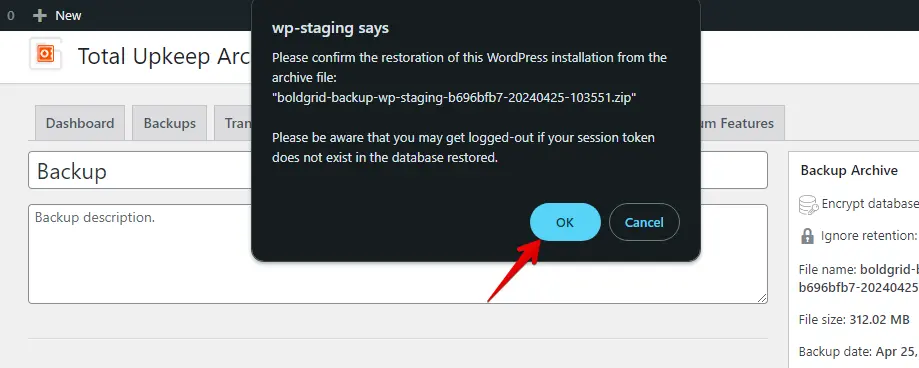
You will now be directed to the WordPress login page. Enter your WordPress credentials to log in to your WordPress site.
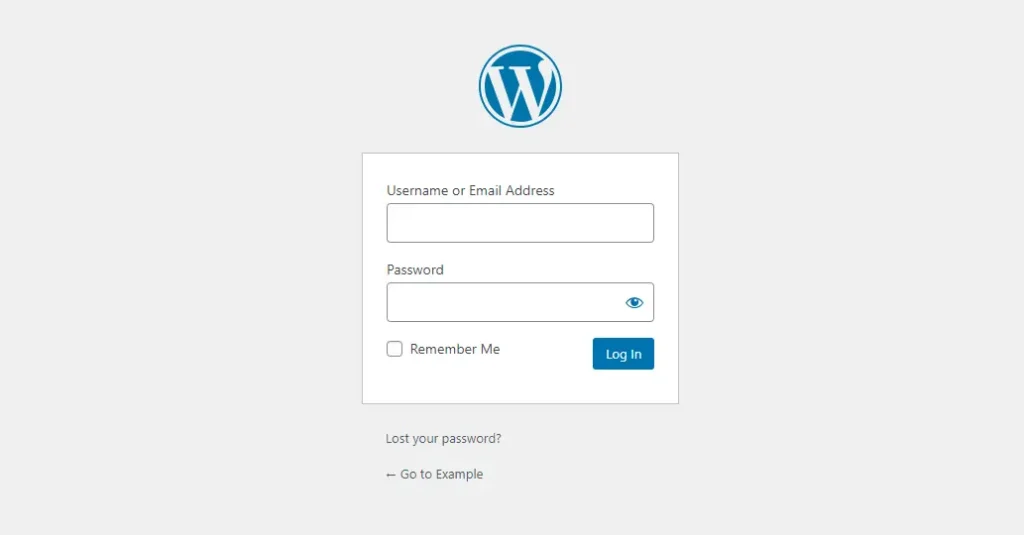
After that, you’ll receive a message confirming the restoration is complete.

Scheduling Automatic Backups
To set up automatic backups, navigate to the Setting tab and click on the Backup Schedule tab. From there, you can customize and set up your scheduled backups according to your preferences.
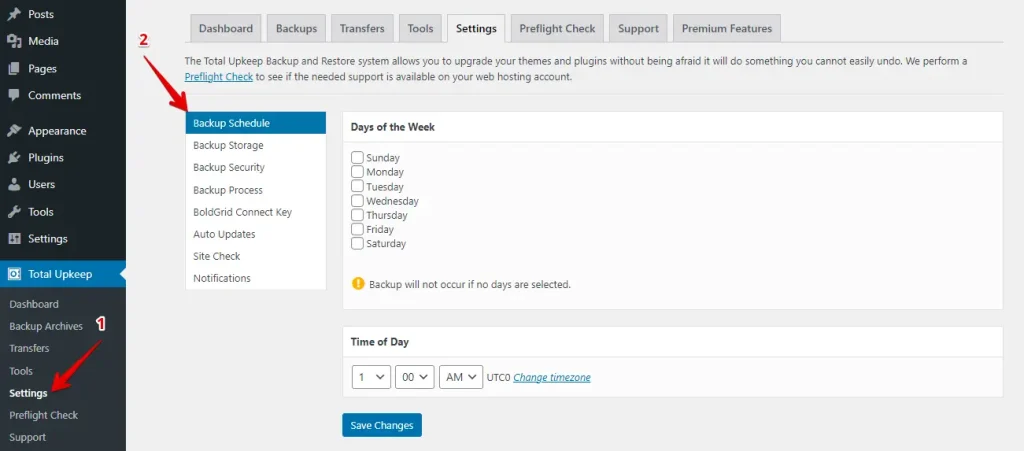
4. Cost Comparison
WP Staging
WP Staging offers a free plugin for WordPress sites that includes basic features like one-click cloning, backup options, and the ability to set up simple scheduled backups.
The personal license lets you make as many backups and restores as you need, move your site around freely, and set up as many test sites as you want. You can also schedule backups, choose specific points to restore from if needed, and use cloud storage.
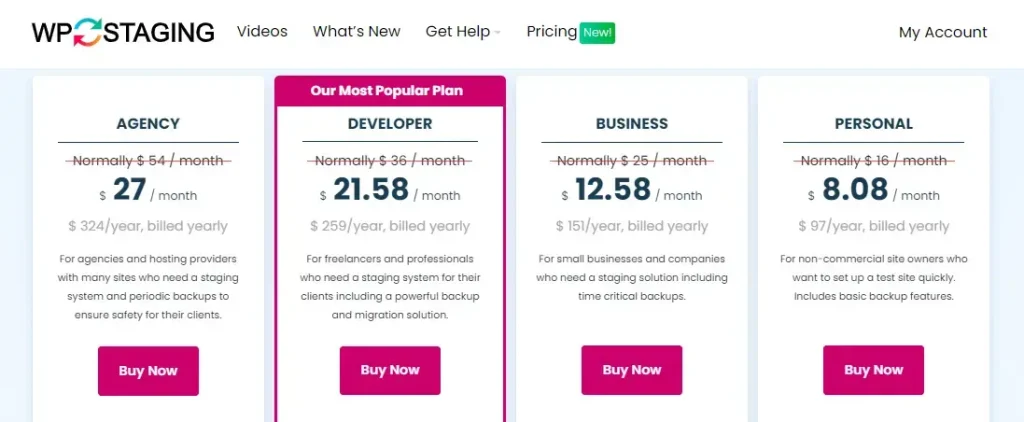
If you encounter technical issues with the plugin, you’re protected by a 14-day money-back guarantee.
Total Upkeep
Total Upkeep offers a free plugin that’s perfect for beginners. It is designed to make backing up and restoring websites straightforward.
Total Upkeep has a plan for every type of website, big or small. Their plans include automatic backups, cloud storage, and support. Please take a look at their pricing options!
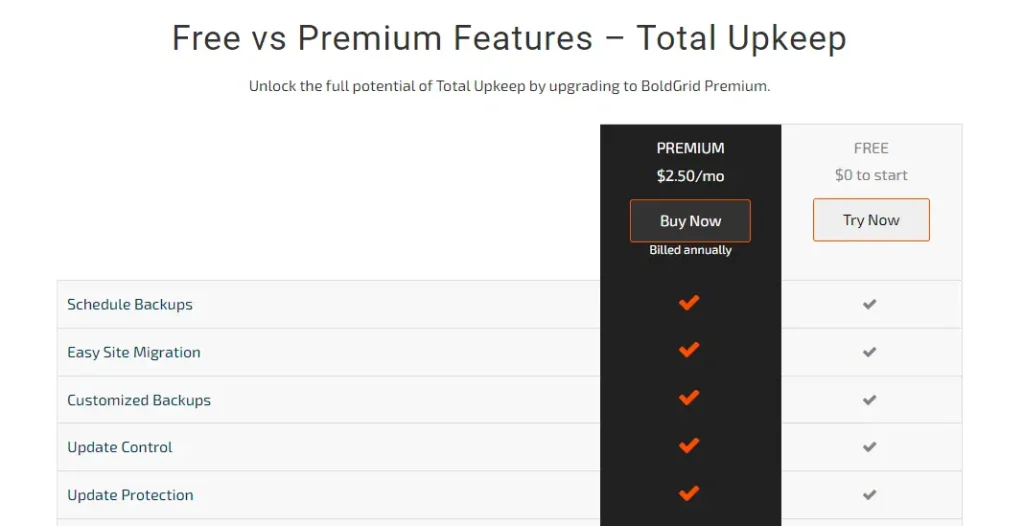
5. Pros & Cons
WP Staging – Pros
- Effortless Staging: WP Staging makes it easy to test updates safely.
- Easy to Use: Its straightforward interface is excellent for all skill levels.
- Backup Choices: Offers backups via Google Drive, Amazon S3, SFTP, and Dropbox.
- Supports Multisite: Plans like AGENCY and DEVELOPER are multisite friendly.
- Scheduled Backups: Set up auto backups for peace of mind.
- Affordable Plans: Different plans to fit any budget, often more budget-friendly than competitors.
- SEO Friendly: Prevents search engines from wasting crawl budgets on unfinished changes, boosting rankings.
WP Staging – Cons
- Limited Advanced Features: Higher-tier plans require unlimited backups and user sync.
- User Cap: Most plans support only one user; the AGENCY plan allows two, a constraint for big teams.
Total Upkeep – Pros
- Automatic Backups: Set and forget it—your website backs itself up automatically.
- Cloud Storage: Keep your backups safe in the cloud, avoiding local computer problems.
- User-Friendly: Easy to use, even if you’re not tech-savvy.
- Flexible Restores: Return in time and restore your site from different backup points whenever needed.
- Good Support: A helpful support team to assist you if you run into trouble.
Total Upkeep – Pros
- Uses Resources: Backups can slow down your website while they’re running.
- Complex Features: Some advanced settings might be tricky to handle without some technical knowledge.
- Basic Free Version: The free version might not meet the needs of larger or more complex sites.
Which One is the Best Option?
When choosing between WP Staging and Total Upkeep, WP Staging takes the lead. It’s affordable and easy to use, making tasks like backups and site migration straightforward. With WP Staging, you get unlimited backups, smooth site transfers, and a simple interface that anyone can navigate.
Plus, it comes at a great price, offering excellent value for your money. In short, if you want a stress-free solution for managing your WordPress site, WP Staging is the way to go.
Total Upkeep is also good, especially for those who need solid backup options and are willing to pay for extra features.

