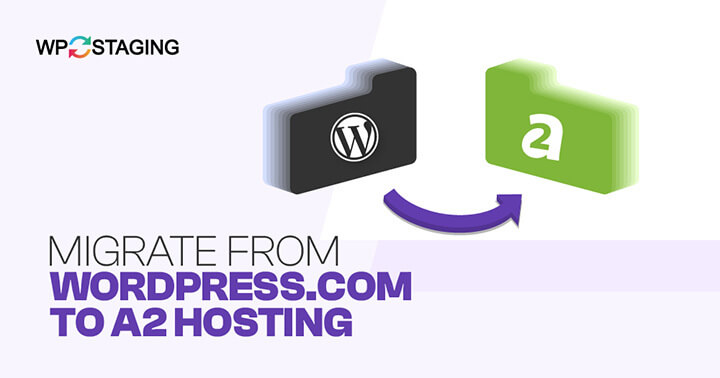If you are running a WordPress website and planning to migrate from existing hosting to A2, you don’t need to install a fresh WordPress in A2. Instead, you can relocate the existing website from WordPress.com to an A2 hosting server.
This article guides you through transferring your WordPress files, database, plugins, themes, and content.
Note: There are many ways of doing it. However, the WP Staging Pro plugin is the most efficient method of transferring a WordPress website to A2 hosting. Here is why:
- Safety & Testing: WP Staging lets you create a safe environment to test the migration process without risk to your live site. This can help you identify and resolve issues or compatibility problems before going live on A2 Hosting.
- Ease of Use: WP Staging is designed to be user-friendly, and you don’t need advanced technical skills to use it.
- Incremental Updates: WP Staging often allows you to migrate your website in incremental updates, meaning you can migrate specific parts of your site or just the changes you’ve made since the last migration.
- Backup and Restore: WP Staging typically provides a backup and restore feature, which is crucial during migration.
- Compatibility: A2 Hosting is known for its compatibility with WordPress, and WP Staging is often designed to work seamlessly with WordPress sites.
Contents
- 1. Preparing for the migration
- 2. The Migration Process
- Pros of A2 Hosting
- Cons of A2 Hosting
- FAQ’s: Migrate from WordPress.com to A2 Hosting
- Do I need technical skills to transfer my WordPress.com site to A2 Hosting?
- What tools or methods can I use to migrate my website to A2 Hosting?
- Are there any additional costs associated with transferring my site to A2 Hosting?
- How long does the website transfer process usually take?
- What should I do if I encounter any issues during or after the transfer?
- Related Articles
1. Preparing for the migration
Before making any modifications, creating a backup of your current WordPress.com content is essential. This step ensures the preservation of your data throughout the migration process. Here’s a guide on how to accomplish this:
- Log in to your WordPress.com account.
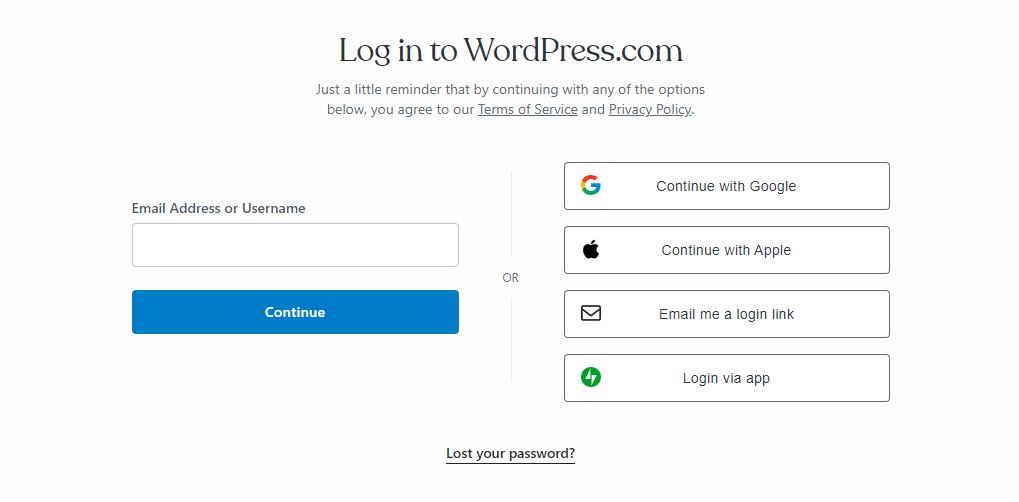
- Go to “Plugins” in the WordPress dashboard and click the “Upload” button.
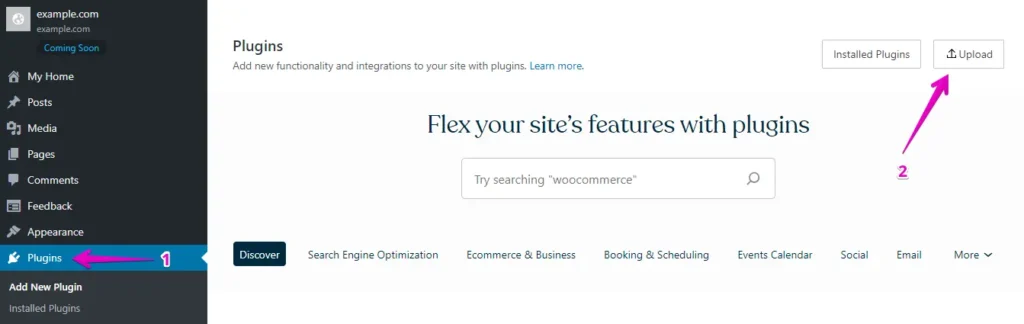
- Afterward, proceed to upload your WP Staging Pro plugin.
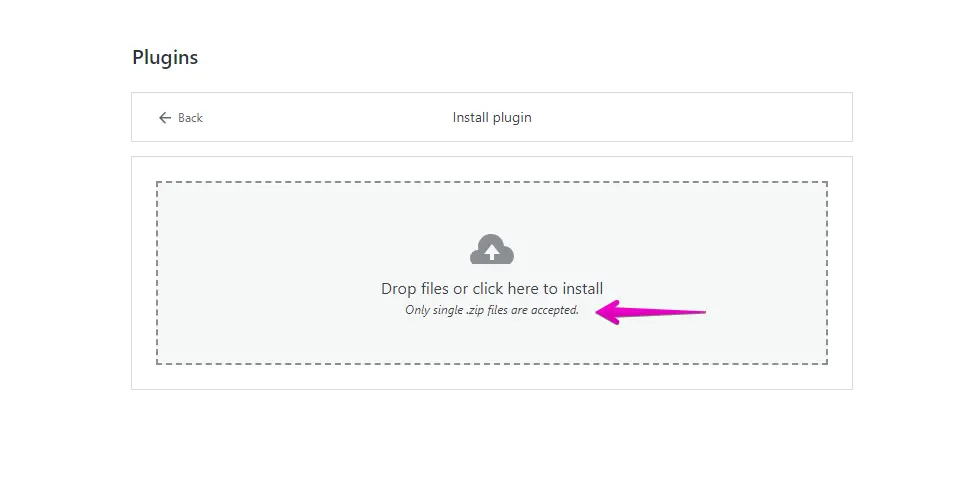
- Once installed and activated, navigate to the “Backup & Migration” section in the WordPress dashboard under “WP Staging Pro.”
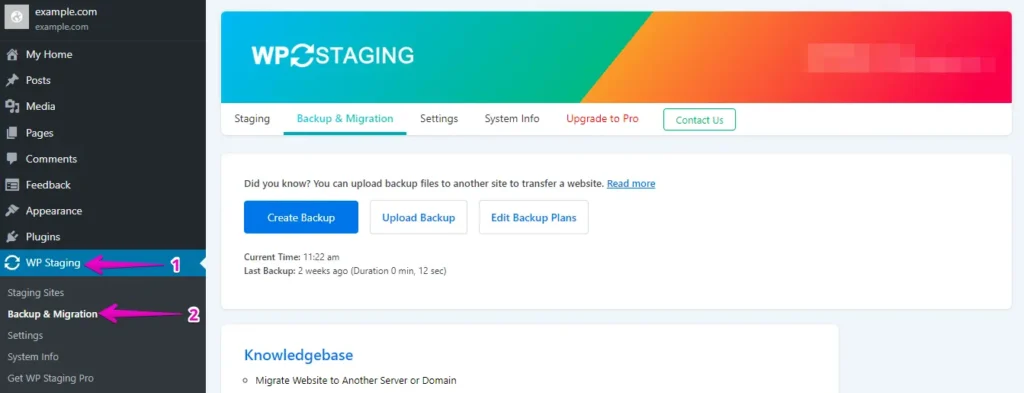
- If you already possess a current backup, that is excellent. Otherwise, to generate a new backup, just click the “Create Backup” button.
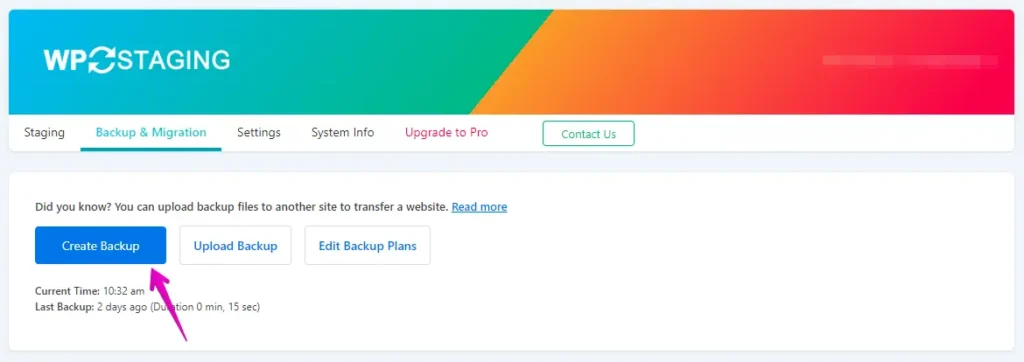
- Provide a name for your backup, then click the “Start Backup” button.
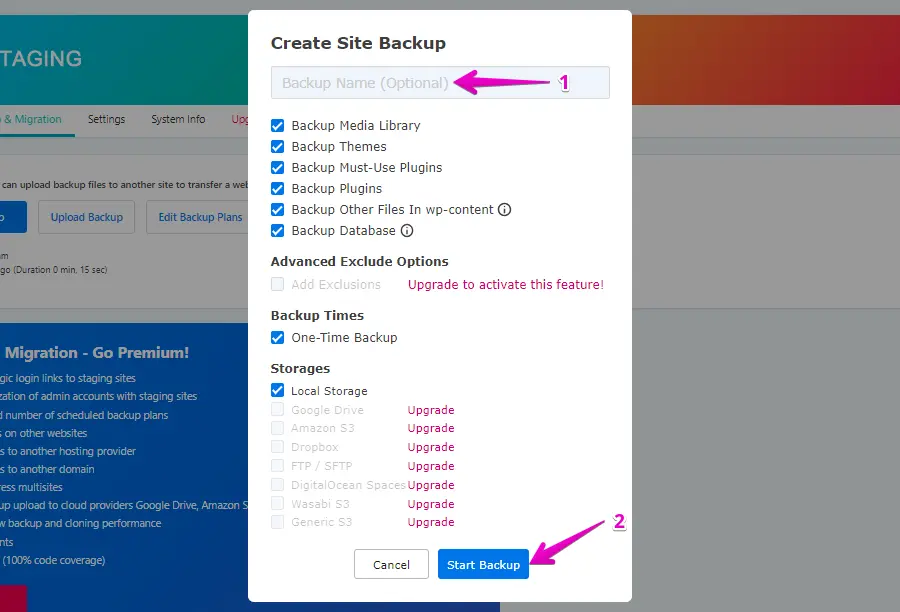
- The backup has been completed successfully.
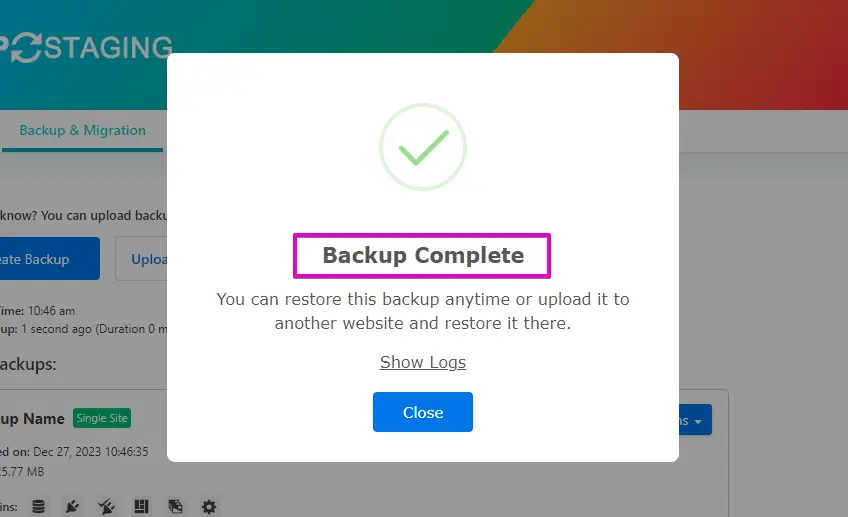
- After the backup process, you’ll typically find a “Download” option under the “Action” button. Make sure to save this backup file securely on your computer.
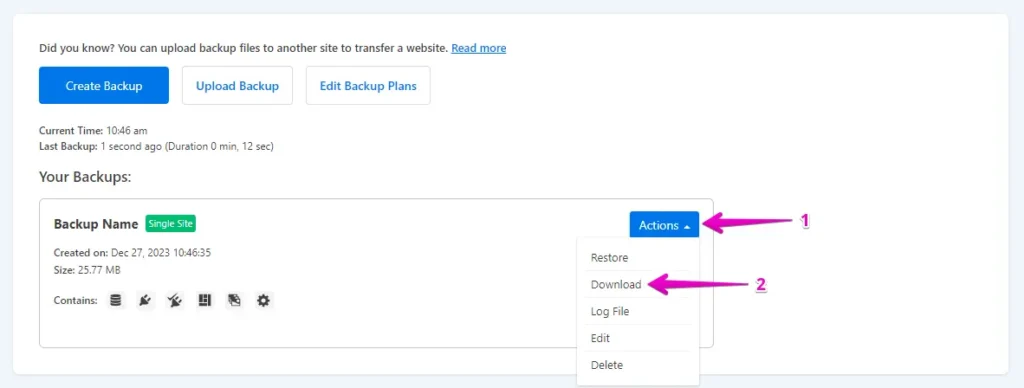
2. The Migration Process
- Log in to your A2 Hosting WordPress website using your username and password or access the A2 Hosting admin panel.
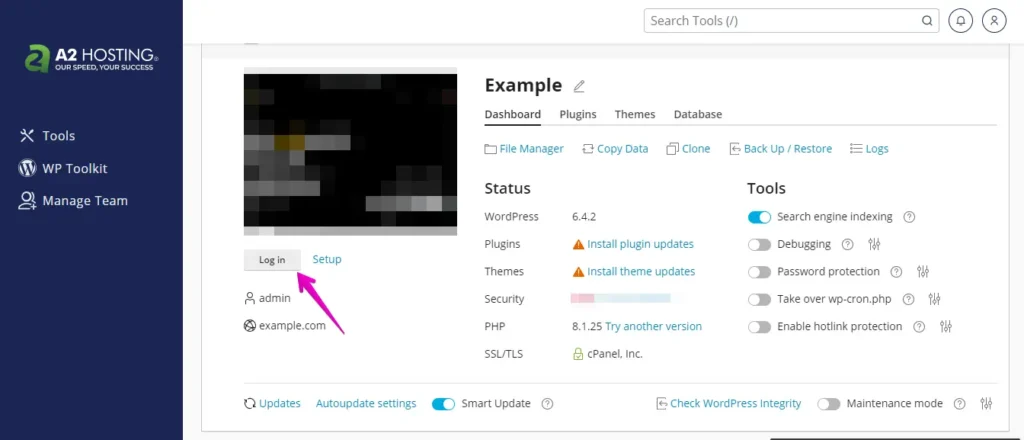
- Navigate to the “Plugins” section in the left menu and click the “Add New” button.
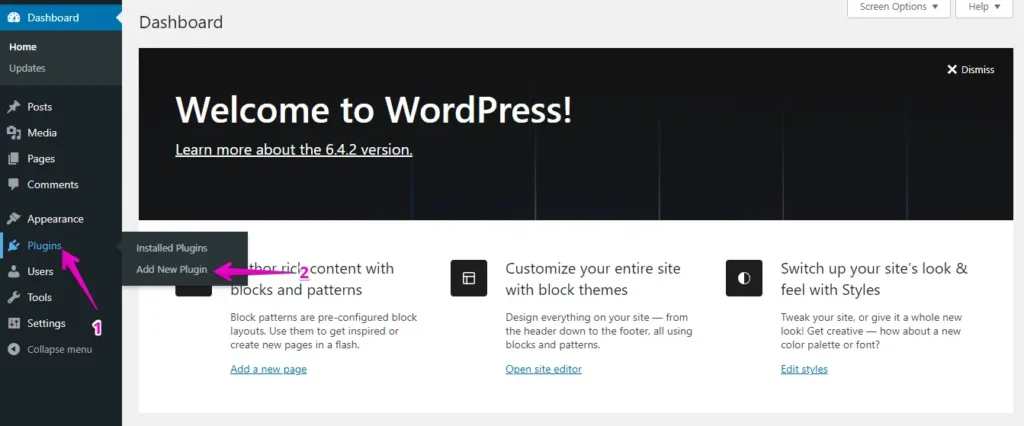
- Click “Upload Plugin” and “Choose File” to upload the WP Staging Pro plugin.
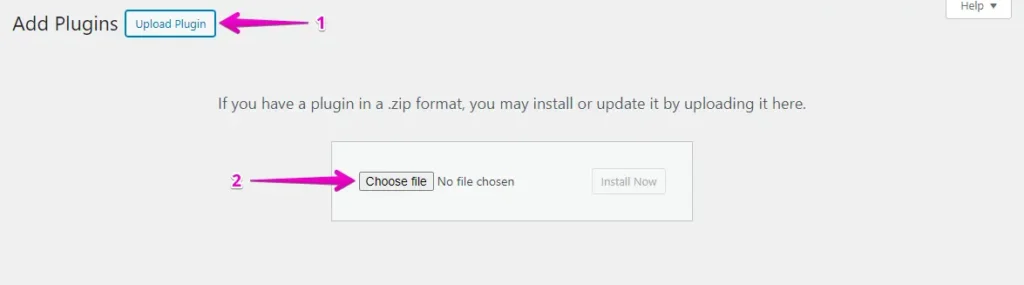
- Afterward, click the ‘Install Now’ button.
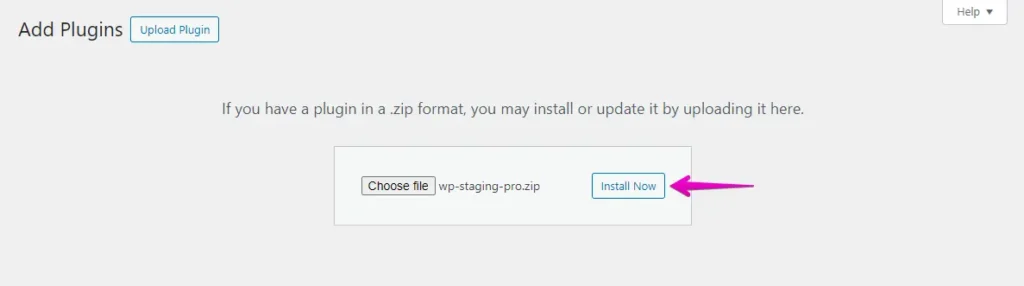
- After installing the plugin, proceed to activate it.
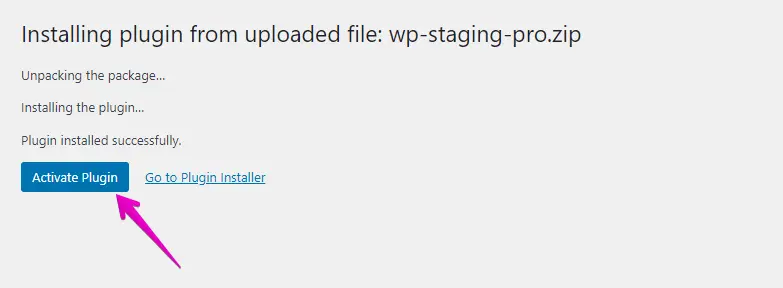
- Navigate to the left-hand menu, locate ‘WP Staging Pro,’ and click the ‘Backup & Migration’ option.
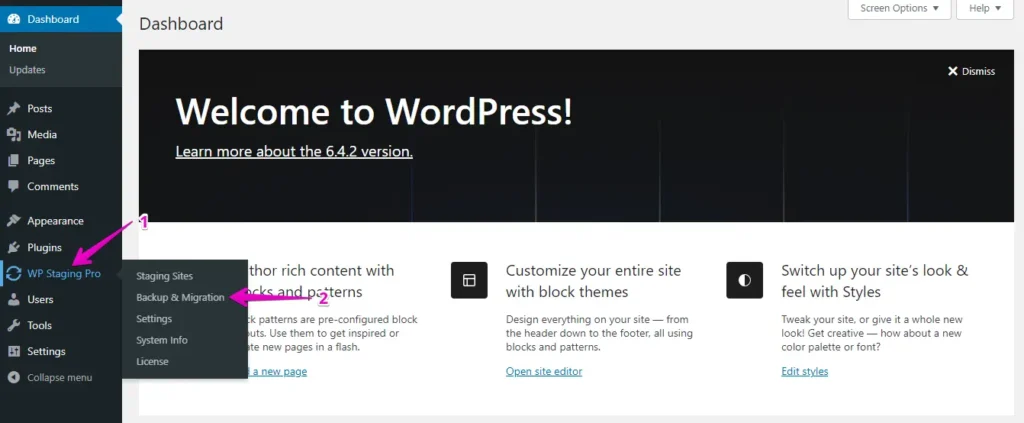
- Next, click the ‘Upload Backup’ button.
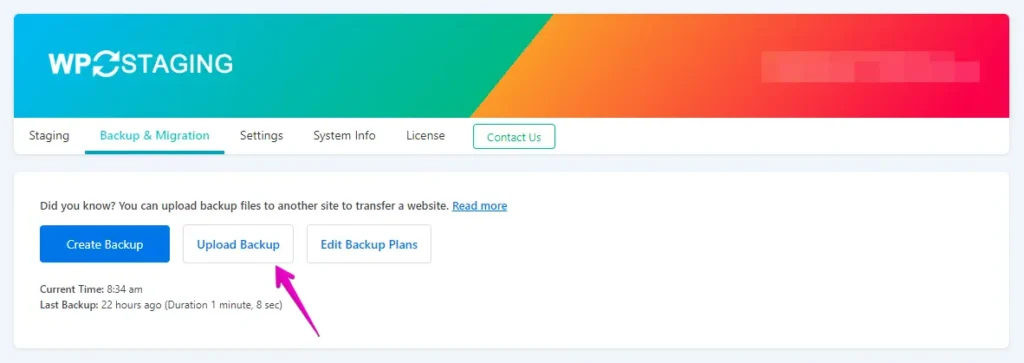
- Upload the backup file you exported from your WordPress.com website.
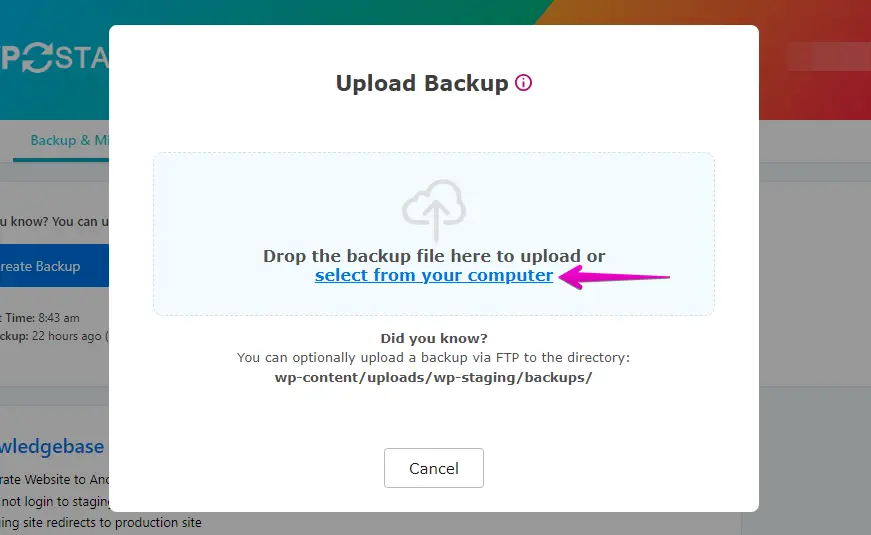
- The backup has been successfully uploaded.
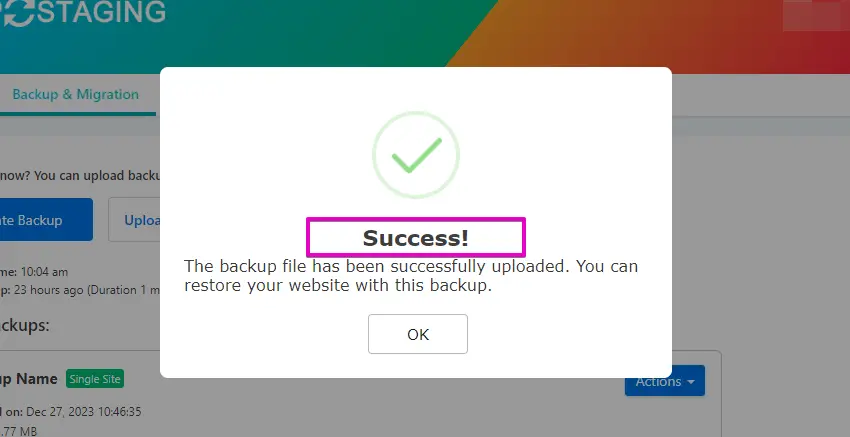
- After that, click the ‘Action’ button and choose the ‘Restore’ option.
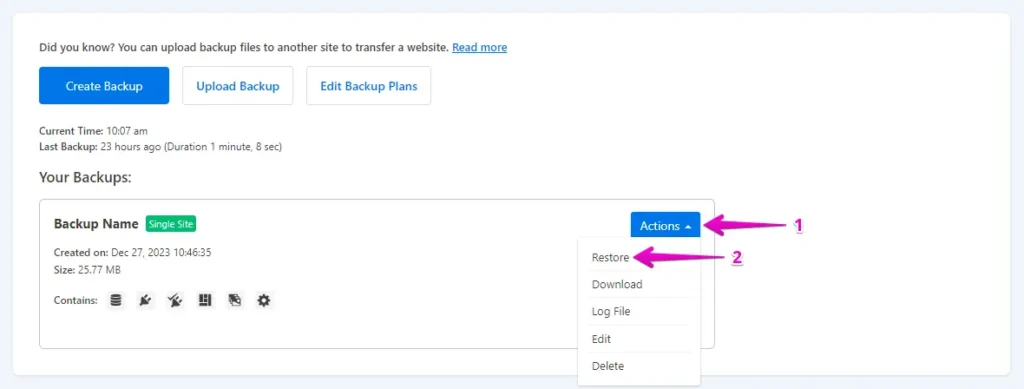
- Click the ‘Next’ button.
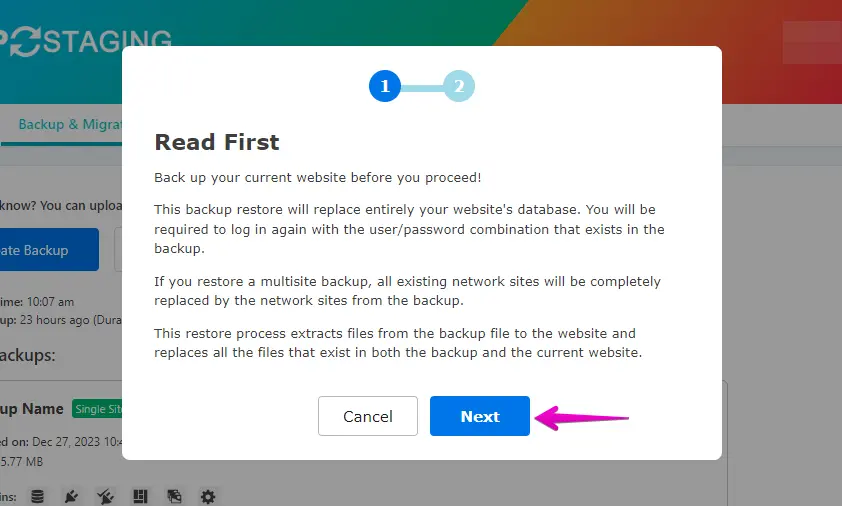
- Subsequently, click the ‘Restore’ button.
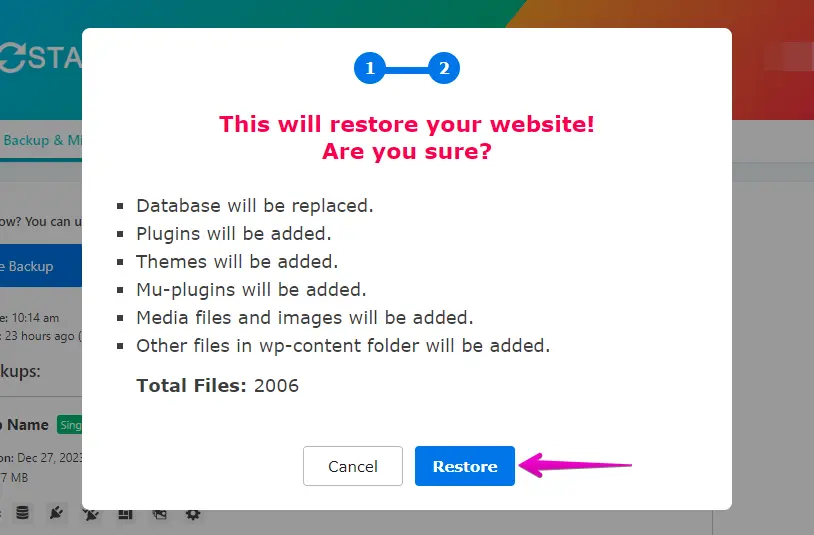
- The backup has been successfully restored.
- Press the “OK” button.
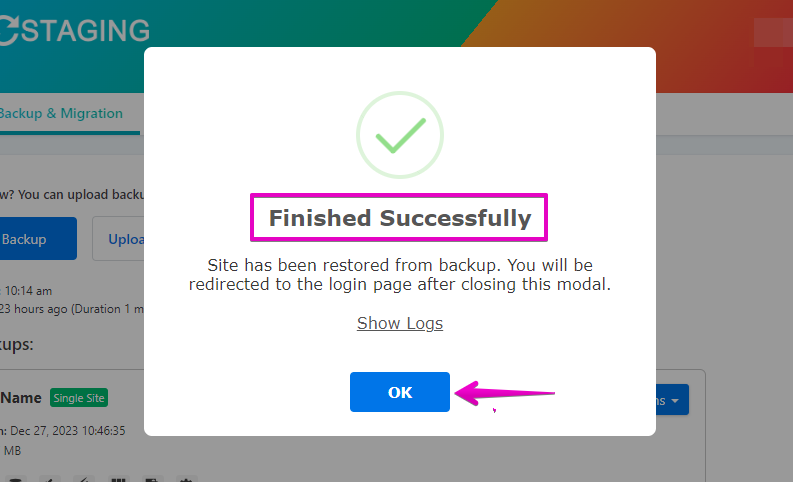
- Visit your WordPress website again.
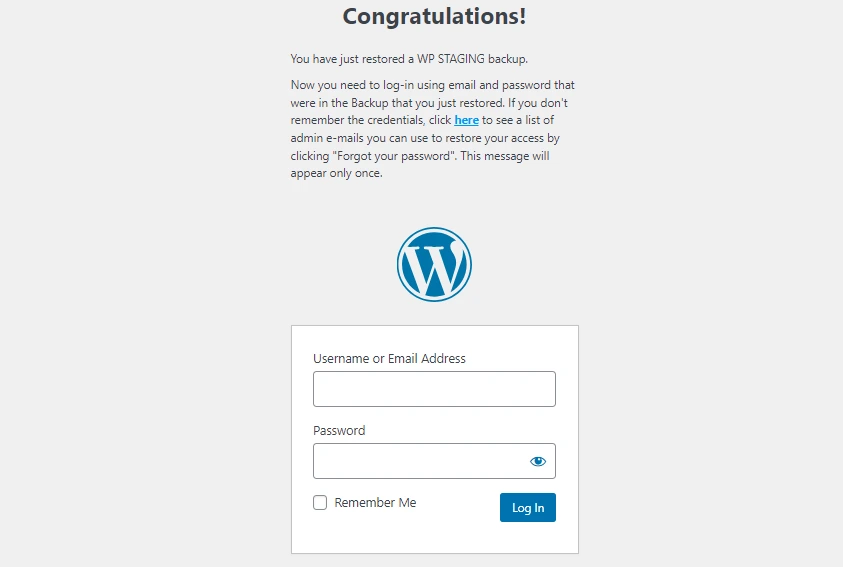
Perform a thorough website test on A2 Hosting to verify the proper functionality of all components. Additionally, review all content for accuracy and formatting.
Pros of A2 Hosting
- High Performance: A2 Hosting offers high-speed servers and optimized performance, ensuring faster website loading times.
- Turbo Servers: Exclusive Turbo Server option provides even greater speed and performance than standard hosting.
- Reliability: A2 Hosting boasts a reliable hosting environment with a 99.9% uptime commitment.
- Developer-Friendly: Supports various programming languages, databases, and developer tools, making it suitable for various projects.
- Excellent Customer Support: A2 Hosting is known for its responsive and knowledgeable customer support team, available 24/7.
Cons of A2 Hosting
- Pricing: While A2 Hosting offers competitive pricing, their plans may be slightly more expensive than other hosting providers’ plans, especially regarding renewal rates.
- Resource Limits: Resource limits (CPU and RAM usage) on shared hosting plans may affect high-traffic websites. You may need to upgrade to a VPS or dedicated server for more resources.
- Limited Backup Options: While A2 Hosting provides server backups, performing your backups regularly is recommended, as they might not be as comprehensive as some other hosting providers.
- No Free Domain: Unlike some other hosting providers, A2 Hosting does not include a free domain with their hosting packages.
- Limited Windows Hosting: A2 Hosting primarily focuses on Linux-based hosting solutions. If you require Windows hosting, you may need to contact their support.
FAQ’s: Migrate from WordPress.com to A2 Hosting
Do I need technical skills to transfer my WordPress.com site to A2 Hosting?
Basic familiarity with WordPress and website management is helpful in any case. However, a manual migration requires advanced technical knowledge; otherwise, it can lead to severe data loss. WP Staging narrows down the whole process to a few clicks where you don’t need any technical knowledge. Additionally, A2 hosting offers guides and support to assist you.
What tools or methods can I use to migrate my website to A2 Hosting?
You can use various methods, such as manual migration (exporting/importing content), using a migration plugin like WP Staging, or seeking assistance from A2 Hosting’s support for a seamless transfer.
Are there any additional costs associated with transferring my site to A2 Hosting?
There might be additional costs if you need extra services, like a professional migration service or domain registration fees if you transfer your domain. We recommend talking to A2 Hosting support before initiating the process.
How long does the website transfer process usually take?
The time required for the transfer can vary depending on the size and complexity of your website. Smaller websites may be migrated more quickly, while larger and more complex sites may take longer.
What should I do if I encounter any issues during or after the transfer?
If you use WP Staging and run into problems while creating a backup or missing files, you may talk to the WP Staging support team. However, in case of failure in restoring backup at A2 Hosting, you should talk to their support for assistance.