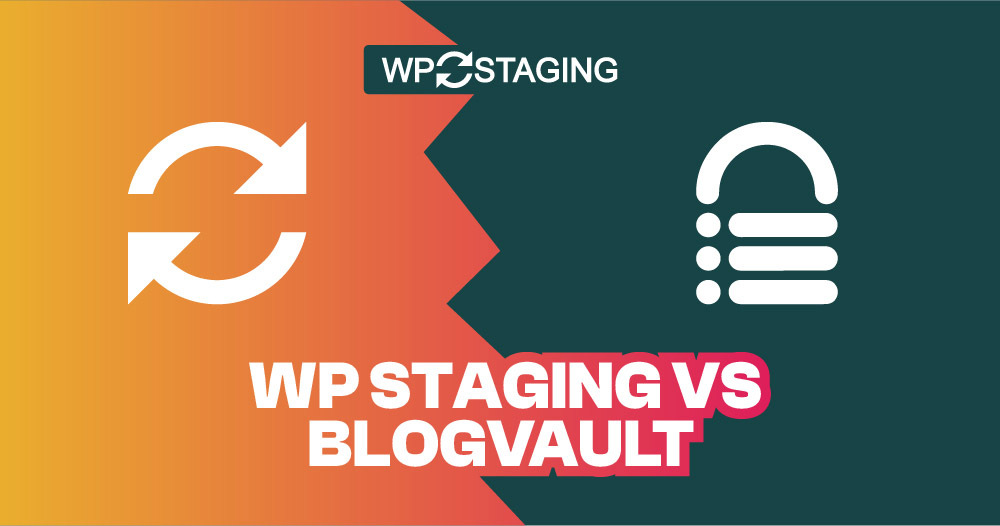Note: This article was originally published on “Jun 25, 2024” In the meantime, the features of WP Staging or BlogVault might have changed, so we can not guarantee the accuracy of the described features.
WP Staging and BlogVault are popular plugins for WordPress migration, backup, and staging. They both provide excellent functionality, user-friendliness, and customer support. However, there are notable differences in their operations.
This article compares the value for money of both plugins based on your use case.
One Word: As developers of WP Staging, we might be slightly biased when naming a clear winner, but this article tries to be as objective as possible, and you’ll learn why both plugins are great tools.
WP Staging vs BlogVault
Let’s break it down into six key areas to help you pick the right one!
- Key Features
- Ease of Use
- Backup and Restore Options
- One-click Cloning
- Cost Comparison
- Pros & Cons
In a Nutshell
First, let’s examine what “WP Staging” and “BlogVault” have in store. Then, we’ll examine each plugin’s main benefits.
| Feature | WP Staging | BlogVault |
| One-Click Backup | Yes | Yes (PRO) |
| Backup Restore | Yes | Yes (PRO) |
| Backup Schedules | Yes | Yes (PRO) |
| Backup to Cloud Storages | Yes (PRO) | Yes (PRO) |
| One-Click Cloning | Yes | Yes (PRO) |
| Create Multiple Clones | Yes (PRO) | Yes (PRO) |
| Files, Folders & Selection | Yes | Yes (PRO) |
| Multisite support | Yes | Yes (PRO) |
| User interface | Easy | Technical |
| Renewal cost | Low | High |
1. Key Features
In this chapter, we’ll compare the main features of these plugins’ free and paid versions.
WP Staging
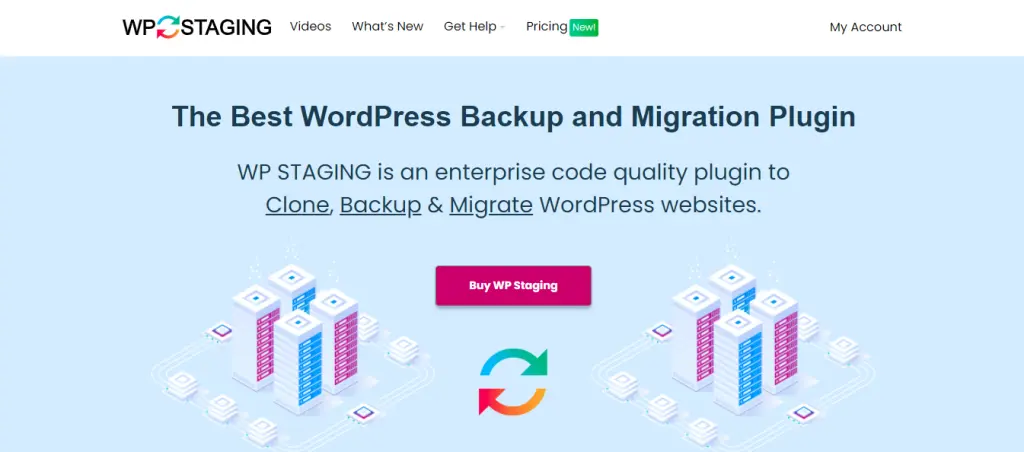
WP Staging differs from other WordPress backup and copying tools because it can create staging sites for any website size. It’s popular, too, with over 100,000 active users and a high rating of 4.9 on WordPress.org.
Unlike its rivals, which mainly focus on quick backups, WP Staging shines with its staging abilities. Plus, its simple interface makes it easy for beginners to use. So, you can maintain your WordPress site without knowing complicated code.
Free
- One Click Backup – Create unlimited backups.
- Basic Scheduled Backups – Create one scheduled backup running at a fixed daily time.
- One Click Cloning – Create unlimited staging and dev sites.
- Restore Backup – Domain and host where the backup was created.
- Basic Backup Retention – Keep one backup at the same time.
Pro
- Push a Staging – Site to production site, incl. themes, plugins & database.
- Restore Backup – On another domain and hosting provider.
- Upload to Storage Providers – Store backups on Amazon S3, Google Drive, DigitalOcean Spaces, FTP, SFTP, and Dropbox.
- Unlimited Scheduled Backups – Create unlimited hourly, daily, and weekly backups of the database and complete website
- User Authentication – Give specific user roles access to the staging site.
- Backup Email Reporting – Get email reports if there is an error during backup creation.
- Migrate and Move – From WordPress to another server or different domain.
BlogVault
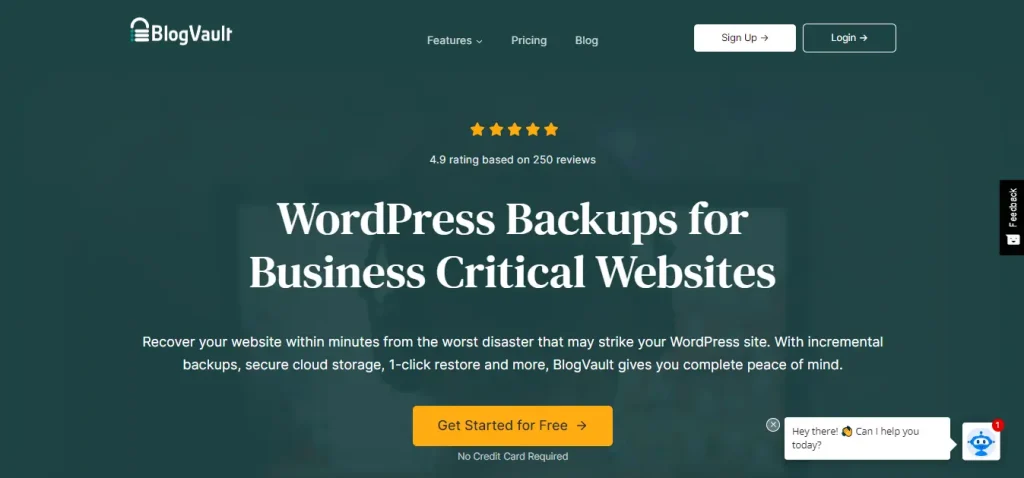
BlogVault is a reliable plugin that many people trust. With this plugin, you can do cloud backups and restore them safely. It’s got some cool extras, too, like creating a staging area for free and updating lots of sites all at once.
And hey, it’s all ready to go for GDPR rules. Plus, you can try it for free without using credit card details. In this post, I’ll show you how to start a free trial of BlogVault.
Pro
- Complete and incremental backups
- Off-site backup storage
- Enterprise-grade backup encryption
- One-click restore
- One-click staging
- Migration to a new web hosting provider or domain
- Large site and WordPress Multisite support
2. Ease of Use
WP Staging
WP Staging is user-friendly! Its interface is simple and easy to understand so you can manage your website without confusion.
Go to Wp Staging, Backup & Migration, and click Create a Backup. Name it and choose where to store it.
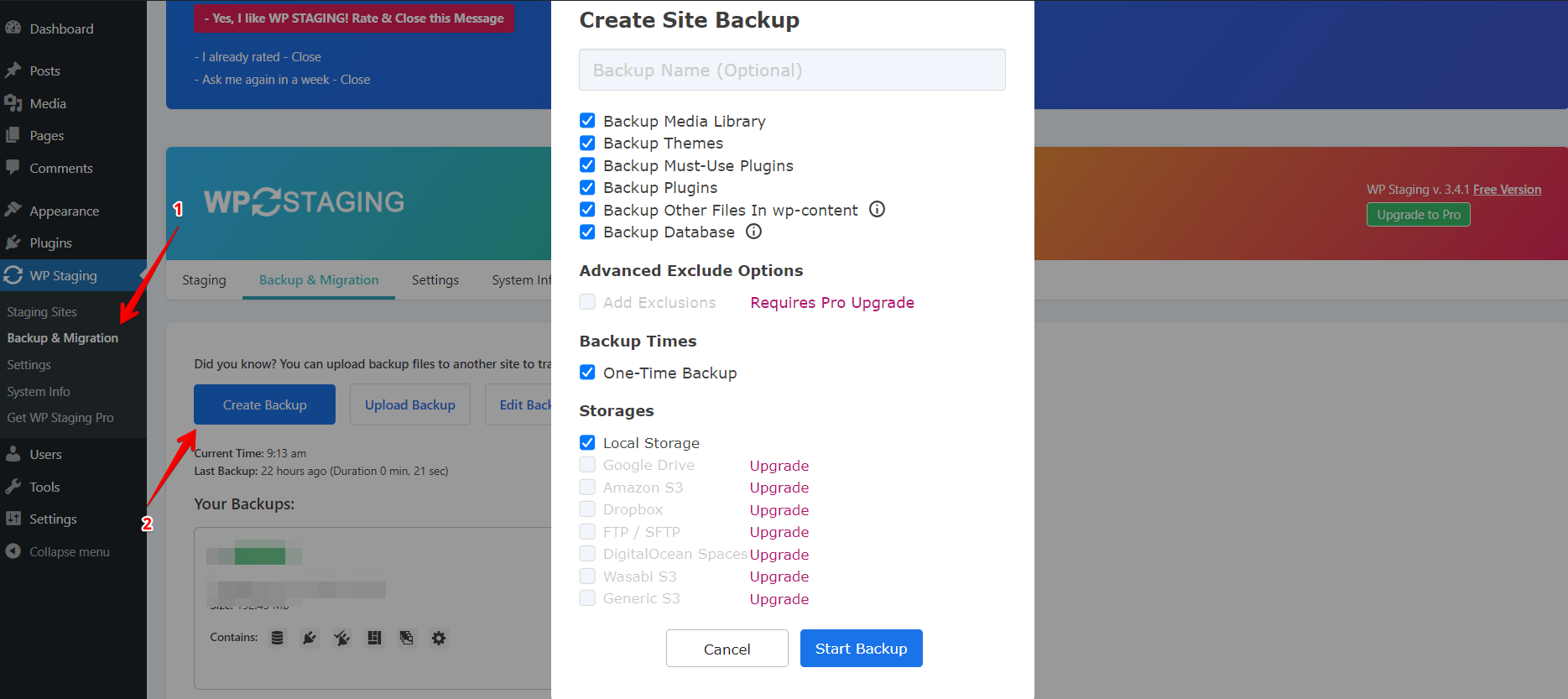
If you want to store your backup outside of your server, WP Staging offers several options for external cloud storage, including:
- Google Drive
- Amazon S3
- Dropbox
- FTP / SFTP
- DigitalOcean Spaces
- Wasabi S3
- Generic S3
With WP STAGING, simplify your life by scheduling automatic backups. No need to manually back up your site every time you make changes. Rest easy knowing your website is always safe.
Click “Create Backup,” select the recurring backup option, and choose the frequency, start time, and number of backups to retain.
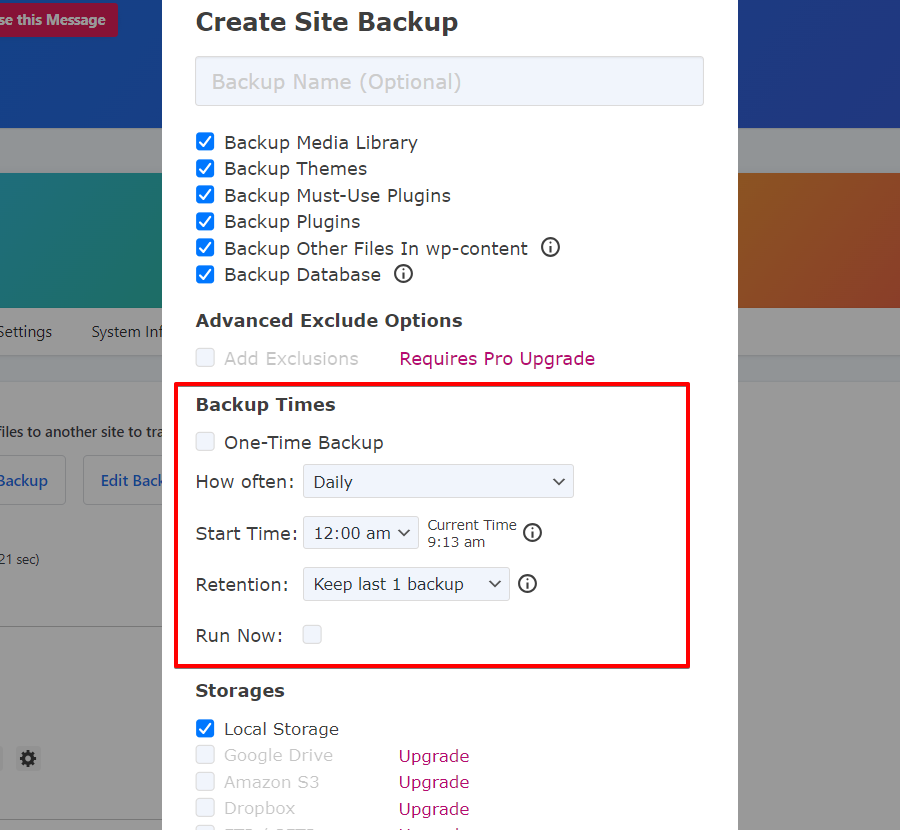
WP Staging allows you to duplicate your live WordPress site effortlessly with a single click. It’s ideal for experimenting with changes or new features without risking your main site. It’s also a secure method of updating and maintaining smooth operations.
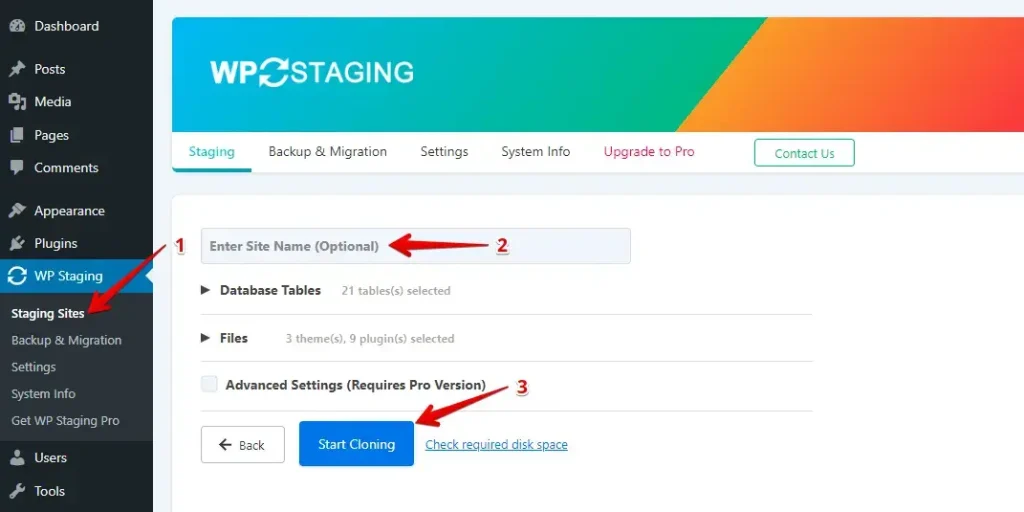
BlogVault
BlogVault is super easy to use! Its interface is designed to be friendly and straightforward so that you can manage your website without any headaches.
After installing BlogVault, go to the BlogVault tab, enter your email, and check the box to agree to BlogVault’s terms and conditions, then click the Submit button.
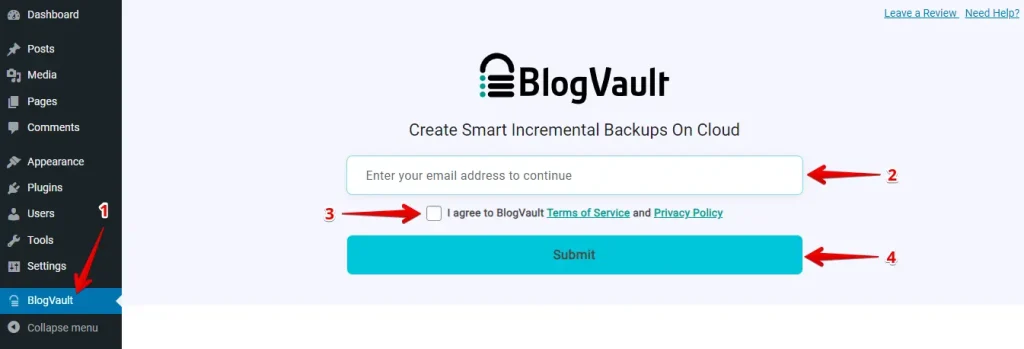
Enter the site URL, then click on the “CONTINUE” button.
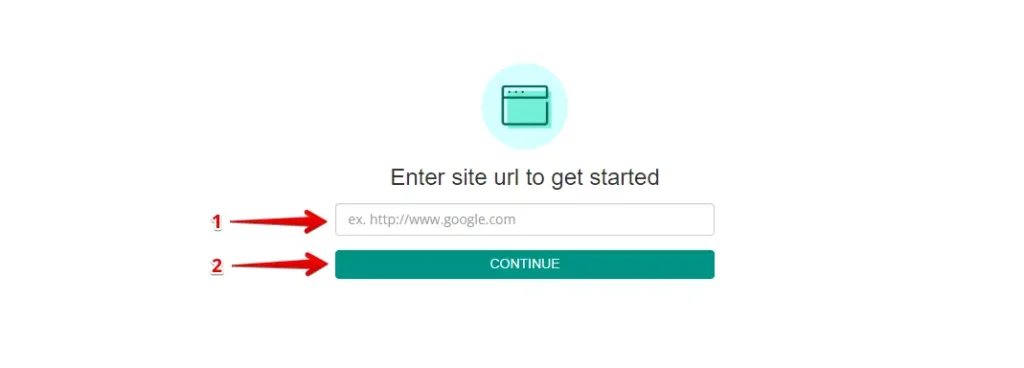
Enter your WordPress credentials to proceed, and click the “Submit” button.
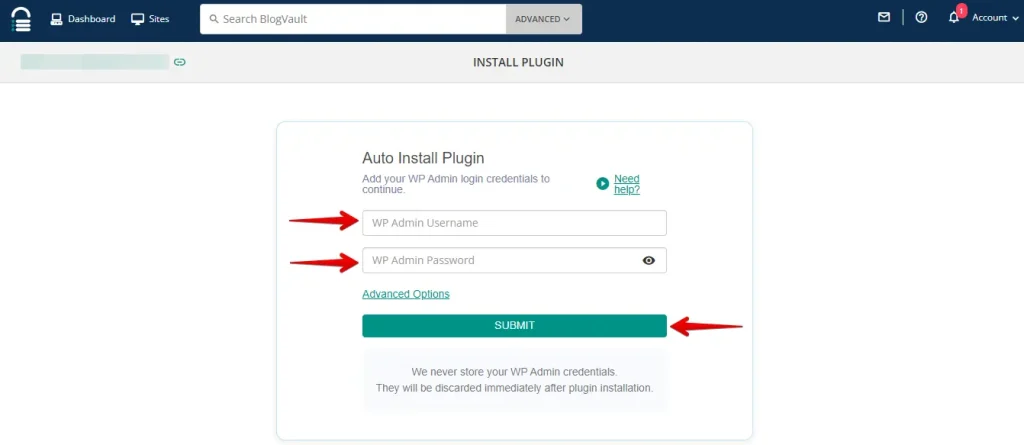
After that, click on the “Initiate Sync” button.
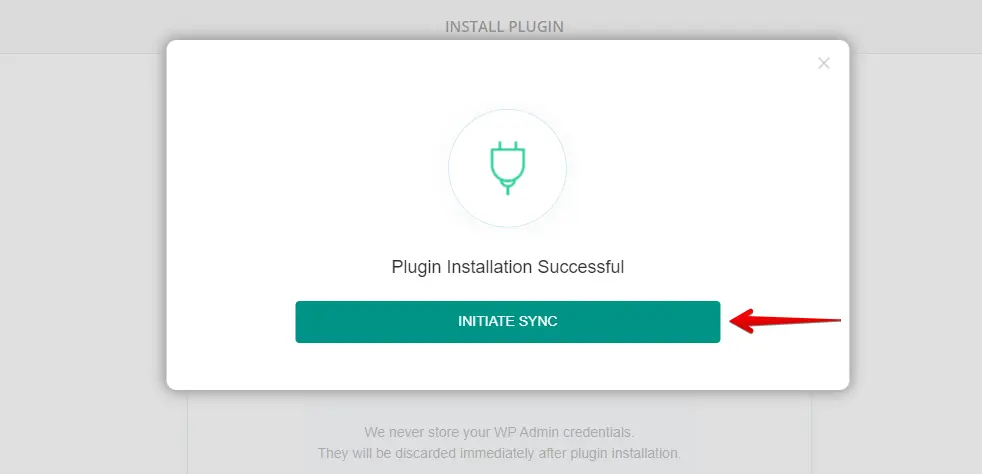
Once the sync process is finished, you will get a message. In a few minutes, your site backup is completed.
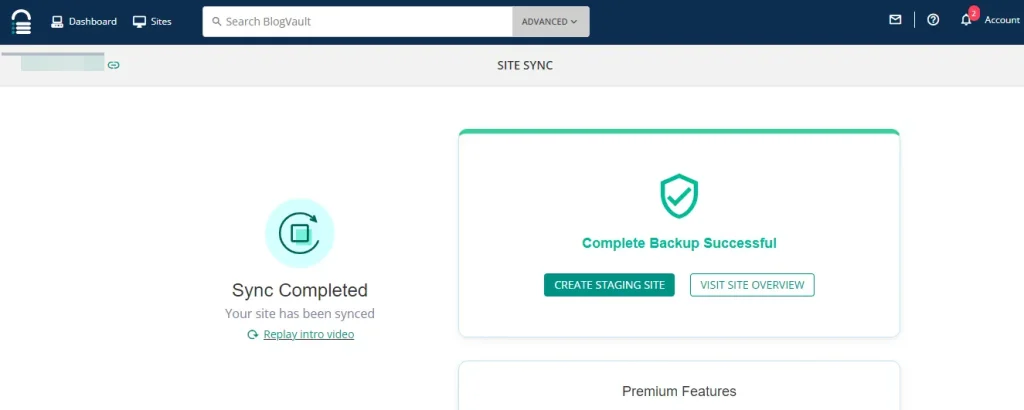
3. Backup and Restore Options
WP Staging
With WP Staging, you can back up your WordPress site in a snap with just one click. It’s handy if something goes wrong on your site or you lose some data by accident. Here’s how to back up your site real quick:
Go to the menu on the left and select ‘WP Staging.’ Then, select ‘Backup & Migration’ from the options and click the ‘Create Backup’ button.
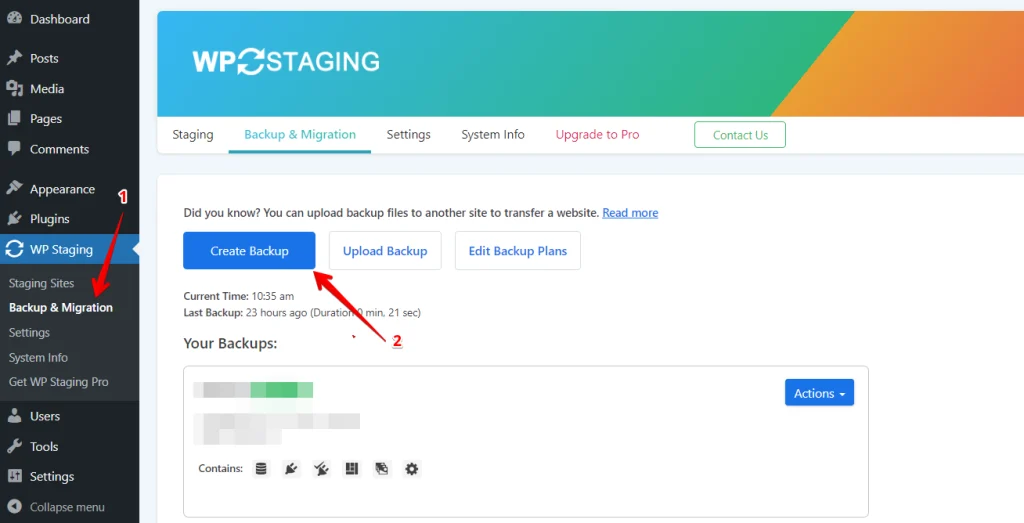
A box will appear with different choices. To back up your entire website, tick all the options. WP Staging lets you save backups in Amazon S3, Google Drive, DigitalOcean Spaces, FTP/SFTP, Wasabi S3, Generic S3, and Dropbox.
Note: Storing backups in cloud storage requires the Pro version of WP Staging.
You can select where to store your backup, connect it to your account, and click “Start Backup” to get started.
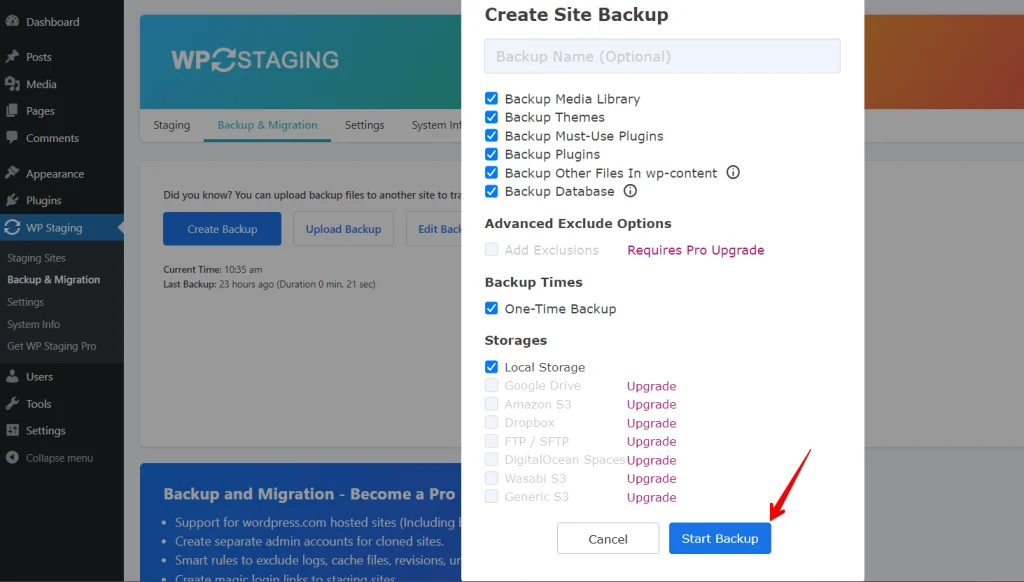
Restore
Now, let’s discuss restoring. Under the action button, you’ll find a list of options like download and restore. If you want to keep a backup on your computer, click on download. If you need to restore that backup, click on Restore.
Note: To restore a backup on another domain and hosting provider, you’ll require the WP Staging Pro version.
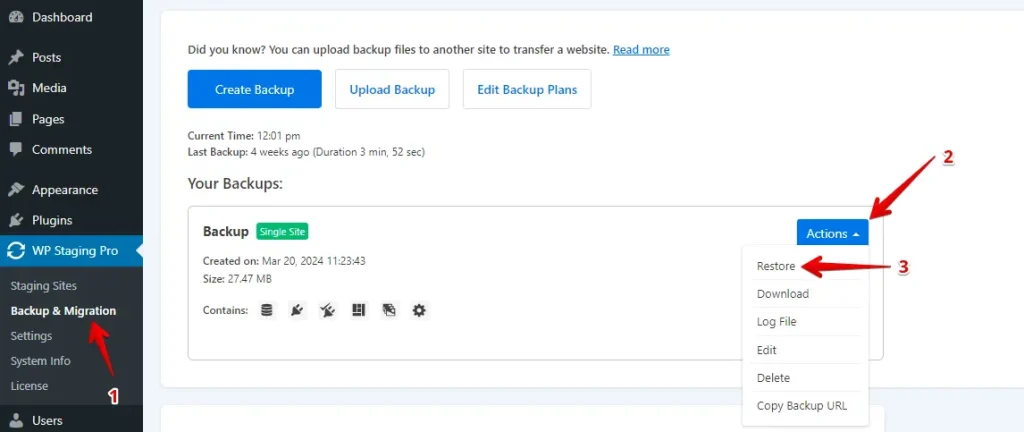
After clicking the “Restore” button, a popup will appear with two buttons: “Cancel” and “Next.” Click on the “Next” button to continue.
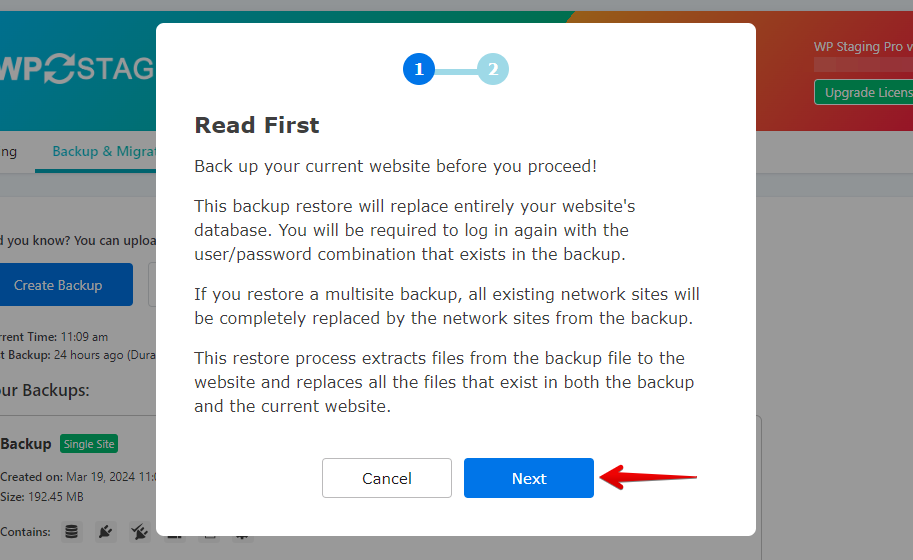
Once you click on “Next,” a new box will appear. Then, click on “Restore” to begin the restoration process.
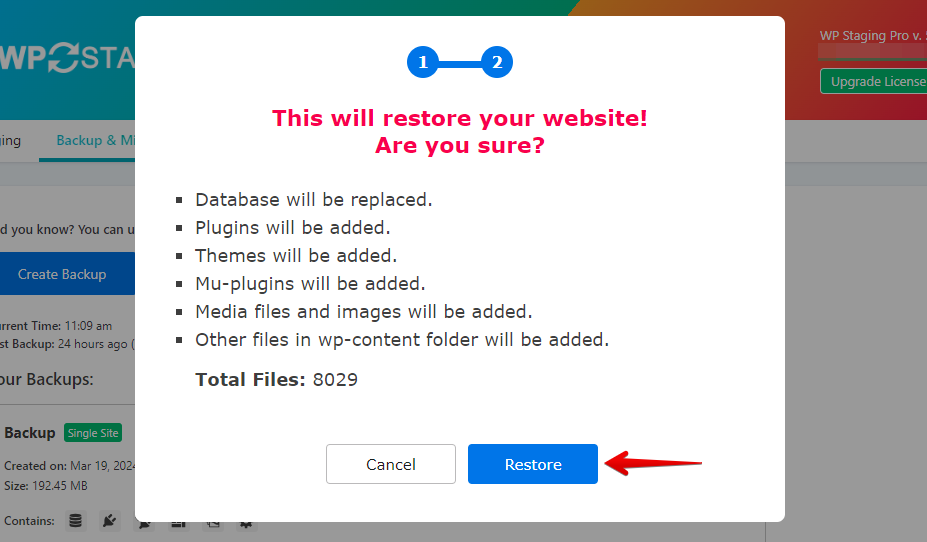
In the following pop-up, you’ll receive a message confirming the restoration is complete.
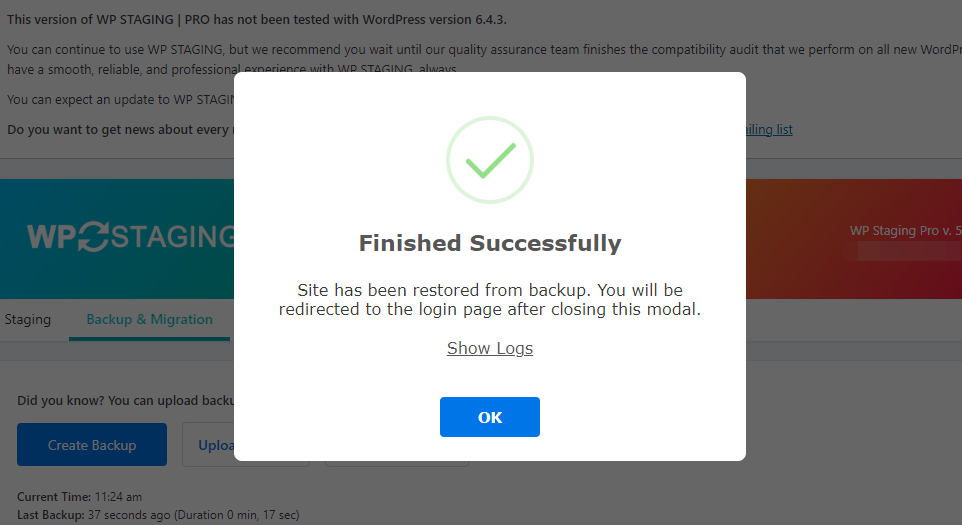
Scheduling Automatic Backups
With WP STAGING, you can save time and effort by scheduling automatic backups. No need to worry about backing up your site every time you make a change – it’s all taken care of for you. Just sit back and relax, knowing your website is safe and sound.
Click “Create Backup,” make sure to uncheck “One-Time-Only,” then select your backup frequency, start time, and the number of backups to retain from the options provided.
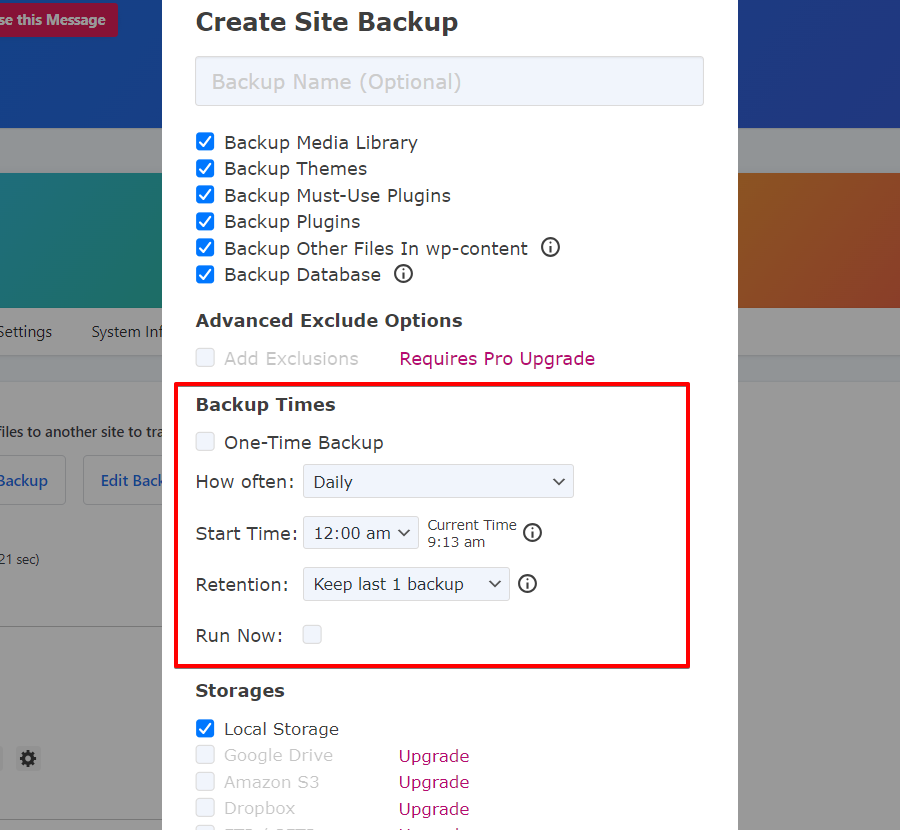
BlogVault
Protect your website with BlogVault’s automated daily backups and incremental backup technology. Keep your data safe and secure with minimal effort.
Access your BlogVault site overview and click on “BACKUP.”
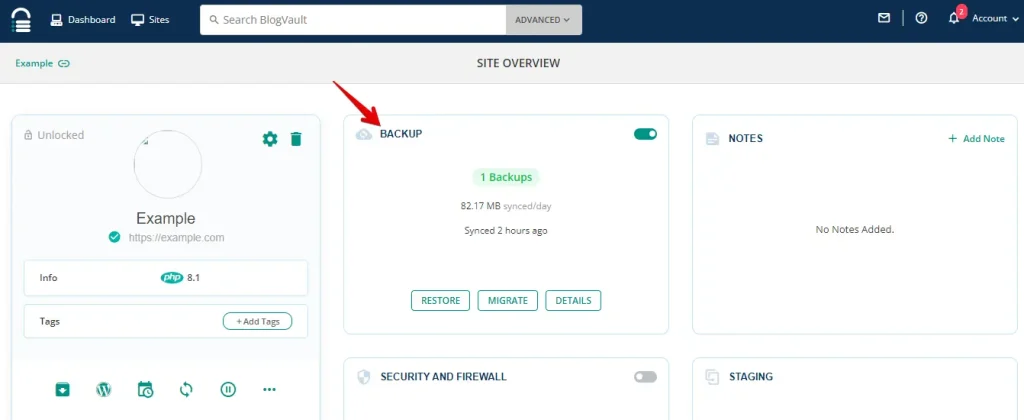
After that, click on the “Backup Now” button to create a new backup.
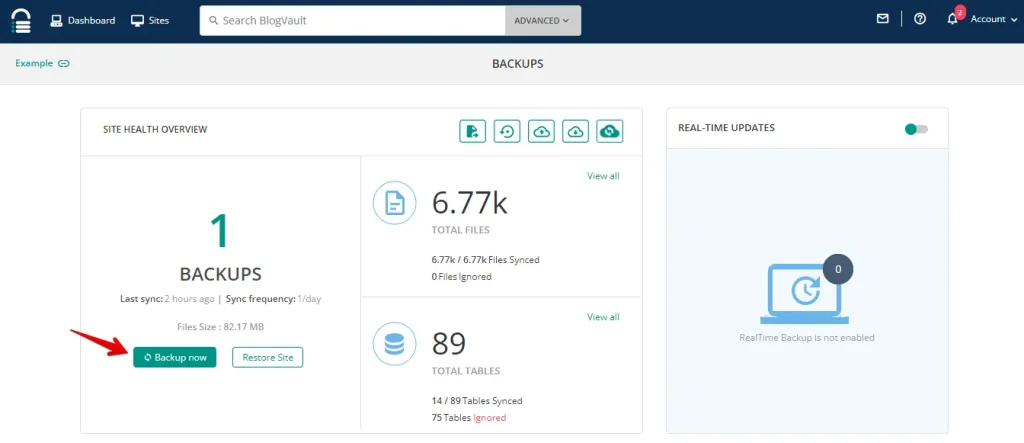
If you want to add a message to recognize the backup, enter the message in the text area and click the “OK” button.
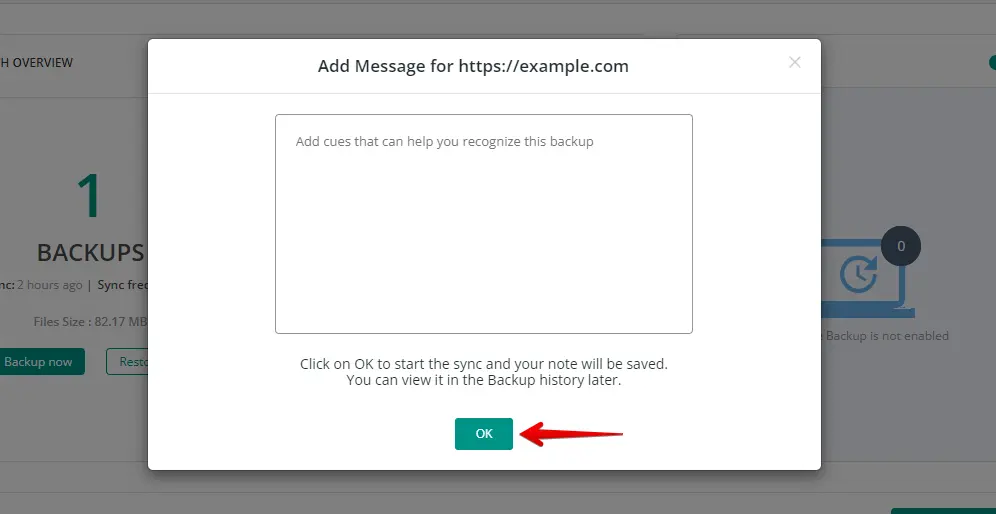
Check your notifications; seeing the message “Sync Success” means your website backup was created successfully.
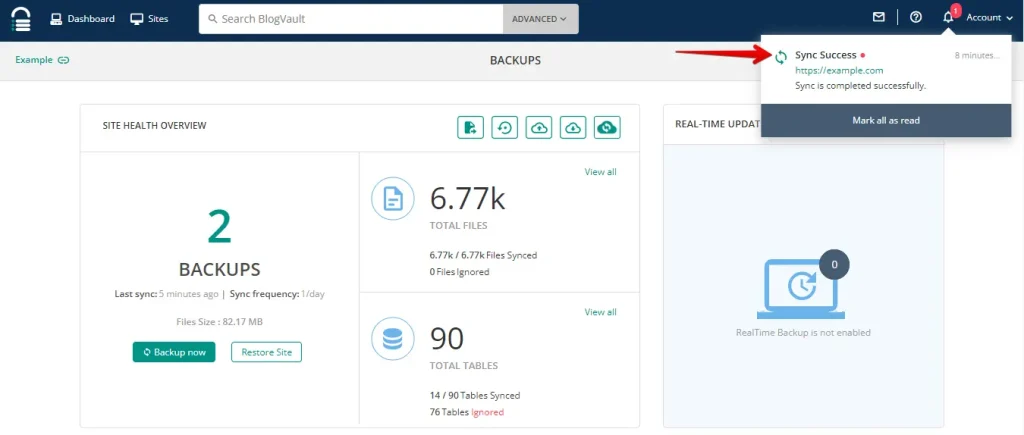
Restore
Go to your BlogVault site overview and click “Backups.”
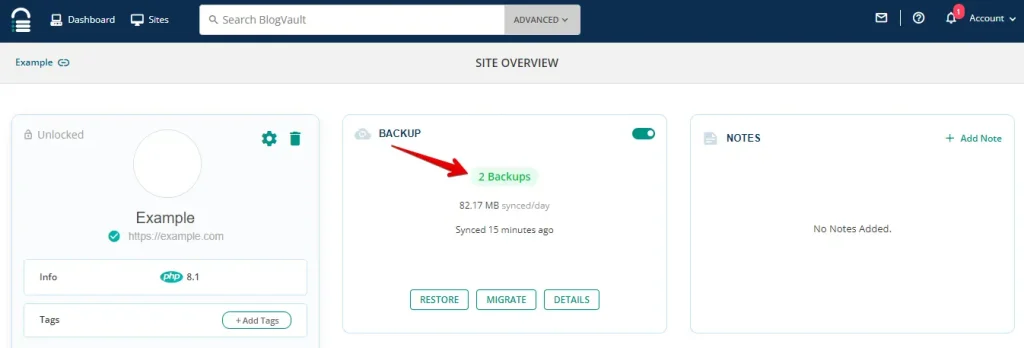
Choose the backup you want to restore, then click the “Restore” button.
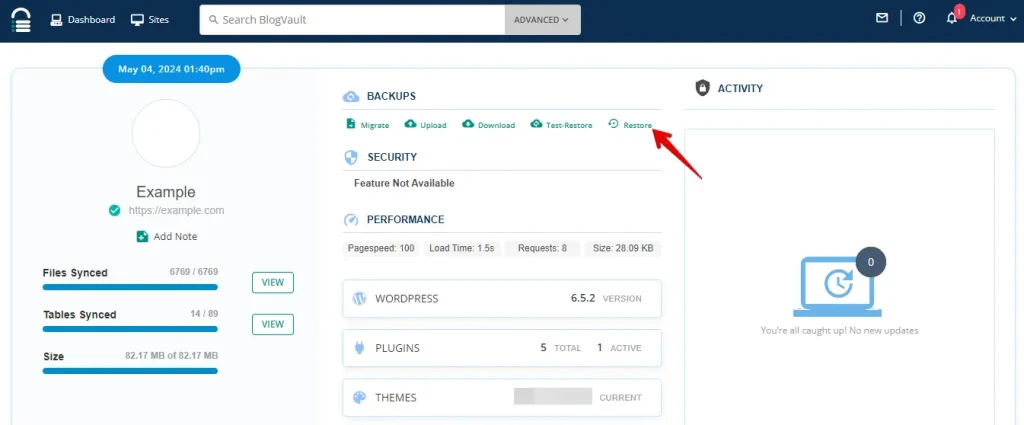
Now, select the restore file and database table you want to restore. Wait a few seconds for the pre-restore checks to complete, then click the “Continue” button.
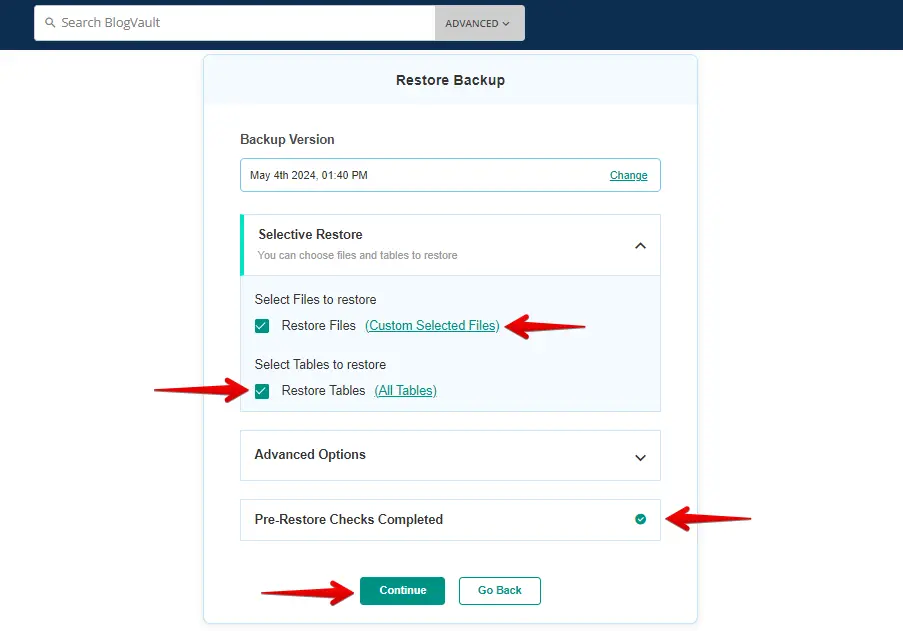
The backup restoration has been completed.
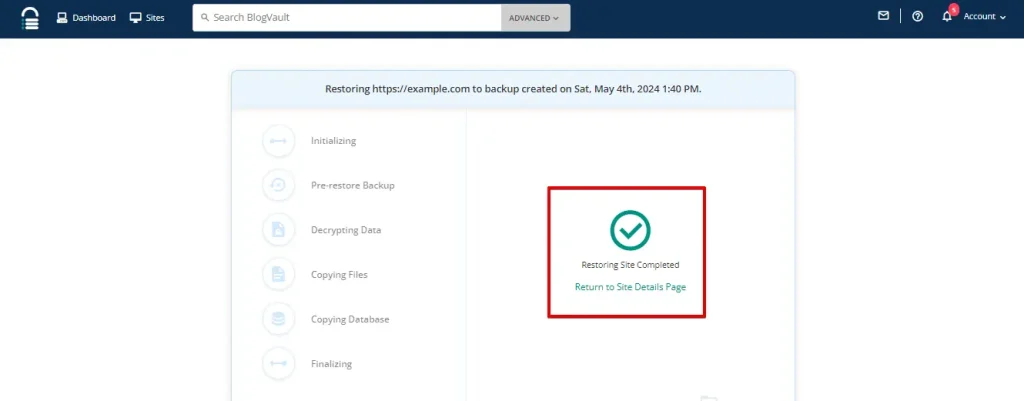
4. One-Click Cloning
WP Staging
WP Staging makes cloning your WordPress site easy with just one click. This means you can test new stuff without messing up your leading site. Here’s how to get it done fast:
Within WP Staging, locate “Staging Sites,” click on it, and proceed to select the “Create Staging Site” button.
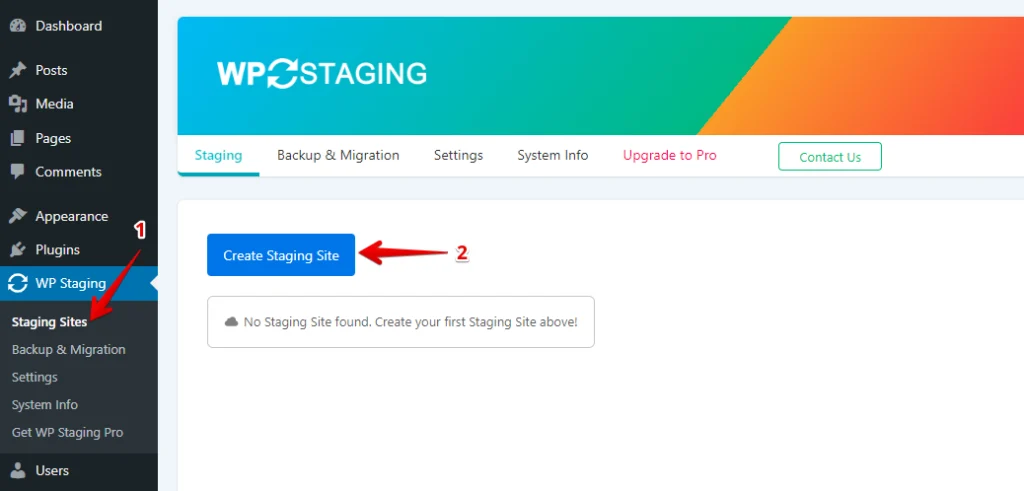
Enter your staging site name, skip any unnecessary tables or files, tweak settings if needed, and then click “Start Cloning” to finish.
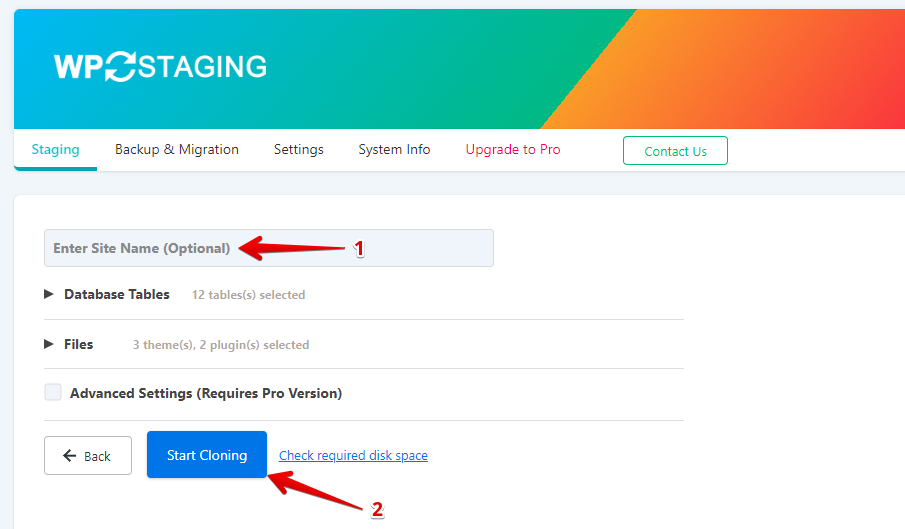
Once done, a popup will appear, indicating that your staging site is ready.
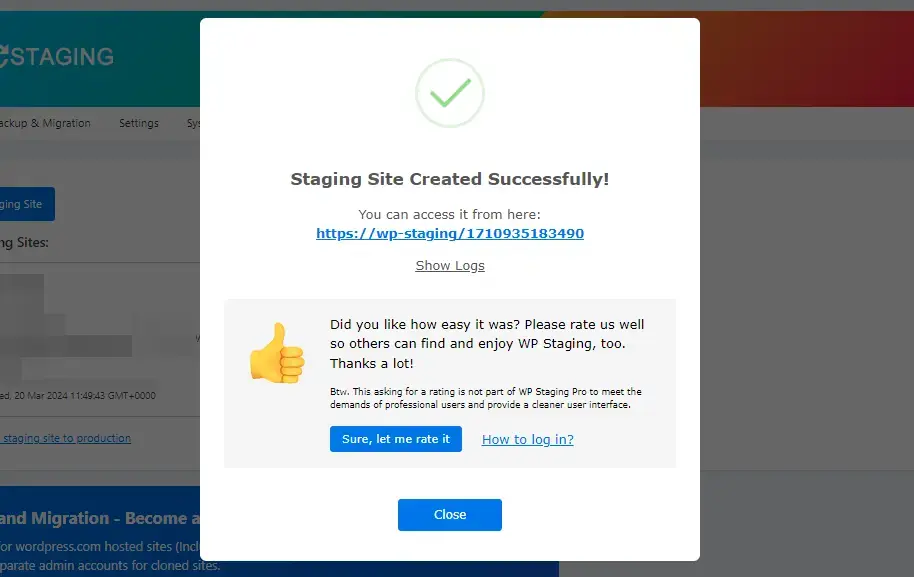
BlogVault
Access your BlogVault site overview, then click the “ADD STAGING” button.
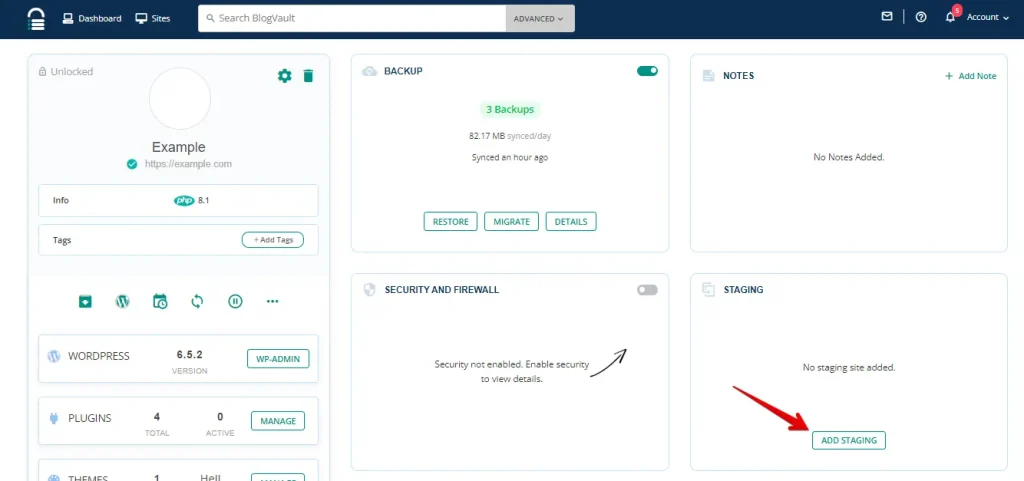
Next, click on the “Continue” button.
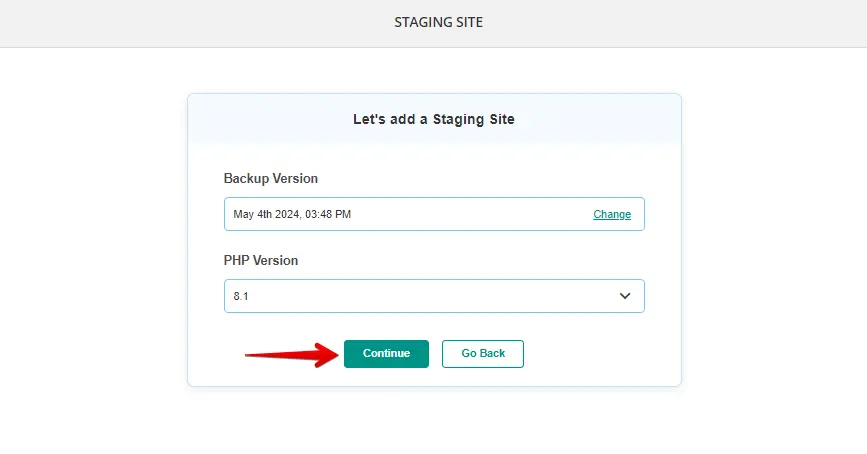
Your staging site has been successfully created. To explore it, click on the “Visit Staging” button. To access the dashboard, click on “WP-ADMIN” and enter the username and password you provided.
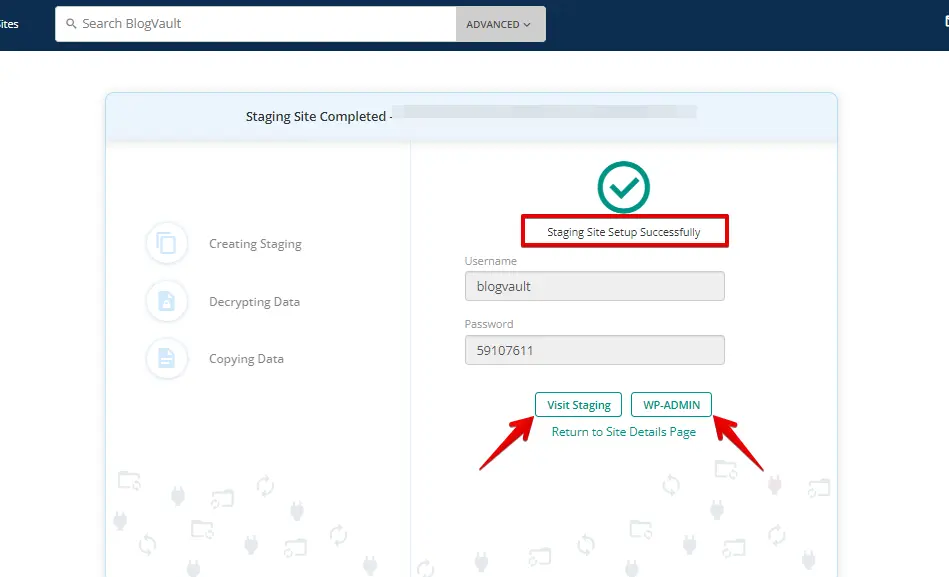
5. Cost Comparison
WP Staging
WP Staging provides a free plugin with essential features such as one-click cloning, backup, and easily scheduled backups for WordPress sites.
The personal license gives you unlimited backups and restores, the freedom to move your site anywhere, and the ability to create as many test sites as needed. Plus, you can schedule backups, pick the exact points you want to restore from, and even store your backups in the cloud.
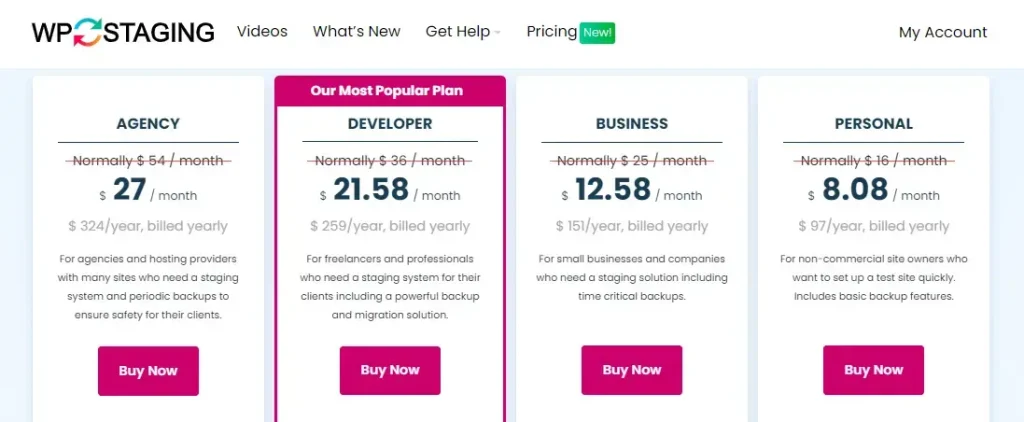
If you encounter any technical issues with the plugin, don’t worry! You’re covered by a 14-day money-back guarantee. Just remember to remove the plugin from your site before requesting a refund.
BlogVault
BlogVault gives you a free 7-day trial to test out the plugin. This way, you can see how it fits your needs before purchasing. Remember, once the trial ends, you must choose a premium plan to continue using our services.
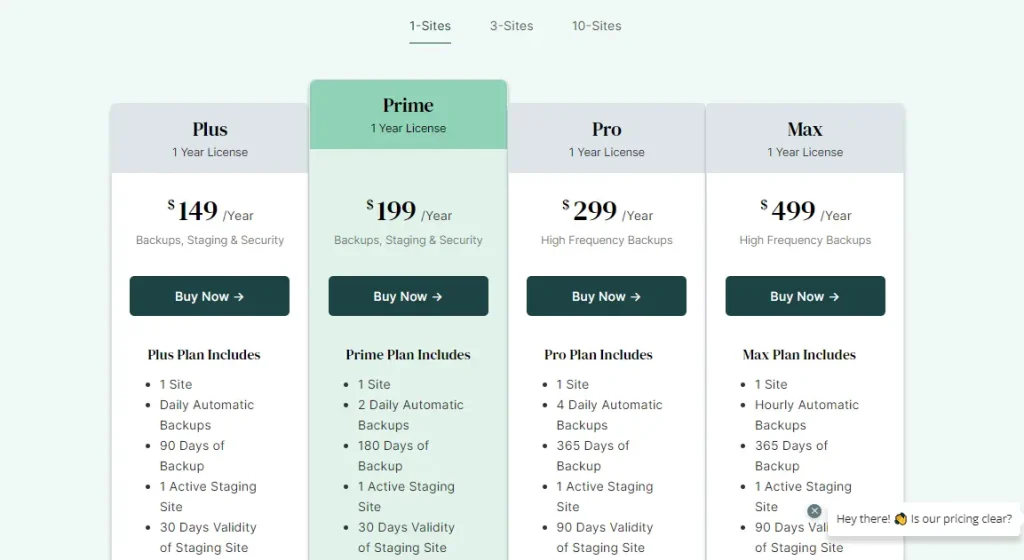
6. Pros and Cons
WP Staging – Pros
- Effortless Staging: WP Staging makes it easy to test updates safely.
- Easy to Use: Its straightforward interface is excellent for all skill levels.
- Backup Choices: Offers backups via Google Drive, Amazon S3, SFTP, and Dropbox.
- Supports Multisite: Plans like AGENCY and DEVELOPER are multisite friendly.
- Scheduled Backups: Set up auto backups for peace of mind.
- Affordable Plans: Different plans to fit any budget, often more budget-friendly than competitors.
- SEO Friendly: Prevents search engines from wasting crawl budgets on unfinished changes, boosting rankings.
WP Staging – Cons
- Limited Advanced Features: Unlimited scheduled backups and user sync plans require pro plan.
- User Cap: Most plans support only one user; the AGENCY plan allows two, a constraint for big teams.
BlogVault – Pros
- WordPress Backup Plugin
- Built-In Cloud Storage
- Incremental Backups
- Supports WooCommerce and WordPress Multisite
- Advanced Security Features, Including WAF and Malware Removal
- Uptime Monitoring
- Comprehensive Activity Log
BlogVault – Cons
- Higher Cost: More expensive compared to other backup options.
- Complex Features: Can be overwhelming for beginners.
- Plan Limitations: Advanced features are restricted to higher-tier plans.
- External Dependencies: Relies on BlogVault’s servers for storage.
- Potential Website Slowdown: Initial or large backups could slow down your site.
Which Tool Should You Choose?
When deciding between WP Staging and BlogVault, there are a few things to consider. Both tools have vital features for managing your website, but WP Staging is simple and affordable.
It offers clear pricing plans that fit different budgets, making it a good choice for individuals and businesses. WP Staging is also really easy to use, even for beginners.
You can set up staging sites and manage backups without any hassle. If you’re after a straightforward tool that doesn’t break the bank and covers the essentials, WP Staging is the way to go.