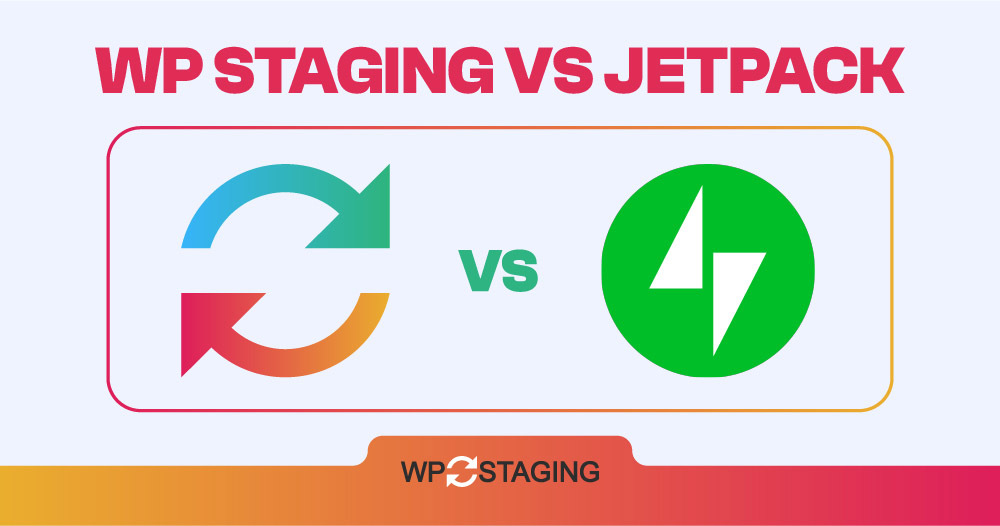Note: This article was originally published on “June 25, 2024” In the meantime, the features of WP Staging or Jetpack might have changed, so we can not guarantee the accuracy of the described features.
Regularly backing up your website is essential to protect against data and content loss during emergencies. But with so many backup plugins available, choosing the right one can take time and effort. This article is all about two major backup plugins in WordPress – WP Staging vs Jetpack.
Both WP Staging and Jetpack are great backup plugins, but they have differences in their features. Understanding these differences can help you make the best choice for your needs. They offer various backup types, storage options, and scheduling functions.
In this blog, we’ll discuss why using a WordPress backup plugin is crucial and then compare WP Staging and Jetpack.
One Word: As developers of WP Staging, we might be slightly biased when naming a clear winner, but this article tries to be as objective as possible, and you’ll learn why both plugins are great tools.
Contents
WP Staging and Jetpack
Let’s quickly compare these two popular choices to help you determine the best match for your needs!
- Key Features
- Ease of Use
- Backup and Restore Options
- Cost Comparison
- Pros & Cons
In a Nutshell
Let’s start by getting a clear picture of what each plugin brings. We’ll explore the key features of both “WP Staging” & “Jetpack”.
| Feature | WP Staging | Jetpack |
| One-Click Backup | Yes | Yes (PRO) |
| Backup Options | Yes | Yes (PRO) |
| Backup Schedules | Yes | Yes (PRO) |
| Backup to Cloud Storages | Yes (PRO) | Yes (PRO) |
| One-Click Cloning | Yes | Yes (PRO) |
| Create Multiple Clones | Yes (PRO) | Yes (PRO) |
| Files & Folders & Selection | Yes | Yes (PRO) |
| Multisite support | Yes | Yes (PRO) |
| User interface | Easy | Technical |
| Renewal cost | Low | High |
1. Key Features
This chapter compares the key features both plugins have to offer in their free and paid versions.
WP Staging
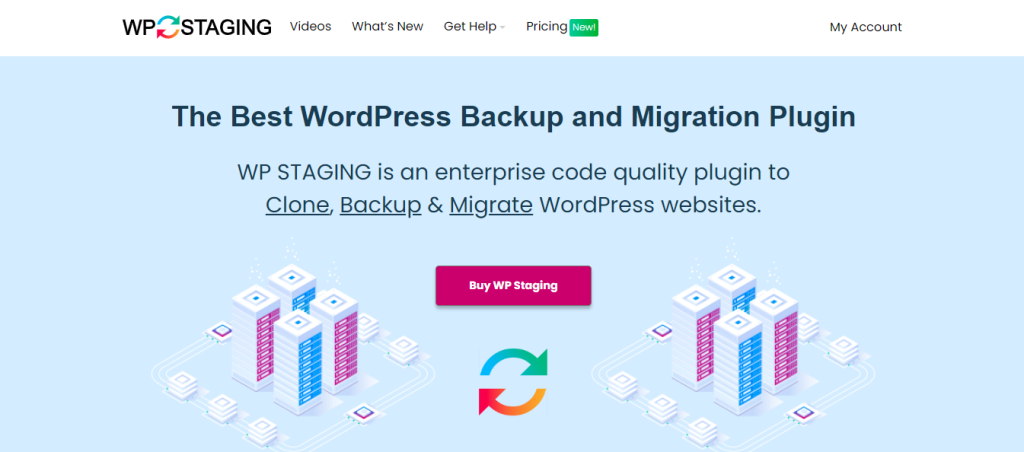
WP Staging stands out from other WordPress backup and cloning plugins with its staging capabilities for websites of any size, proven by its 90k+ active installs and 4.9 rating on WordPress.org.
While competitors focus on one-click backups, WP Staging excels in staging features and offers a beginner-friendly interface for hassle-free WordPress maintenance without complex coding.
Free
- One Click Backup – Create unlimited backups.
- Basic Scheduled Backups – Create one scheduled backup running at a fixed daily time.
- One Click Cloning – Create unlimited staging and dev sites.
- Restore Backup – Domain and host where the backup was created.
- Basic Backup Retention – Keep one backup at the same time.
Pro
- Push a Staging – Site to production site, incl. themes, plugins & database.
- Restore Backup – On another domain and hosting provider.
- Upload to Storage Providers – Store backups on Amazon S3, Google Drive, DigitalOcean Spaces, FTP, SFTP, and Dropbox.
- Unlimited Scheduled Backups – Create unlimited hourly, daily, and weekly backups of the database and full website
- User Authentication – Give specific user roles access to the staging site.
- Backup Email Reporting – Get email reports if there is an error during backup creation.
- Migrate and Move – From WordPress to another server or different domain.
Jetpack
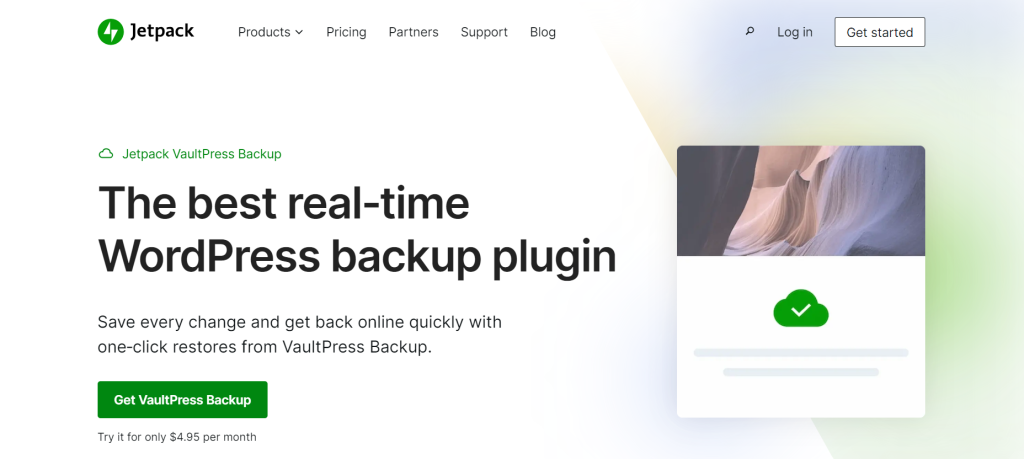
Jetpack Backups is a premium plugin that provides a robust backup solution for WordPress websites. Unlike free plugins in the WordPress ecosystem, Jetpack offers an extensive feature set with an easy-to-use interface.
These guides, suitable for both seasoned website owners and new users, aim to equip you with the tools to use Jetpack Backups effectively to secure your website’s data.
Pro
- One-click backup restores
- Offline restores
- Site migrations
- Event logging
- Custom WooCommerce backups
- Encrypted backups
2. Ease of Use
WP Staging
Just go to Wp Staging » Backup & Migration » Create Backup, name your backup, and choose where to store it:
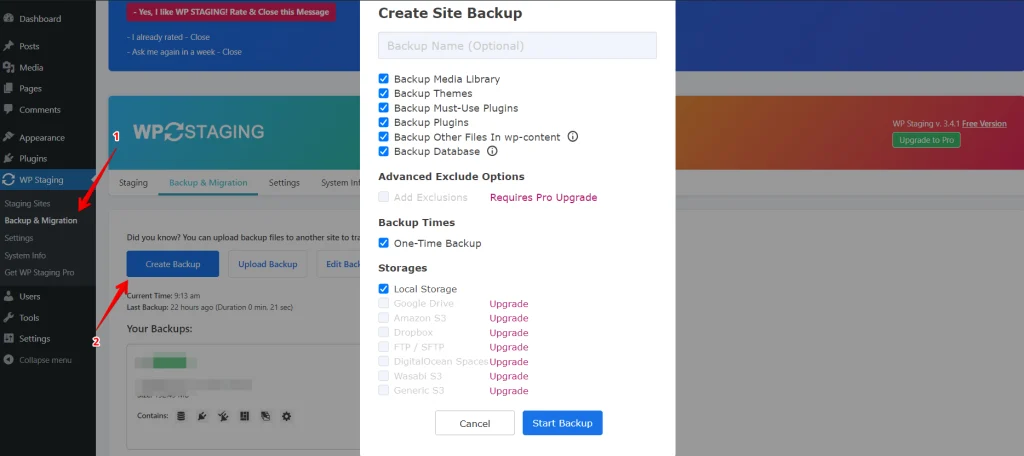
To store your backup somewhere other than your server, WP Staging works with several external cloud storage options, such as:
- Google Drive
- Amazon S3
- Dropbox
- FTP / SFTP
- DigitalOcean Spaces
- Wasabi S3
- Generic S3
With WP STAGING, you can save time and effort by automatically scheduling regular backups. Eliminate the hassle of manually backing up after each modification and have peace of mind knowing your website is always protected.
Click “Create Backup,” deselect “One-Time-Only,” then set the backup frequency, start time, and number of backups to retain in the options shown.
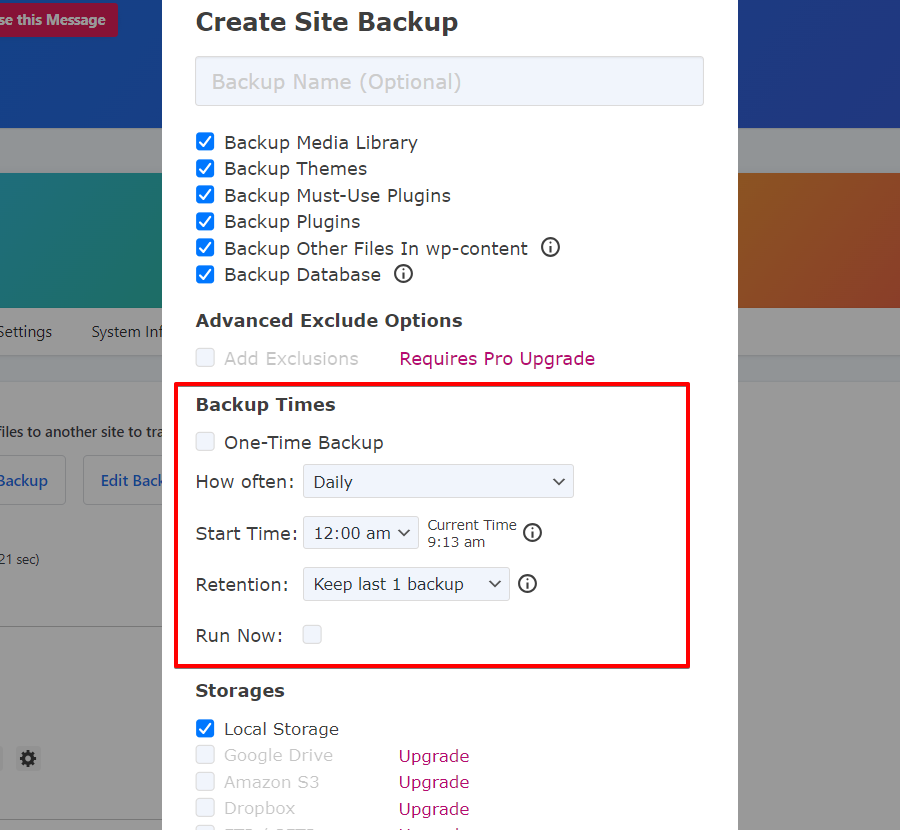
WP Staging enables one-click creation of a staging environment, allowing users to clone their live WordPress site for testing changes or new features.
This helps prevent disruptions on the main website.
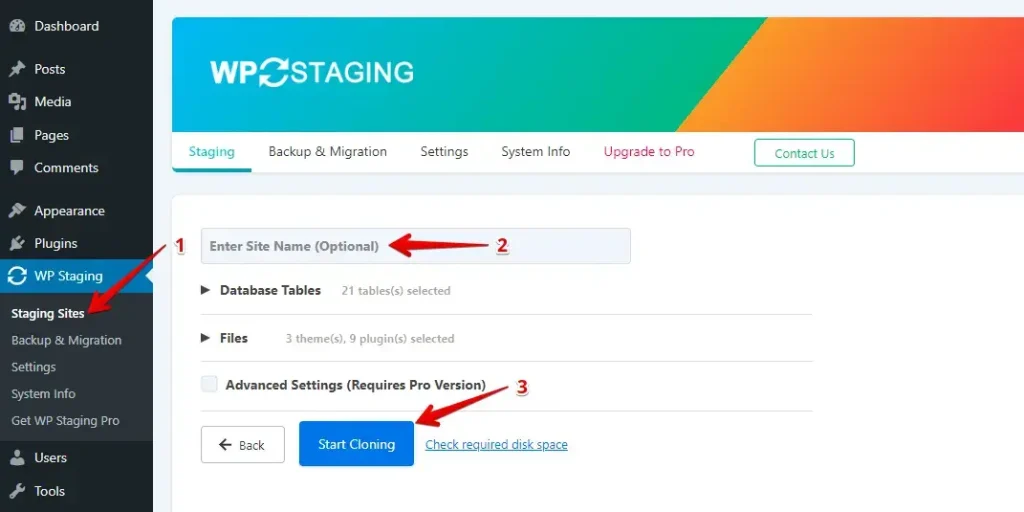
Jetpack
After installing the plugin and connecting your website to Jetpack, navigate to Jetpack → My Jetpack.
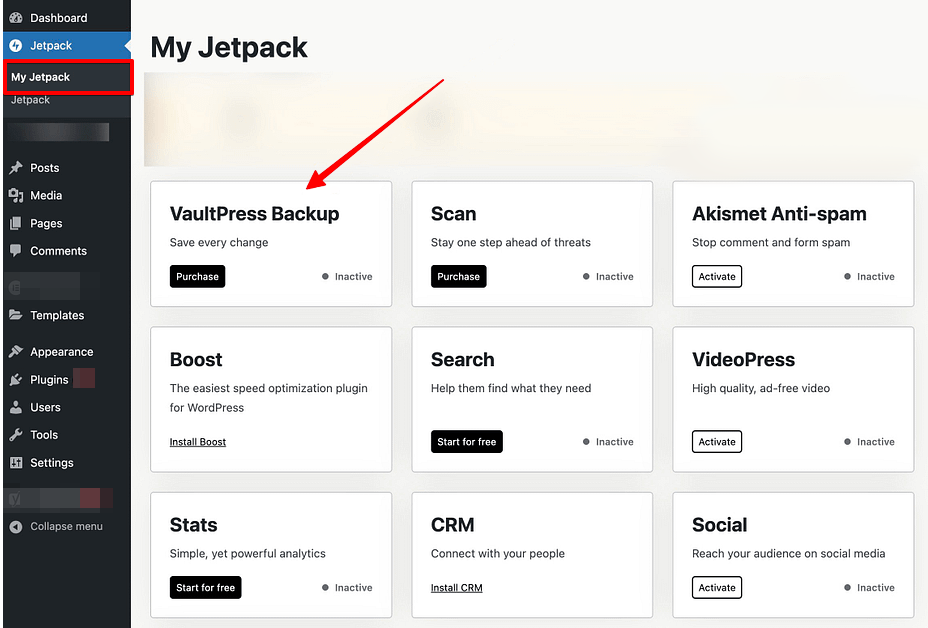
jetpack VaultPress Backup automatically backs up your site every 24 hours, even if no changes are made, and creates real-time backups for key events like new posts or theme updates.
The Backup tab shows ongoing backups, while the Activity Log lists past backups.
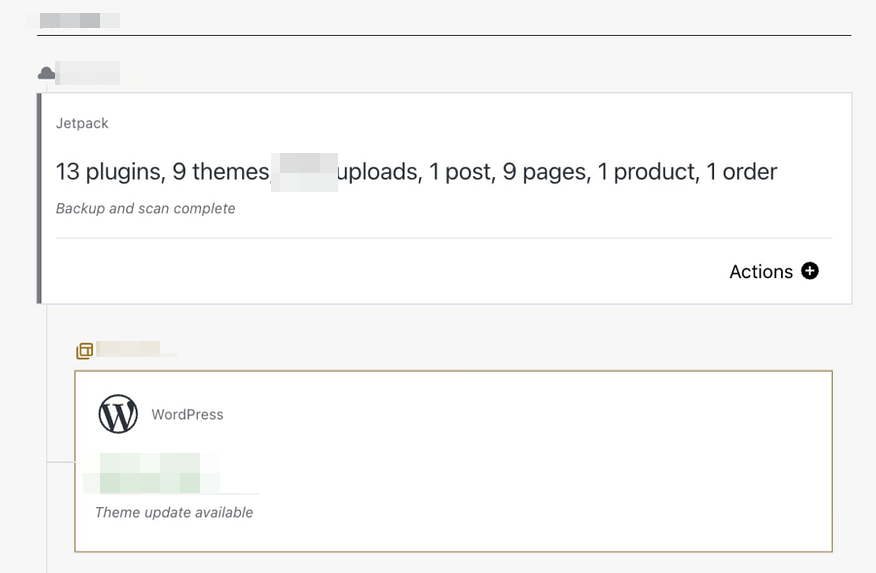
3. Backup and Restore Options
WP Staging
WP Staging allows users to easily create and restore backups of their WordPress sites with a single click, ensuring a quick and efficient solution for issues like website malfunctions or data loss.
Here’s how to back up your site quickly:
- Go to the left menu and click on ‘WP Staging’.
- Under that, choose ‘Backup & Migration’, then hit the ‘Create Backup’ button.
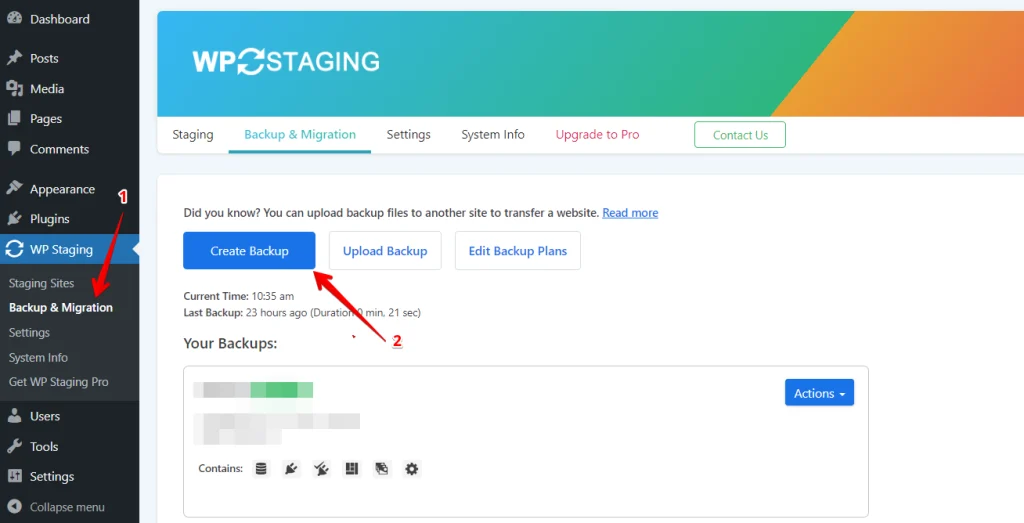
A box will pop up with different choices. Uncheck everything else if you just want your themes or plugins backed up. WP Staging lets you save backups in Amazon S3, Google Drive, DigitalOcean Spaces, FTP/SFTP, Wasabi S3, Generic S3, and Dropbox.
Note: Storing backups in cloud storage requires the Pro version of WP Staging.
- You can choose where to save, set it up with your account, and click “Start Backup” to begin.
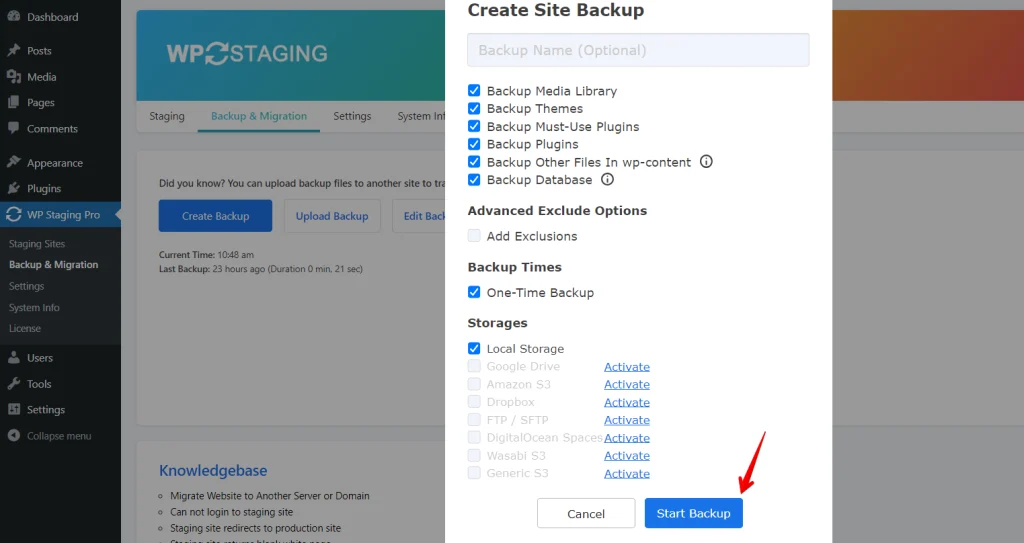
Restore
Next is the restore feature. Under the action button, there’s a list with choices like download, restore, and others. To save the backup on your computer, just hit download. If you need to use the backup, press restore.
Note: To restore a backup, you’ll need the WP Staging Pro version.
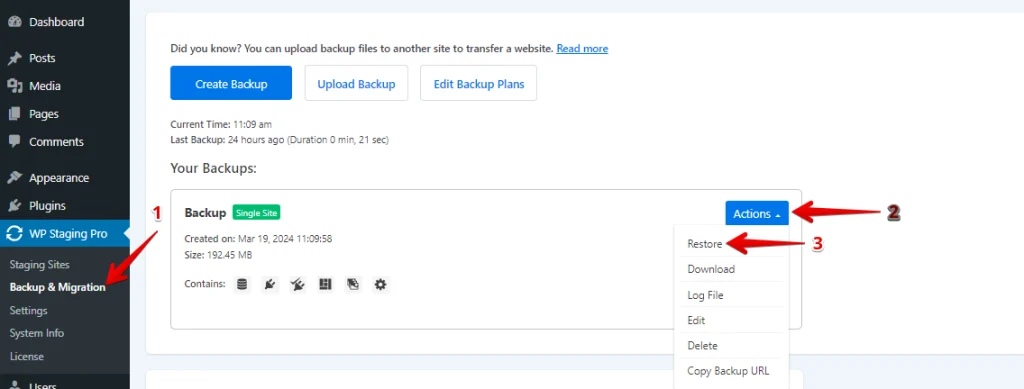
Click the “Restore” button, and a popup will appear. The popup has two buttons: “Cancel” and “Next.” Click the “Next” button to proceed.
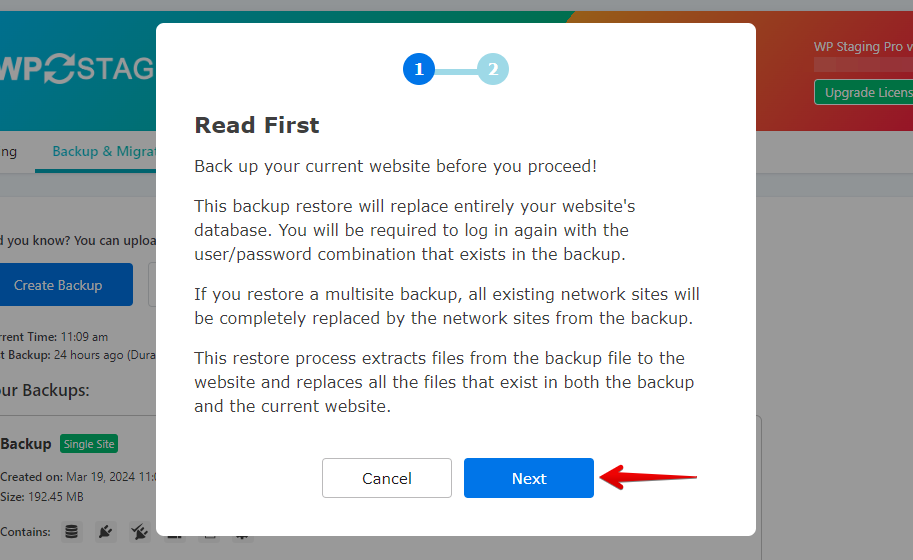
After you click “Next,” a new box will pop up. Then, click “Restore” to start restoring.
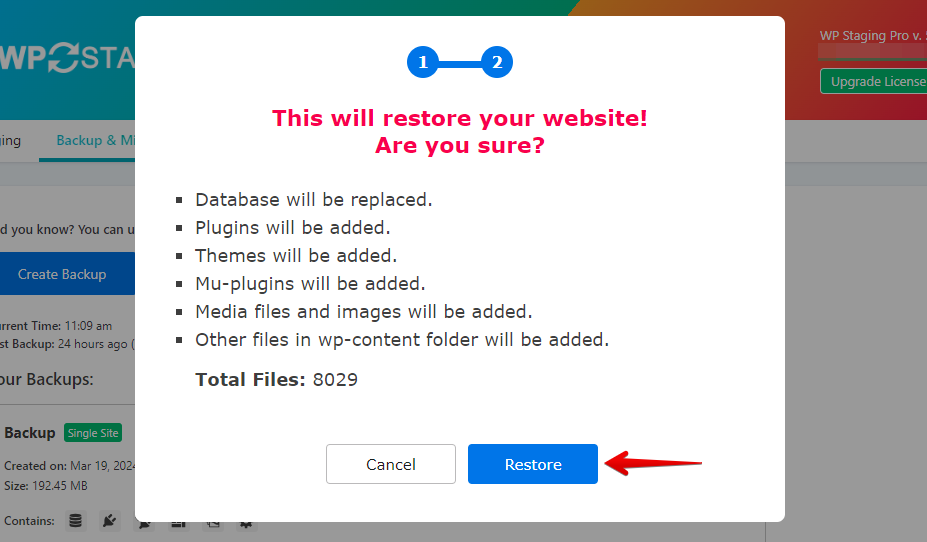
You’ll see a message in the next pop-up saying the restoration is done.
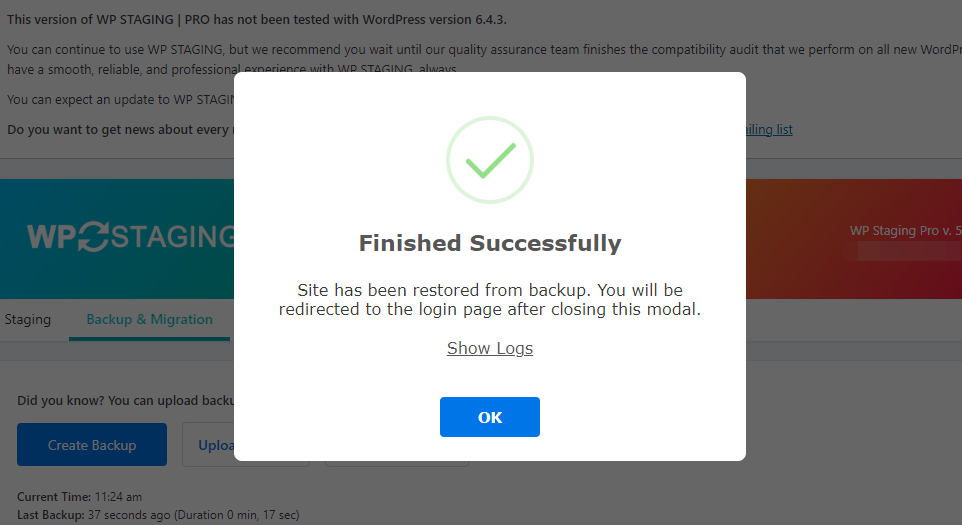
Scheduling Automatic Backups
With WP STAGING, you can save time and effort by automatically scheduling regular backups. Eliminate the hassle of manually backing up after each modification and have peace of mind knowing your website is always protected.
Click “Create Backup,” deselect “One-Time-Only,” then set the backup frequency, start time, and number of backups to retain in the options shown.
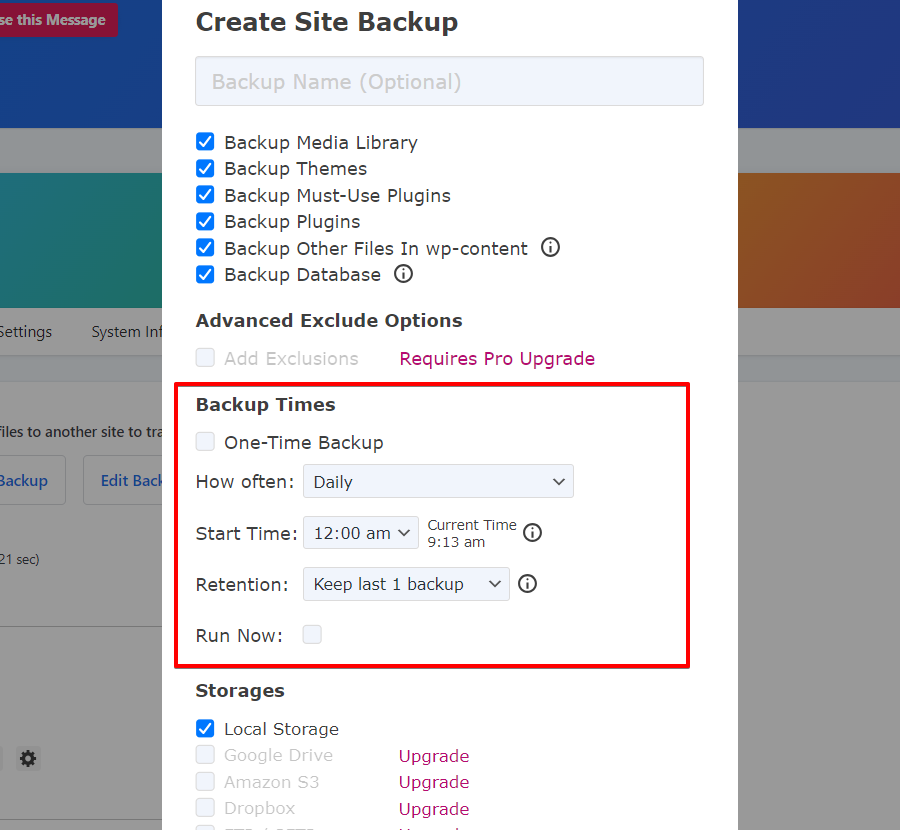
Jetpack
Jetpack doesn’t include any free backup features, so you must purchase to VaultPress Backup. Once subscribed, you can create comprehensive backups, including full, incremental, and real-time cloud backups for your WordPress data.
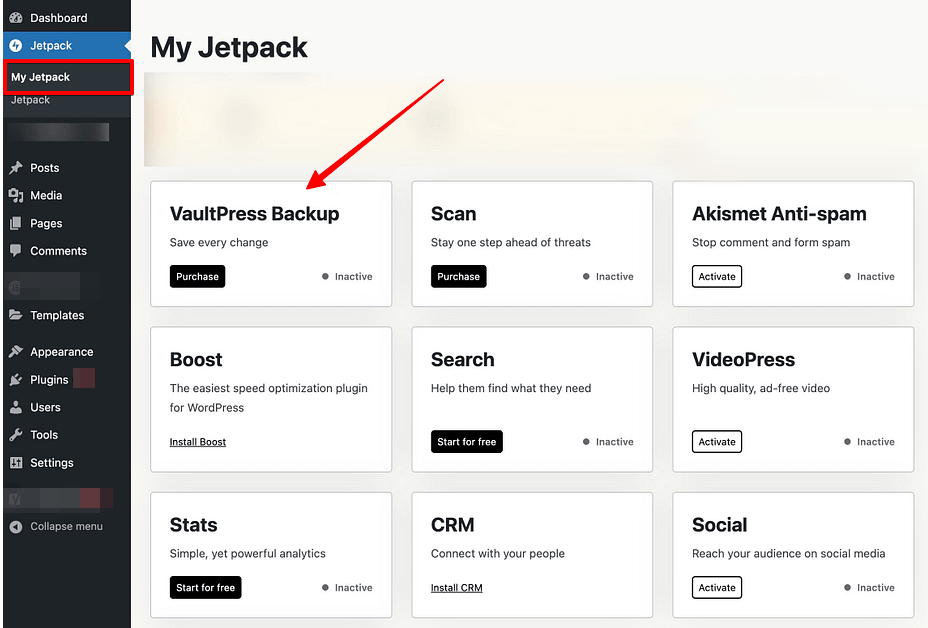
To manage these, navigate to Jetpack → Backups in your WordPress dashboard. There, you can check the progress of current backups, access backup files, and initiate manual backups if needed.
Although Jetpack primarily automates the backup process, it still offers considerable flexibility. Similar to WP Staging, it allows you to choose what elements of your website you want to back up.
Scheduling Automatic Backups
Jetpack VaultPress Backup automatically performs backups every 24 hours, regardless of whether changes are made to your site. It also creates real-time backups following specific actions, such as publishing posts or pages, updating the site, or installing themes. However, unlike WP Staging, you cannot schedule these backups at preferred times, which may reduce flexibility.
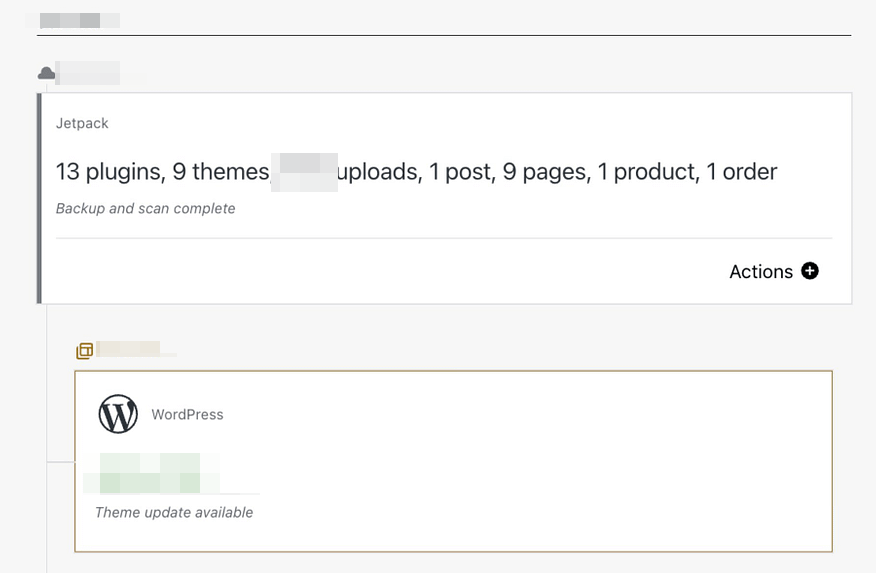
You can check the Backup tab in the Jetpack interface to see any ongoing backup activities. Additionally, the Activity Log provides a detailed history of your backups.
On the other hand, if you choose Jetpack VaultPress Backup for your backups, they are all stored safely in the Jetpack Cloud. This means your data is kept on Jetpack’s servers, which are located worldwide.
Although Jetpack doesn’t connect with well-known cloud services, you can still download your backup files and save them anywhere, such as on an external hard drive or in your Google Drive.
4. Cost Comparison
WP Staging
WP Staging has a free plugin version with simple features such as one-click cloning, backup, and basic scheduled backups for WordPress sites.
With the personal license, you can perform unlimited backups and restores, move your site as much as you want, and set up as many test sites as you need. You can also plan your backups, pick points to return to if needed and use cloud storage.
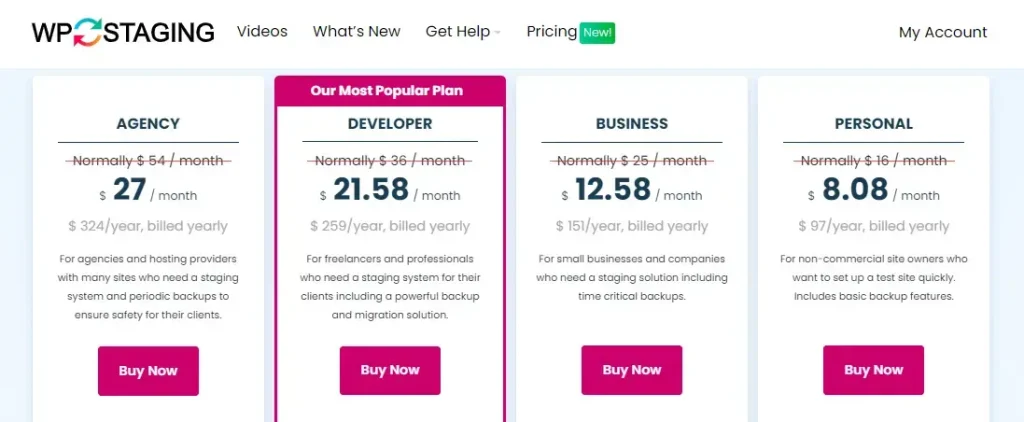
They offer a 14-day money-back guarantee if you encounter technical problems with the plugin. Remember to remove the plugin from your site before requesting your money back.
Jetpack
Jetpack provides various pricing plans tailored for different budgets and needs, with over 5 million active installations. It offers key features like real-time backups and security scans. Each plan ensures you get value by only paying for the features you need to keep your site secure and running smoothly.
- VaultPress Backup: $59.40 per year (renews at $119.40/yr after the first year’s promotion)
- Security: $119.40 per year (renews at $239.40/yr after the first year) – this plan includes extras like a website firewall, malware scanning, one-click fixes, and spam protection, so it’s more of an all-around security plugin on top of the backups
5. Pros & Cons
WP Staging – Pros
- Effortless Staging: WP Staging makes it easy to test updates safely.
- Easy to Use: Its clear interface is great for all skill levels.
- Backup Choices: Offers backups via Google Drive, Amazon S3, SFTP, and Dropbox.
- Supports Multisite: Plans like AGENCY and DEVELOPER are multisite friendly.
- Scheduled Backups: Set up auto backups for peace of mind.
- Affordable Plans: Different plans to fit any budget, often more budget-friendly than competitors.
- SEO Friendly: Prevents search engines from wasting crawl budgets on unfinished changes, boosting rankings.
WP Staging – Cons
- Limited Advanced Features: Higher-tier plans require unlimited backups and user sync.
- User Cap: Most plans support only one user; the AGENCY plan allows two, a constraint for big teams.
Jetpack – Pros
- All-in-One Features: It includes everything from security to performance tools.
- Easy Integration: Works well with WordPress.
- Automatic Backups: Offers backups and easy ways to restore your site.
- Better Security: Protects against malware and spam.
- Faster Site: Helps your site load faster with features like image optimization.
Jetpack – Cons
- Price: You need to pay for the most useful features.
- Can Be Complex: It might be hard for beginners to use because of all its features.
- Uses Lots of Resources: This could slow down your site if your hosting isn’t strong.
- Needs Connection to Automattic: Some features won’t work unless connected to Automattic’s servers.
- Fewer Customization Options: Not as flexible for users who want to tweak more settings.
Final Thoughts: WP Staging vs Jetpack
Both plugins offer various features for backing up and migrating your website, enhanced by additional functionalities that increase their usefulness.
However, WP Staging is the superior choice for staging, backing up, and migrating your site. It is user-friendly for beginners and provides advanced options for those with more technical expertise. Jetpack is good, too, but it might be tricky if you’re not so tech-savvy.
Additionally, WP Staging is more cost-effective. Its free version offers substantial capabilities, whereas Jetpack does not provide free services. If you choose to upgrade, WP Staging remains affordable.
For a straightforward and dependable method to back up your site, consider WP Staging Pro!