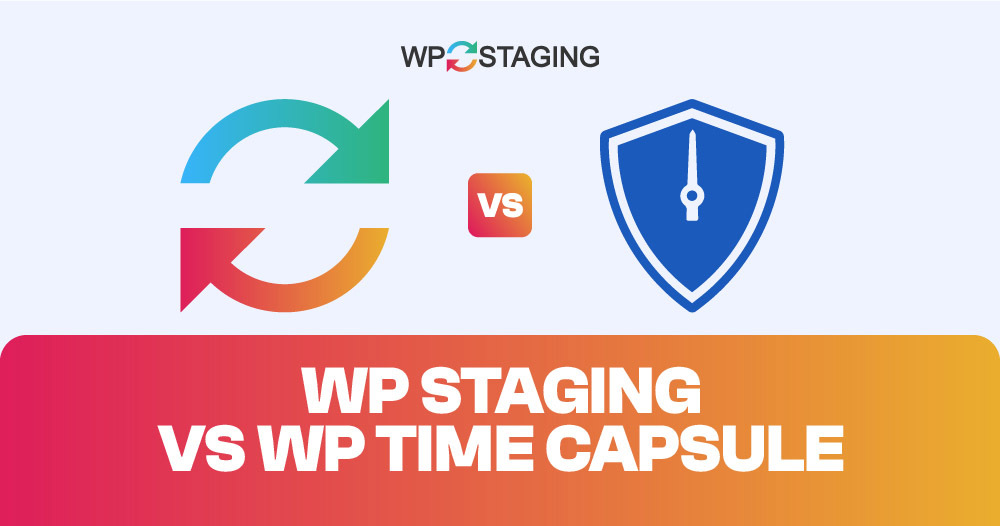Note: This article was originally published on “update the date when you publish it.” In the meantime, the features of WP Staging or WP Time Capsule might have changed, so we can not guarantee the accuracy of the described features.
Switching your WordPress site to a new host, setting up a test site, or simply backing up your site can be a hassle. That’s where WP Staging and WP Time Capsule come in. These are two popular plugins that make these tasks easier.
In this article, we’ll compare WP Staging vs WP Time Capsule. We’ll look at their capabilities, user-friendliness, and speed of work, which will help you choose the best plugin for your WordPress needs.
One Word: As developers of WP Staging, we might be slightly biased when naming a clear winner, but this article tries to be as objective as possible, and you’ll learn why both plugins are great tools.
Contents
WP Staging vs WP Time Capsule
Let’s break it down into six key areas to find your perfect fit!
- Key Features
- Ease of Use
- Exploring Backup and Restore Options
- One-Click Cloning
- Cost Comparison
- Pros & Cons
In a Nutshell
| Feature | WP Staging | WP Time Capsule |
| One-Click Backup | Yes | Yes (Premium) |
| Backup Restore | Yes | Yes (Premium) |
| Backup Schedules | Yes | Yes (Premium) |
| Backup to Cloud Storages | Yes (PRO) | Yes (Premium) |
| One-Click Cloning | Yes | Yes (Premium) |
| Create Multiple Clones | Yes (PRO) | Yes (Premium) |
| Files & Folders & Selection | Yes | Yes (Premium) |
| Multisite Support | Yes | Yes (Premium) |
| User interface | Easy | Technical |
| Renewal cost | Low | High |
1. Key Features
WP Staging
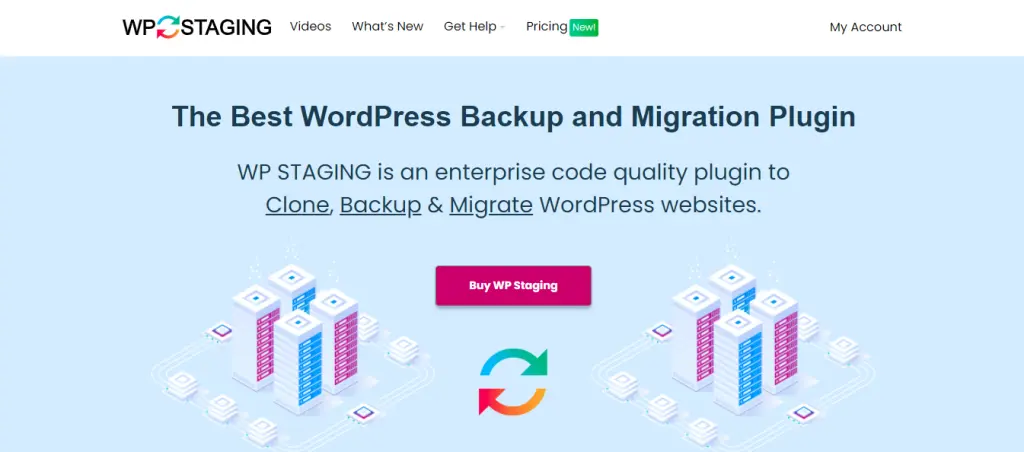
WP Staging is a top choice in the WordPress community for creating backups and clones of websites. It’s great for both big and small websites. It boasts over 90,000 users and a high rating of 4.9 out of 5 stars on WordPress.org, making it a favorite for many.
While some plugins focus on simple, one-click backups, WP Staging makes setting up a staging site straightforward. It’s also super easy to use, which means even if you’re new to WordPress, you can keep your site in tip-top shape without knowing a lot of complicated code.
Free
- One Click Backup – Create unlimited backups.
- Basic Scheduled Backups – Create one scheduled backup running at a fixed daily time.
- One Click Cloning – Create unlimited staging and dev sites.
- Restore Backup – Domain and host where the backup was created.
- Basic Backup Retention – Keep one backup at the same time.
Pro
- Push a Staging – Site to production site, incl. themes, plugins & database.
- Restore Backup – On another domain and hosting provider.
- Upload to Storage Providers – Store backups on Amazon S3, Google Drive, DigitalOcean Spaces, FTP, SFTP, and Dropbox.
- Unlimited Scheduled Backups – Create unlimited hourly, daily, and weekly backups of the database and full website
- User Authentication – Give specific user roles access to the staging site.
- Backup Email Reporting – Get email reports if there is an error during backup creation.
- Migrate and Move – From WordPress to another server or different domain.
WP Time Capsule
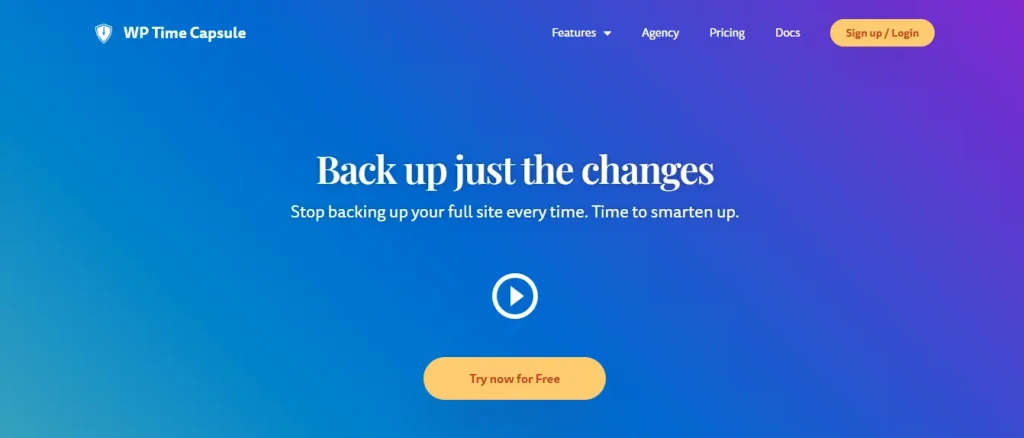
WP Time Capsule says it gives you real-time backups. That means whenever you make a change on your website, it’s saved right away.
They say, “Every time something changes on your site, it gets backed up immediately. So, your backup is always fresh, without you having to do anything.”
Free Trial
- Incremental Backups – Only changes made since the last backup are saved, reducing server load.
- 30-Day Backup Archive – Access to the most recent 30 days of backups.
- Basic Security – Basic encryption and security measures to protect your data.
- Limited Restore Options – Ability to restore the site to a previous state from available backups.
Pro
- Real-Time Backups – Immediate backup of changes as they happen, ideal for dynamic sites.
- Unlimited Backup Archive – No time limit on the retention of backup archives.
- Enhanced Security Features – Advanced encryption methods and additional security protocols.
- Staging Area – Test changes in a secure environment before going live.
- Priority Support – Access to faster and more personalized customer support.
2. Ease of Use
WP Staging
To make a backup using WP Staging, first, go to WP Staging. Then, click on “Backup & Migration”. After that, click the “Create Backup” button, give your backup a name, and choose where to save it.
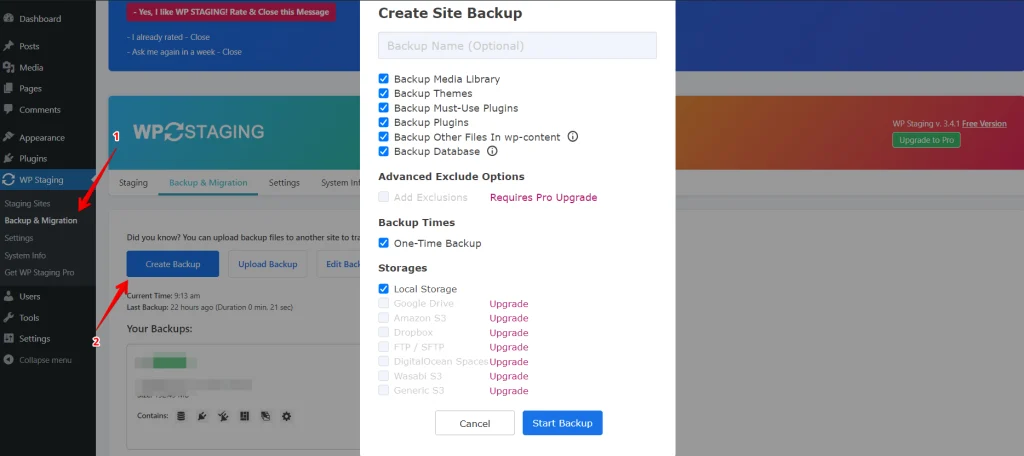
WP Staging lets you use various cloud storage services to store your backup away from your server.
- Google Drive
- Amazon S3
- Dropbox
- FTP / SFTP
- DigitalOcean Spaces
- Wasabi S3
- Generic S3
With WP STAGING, setting up automatic backups is easy, so you don’t have to worry about manually saving your site whenever you make changes. This tool helps keep your website safe with very little effort from you.
Click “Create Backup.” Ensure you don’t check the “One-Time-Only” box, then choose how often you want the backups to happen, when they should start, and how many backups you want to keep.
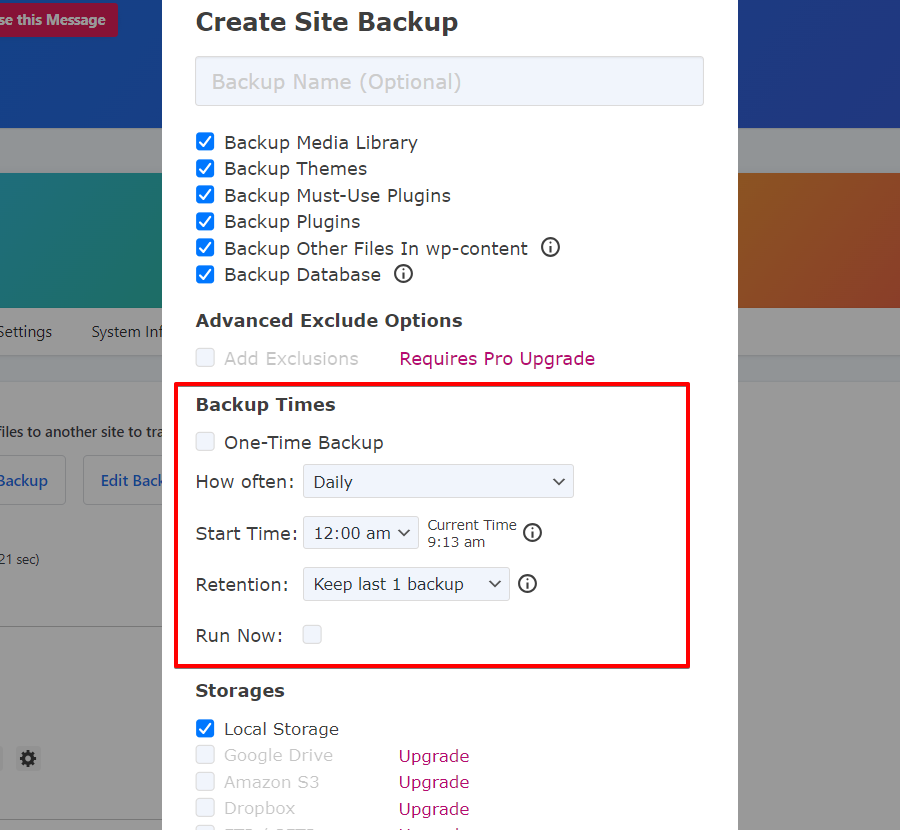
With WP Staging, you can create a staging environment in just one click. This allows you to duplicate your live WordPress site to test out new changes or features without impacting your main website.
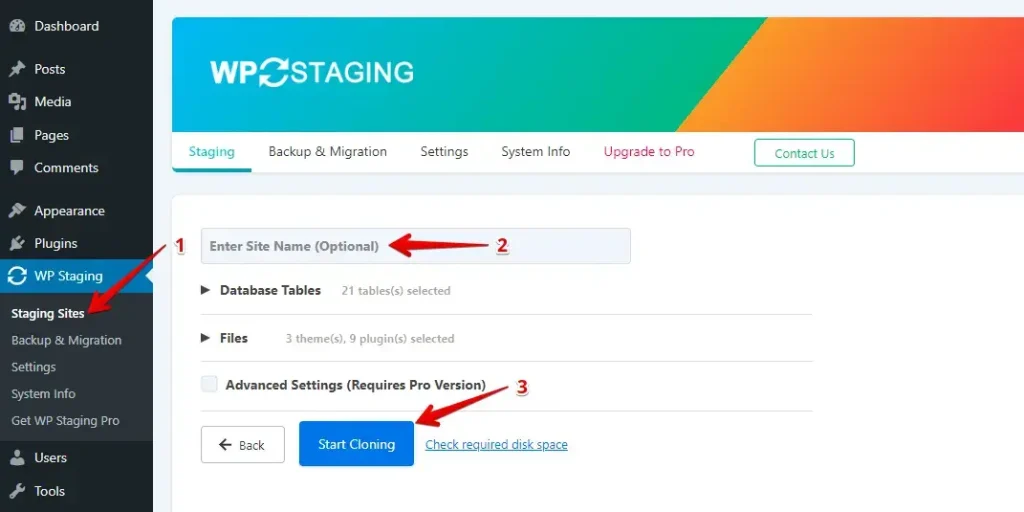
WP Time Capsule
WP Time Capsule is designed with simplicity in mind, making it incredibly user-friendly even for those who aren’t technically savvy. Here’s how WP Time Capsule ensures an effortless experience for its users:
First, install WP Time Capsule, then log in to your WP Time Capsule account.
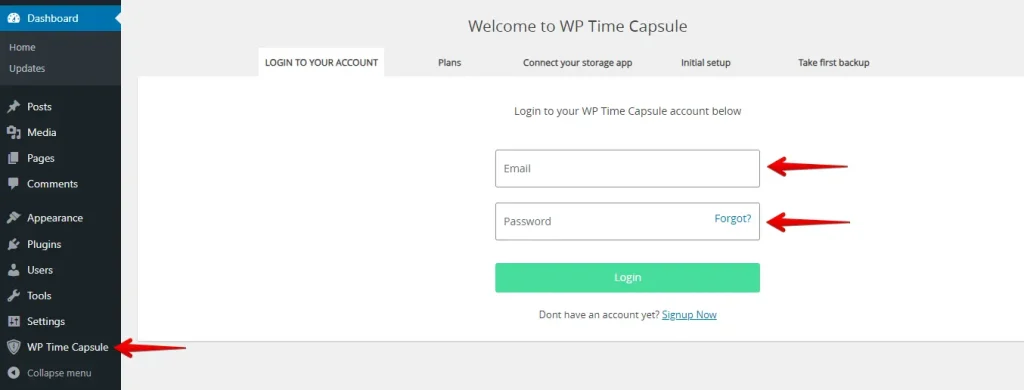
Navigate to the Backup tab after completing the WP Time Capsule account setup. You’ll find that your site’s initial backup has been created there. Then, click on “Restore point” to start the backup restoration process.
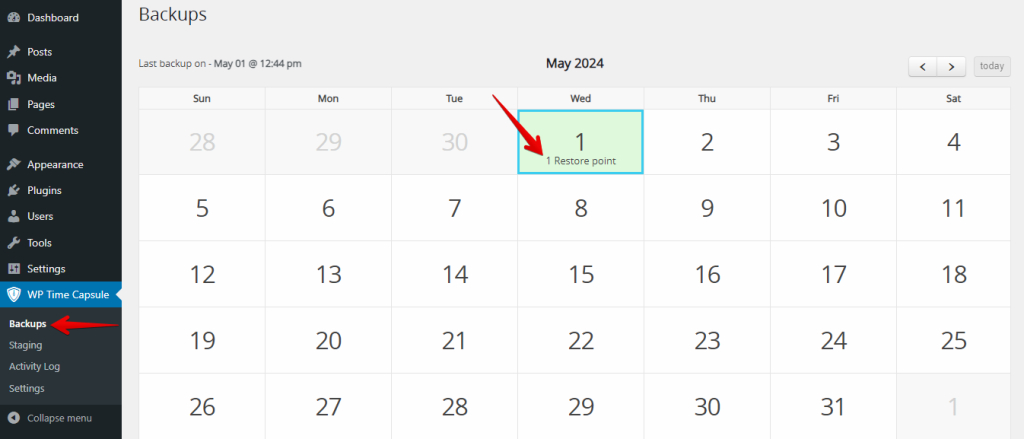
To create a staging site, go to the Staging tab and click on the “Start Staging” button.
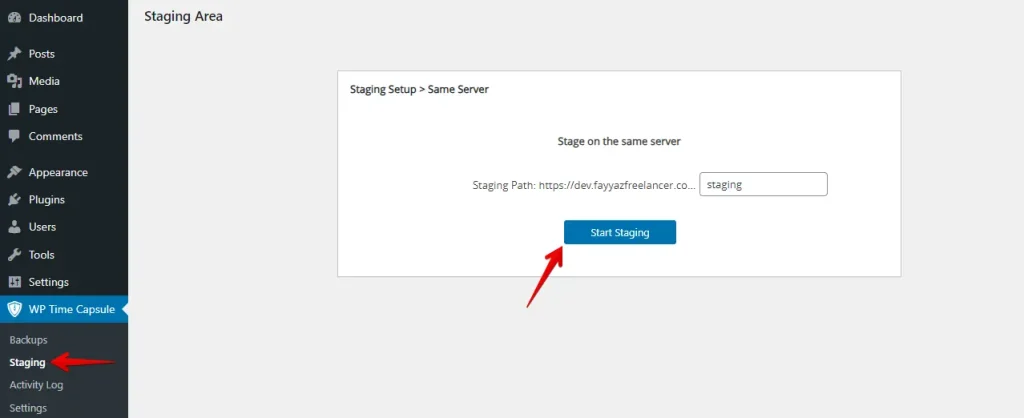
3. Backup and Restore Options
WP Staging
With WP Staging, you can easily back up and restore your WordPress site in just one click. It’s a fast way to fix problems like website glitches or lost data. Here’s how you can back up your site in a simple way:
Navigate to the left menu and click ‘WP Staging.’ Then click ‘Backup & Migration’ and the ‘Create Backup’ button.
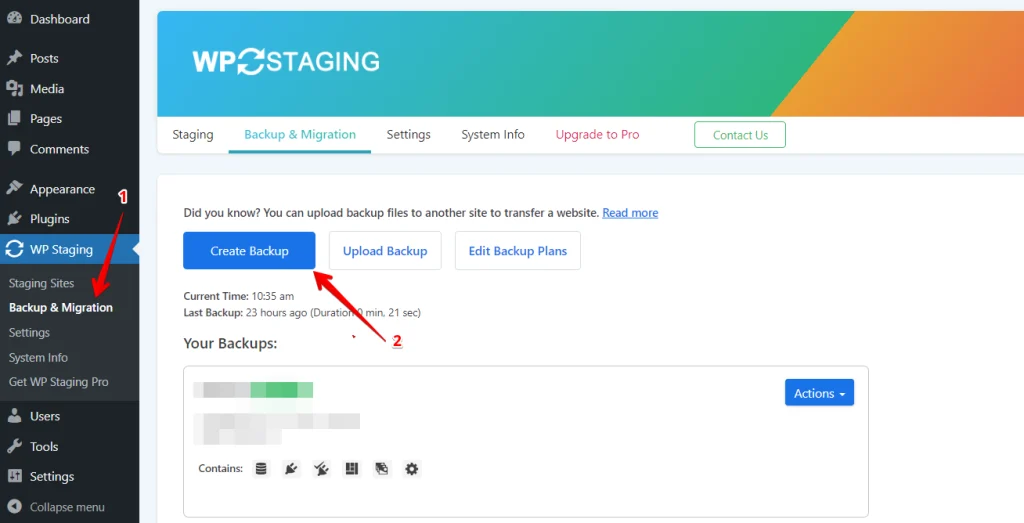
A box will pop up with different options. Uncheck all other options if you only want to back up your themes or plugins. WP Staging lets you store your backups on Amazon S3, Google Drive, DigitalOcean Spaces, FTP/SFTP, Wasabi S3, Generic S3, and Dropbox.
Note: If you want to save your backups in the cloud, you’ll need to upgrade to the Pro version of WP Staging.
You can select where to save it, connect it to your account, and click “Start Backup” to start the process.
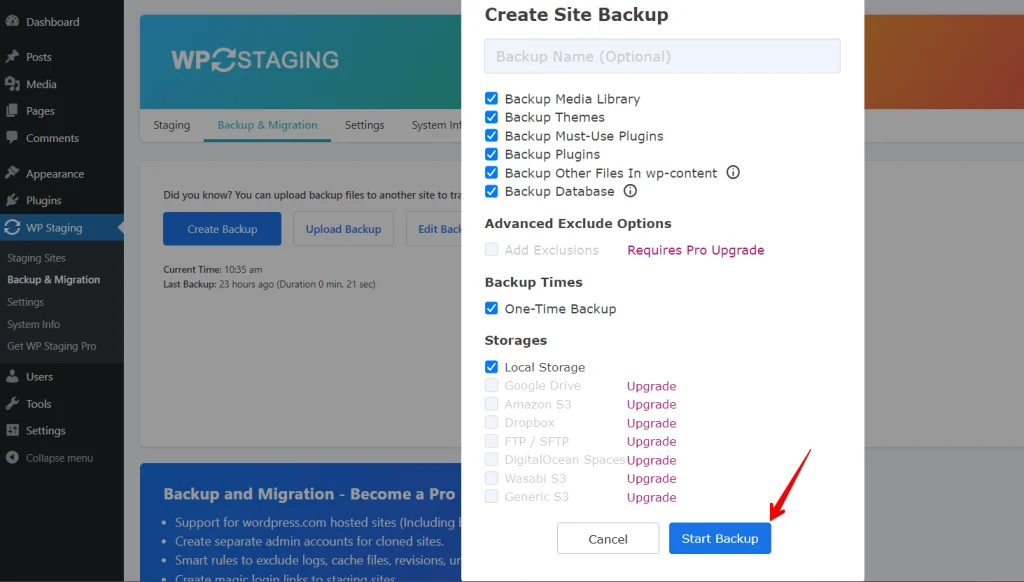
Restore
Now, let’s discuss the restore feature. Under the action button, you’ll find options like download, restore, and more. If you want to keep the backup on your computer, click download. If you need to use the backup, click Restore.
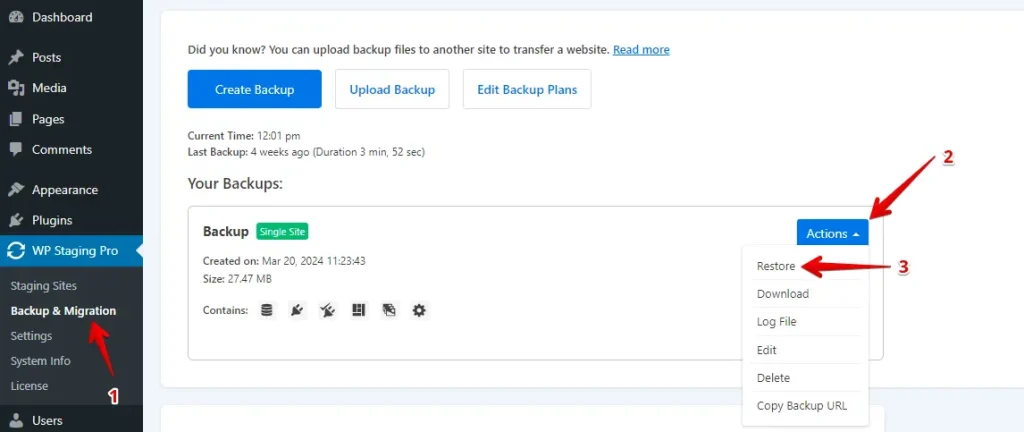
Click the “Restore” button, and a pop-up will appear. In it, you’ll find two buttons: “Cancel” and “Next.” Click on “Next” to proceed.
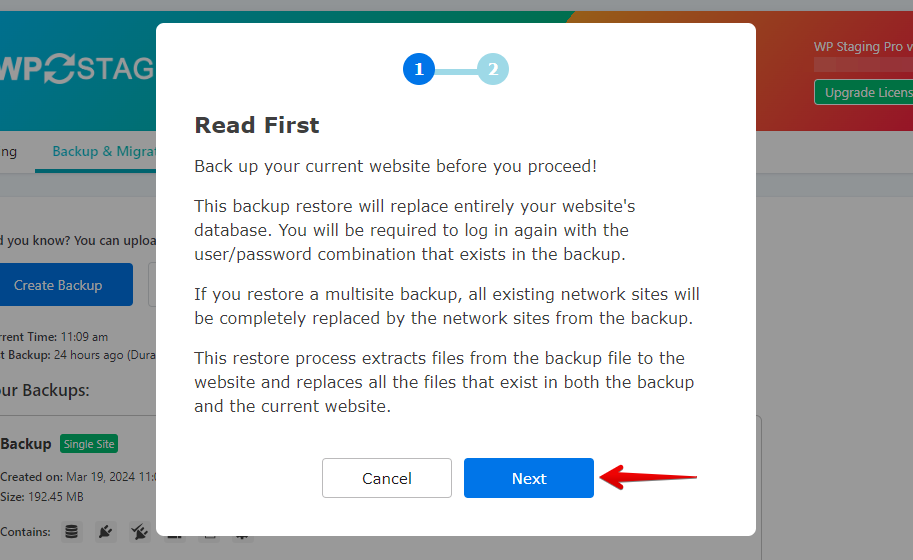
Once you click “Next,” a new box will appear. From there, click “Restore” to begin the restoration process.
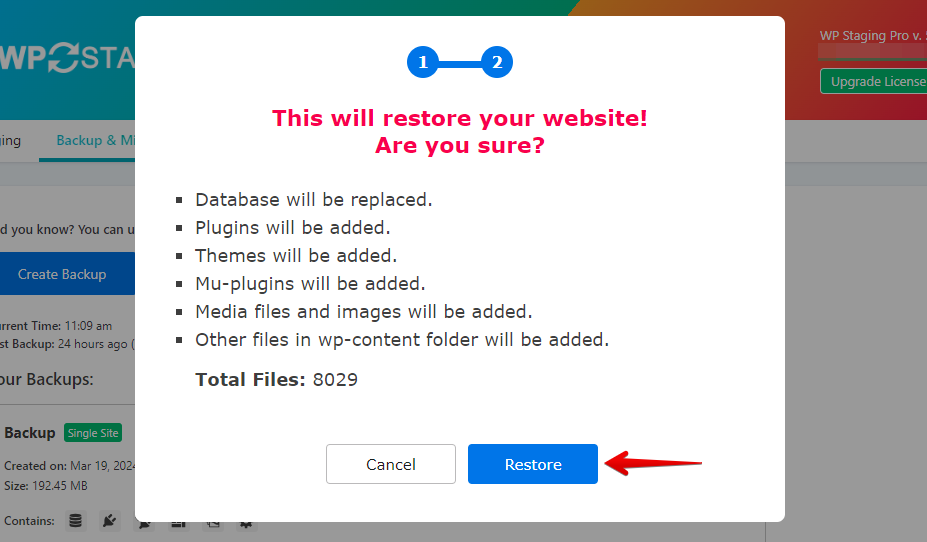
In the next pop-up, you’ll receive a message confirming the restoration is complete.
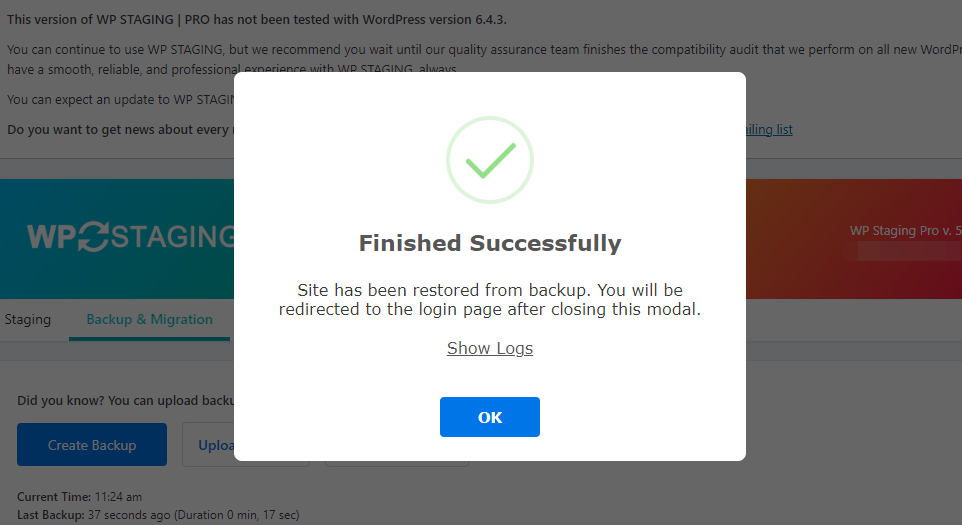
Scheduling Automatic Backups
With WP STAGING, you can make life easier by setting up automatic backups. There is no need to remember to do it every time you make a change. Just relax knowing your website is always backed up and safe.
Click on “Create Backup,” uncheck “One-Time-Only,” and then pick how often backups should happen, when they start, and how many to keep.
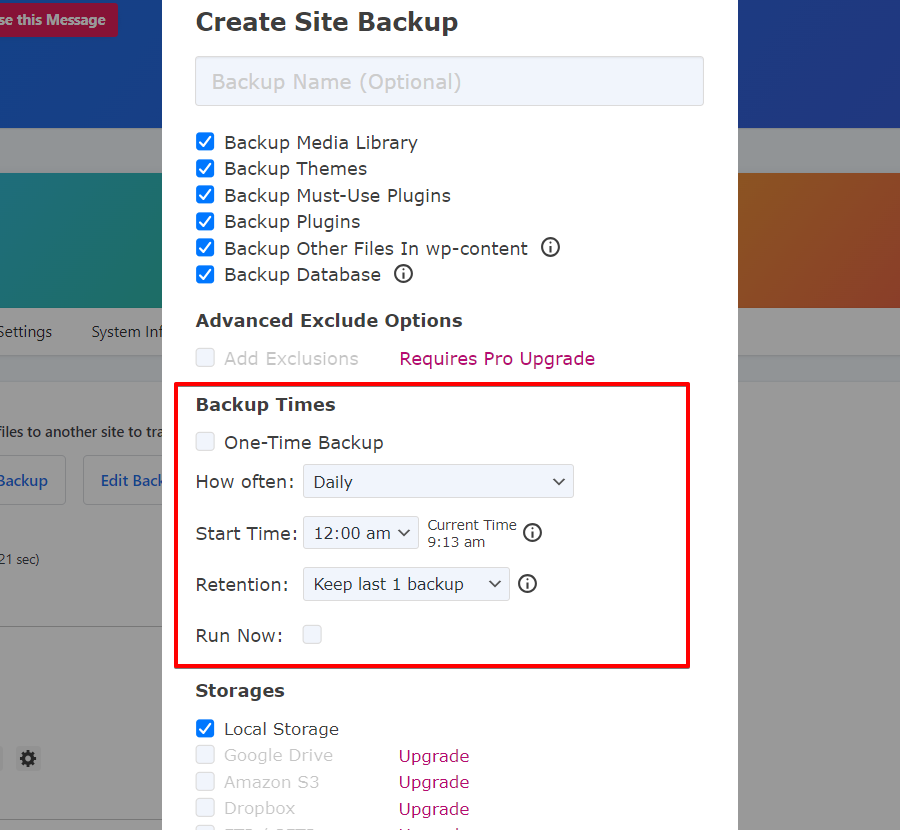
WP Time Capsule
To create a backup, install WP Time Capsule and log in to your account.
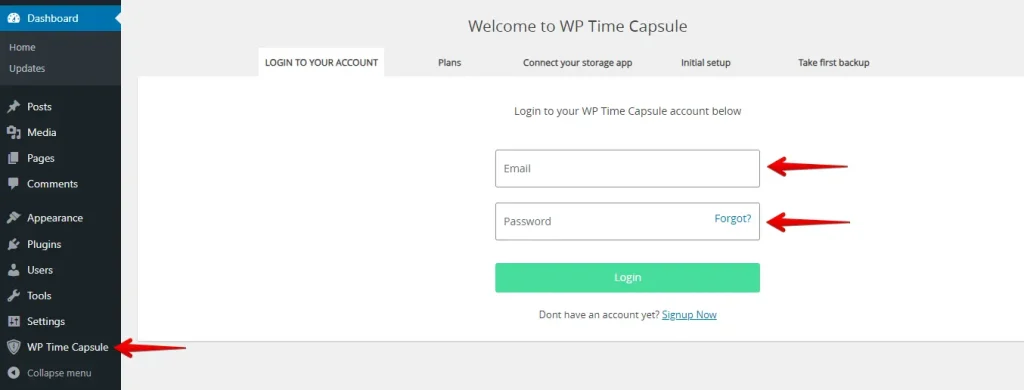
After that, you’ll need to select your preferred cloud storage option.
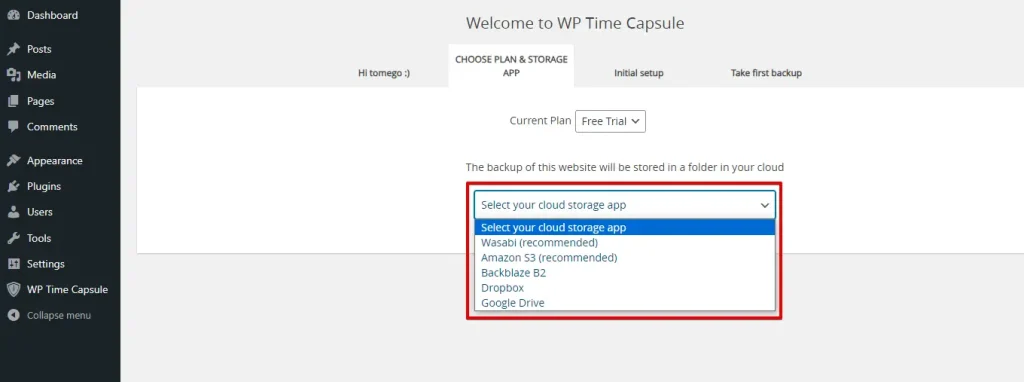
Now, schedule your backup and then click on the “Save and Continue” button.
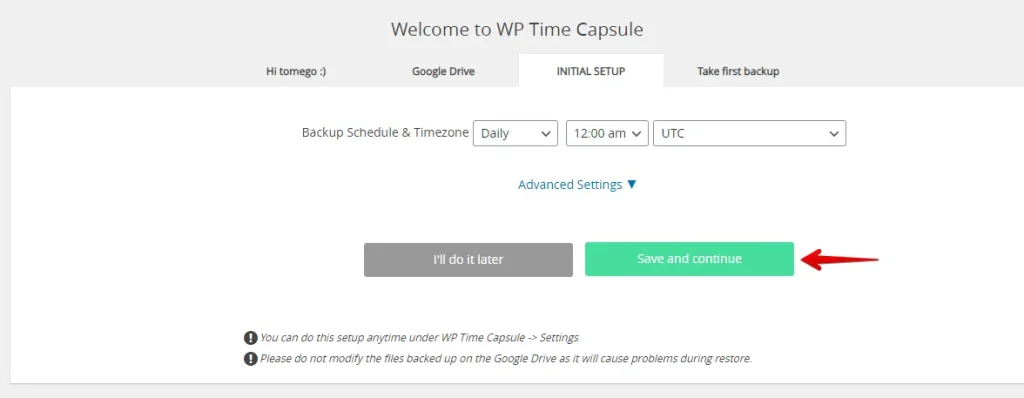
Once you’ve done that, creating your first backup will start.
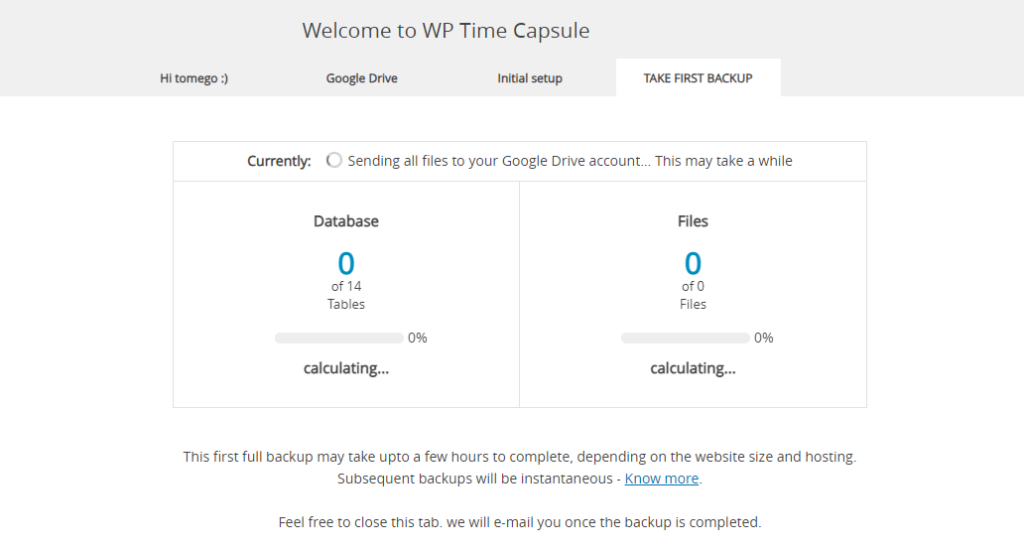
Restore
To start the restoration process, go to the Backup tab and click on the “Restore Point” button.
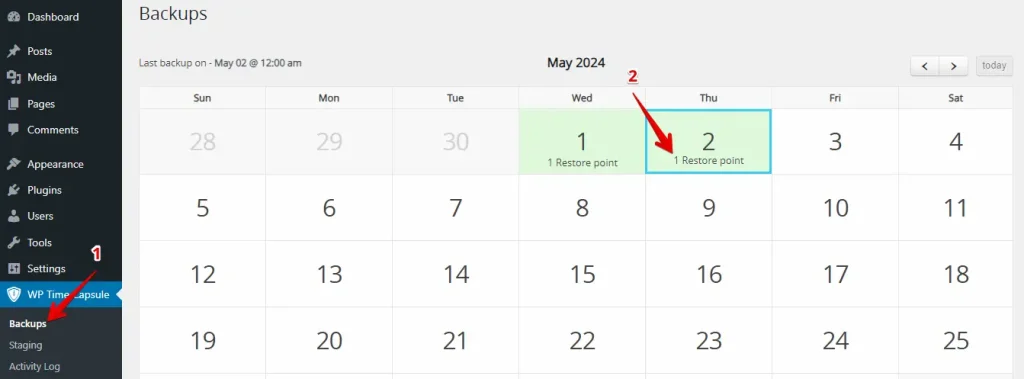
Now, a popup will appear; click on the “RESTORE SITE TO THIS POINT” button.
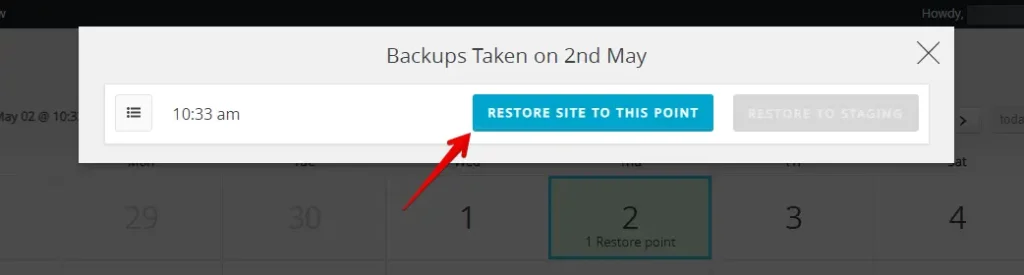
Next, click the “Yes” button to proceed with the restore process.
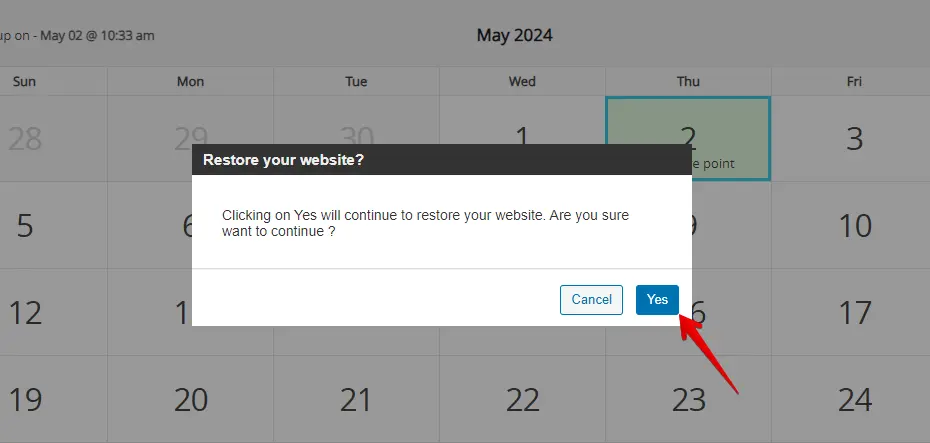
You’ll see a message saying, “Your site was restored successfully.”
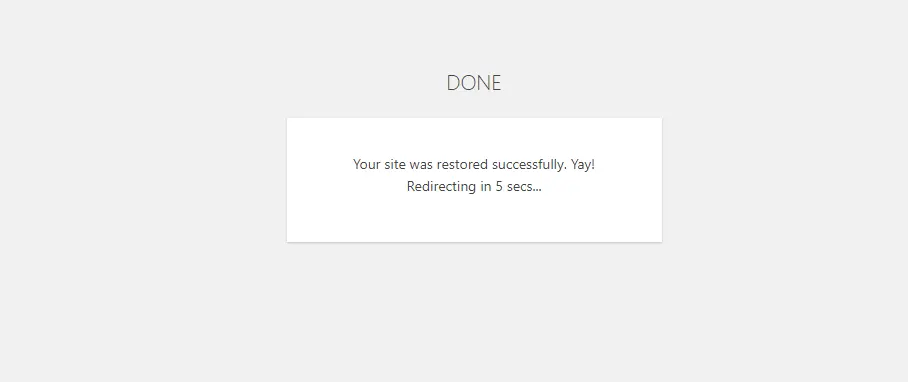
4. One-Click Cloning
WP Staging
WP Staging simplifies cloning your WordPress site with just a single click. This allows you to experiment with new features without affecting your production main site. Here’s a quick guide on how to do it:
To create a staging site in WP Staging, locate “Staging Sites,” click on it, then click the “Create Staging Site” button.
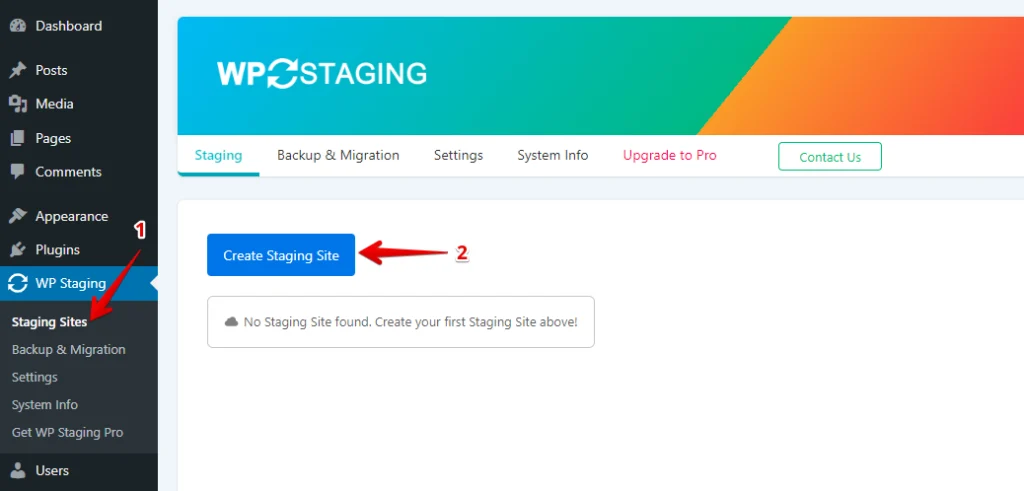
Next, name your staging site and choose what you want to include. If you need more options, check out Advanced Settings. When you’re ready, click “Start Cloning” to finish.
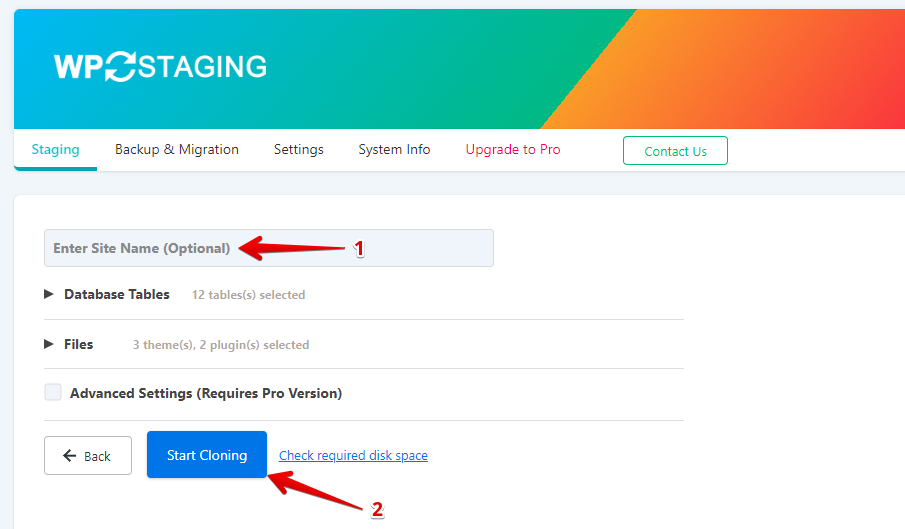
Finally, a popup will appear, letting you know your staging site is ready to use.
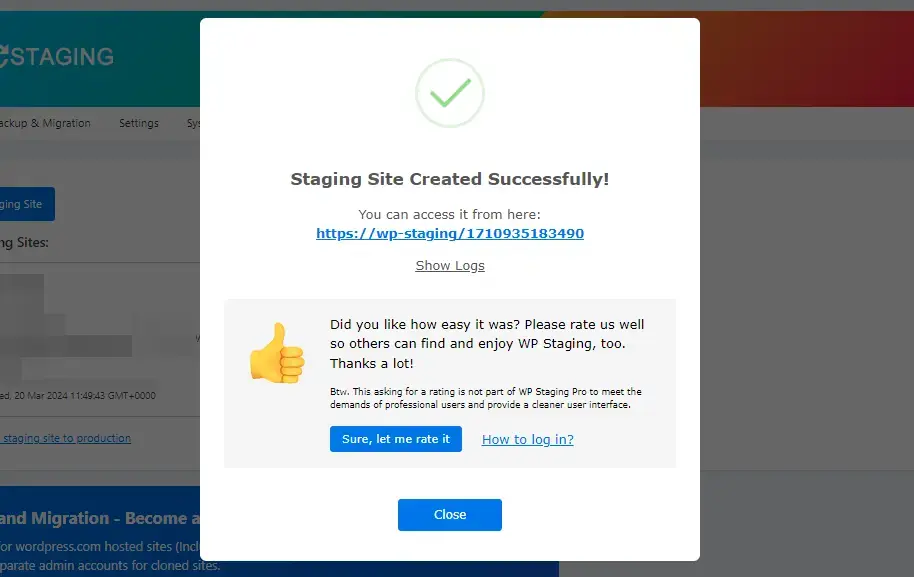
WP Time Capsule
To create a staging site using WP Time Capsule, go to the Staging tab, enter your staging site path, and click the “Start Staging” button.
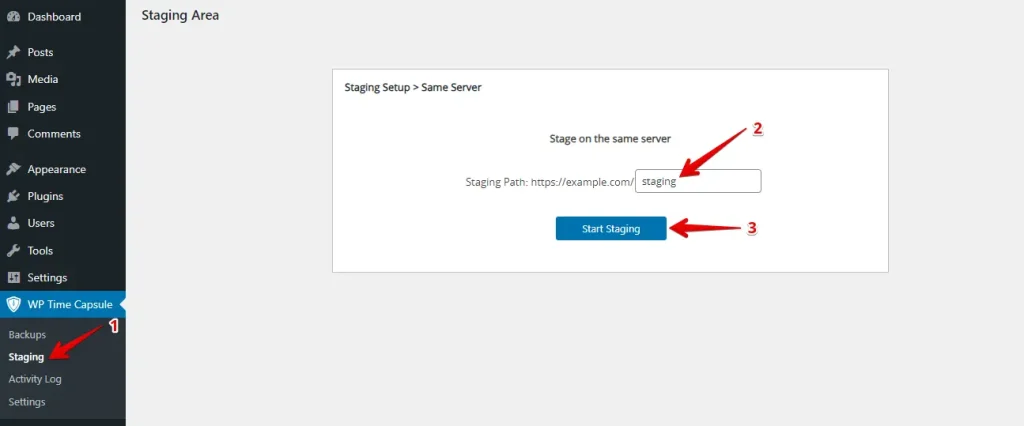
The staging site was created successfully.
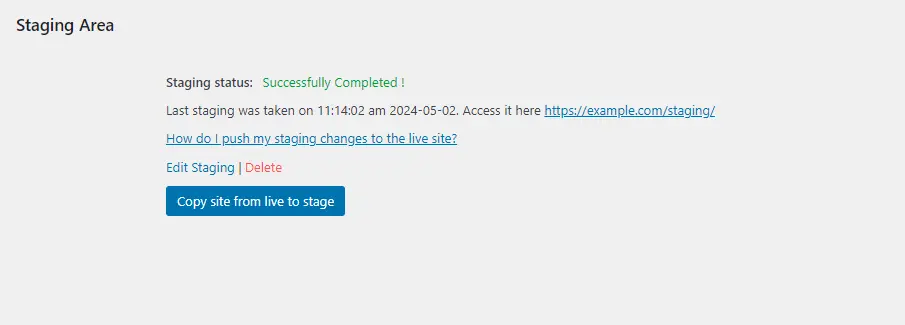
5. Cost Comparison
WP Staging
WP Staging offers a free plugin with simple features like one-click cloning and backups and easy-to-set-up scheduled backups for WordPress sites.
The personal license gives you unlimited backups and restores, lets you move your site freely, and allows you to create as many test sites as you want. You can also schedule backups, choose specific restore points, and use cloud storage.
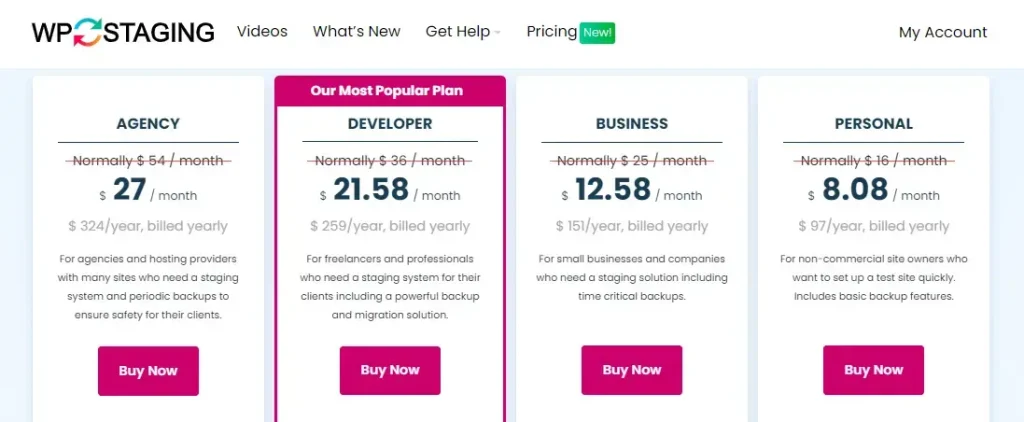
If you run into any technical issues with the plugin, no worries! A 14-day money-back guarantee protects you. Just remember to remove the plugin from your site before requesting a refund.
WP Time Capsule
The WP Time Capsule plugin comes with a free, fully loaded version that you can use for 30 days. After that, you’ll need to switch to the premium version to get real-time backups, test restores, and notifications about security issues.

6. Pros and Cons
WP Staging
Pros
- Effortless Staging: WP Staging makes it easy to test updates safely.
- Easy to Use: Its straightforward interface is excellent for all skill levels.
- Backup Choices: Offers backups via Google Drive, Amazon S3, SFTP, and Dropbox.
- Supports Multisite: Plans like AGENCY and DEVELOPER are multisite friendly.
- Scheduled Backups: Set up auto backups for peace of mind.
- Affordable Plans: Different plans to fit any budget, often more budget-friendly than competitors.
- SEO Friendly: Prevents search engines from wasting crawl budgets on unfinished changes, boosting rankings.
Cons
- Limited Advanced Features: Unlimited scheduled backups and user sync plans require pro plan.
- User Cap: Most plans support only one user; the AGENCY plan allows two, a constraint for big teams.
WP Time Capsule
Pros
- Real-Time Backups: Continuously backs up changes, ensuring every update is saved.
- Incremental Backups: Only saves changes since the last backup, reducing server load.
- Easy Restore Points: Quickly revert to previous states to fix errors or issues.
- Cloud Storage Integration: Supports Google Drive, Dropbox, and Amazon S3 for secure storage.
- Test Restore Feature: Allows testing to be restored before going live to ensure everything works smoothly.
Cons
- Cost After Trial: Free version is limited to 30 days; premium plans require purchase.
- Complexity for Beginners: Setup and management may be challenging for non-technical users.
- Dependence on Cloud Storage: A reliable internet connection is needed; additional costs may apply.
What’s Best for your Website?
WP Staging and WP Time Capsule have perks for handling and securing your website. WP Staging is excellent because it’s affordable, easy to set up, and has features many people love.
But if you care about having backups happen in real-time and having fancy options, WP Time Capsule might be the way to go, significantly if your site gets updated or is complicated. Just think about what you need for your website, and pick the best plugin.