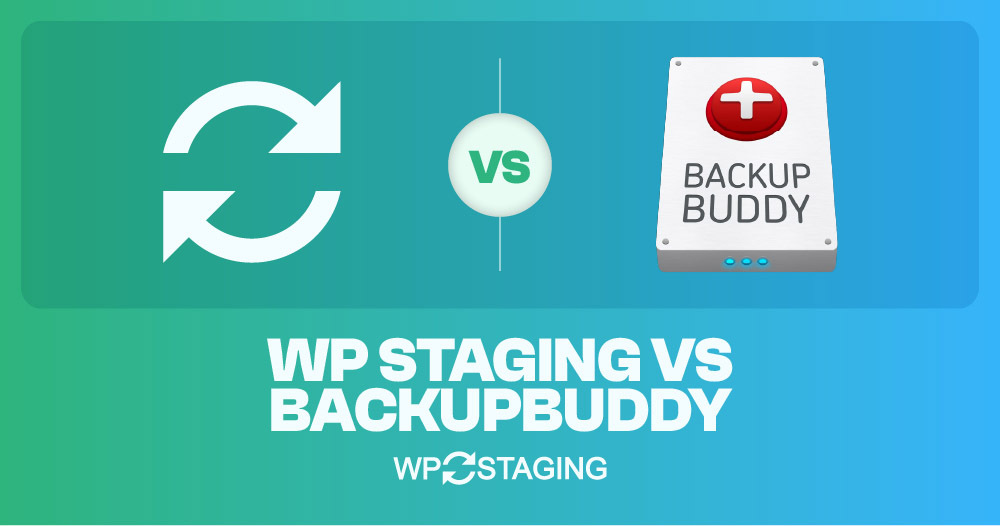Choosing between WP Staging and BackupBuddy for your WordPress site? It’s all about what you need. WP Staging is excellent for testing changes safely, while BackupBuddy is a champ at backing up and moving your site.
Let’s examine the details and determine which is best for you, making WordPress management a breeze.
Note: As developers of WP Staging, we might be slightly biased when naming a clear winner, but this article tries to be as objective as possible, and you’ll learn why both plugins are great tools.
Contents
WP Staging vs UpdraftPlus: Who Excels in Five Key Areas?
Picking the right backup or migration plugin can be challenging. Can’t decide between WP Staging and BackupBuddy? Let’s compare them quickly to make your choice easier!
- Key Features
- Ease of Use
- Backup and Restore Options
- Cost Comparison
- Pros & Cons
In a Nutshell
Let’s start by seeing what each plugin offers. We’ll dive into the main features of both “WP Staging” and “BackupBuddy.”
| Feature | WP Staging | BackupBuddy [PRO] |
| One-Click Backup | Yes | Yes |
| Backup Options | Yes | Yes |
| Backup Schedules | Yes | Yes |
| Backup to Cloud Storages | Yes (PRO) | Yes |
| One-Click Cloning | Yes | No |
| Create Multiple Clones | Yes (PRO) | No |
| Files & Folders & Selection | Yes | Yes |
| Multisite support | Yes | Yes |
| User interface | Easy | Technical |
| Renewal cost | Low | High |
1. Key Features
This part of the book checks out what you can do with both plugins without paying anything and what extra stuff you get if you buy them.
WP Staging
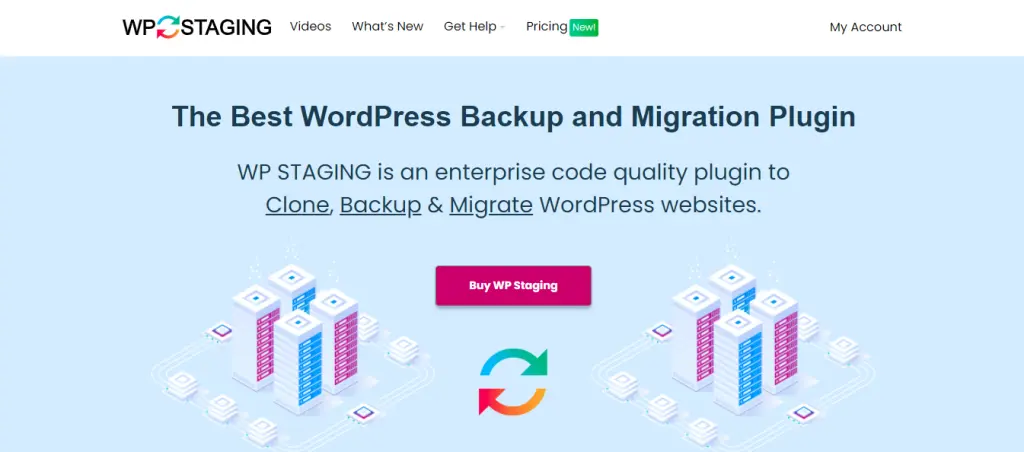
WP Staging stands out when it comes to WordPress backup and cloning tools. It’s great for both big and small websites, and many people trust it, with over 90,000 users, to be exact! Plus, it’s got a fantastic rating of 4.9 out of 5 stars on WordPress.org.
What’s cool about WP Staging is how easy it makes staging. Unlike other plugins that do simple backups with one click, WP Staging goes the extra mile. It’s super user-friendly, so even if you’re new to all this, you won’t have to deal with any tricky coding to keep your WordPress site running smoothly.
Free
- Quick Backup: Make unlimited backups with a click.
- Scheduled Backups: Set one daily backup at a fixed time.
- One-Click Cloning: Easily create unlimited staging sites.
- Restore Backup: Restore to the original domain and host.
- Backup Retention: Keep one backup at a time.
Pro
- Push Staging Site: Easily move staging site changes to the live site.
- Restore Anywhere: Restore backups to different domains and hosts.
- Backup Storage: Store backups on Amazon S3, Google Drive, and more.
- Unlimited Scheduled Backups: Backup database and site hourly, daily, or weekly.
- User Access Control: Give specific users access to staging sites.
- Email Backup Reports: Get notified of any backup errors via email.
- Simple Migration: Move WordPress to new servers or domains.
BackupBuddy
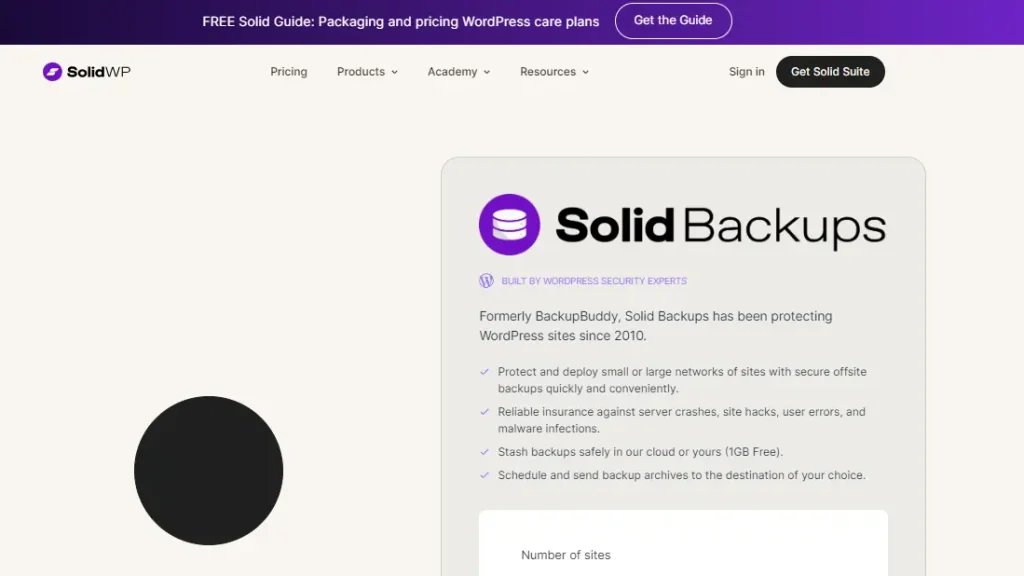
BackupBuddy burst onto the scene in 2010 and quickly became one of the top picks for backing up websites. People love it because it’s reliable and easy to use, not to mention the freebies like malware checks and 1 GB of cloud storage.
What sets it apart, though, is the email backup feature. It lets you grab your files whenever needed, making BackupBuddy a full-package deal to keep your website safe and your data within reach.
Pro
- Automated backups on customizable schedules
- Full website backups, including files, databases, and media library
- Offsite storage options (e.g., Dropbox, Google Drive, FTP)
- Easy site migration and restoration
- Malware scanning and repair
- Great for offline site development
- Database optimization tools
2. Ease of Use
WP Staging
Simply head over to Wp Staging and navigate to Backup & Migration. From there, click on Create Backup, give your backup a name, and select where you’d like to store it. It’s as easy as pie!
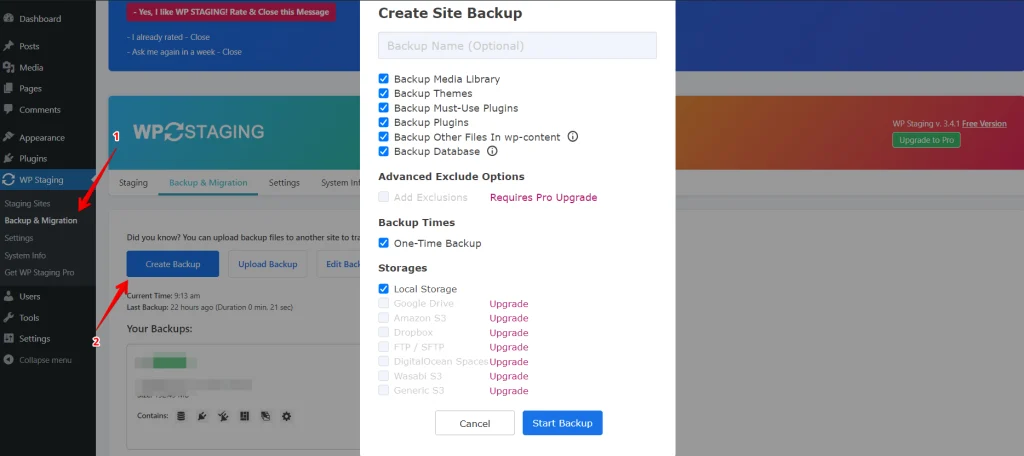
To keep your backup off your server, WP Staging supports multiple external cloud storage services, including:
- Google Drive
- Amazon S3
- Dropbox
- FTP / SFTP
- DigitalOcean Spaces
- Wasabi S3
- Generic S3
With WP STAGING, you can save time and effort by setting up automatic backups on a schedule. Say goodbye to the hassle of manual backups after every change, and rest assured, knowing your website is continuously protected. Give WP STAGING a try today!
Simply click “Create Backup,” uncheck “One-Time-Only,” and then adjust the backup frequency, start time, and number of backups to keep using the options provided. Easy peasy!
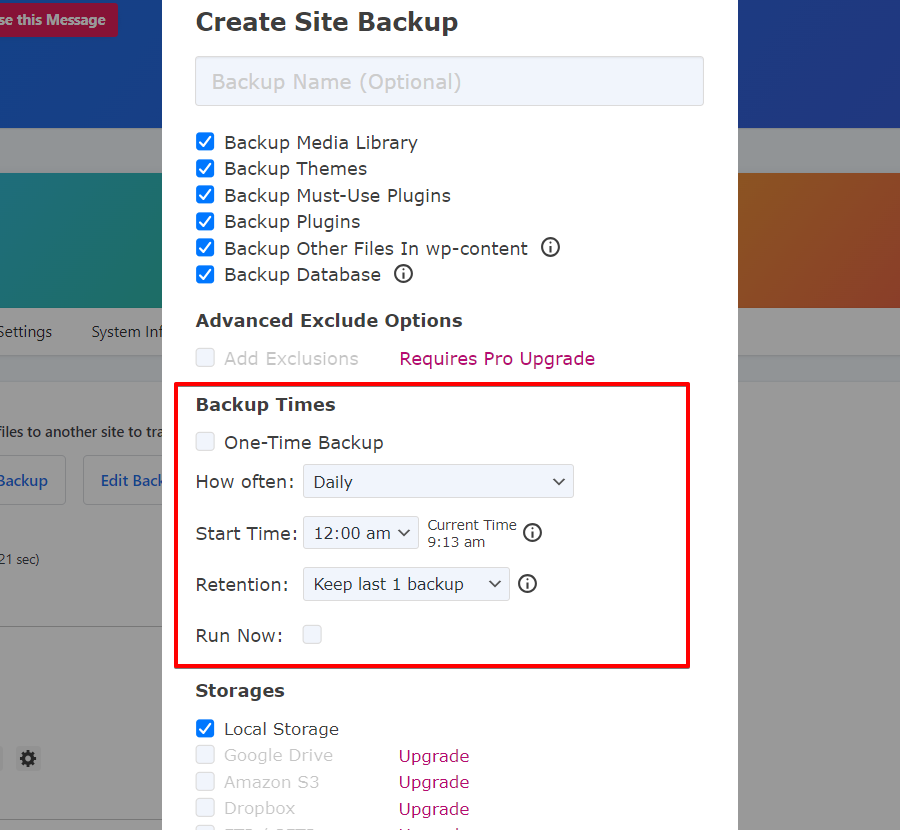
WP Staging lets you create a staging environment with just one click. This means you can duplicate your live WordPress site to test out changes or new features without causing any disruptions to your main website. Easy and hassle-free!
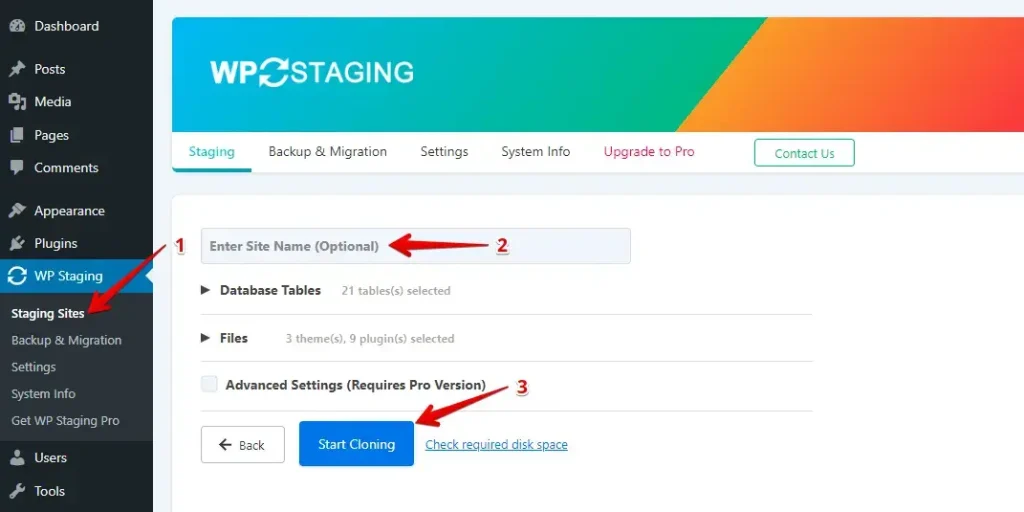
BackupBuddy
BackupBuddy is a WordPress plugin that keeps your site safe with easy backups, restores, and migrations. It’s trusted for its simplicity and robust security features.
Navigate to the Backups tab on the left menu, then proceed to the Create Backup Section and select the Complete Backup Option.
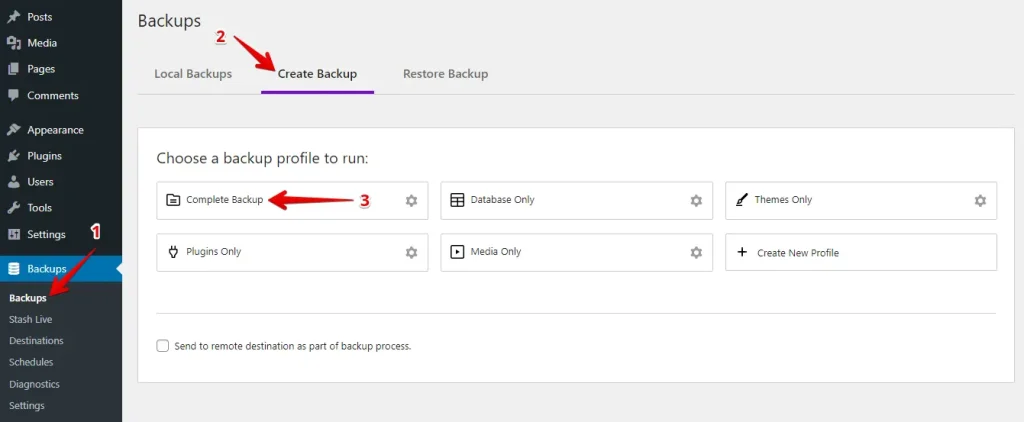
Restoring is a breeze. Just go to the Backup Tab, choose the Restore Backup Tab, and hit the Restore File button. It’s as simple as that!
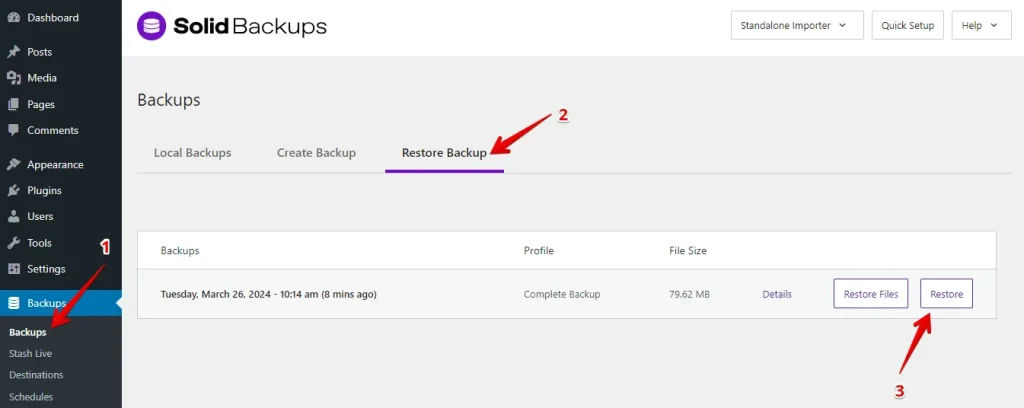
WP Staging and BackupBuddy are user-friendly, but if you’re just starting, you might find WP Staging a tad easier to navigate. It offers more flexibility, allowing you to customize various settings. On the other hand, BackupBuddy doesn’t provide as many tweaking options.
3. Backup and Restore Options
WP Staging
WP Staging makes it easy for users to back up and restore their WordPress sites with just one click. It’s a fast and effective way to fix problems like website glitches or lost data. Here’s a simple way to back up your site:
- Go to the left menu and click on ‘WP Staging.’
- Under that, choose ‘Backup & Migration,’ then hit the ‘Create Backup’ button.
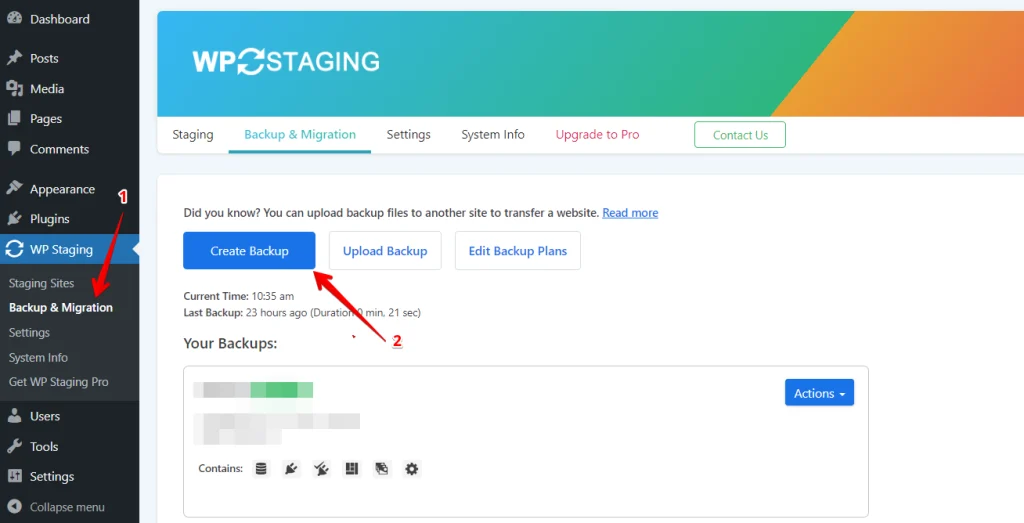
A box will appear, offering various options. Uncheck all other options if you only want to back up your themes or plugins. WP Staging allows you to store your backups on Amazon S3, Google Drive, DigitalOcean Spaces, FTP/SFTP, Wasabi S3, Generic S3, and Dropbox.
Note: To save backups in cloud storage, you’ll need the Pro version of WP Staging.
- You can choose where to save, set it up with your account, and click “Start Backup” to begin.
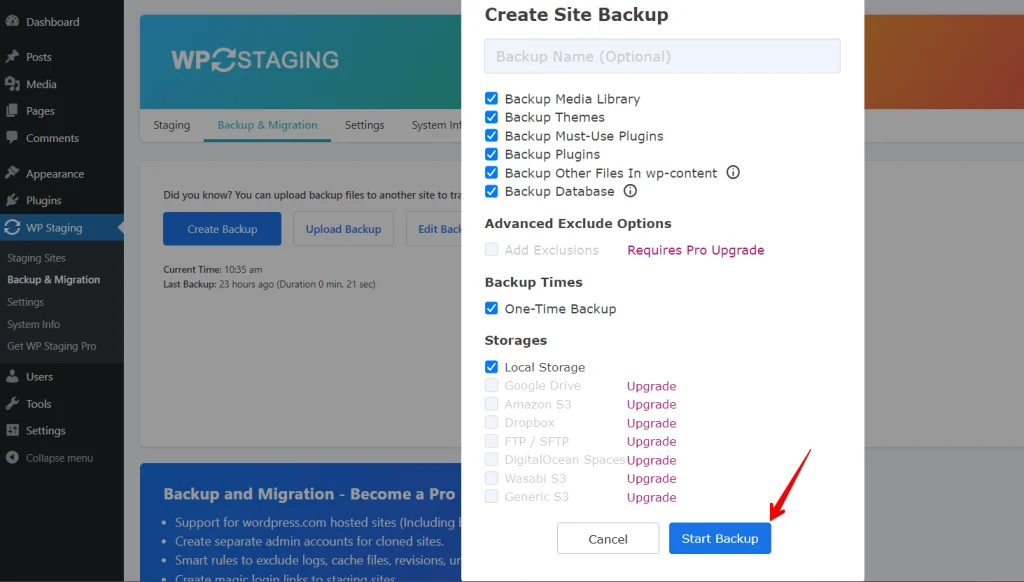
Restore
Next, let’s talk about the restore feature. You’ll see a few options under the action button, like download, restore, and others. Want to keep the backup on your computer? Just hit download. Need to use the backup? Press Restore.
Note: You’ll need the WP Staging Pro version to restore a backup.
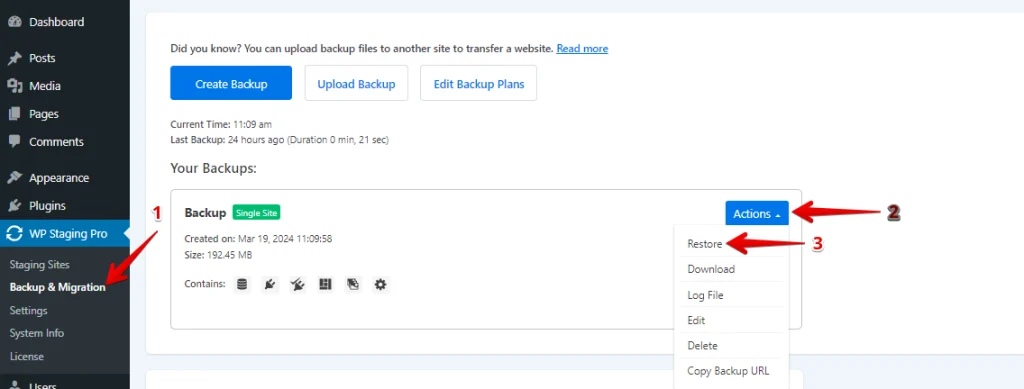
Click the “Restore” button, and a popup will appear. Inside, you’ll see two buttons: “Cancel” and “Next.” Click on “Next” to proceed.
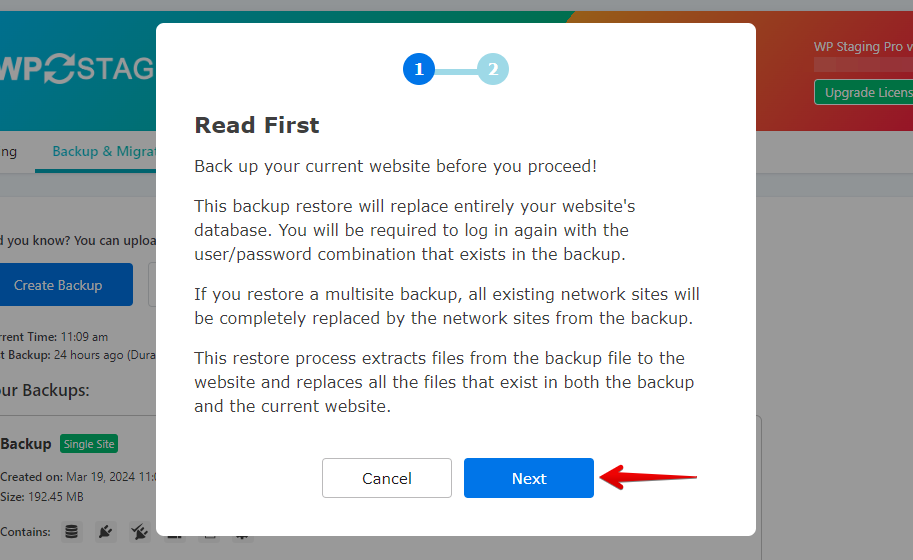
After you click “Next,” a new box will pop up. Then, click “Restore” to start restoring.
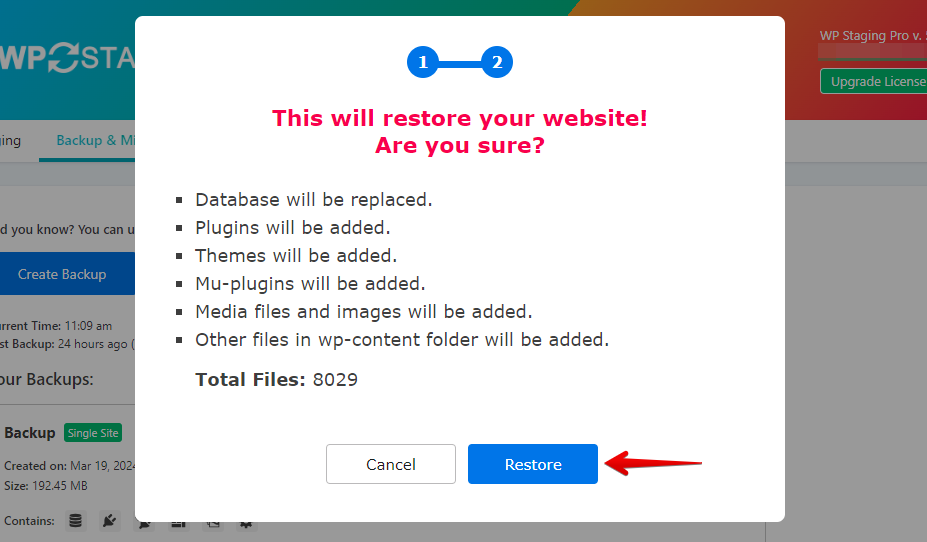
You’ll see a message in the next pop-up saying the restoration is done.
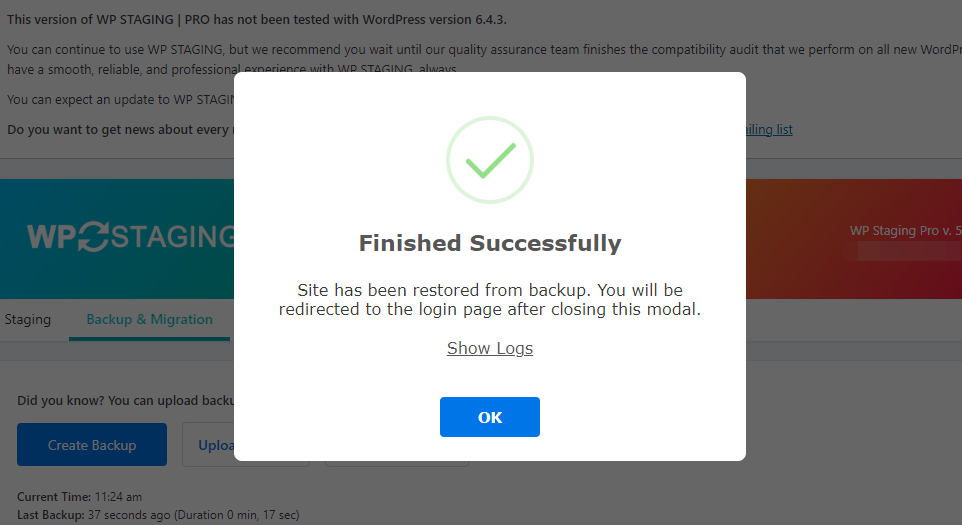
Scheduling Automatic Backups
With WP STAGING, you can save time and hassle by setting backups to run automatically. No more having to remember to back up your site every time you make a change. You can chill, knowing your website is always backed up and safe.
Backup “Create Backup,” uncheck “One-Time-Only,” and then choose from the options displayed how often backups happen, when they start, and how many backups to keep.
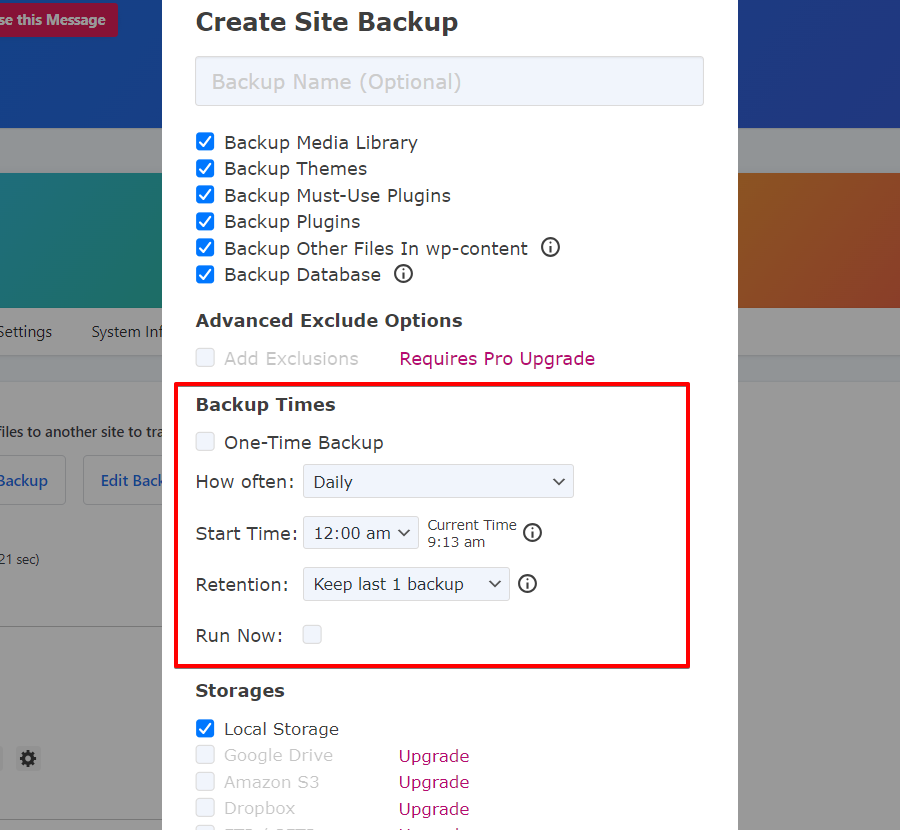
BackupBuddy
Go to the Backups tab on the left side, head over to the Create Backup Section, and pick the Complete Backup Option to back up your website.
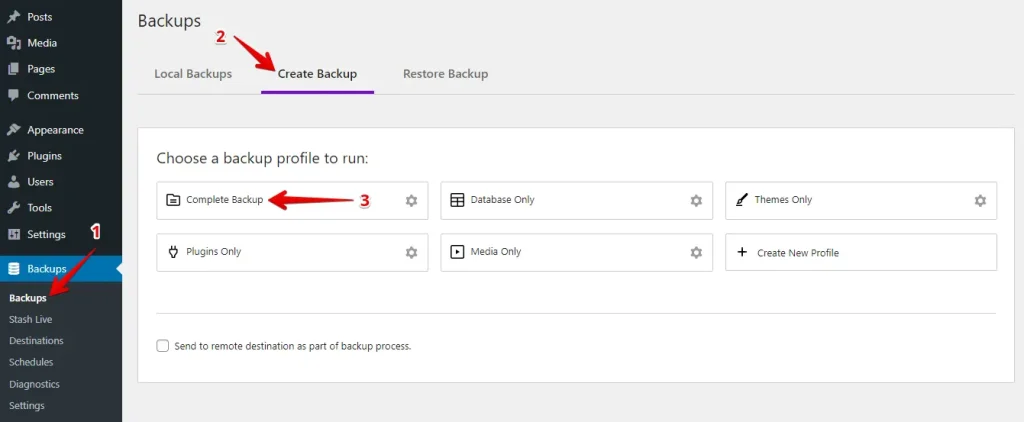
The backup was created successfully! If you want to download the backup, just click the “Download backup file” button.
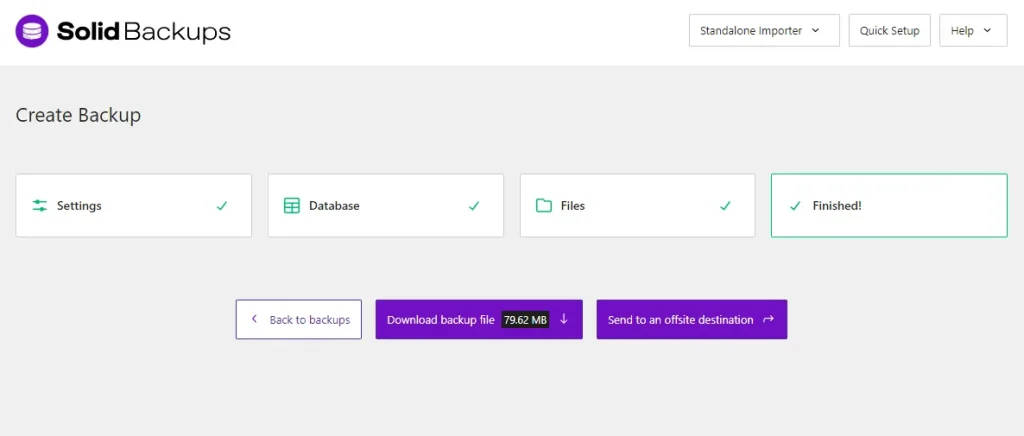
Restore
To restore, click on the Backup Section, select the Restore Backup Tab, and then click the Restore button.
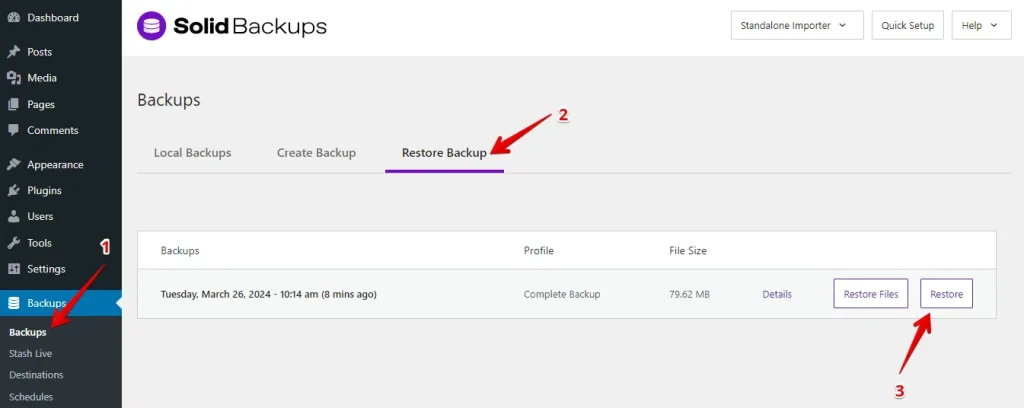
A pop-up box will appear. Select the Entire Backup Option and click the Continue Button.
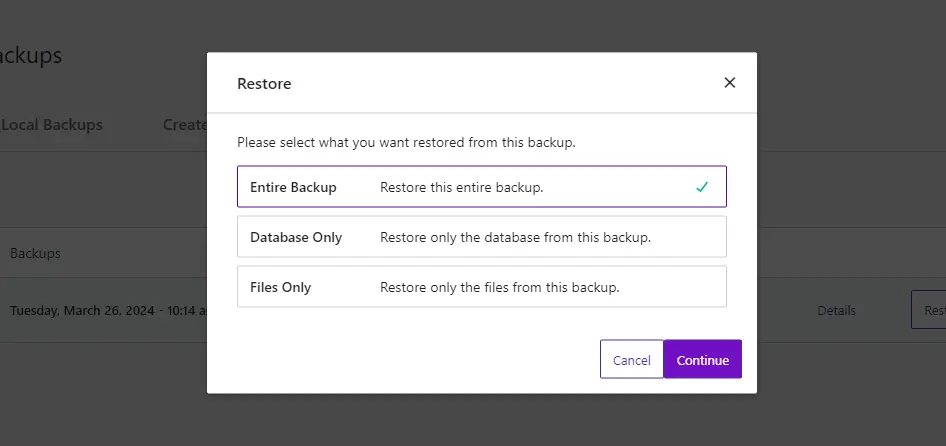
Finally, check the checkbox and click the “Yes, Proceed” button to complete the process.
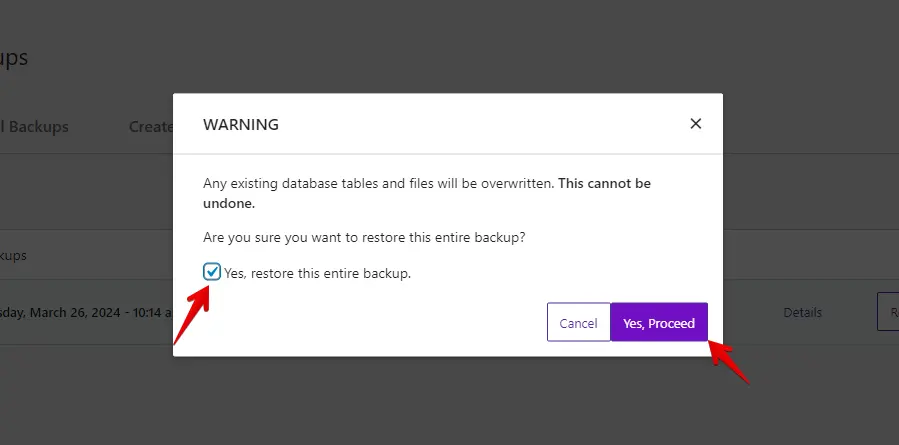
Scheduling Automatic Backups
To set up automatic backups, navigate to the Schedules tab and click Add Schedule. From there, you can customize and set your scheduled backup.
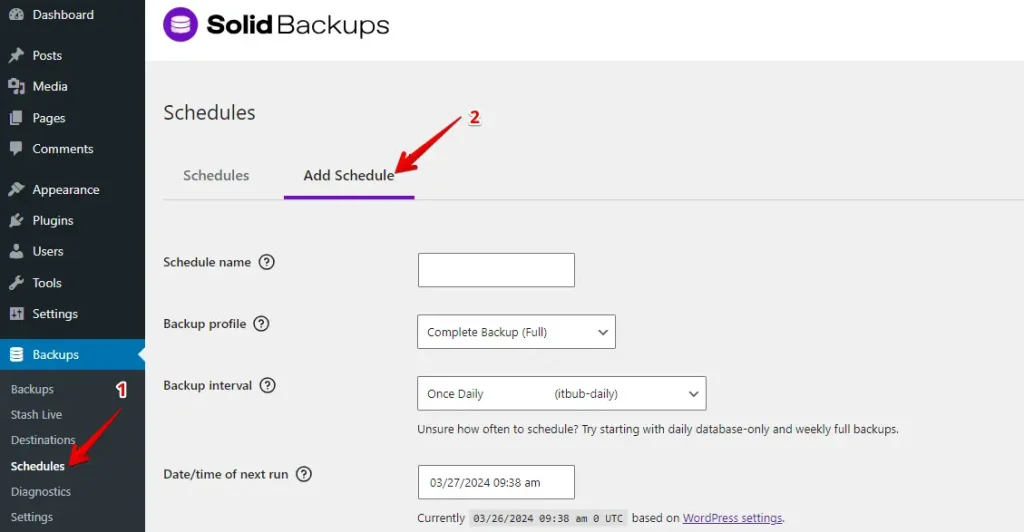
4. Cost Comparison
WP Staging
WP Staging offers a free plugin version with simple features like one-click cloning, backup, and basic scheduled backups for WordPress sites.
With the personal license, you can make unlimited backups and restores, move your site as many times as you like, and set up as many test sites as you need. You can also schedule backups, choose specific points to revert to if required, and even use cloud storage.
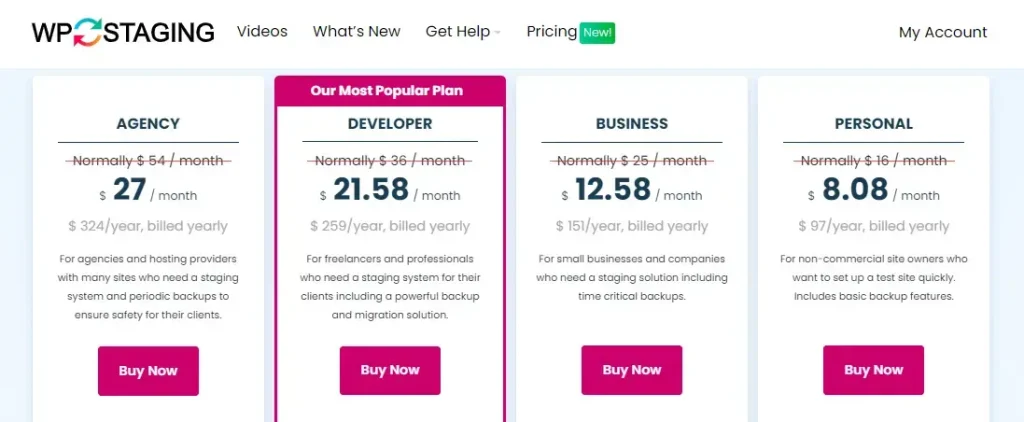
You get a 14-day money-back guarantee if you encounter any technical issues with the plugin. Just uninstall the plugin from your site before requesting a refund.
BackupBuddy
BackupBuddy is a premium plugin with flexible pricing based on the number of sites you need to manage. Whether one site or many, BackupBuddy offers tailored plans to suit your needs, ensuring cost-effectiveness and scalability.
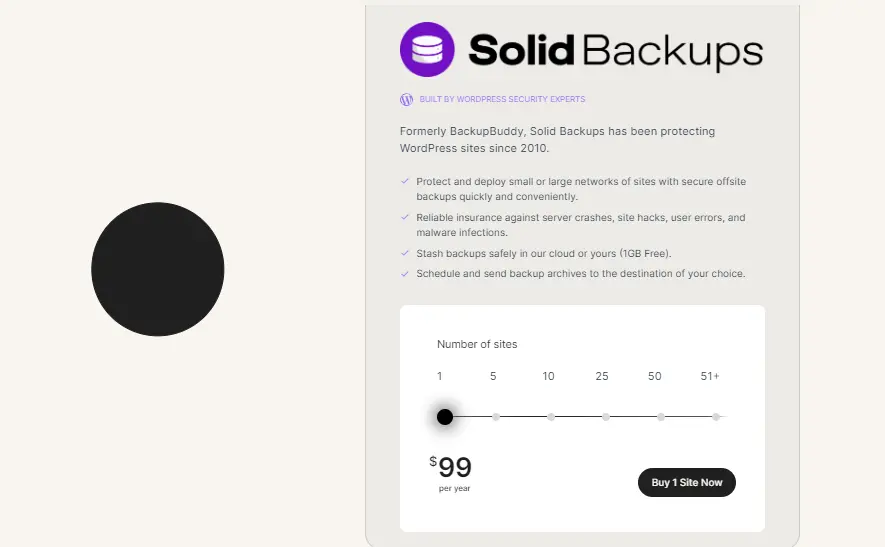
5. Pros & Cons
WP Staging – Pros
- Effortless Staging: WP Staging makes it easy to test updates safely.
- Easy to Use: Its straightforward interface is excellent for all skill levels.
- Backup Choices: Offers backups via Google Drive, Amazon S3, SFTP, and Dropbox.
- Supports Multisite: Plans like AGENCY and DEVELOPER are multisite friendly.
- Scheduled Backups: Set up auto backups for peace of mind.
- Affordable Plans: Different plans to fit any budget, often more budget-friendly than competitors.
- SEO Friendly: Prevents search engines from wasting crawl budgets on unfinished changes, boosting rankings.
WP Staging – Cons
- Limited Advanced Features: Higher-tier plans require unlimited backups and user sync.
- User Cap: Most plans support only one user; the AGENCY plan allows two, a constraint for big teams.
BackupBuddy – Pros
- User-friendly interface for beginners and experts
- Complete backup of data, themes, plugins, and settings
- Flexible scheduling options
- Various cloud storage choices, including BackupBuddy Stash
- Simple site restoration, rollback, or migration
- Included malware scans
- Easy WordPress site restoring
BackupBuddy – Cons
- BackupBuddy is user-friendly but might feel technical for beginners
- An annual subscription is required, not a one-time purchase.
- There is no free trial and no refunds if you are unsatisfied
- It may not work with some shared web hosts; verify compatibility first.
Which One Should You Choose?
Pick WP Staging if you like to try out changes without messing up your live site. It’s perfect for those who constantly update or tweak their site. It’s a safe playground for your ideas.
BackupBuddy is great for backup and quick fixes, but if easy use and reasonable prices matter to you, WP Staging is the choice. It simplifies updates and is kind to your wallet, ensuring your site stays fresh and worry-free.